Issue
- You are unable to connect to or from another computer or device, such as a printer, on your network
- You need to add an IP address to the trusted zone in your ESET product
Solution
-
Press the F5 key to open Advanced setup.
-
Click Protections → Network access protection, expand Network access protection and click Edit next to IP sets.
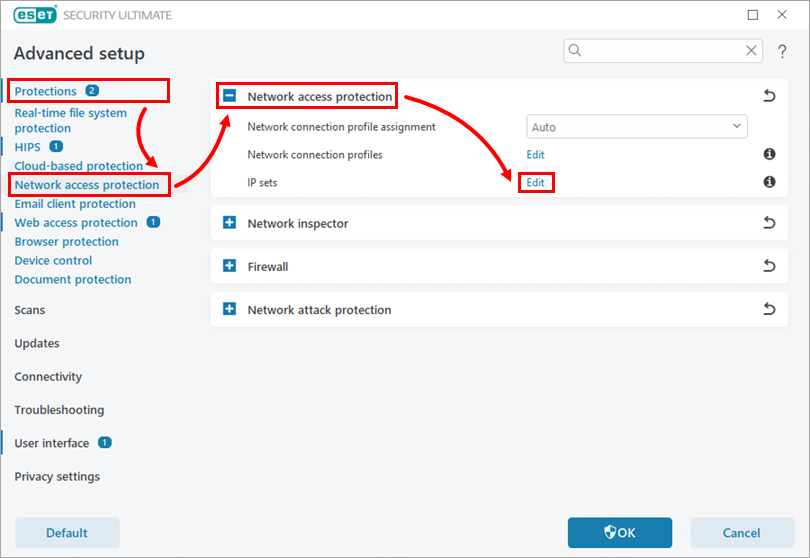
Figure 1-1 -
Click Trusted zone and click Edit.
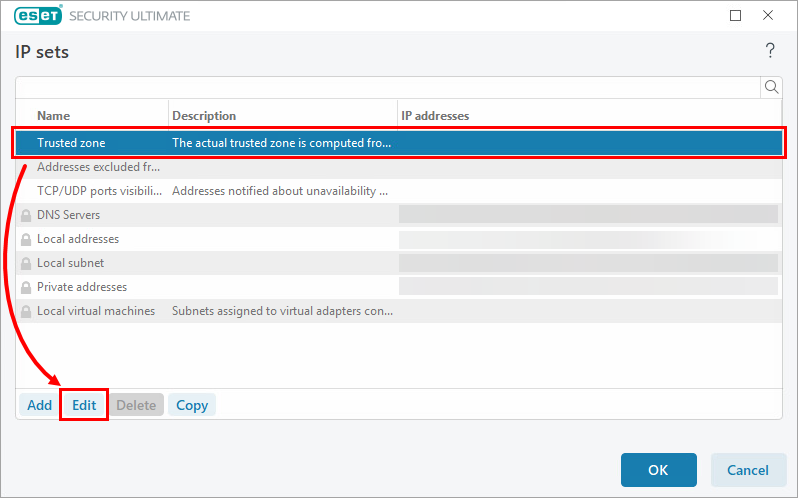
Figure 1-2 -
In the Remote computer address (IPv4, IPv6, range, mask) field, type the IP address or subnet of the trusted device and click OK to save your changes.
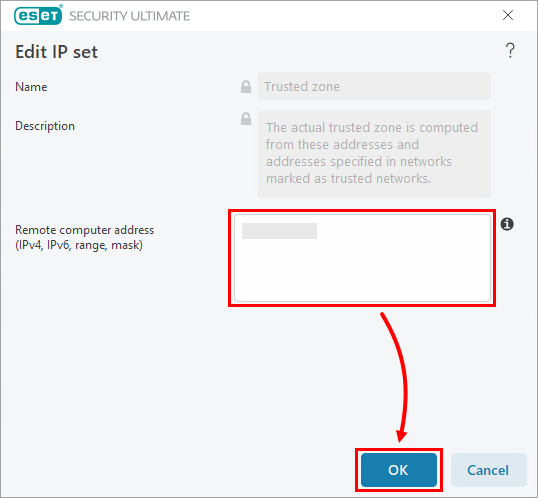
Figure 1-3 -
Verify that the added IP addresses are visible in the Trusted zone row. Click OK, then another OK to save the changes.
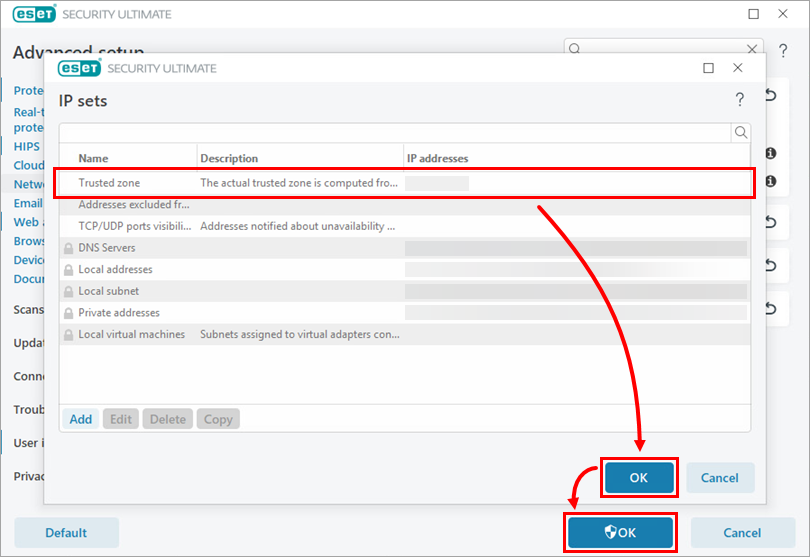
Figure 1-4