Issue
- You want to re-activate ESET Mobile Security for Android via a different ESET HOME account (for example, after the reinstallation)
- Disconnect a device from ESET HOME with authentication before token activation
Details
Click to expand
To re-activate ESET Mobile Security for Android via a different ESET HOME account, a device with ESET Mobile Security for Android installed must first be disconnected from the previous ESET HOME account and connected again to the new one.
Solution
Disconnect a device from ESET HOME with authentication before token activation
On your mobile device, open the ESET HOME app and log in.
Tap Protect device.
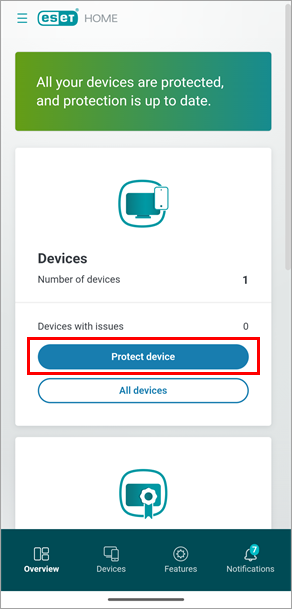
Figure 1-1 Depending on how you want to re-activate ESET Mobile Security for Android, open the applicable expander to Protect this device or Protect another device:
Protect this device
This option enables you to download an eligible ESET product to your device.
Tap Protect this device and tap Continue.

Figure 2-1 Choose a subscription you want to use to activate ESET Mobile Security for Android and tap Continue.
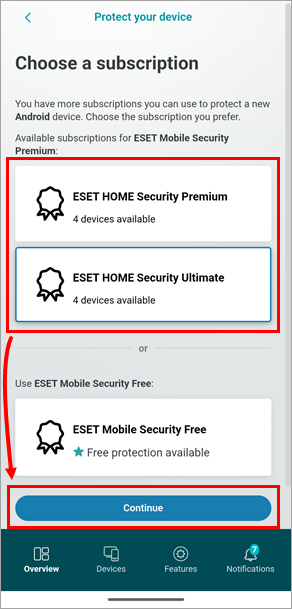
Figure 2-2 Tap Download protection.

Figure 2-3
Continue with step 4 below.
Protect another device
This option enables you to send an eligible ESET product installer via email.
Tap Protect another device and tap Continue.

Figure 3-1 Tap Send a download link via email and tap Continue.

Figure 3-2 Tap Android and tap Continue.
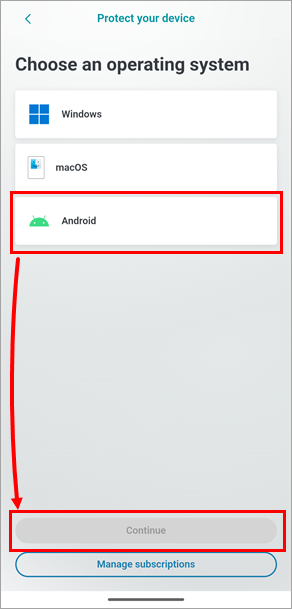
Figure 3-3 Choose a subscription you want to use to activate ESET Mobile Security for Android and tap Continue.
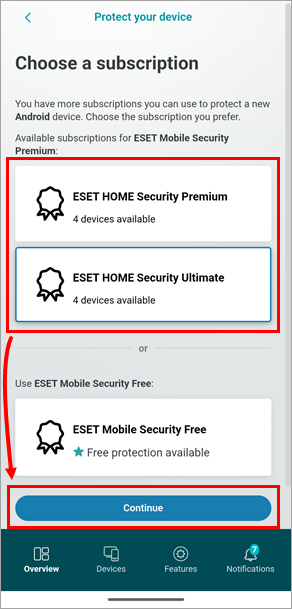
Figure 3-4 Type or paste an email address accessible from the device you want to protect and click Send protection.
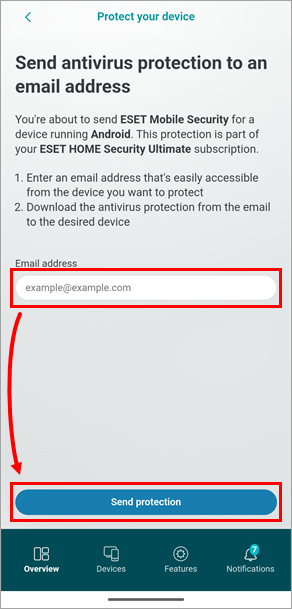
Figure 3-5 Review the steps on the screen and tap Got it.
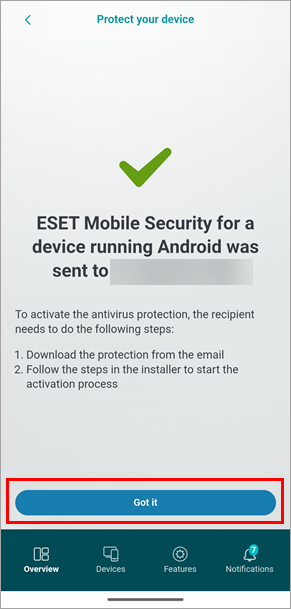
Figure 3-6
Continue with step 4 below.
Open the email you received from your ESET HOME account and tap Install product.
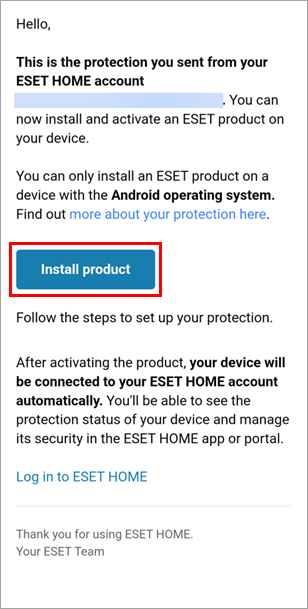
Figure 1-2 - Click the applicable expander below to see the different procedures for disconnecting and reconnecting ESET Mobile Security for Android with Anti-Theft enabled and disabled.
ESET Mobile Security for Android with enabled Anti-Theft
Tap Disconnect.
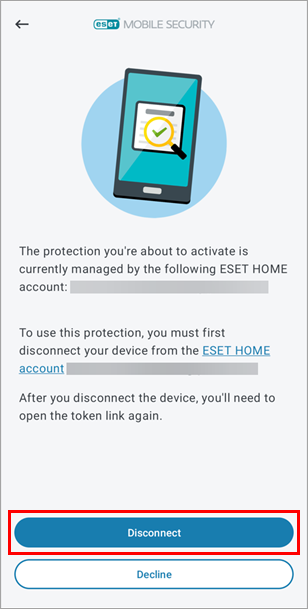
Figure 4-1 Tap Disconnect device. If prompted, type your PIN code and proceed.
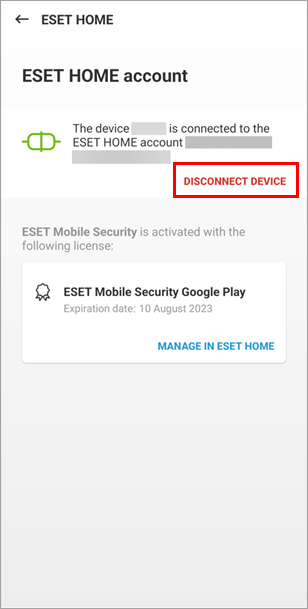
Figure 4-2 Type your ESET HOME password and tap Disconnect.
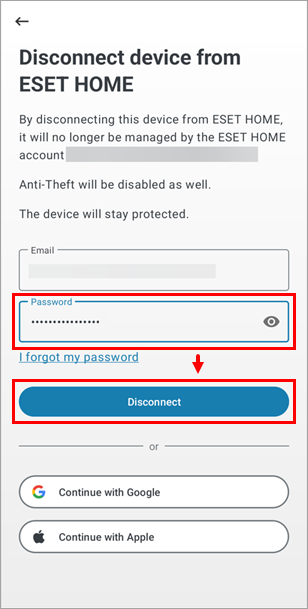
Figure 4-3 Tap OK.
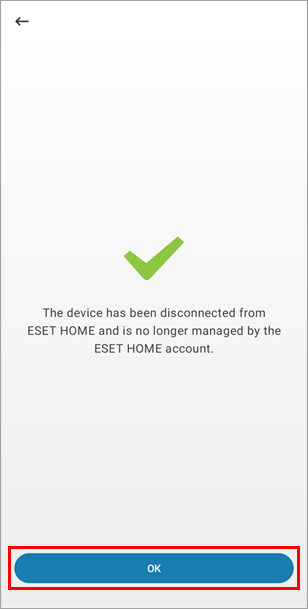
Figure 4-4 Your device has been disconnected from ESET HOME. To reconnect it, open the email you received from ESET HOME again and tap Install product.
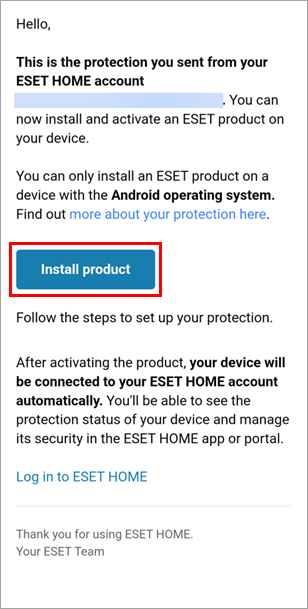
Figure 4-5 Tap Continue.
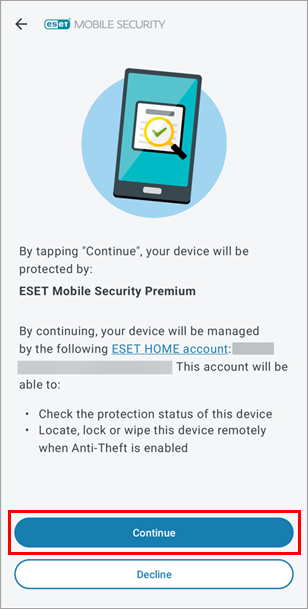
Figure 4-6 Type a nickname for your device and tap Next.
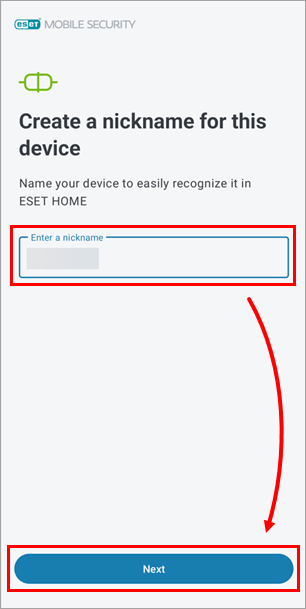
Figure 4-7 When your subscription is verified, Activation successful will be displayed. Tap Continue.
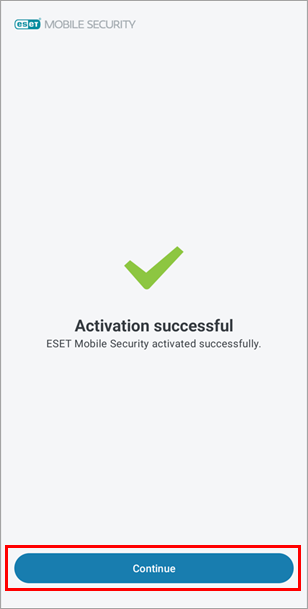
Figure 4-8
Your device with ESET Mobile Security for Android has been disconnected from a previously used ESET HOME account and reconnected to a new account.
ESET Mobile Security for Android with disabled Anti-Theft
Tap Disconnect.
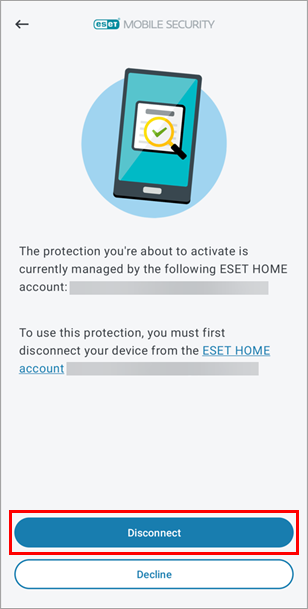
Figure 5-1 Tap OK.
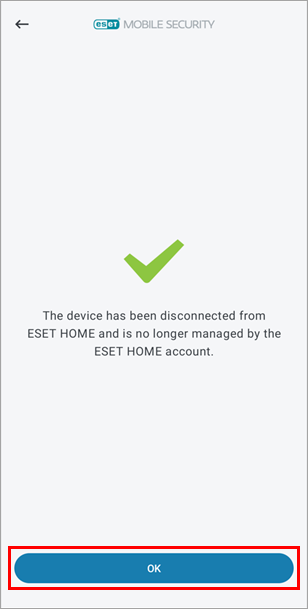
Figure 5-2 Tap Continue.
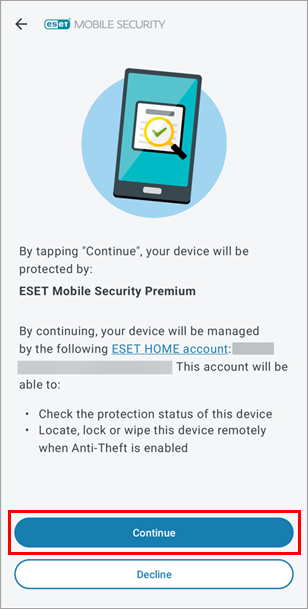
Figure 5-3 Type a nickname for your device and tap Next.
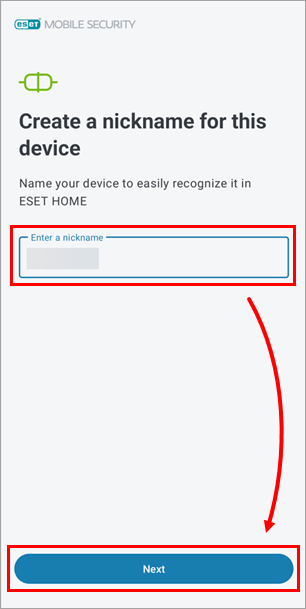
Figure 5-4 When your subscription is verified, Activation successful will be displayed. Tap Continue.
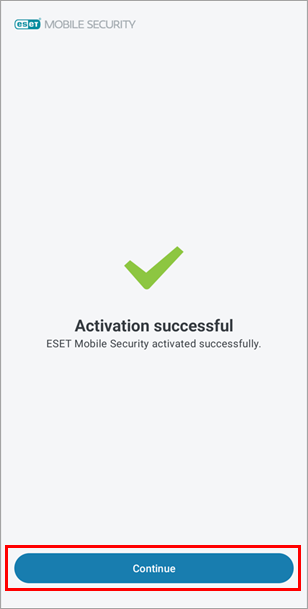
Figure 5-5
Your device with ESET Mobile Security for Android has been disconnected from a previously used ESET HOME account and reconnected to a new account.