Issue
- View the expiration date of your subscription in your ESET product
- View the expiration date of your subscription in ESET eStore
- Renew your ESET subscription
- Manage auto-pay settings for your ESET subscription or license
Solution
-
Click Help and support. The Validity field displays the status of your auto-renewal subscription or license, or the date your subscription or license expires.
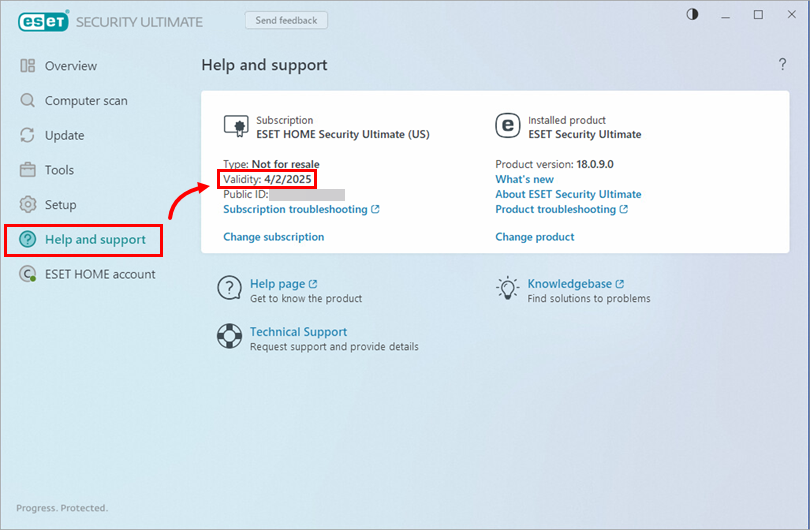
Figure 1-1
You can view the expiration date of your ESET subscription or license in your ESET eStore account, where you can enlarge, renew, or upgrade your subscription or license.
-
Log in to the ESET eStore using your Activation Key or Public ID.
-
If you logged in to ESET eStore using your Public ID, you will need to verify your account.
-
View the Expiration Date in the Subscription details section.
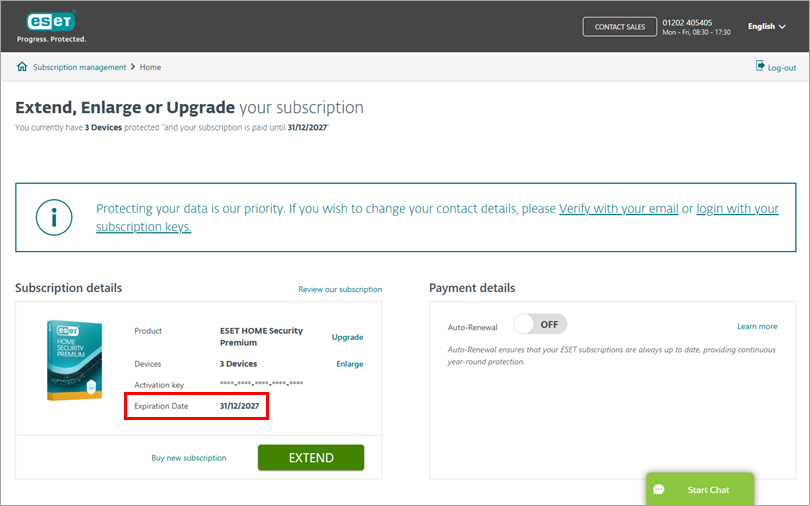
Figure 2-1 -
You can also enlarge, renew, and upgrade your ESET subscription, or you can update credit card and contact information for your ESET subscription.