Issue
- How do I renew my subscription?
- I want to protect additional devices through my subscription
- What is an automatic renewal?
- How do I cancel the auto-renew of my subscription?
- Verify your email – why is this needed?
- How do I update my payment details?
- How do I update my contact information?
- What is 3D Secure and why is it required?
Solution
How do I renew my subscription?
- Log in to ESET eStore account using your Licence Key (XXXX-XXXX-XXXX-XXXX-XXXX) or Public Licence ID (XXX-XXX-XXX).
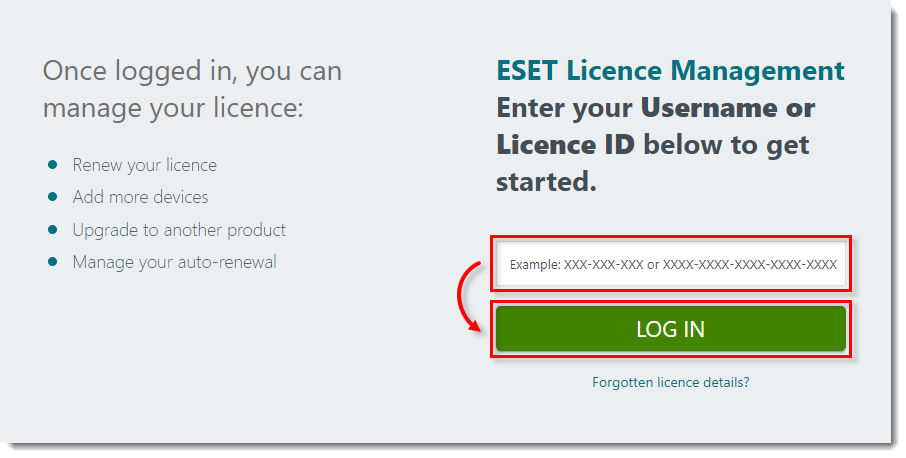
-
Click Extend to renew your subscription.
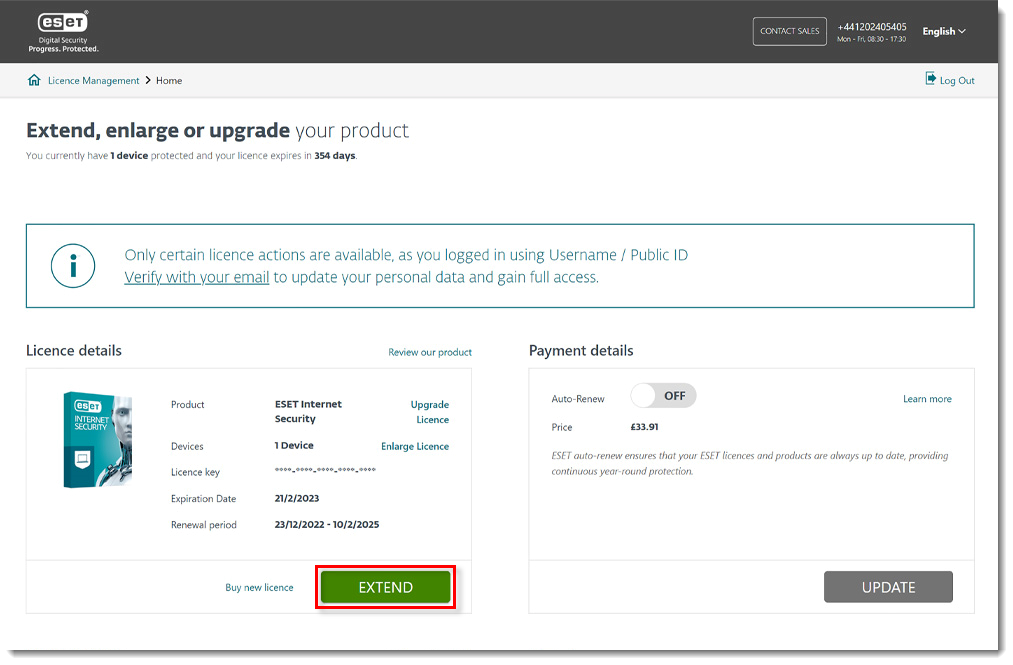
-
Adjust the period or the number of devices you want to cover. Your renewal price will be prorated based on volume discounts. Click Update now or Upgrade now.
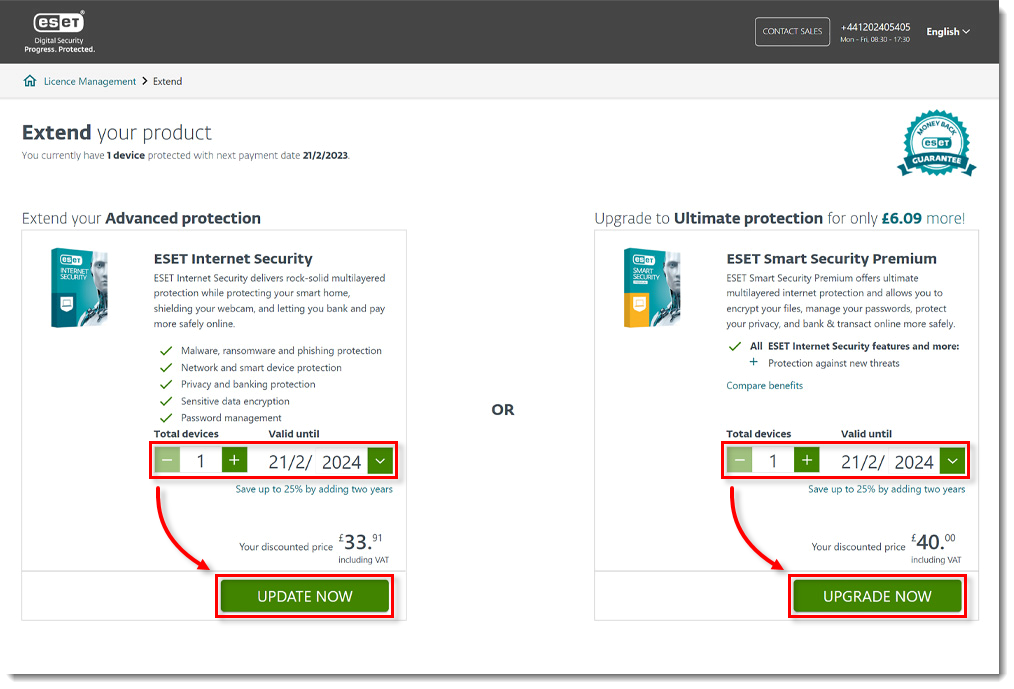
- Click Proceed to checkout and complete your purchase. Your renewed subscription is automatically updated, and no further action is needed (in some cases, manual re-entry may be required).
I want to protect additional devices with my subscription
If you are a customer of our consumer solutions, you can manage your subscriptions and devices in ESET HOME. Visit the ESET HOME User Guide for detailed instructions about using ESET HOME.
Follow these steps to purchase additional devices for your subscriptions:
-
Log in to ESET eStore account using your Licence Key (XXXX-XXXX-XXXX-XXXX-XXXX) or Public Licence ID (XXX-XXX-XXX).
-
Click Enlarge Licence to add additional devices. The original expiration date will not be changed.
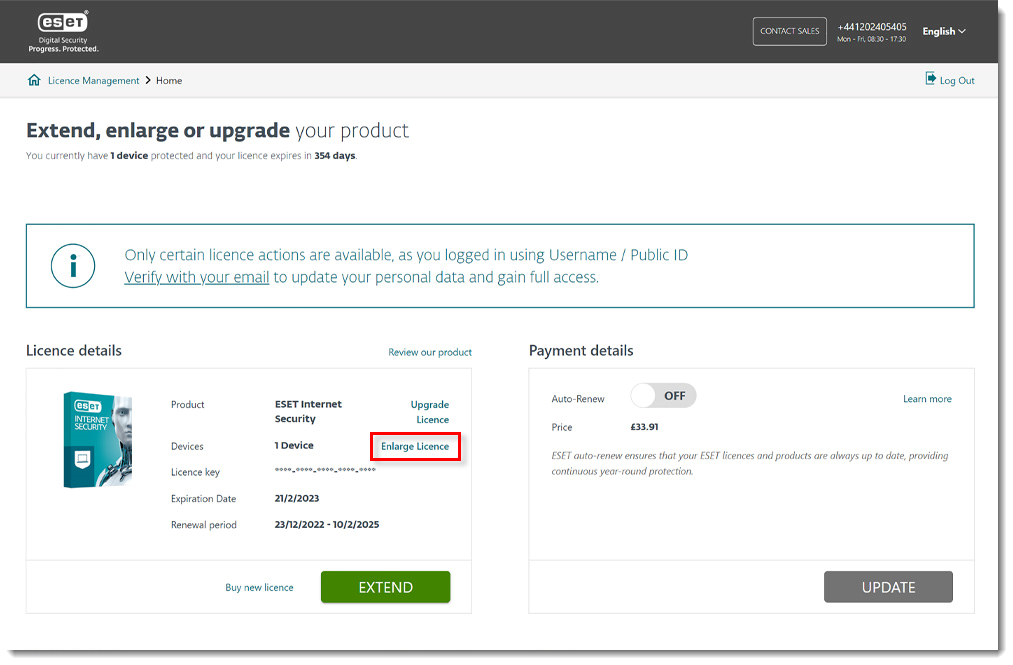
- Adjust the number of devices you would like to cover. ESET eStore will maintain the same expiry date and calculate the prorated price for your extra devices. Click Update now or Upgrade now.
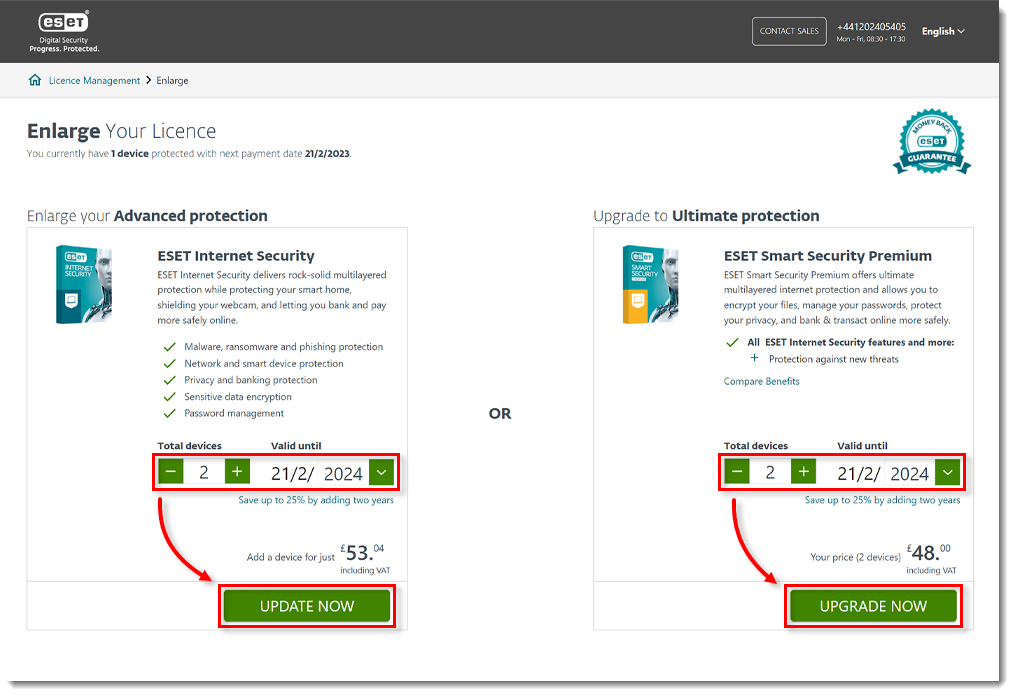
-
Click Proceed to checkout and complete your purchase. Your Licence Key is automatically enlarged and updated, and there are no required changes to existing computers. Install your ESET product on the new computers and add your Licence Key.
If these options are not present in your account, it is likely that your subscription has already expired. If this is the case, we recommend purchasing a new subscription or contacting ESET Support.
What is an automatic renewal?
ESET auto-renew ensures that your ESET subscriptions and products are always up to date, providing continuous, year-round protection. ESET handles the billing and renewal for you using auto-renew, and you’ll be entitled to special renewal pricing.
By enabling auto-renew, you agree that at the end of your subscription period, ESET will automatically renew your subscription using the payment details currently on file. See our auto-renewal policy for more details.
ESET will inform you about the upcoming auto-renewal and the renewal prices 30 days before your renewal date (for annual subscriptions). After your subscription automatically renews, ESET will email you the transaction details.
How do I cancel the auto-renewal of my subscription
Follow these instructions on how to cancel the auto-renewal of your subscription.
Verify your email – why is it needed?
If you use your Username (EAV-XXXXXXX) or Public Licence ID (XXX-XXX-XXX) to access your ESET eStore account, only certain actions are available. For full access verify your account via email.
Alternatively, you may log into your ESET eStore Account using a 20-digit Licence Key (XXXX-XXXX-XXXX-XXXX-XXXX) for authenticated access.
Use the following steps to authenticate your access:
-
Log in to ESET eStore account using your Username (EAV-XXXXXXX) or Public Licence ID (XXX-XXX-XXX).
-
Click Verify with your email.
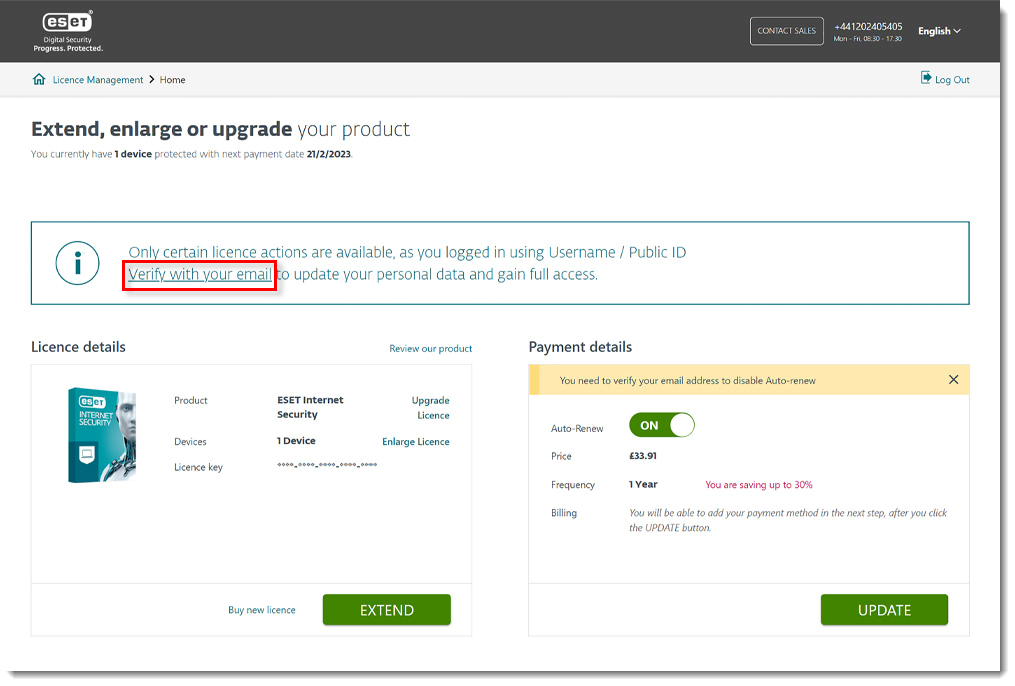
-
Click Verify. The authentication link will be sent to your email address used for your original purchase.
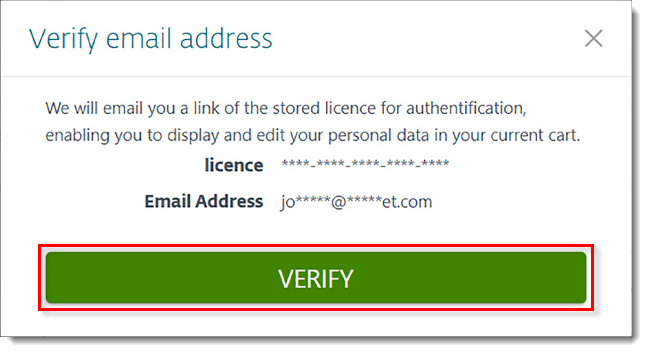
-
Open the email and click the ESET eStore authentication link.
If you are no longer able to access your original email or your email address has changed, contact ESET Support.
How do I update my payment details?
-
Log in to ESET eStore account using your Licence Key (XXXX-XXXX-XXXX-XXXX-XXXX) or Public Licence ID (XXX-XXX-XXX).
-
Proceed to the Licence Management page and click Update in the Payment details section. If you are using unverified access, click Verify with your email to verify your email address to update your payment details or to disable auto-renewal.
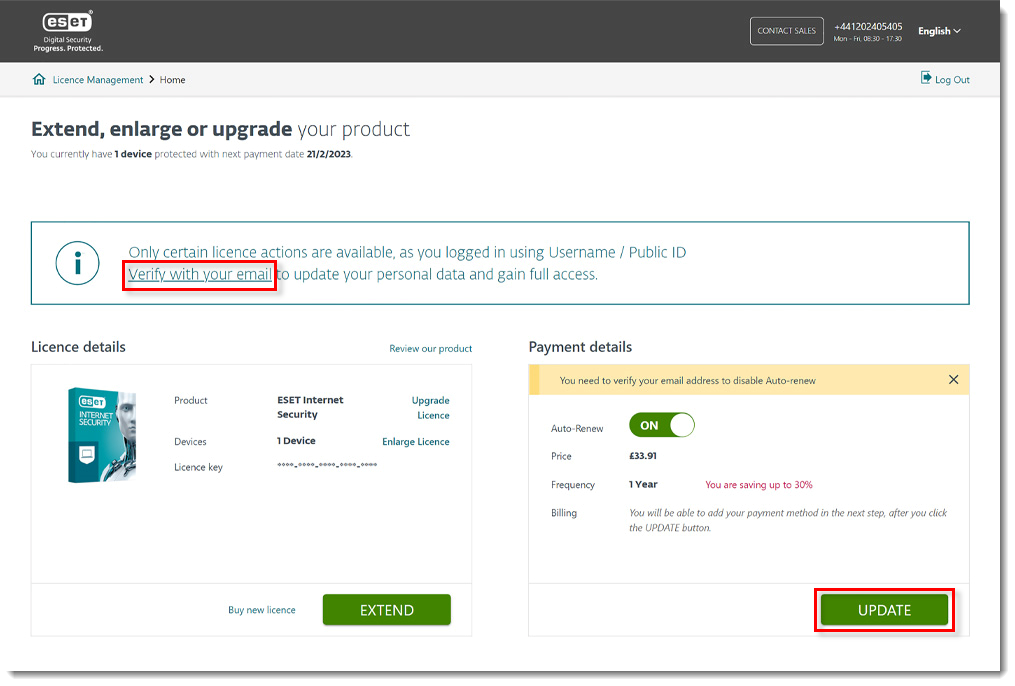
-
Click Edit to change your credit card payment details link with automatic renewal.
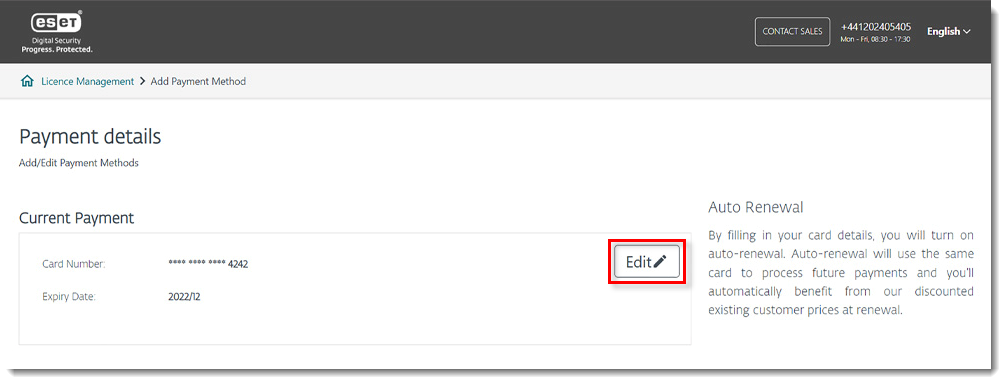
-
Select your payment method and click Confirm to confirm your new payment details.
How do I update my contact information?
Follow these instructions to update your eStore account Contact details.
What is 3D Secure and why is it required?
3D Secure/3D Secure 2 is an extra layer of payment protection on the ESET eStore. If your card issuer supports 3DS, you will be asked to complete an extra authentication step with your card issuer when making an online payment.
Typically, you will be redirected to your bank’s website or a mobile application where you type in a password or a code sent to your mobile phone to verify the payment.
This helps protect you from fraud and makes payments more secure.