Issue
- The system startup scan hangs or takes too long to complete
- You want to disable the ESET startup scan
- You want to enable the ESET startup scan
Solution
macOS users: Create a scheduled scan or On-demand scan in ESET Cyber Security.
You want to disable the ESET startup scan
Click Tools → Scheduler.
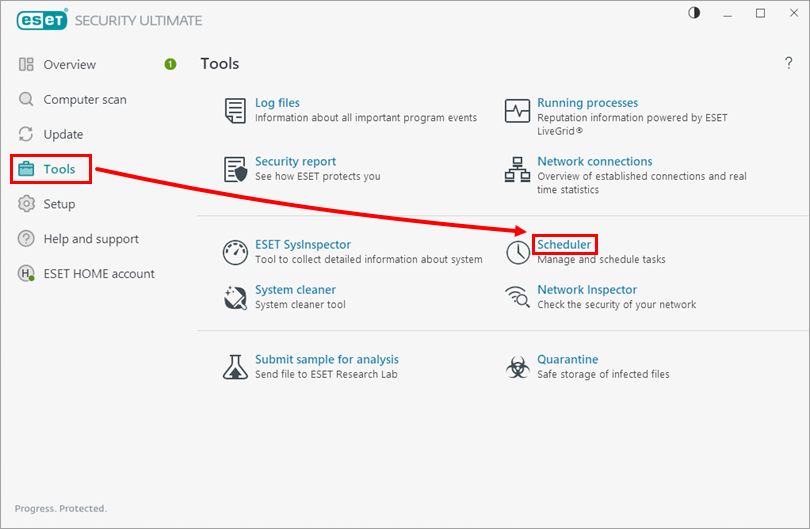
Figure 1-1 Deselect the check box next to System startup file check with the Triggers set as User logon (there will be multiple System startup file check tasks).
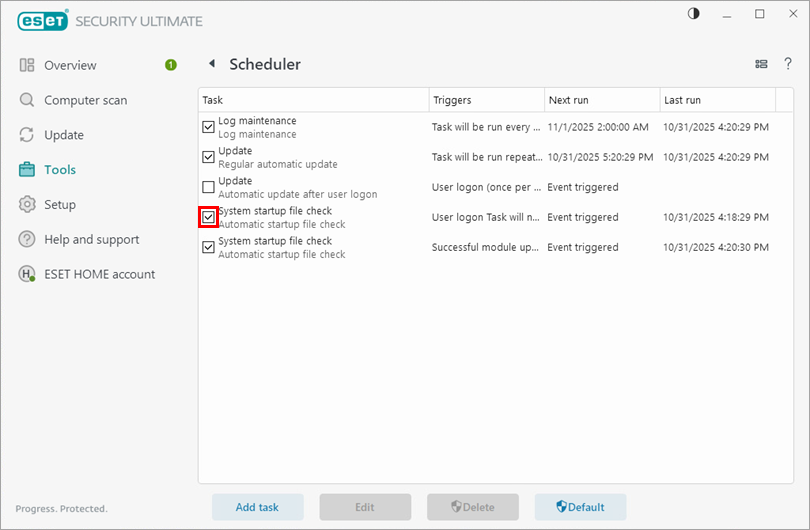
Figure 1-2 Restart your computer. The startup scan is now disabled.
You want to enable the ESET startup scan
Click Tools → Scheduler.
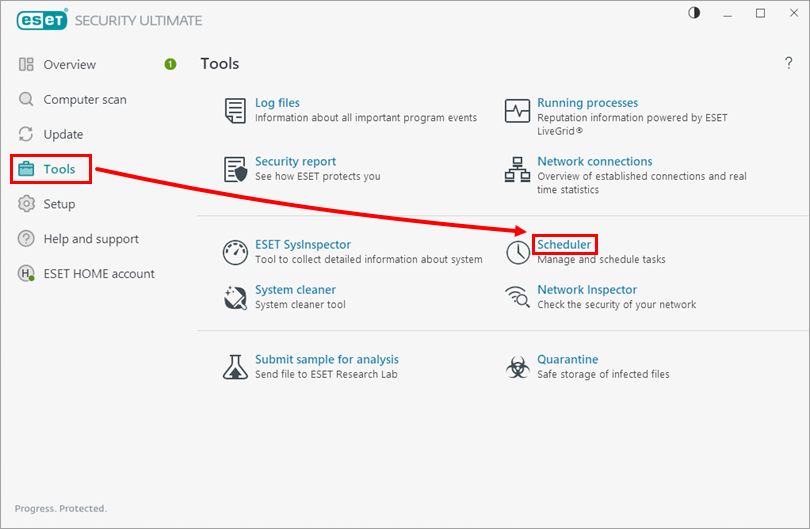
Figure 2-1 Select the check box next to System startup file check with the Triggers set as User logon (there will be multiple System startup file check tasks).
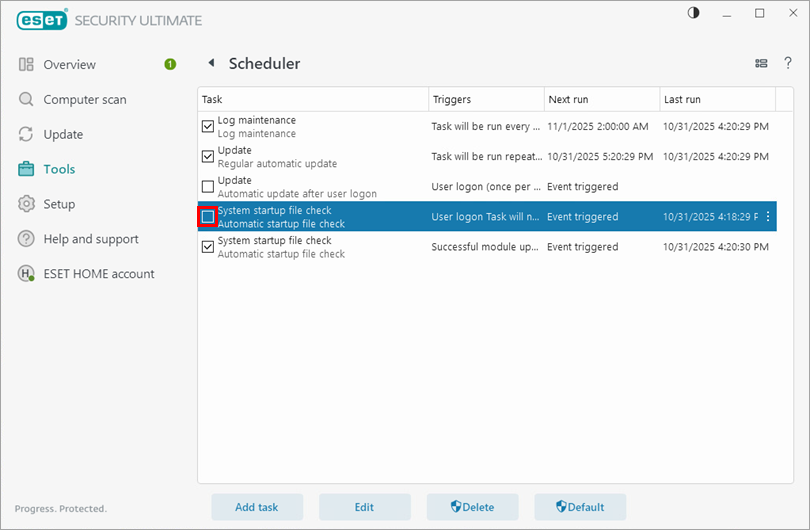
Figure 2-2 Restart your computer. The startup scan is now enabled.