Issue
- System startup scan hangs or takes too long to complete
Solution
![]() Windows users: click here
Windows users: click here
-
Open ESET Cyber Security or ESET Cyber Security Pro. How do I open my ESET product?
- Click Tools → Scheduler.
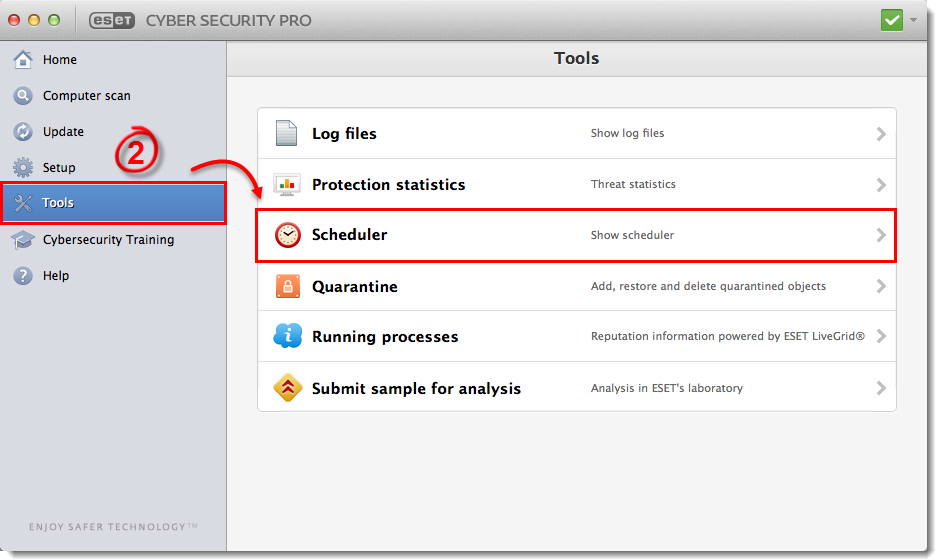
Figure 1-1
- Deselect the check box next to Automatic startup file check with the Launch time set as User login (there will be multiple Automatic startup file check tasks).
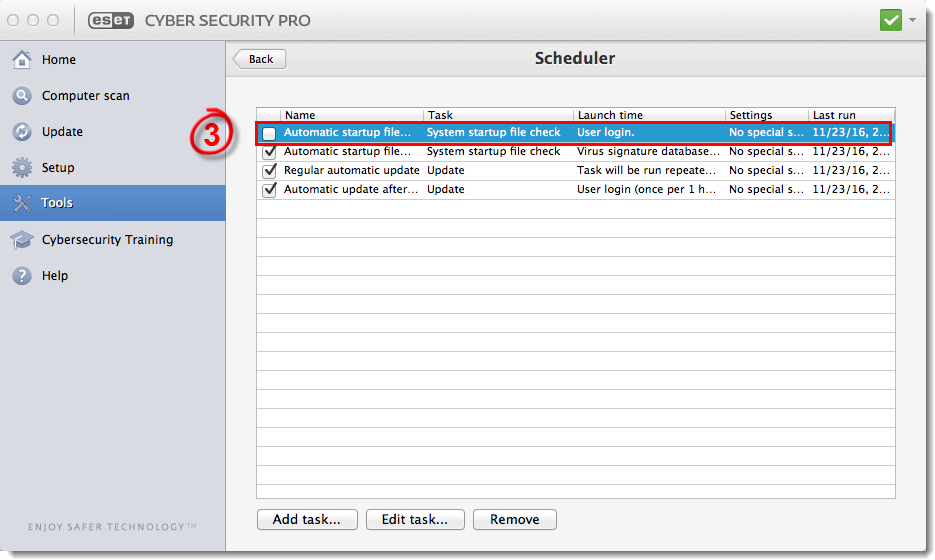
Figure 1-2
- The startup scan is now disabled. To re-enable the startup scan, open the main program window, click Tools → Scheduler and select the check box next to Automatic startup file check.