Issue
Details
Click to expand
- A subscription for ESET Security Ultimate can also activate ESET Smart Security Premium, ESET Internet Security or ESET NOD32 Antivirus (part of ESET HOME Security Ultimate subscription tier).
- A subscription for Smart Security Premium can also activate ESET Internet Security and ESET NOD32 Antivirus (part of ESET HOME Security Premium subscription tier).
- A subscription for ESET Internet Security can also activate ESET NOD32 Antivirus (part of ESET HOME Security Essential subscription tier).
- ESET HOME Security Ultimate subscription tier can activate ESET Security Ultimate, Smart Security Premium, ESET Internet Security or ESET NOD32 Antivirus using the method described in this article. It can also activate ESET Mobile Security for Android, ESET Parental Control for Android, ESET Mobile Security for Android, ESET Cyber Security for macOS, ESET Smart TV Security, ESET Password Manage, ESET VPN, or ESET Identity Protection using normal activation.
- You can upgrade your products at any time.
Solution
Select a different ESET product during installation
Log in to your ESET HOME account, add a relevant subscription and download the Live Installer installation package.
Double-click the Live Installer and follow the Installation Wizard.
Click Change product.
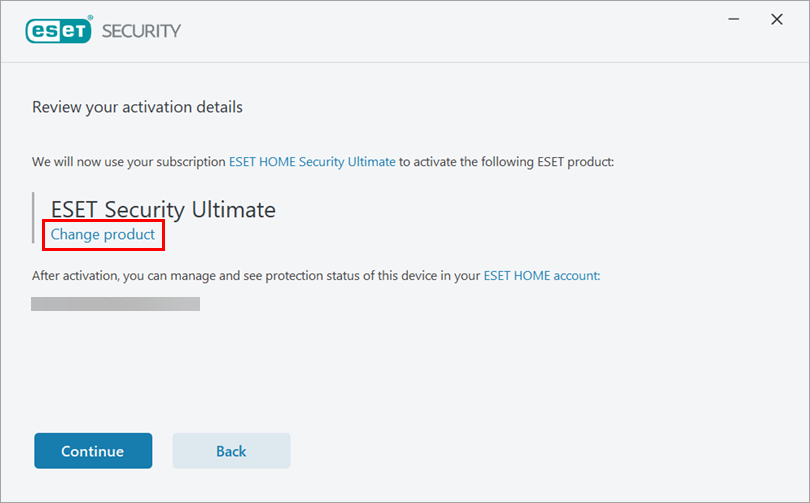
Figure 1-1 Select the product you want to install (in this example, ESET Smart Security Premium is selected) and click Continue.
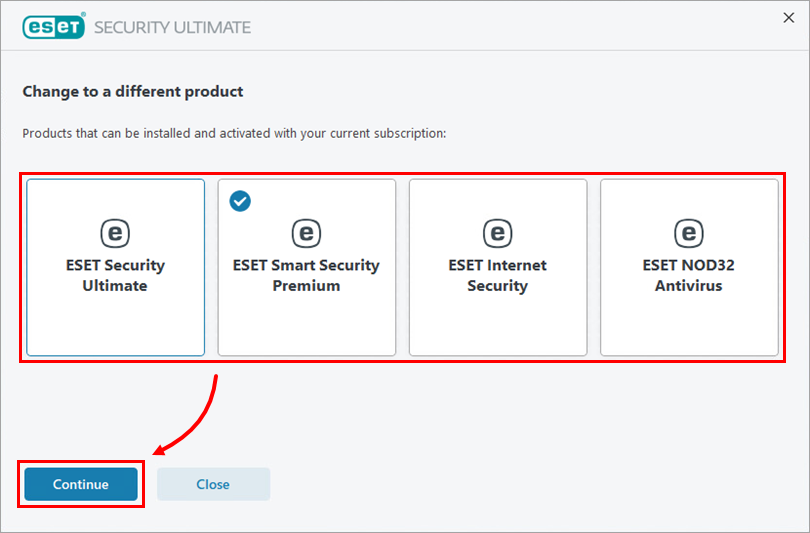
Figure 1-2 Click Activate.
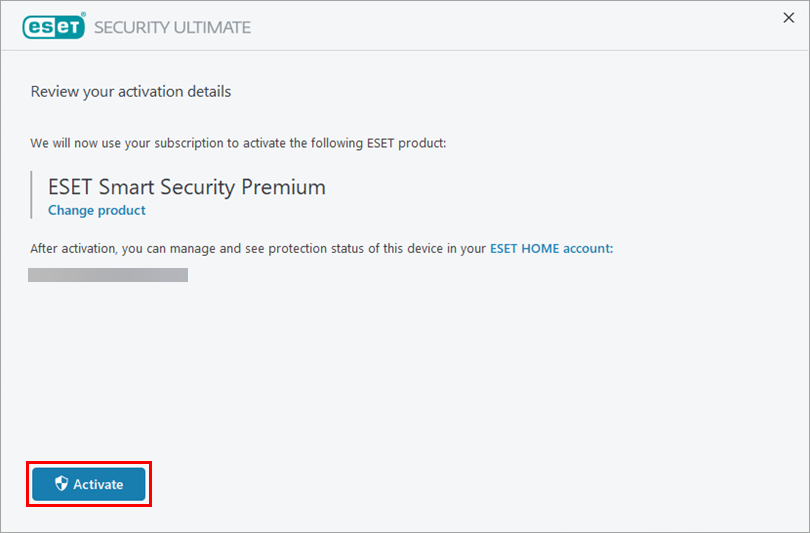
Figure 1-3 If you are changing to a product with fewer security features, review the message and click Continue.
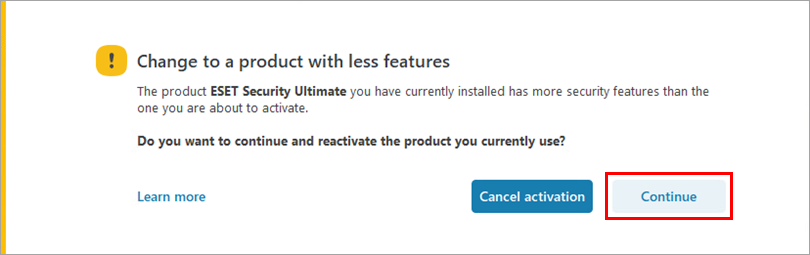
Figure 1-4 Click Finish change. Your product will change following the product restart.
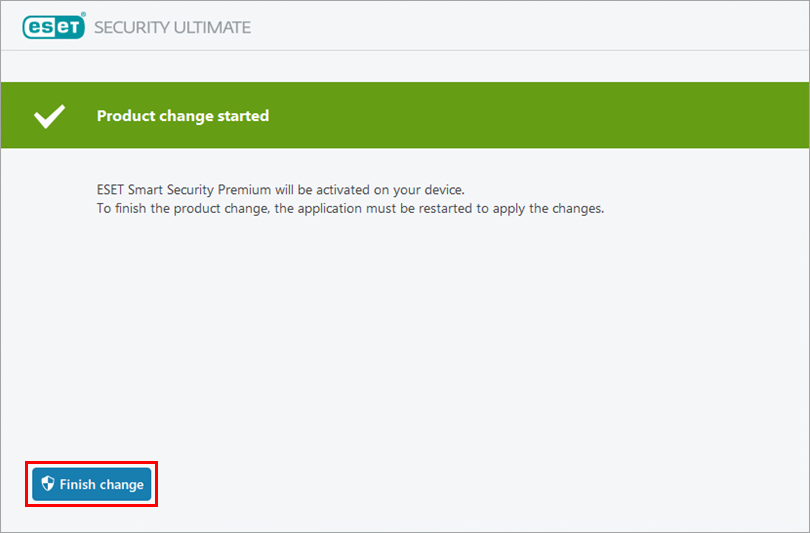
Figure 1-5
Change products after installation
Open the main program window of your ESET Windows home product.
Click Help and support → Change product.
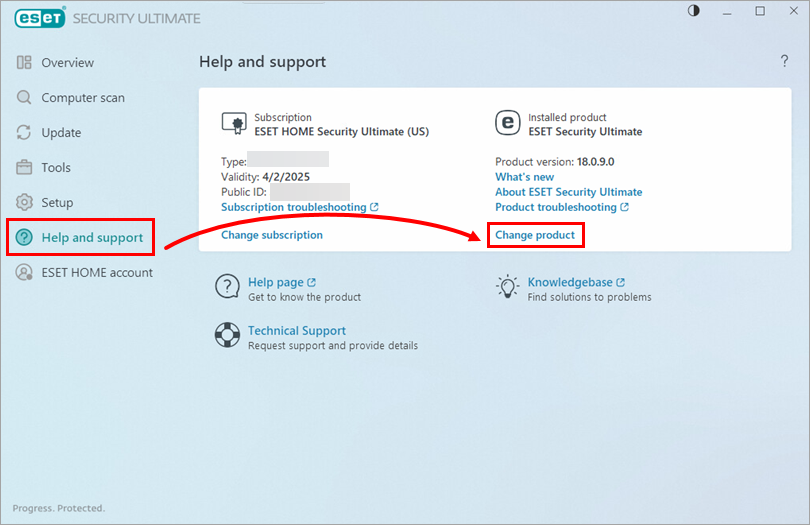
Figure 2-1 Select the product you want to change to (in this example, ESET Smart Security Premium is selected) and click Continue.
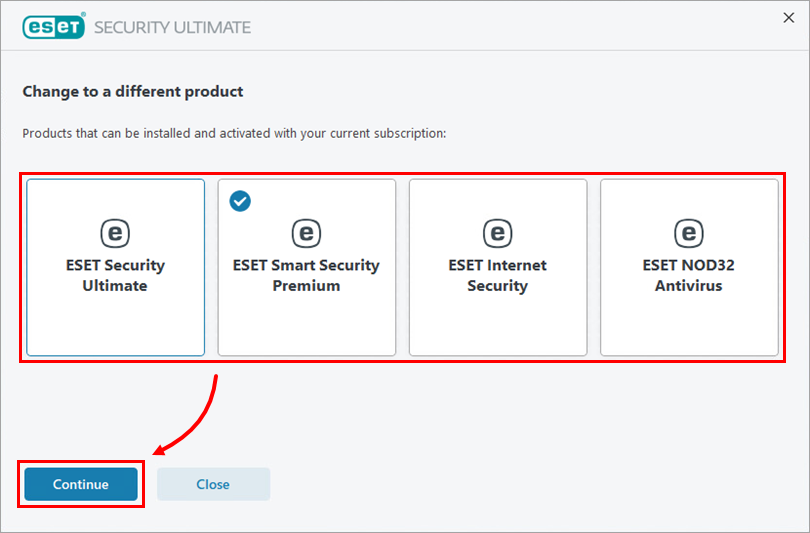
Figure 2-2 Click Activate.
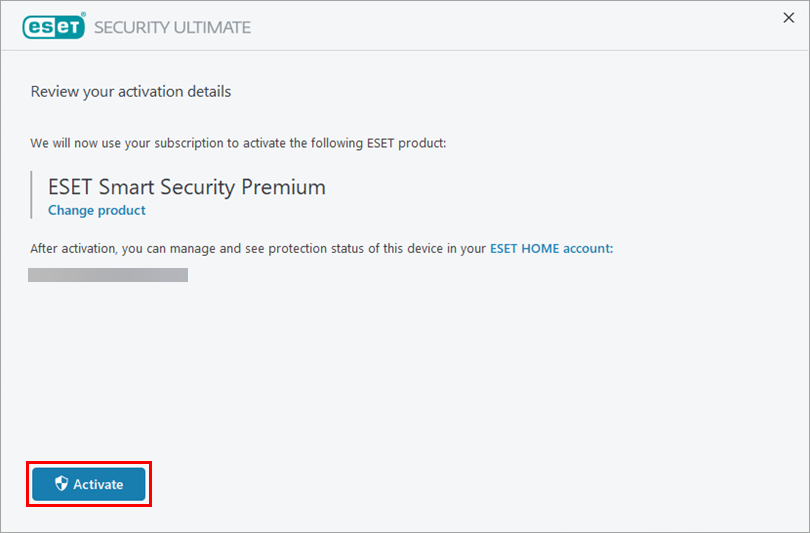
Figure 2-3 If you are changing to a product with fewer security features, review the message and click Continue.
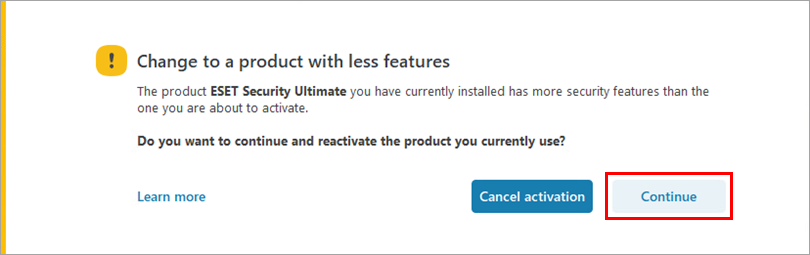
Figure 2-4 Click Finish change. Your product will change following the product restart.
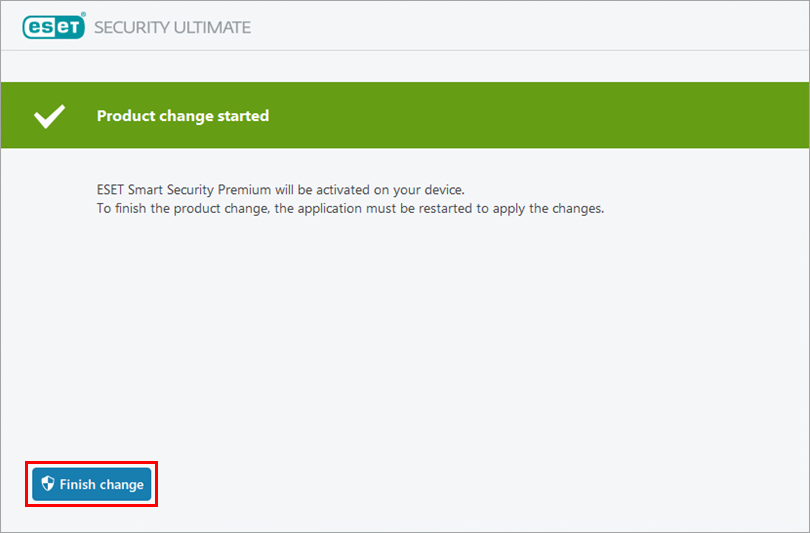
Figure 2-5