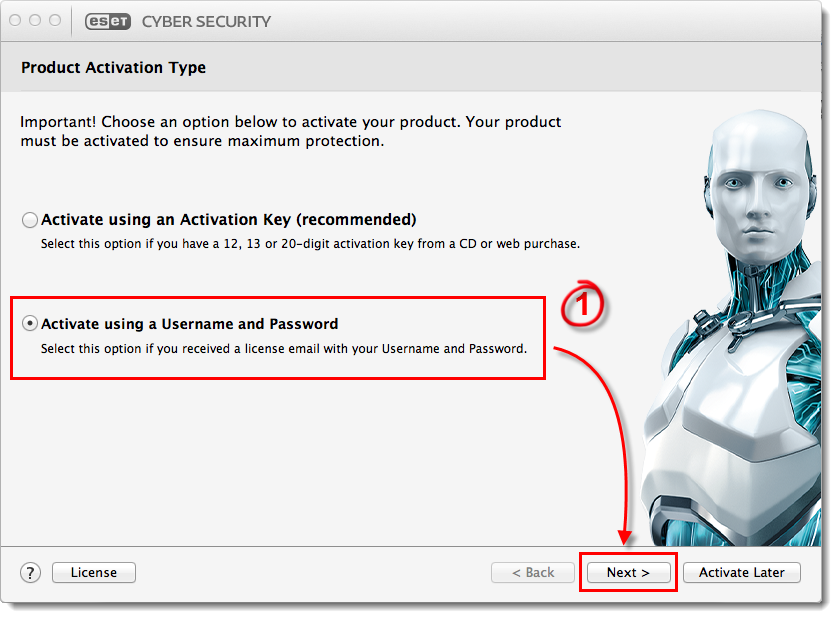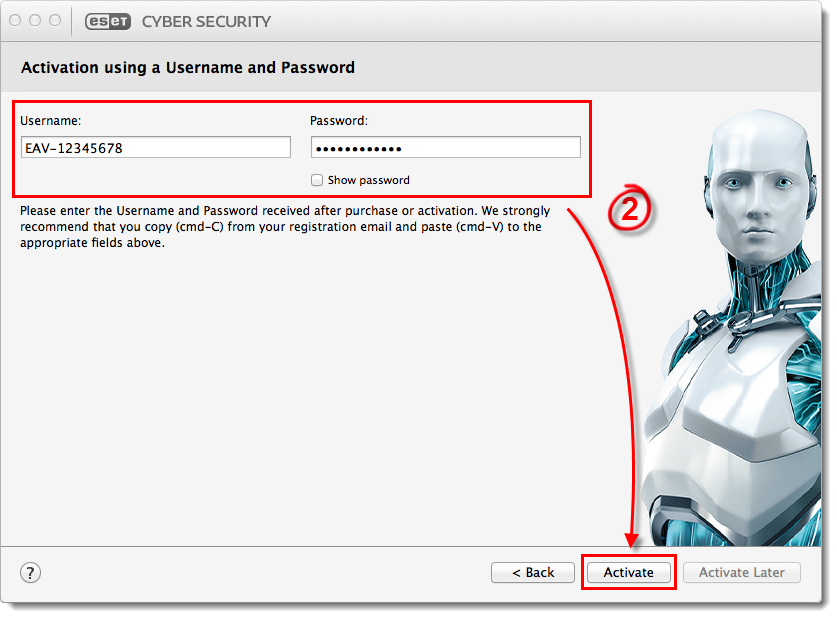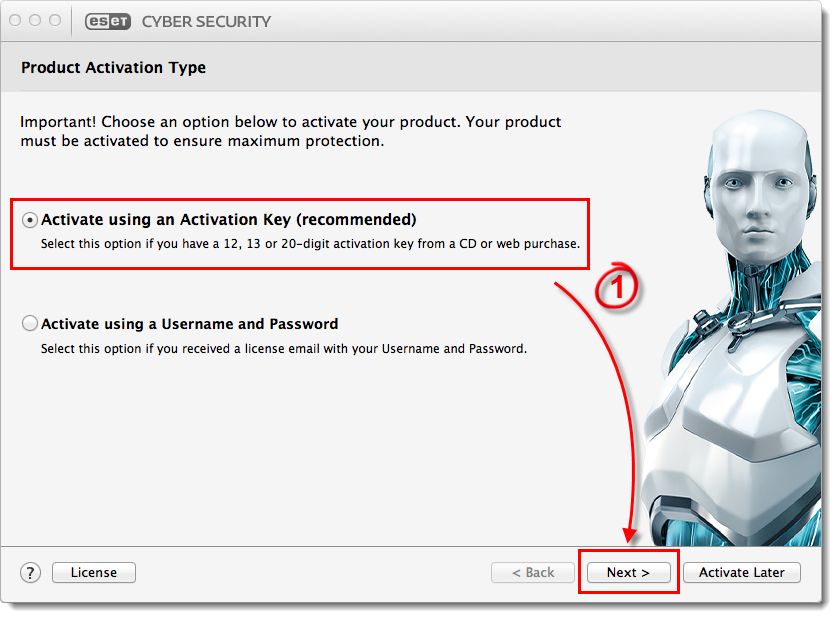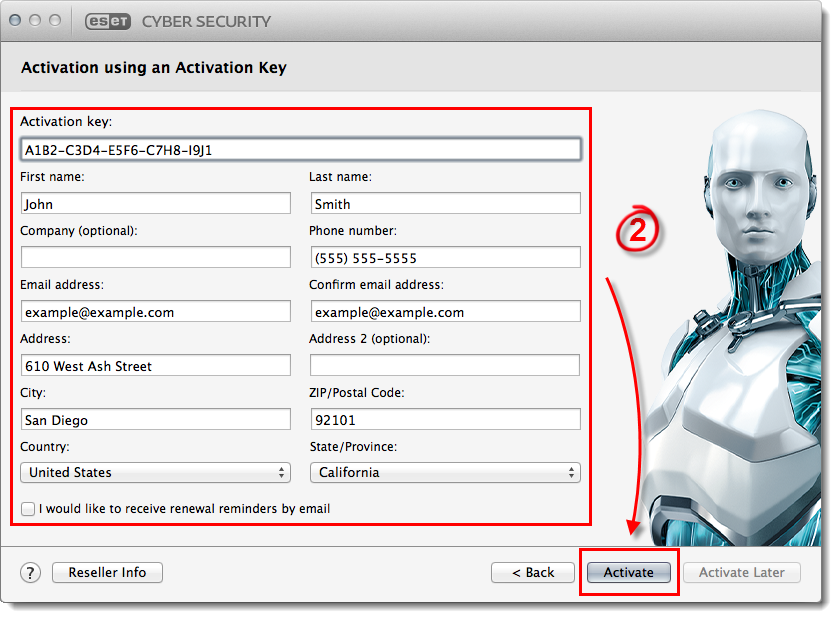Ayrıntılar
ESET Cyber Security provides anti-malware and antivirus protection for Mac OS X and replaces ESET Cybersecurity for Mac.
Çözüm
I. Install ESET Cyber Security
- Download the latest install package from the ESET download page (or insert the ESET Cyber Security CD into your CD drive):
- The install package will appear in your Downloads folder or the default folder set by your browser. Click the file to open it (if you inserted a CD in step 1, the ESET Cyber Security CD window will open automatically. Double-click English).
- Double-click the Install icon. When prompted, click Continue to launch the Installation Wizard.
Download ESET Cyber Security

Figure 1-1
- Read the Introduction and click Continue.
- Click Continue in the Read Me window.
- Click Continue → Agree to accept the Software License Agreement.

Figure 1-2
- Click Continue in the Version Check window. We highly recommend that you install the latest version if you are notified that one is available.
- Click Continue to perform a Typical installation (if you would like to configure your own settings, select Custom).

Figure 1-3
- Click Continue in the Live Grid window (the Live Grid Early Warning System submits new threats to ESET's labs and provides feedback that improves protection. Deselect the check box next to Enable Live Grid Early Warning System to disable this functionality).
- The next step of the installation process is to configure detection of Potentially unwanted applications (what is a potentially unwanted application?). Such programs are not necessarily malicious, but can negatively affect the behavior of your operating system. These applications are often bundled with other programs and may be difficult to notice during the installation process. Although these applications usually display a notification during installation, they can easily be installed without your consent. Select one of the options and click Continue.

Figure 1-4
- When you are ready, click Install to install your product (you might need to enter your administrator Name and Password to continue). When the ESET installer prompts you after you have entered your administrator Name and Password, click Continue.
- The installation may take a few minutes to complete. Once you see the "installation was successful" screen displayed, click Close and continue to part II below.
II. Activate ESET Cyber Security
After you finish installing ESET Cyber Security, the Product Activation Type window will open automatically. There are two different ways to activate:
Activate with a Username and Password
- Select Activate using a Username and Password and click Next.
Figure 2-1
Click the image to view larger in new window
- Enter your Username and Password into the appropriate fields and click Activate (if you do not remember your license details, visit our Lost License page to have them resent to your email). If successful, your product will automatically begin downloading the latest virus signature database update.
Figure 2-2
Click the image to view larger in new window
Activate using an Activation Key (customers with a CD)
- Select Activate using an Activation Key (recommended) and click Next.
Figure 3-1
Click the image to view larger in new window
- Enter your Activation key exactly as it appears on your product packaging, complete all required fields and then click Activate. If successful, your product will automatically begin downloading the latest virus signature database update.
Figure 3-2
Click the image to view larger in new window