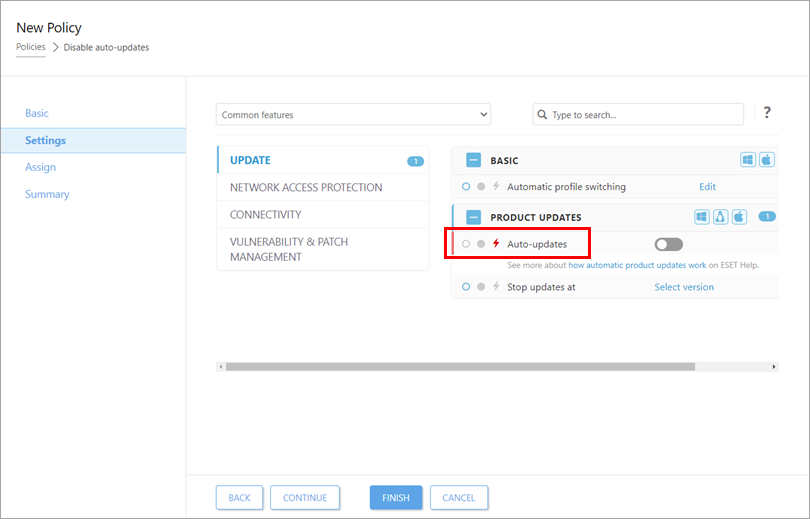Issue
- Create a new policy to opt-out from auto-updates
- See the Online Help topic Configure automatic product updates for more information and configuration options related to auto-updates
Solution
Open the ESET PROTECT On-Prem or ESET PROTECT Web Console in your web browser and log in.
Click Policies → New policy.
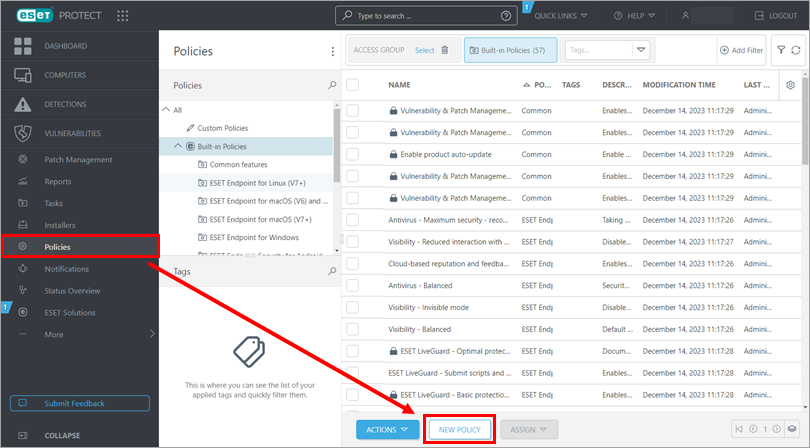
Figure 1-1
Type a name for the new policy (in this example, Disable auto-updates) in the Name field. The Description field is optional.
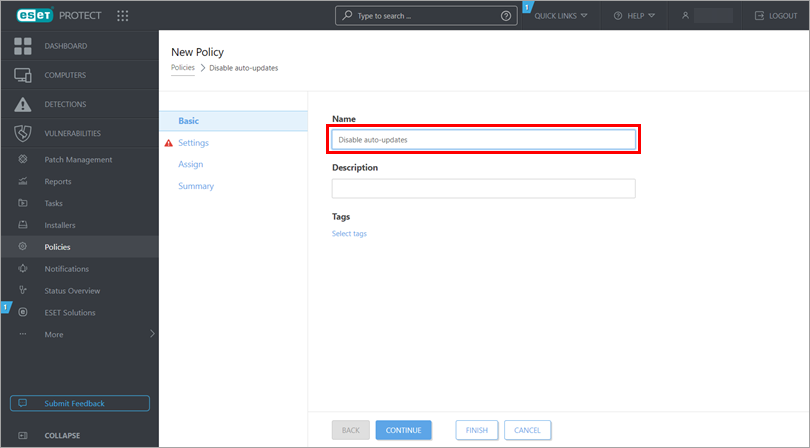
Figure 1-2
Click Settings → Update (located under Common features in the "Select product" drop-down menu) and then click the Auto-updates toggle to disable auto-updates.
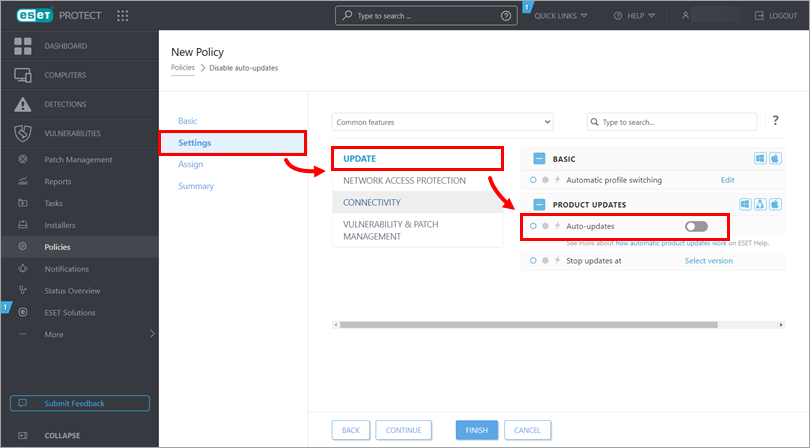
Figure 1-3a
Click Assign → Assign.
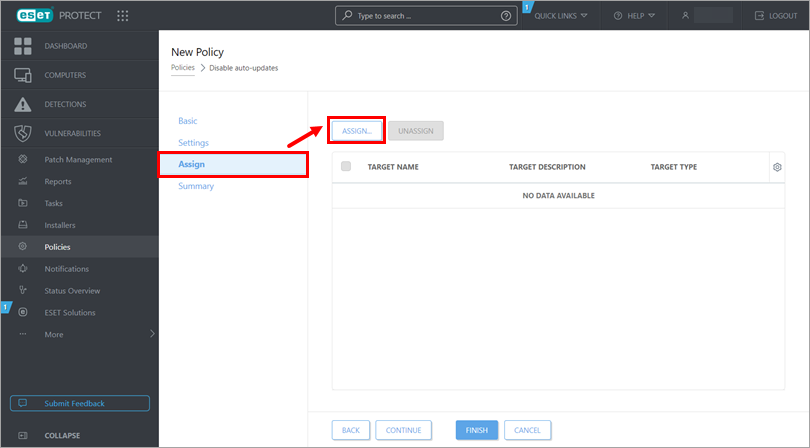
Figure 1-4
Select the check boxes next to each static or dynamic group that you want this policy assigned to and click OK.
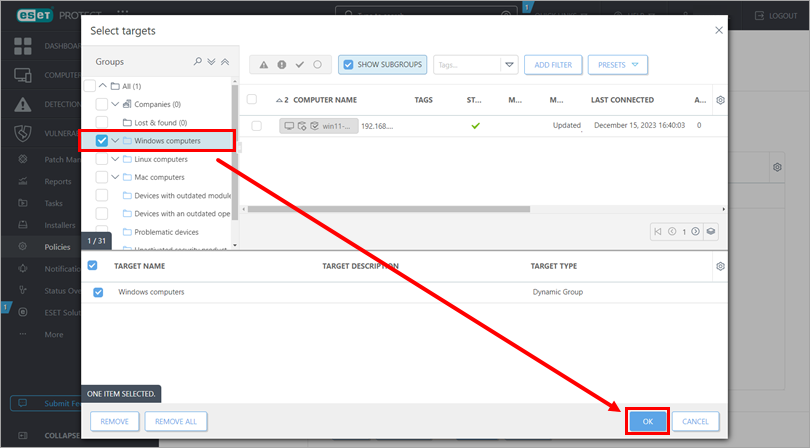
Figure 1-5
Click Finish to save your policy. Your policy settings will be applied to the target groups or client computers.