Issue
- You encounter an issue with ESET Parental Control that you can not solve and you want to contact ESET Technical Support
- ESET Technical Support has requested a copy of your Parental Control log file
- Send a support request directly from the ESET Parental Control application
- Send a support request from Android settings
Solution
Send a support request directly from the ESET Parental Control application
Tap the settings (gear) icon and tap Parental settings.
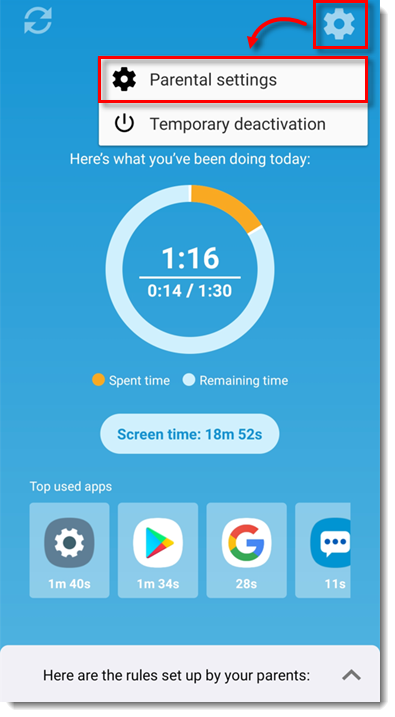
Figure 1-1 Type your ESET HOME account password and tap Enter.
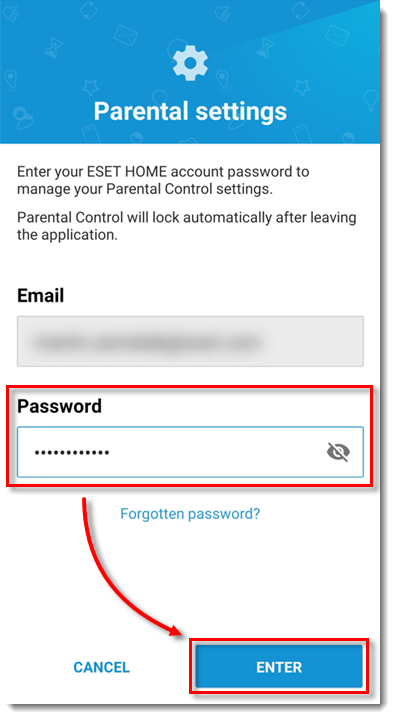
Figure 1-2 Tap the menu icon and tap Customer care.
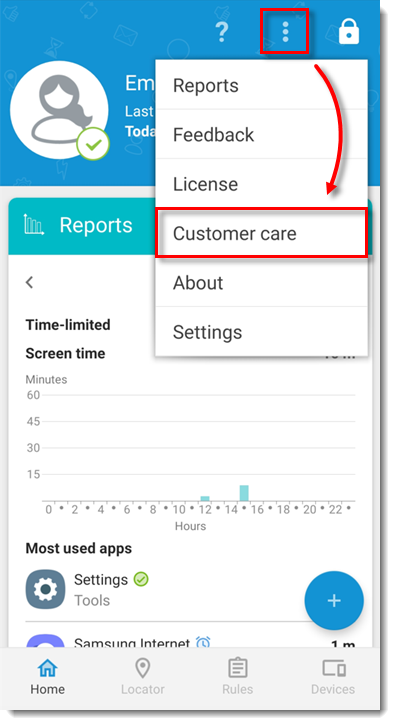
Figure 1-3 Tap Report an issue.
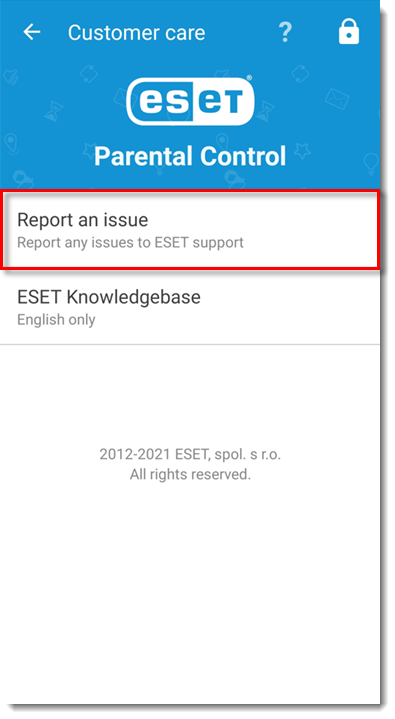
Figure 1-4 Type your name and email address in the appropriate fields. In the Issue section, select the appropriate Case type and Issue type and then type in the description of your issue. Select the check box next to Submit application log and tap Submit.
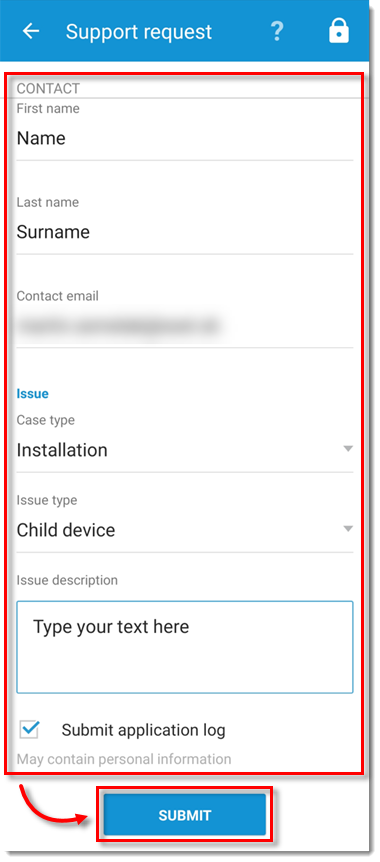
Figure 1-5 You will receive a confirmation email with a ticket number and a link to your Technical Support case.
Send a support request from Android settings
Open Settings in the Android menu.
Tap Apps.
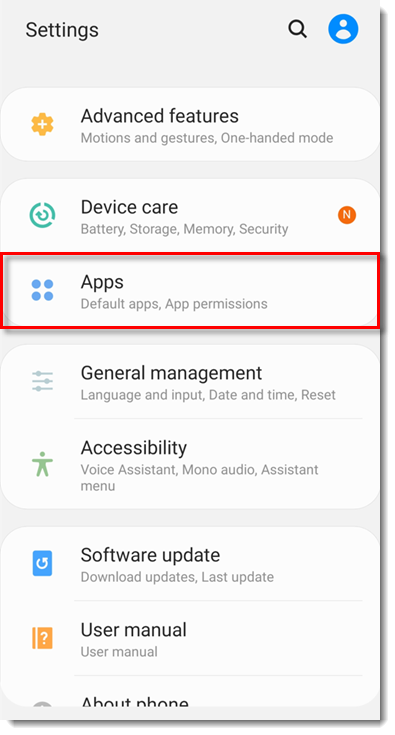
Figure 2-1 Tap Parental Control.
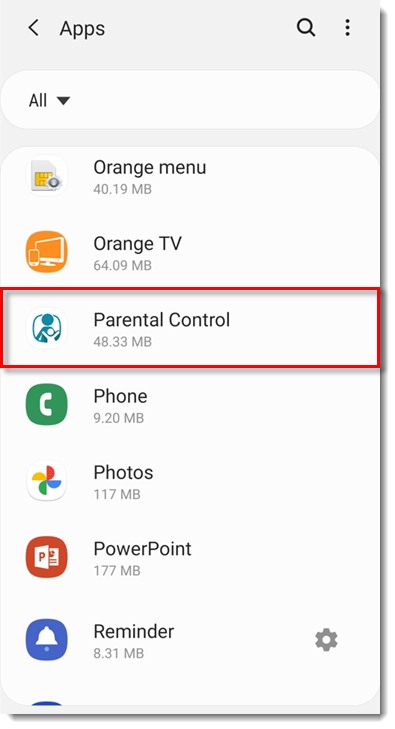
Figure 2-2 Tap Storage.
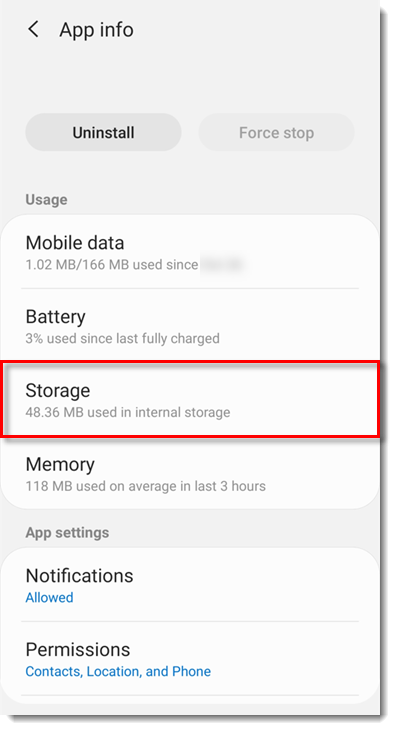
Figure 2-3 Tap Manage storage.
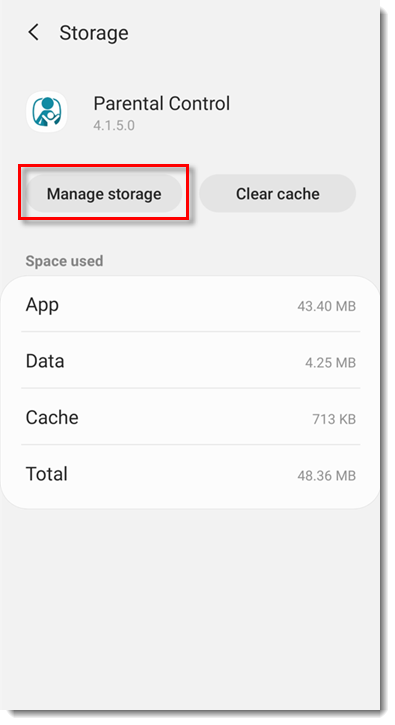
Figure 2-4 Tap Customer care.
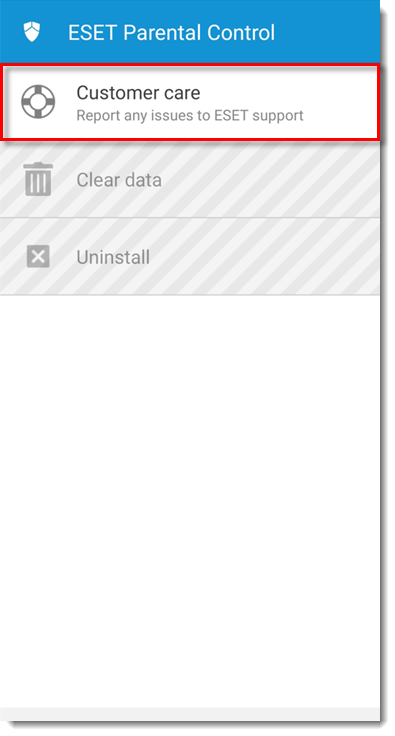
Figure 2-5 Type your name and email address in the appropriate fields. In the Issue section, select the appropriate Case type and Issue type and type in the description of your issue. Select the check box next to Submit application log and tap Submit.
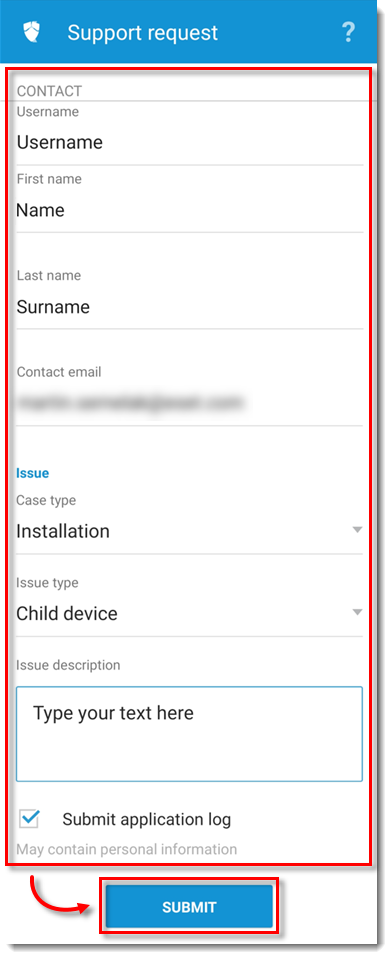
Figure 2-6