Issue
- You have reports, dynamic groups, notifications or other types of rules that filter for ESET Dynamic Threat Defense or ESET Enterprise Inspector
- Your reports, dynamic groups and notifications or other types of rules are no longer running in ESET PROTECT/ESET PROTECT On-Prem
Details
Click here to expand
ESET Dynamic Threat Defense (EDTD) and ESET Enterprise Inspector (EEI) have been renamed. Existing templates and rules that filter for EDTD and EEI by name must be updated.
- ESET Dynamic Threat Defense has been renamed to ESET LiveGuard Advanced. Edit templates that previously contained Dynamic Threat Defense to ESET LiveGuard.
- ESET Enterprise Inspector has been renamed to ESET Inspect. Edit templates that previously contained ESET Enterprise Inspector to ESET Inspect.
Solution
Update the names of templates and rules to ESET LiveGuard or ESET Inspect
The example below provides steps for updating the Detection name in a Dynamic Group Template. Users will need to update all templates in all sections that filter for EDTD/EEI by name.
Click More.
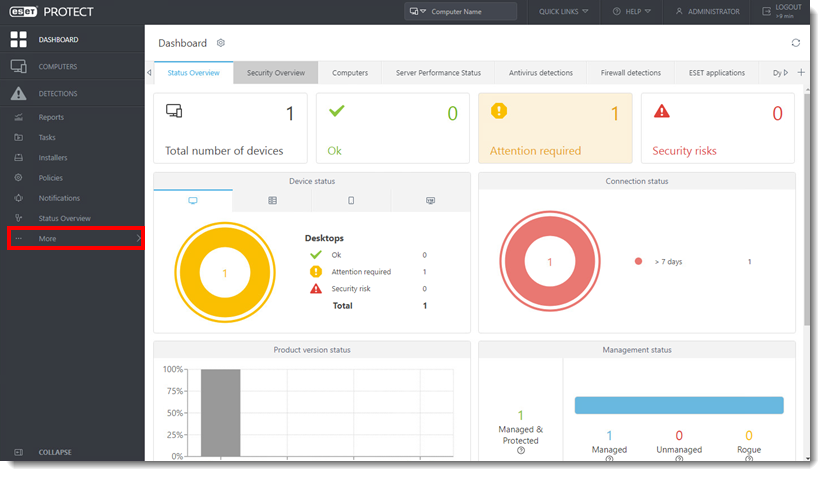
Figure 1-1 Click Dynamic Group Templates.
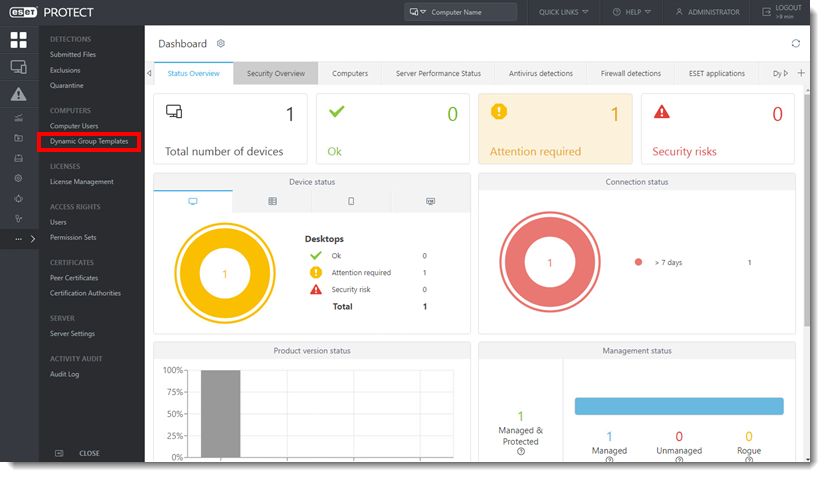
Figure 1-2 Select the template and click the menu icon to the left of the group name. Click Edit.
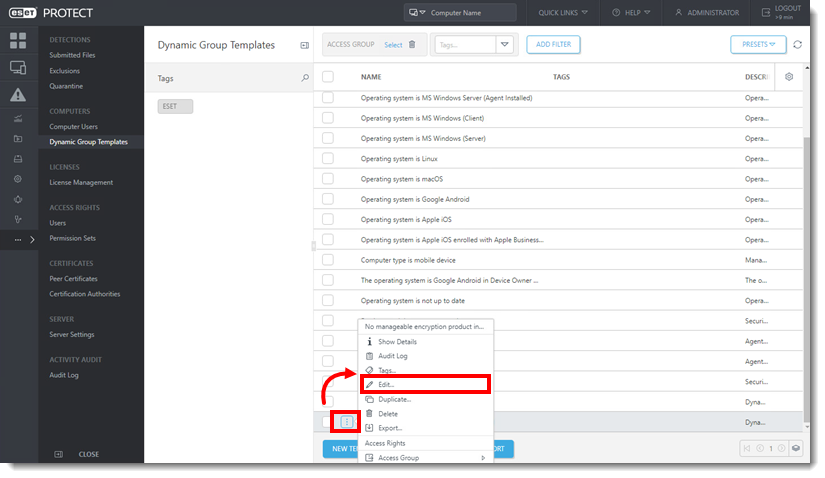
Figure 1-3 If needed, update the name and description of the Dynamic Group Template.
Click Expression.
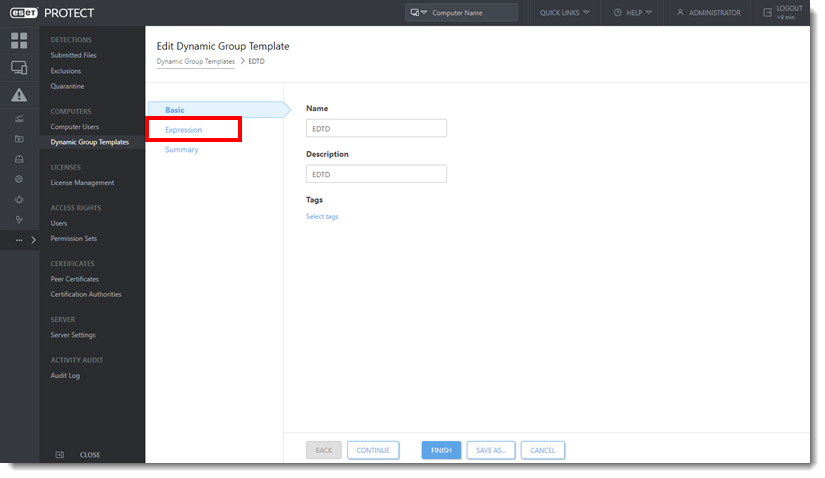
Figure 1-4
Click the Operation drop-down menu and select OR (At least one condition has to be true).
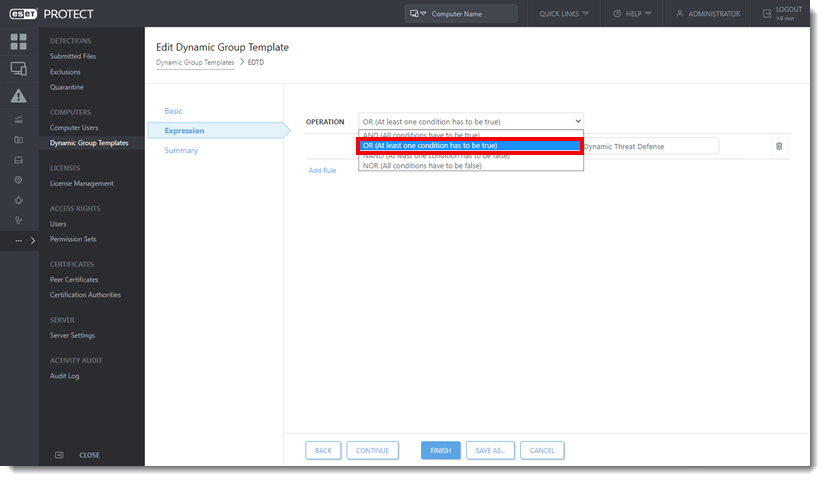
Figure 1-5 Click Add Rule.
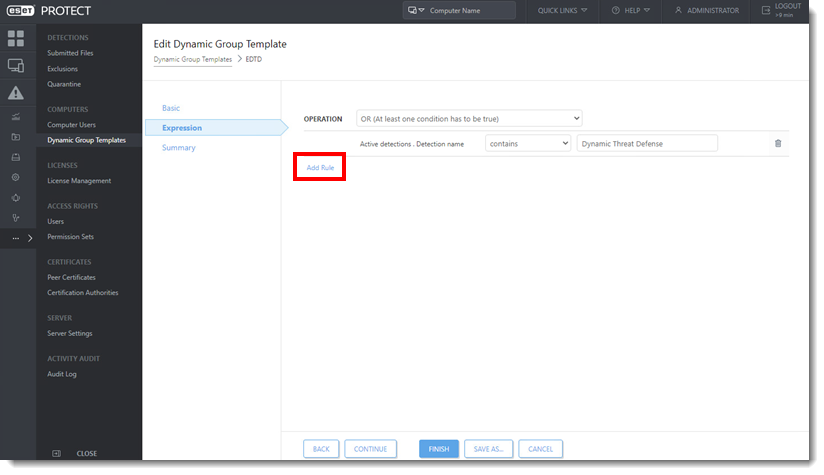
Figure 1-6 Select the item that must be updated. For example, License name, Scanner name, etc. The example below shows Detection name. Click the arrow next to Active detections, select Detection name. Click OK.
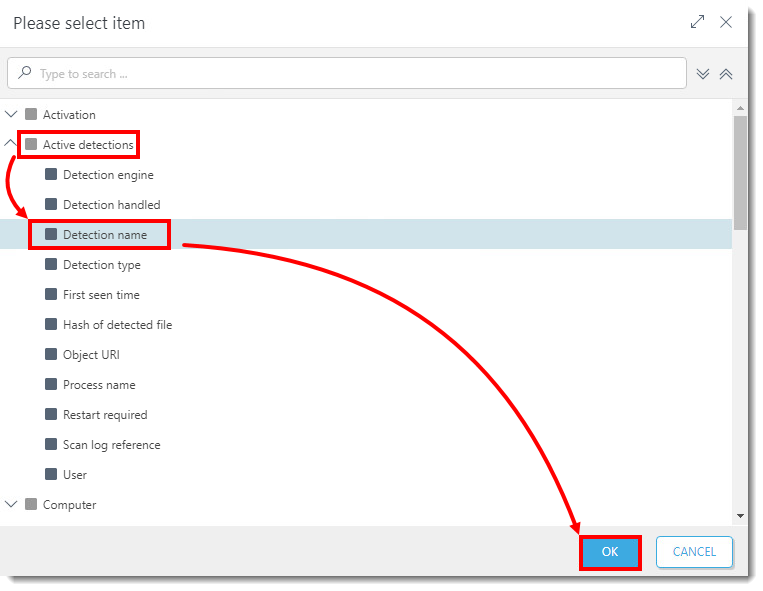
Figure 1-7 In the drop-down menu next to Active detections . Detection name, select contains. Users that have EDTD, type ESET LiveGuard. For users that have EEI, type ESET Inspect. Click Finish.
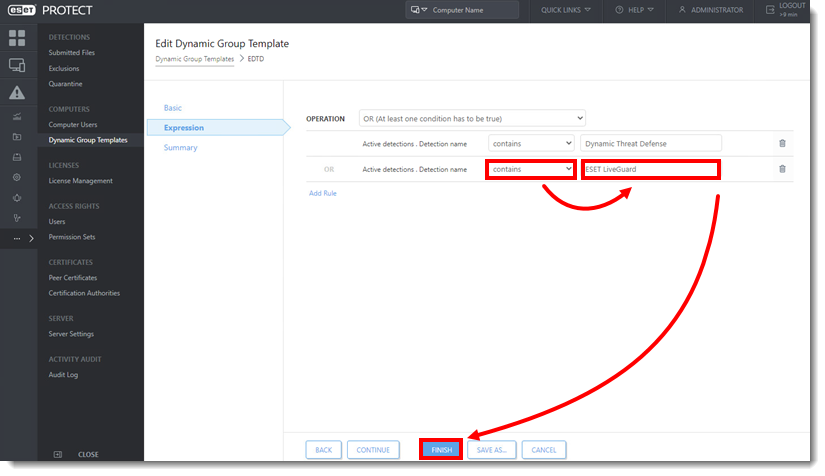
Figure 1-8 - Repeat for any templates that filter for EDTD/EEI.