Issue
- After contacting ESET Technical Support, you were asked to recreate your issue and provide us with the ECP logs from your failed activation
- Enable Licensing advanced logging
Solution
Enable Licensing advanced logging
-
Press the F5 key to access Advanced Setup.
-
Click Troubleshooting, expand Advanced Logging, enable Enable Licensing advanced logging and click OK.
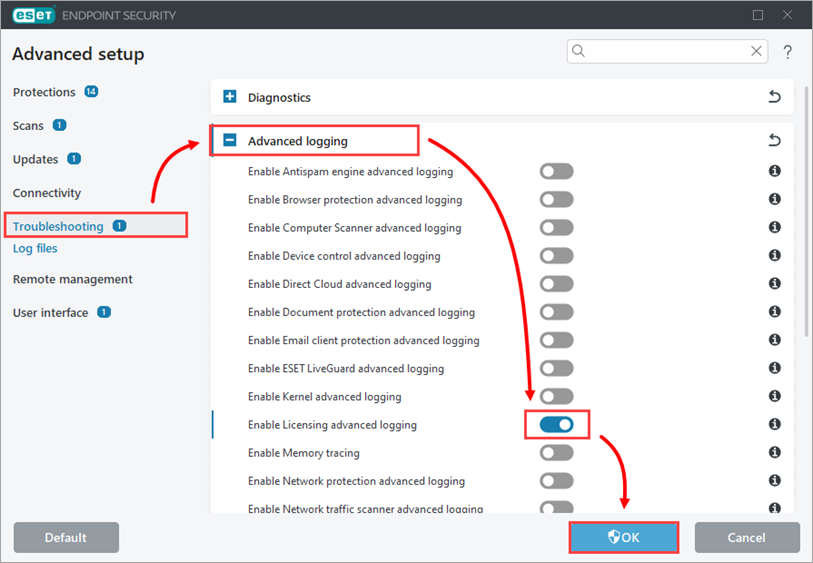
Figure 1-1 -
Attempt to activate your ESET product again to reproduce the error and generate the log.
-
Navigate to the ECP folder, located at
C:\ProgramData\ESET\ESET Security\Diagnostics\ECP. -
Select all the log files, right-click them and then select Send to → Compressed (zipped) folder from the context menu to create a .zip file.
-
If you have not already done so, open a case with ESET Technical Support before you submit your .zip file.
-
Attach the .zip file to an email reply to ESET Technical Support. A Technical Support representative will examine the log and respond as soon as possible with the recommended action based on their findings. If you are unable to attach a zipped log file, change the file extension to .file (for example, ECP.file).