Issue
- After contacting ESET Technical Support, you may be asked to attempt activation and provide us with the ECP logs from your failed activation
- Enable Licensing Advanced Logging
- infoWebClientFlags.zip
Solution
![]() Business users: Create ECP logs using ESET Windows endpoint products.
Business users: Create ECP logs using ESET Windows endpoint products.
Enable Licensing Advanced Logging
If the Licensing advanced logging option is unavailable, follow the steps in the infoWebclientFlags.zip section.
Press the F5 key to access Advanced setup.
Click Tools → Diagnostics.
Expand Advanced Logging and click the toggle next to Enable Licensing advanced logging is enabled. Click OK.
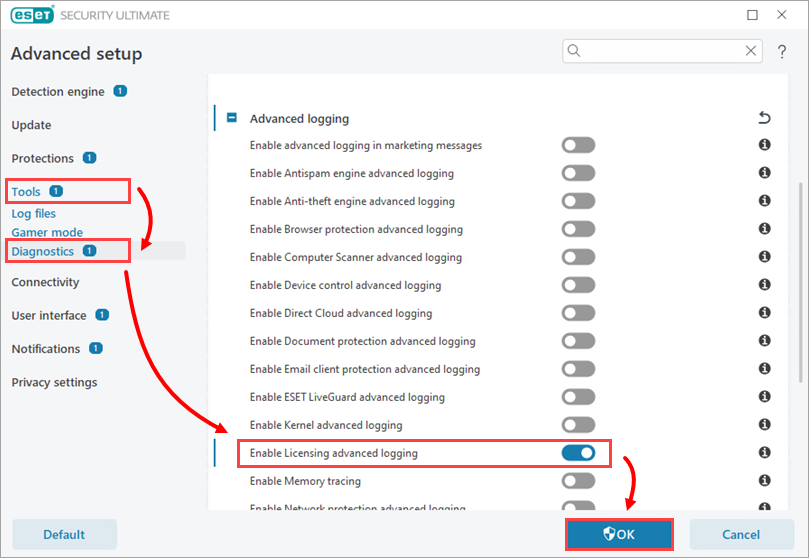
- Attempt to activate your ESET product again to reproduce the error and generate the log.
Navigate to the ECP folder, located at
C:\ProgramData\ESET\ESETSecurity\Diagnostics\ECP.- Select all the log files, right-click them and then select Send to → Compressed (zipped) folder from the context menu to create a .zip file.
- If you have not already done so, open a case with ESET Technical Support before you submit your
.zipfile.
- Attach the .zip file to an email reply to ESET Technical Support. A Technical Support representative will examine the log and respond as soon as possible with the recommended action based on their findings. If you are unable to attach a zipped log file, change the file extension to .file (for example, ECP.file).
infoWebClientFlags.zip
Download infoWebClientFlags.zip folder and save it to your Desktop.
Press the F5 key to access Advanced setup.
Click Detection engine (formerly Antivirus or Computer) → HIPS and click the toggle next to Enable Self-Defense to disable it. Click OK.
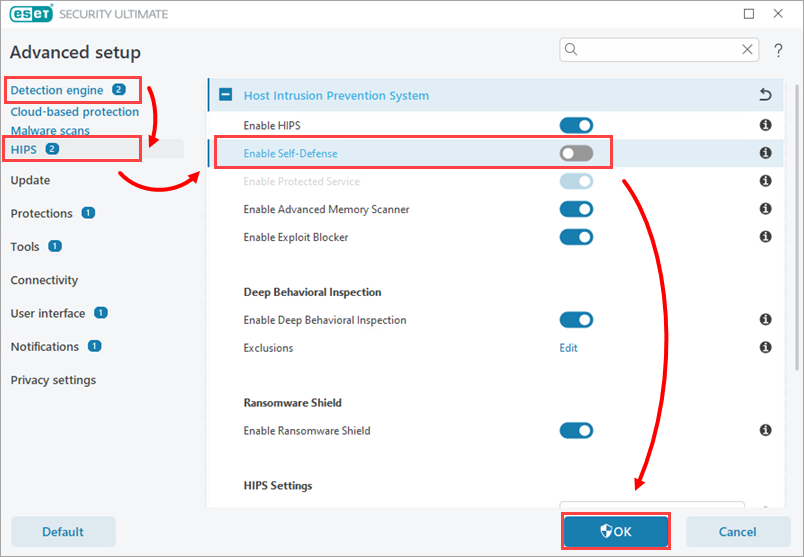
Figure 2-1 Restart your computer.
Open the infoWebClientFlags folder you saved in step 1, double-click infoWebClientFlagsEnable.reg and click Run.
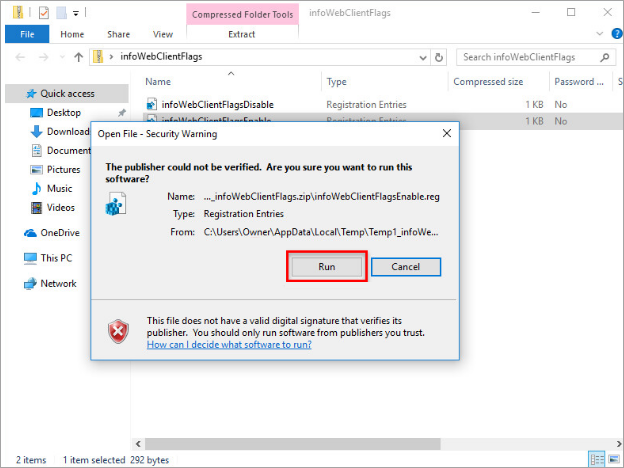
Figure 2-2 Restart your computer.
Activate your ESET product again to reproduce the issue and generate the log.
Open the infoWebClientFlags folder, double-click infoWebClientFlagsDisable.reg and click Run.
Repeat steps 2-5. Confirm the toggle next to Enable Self-Defense is re-enabled.
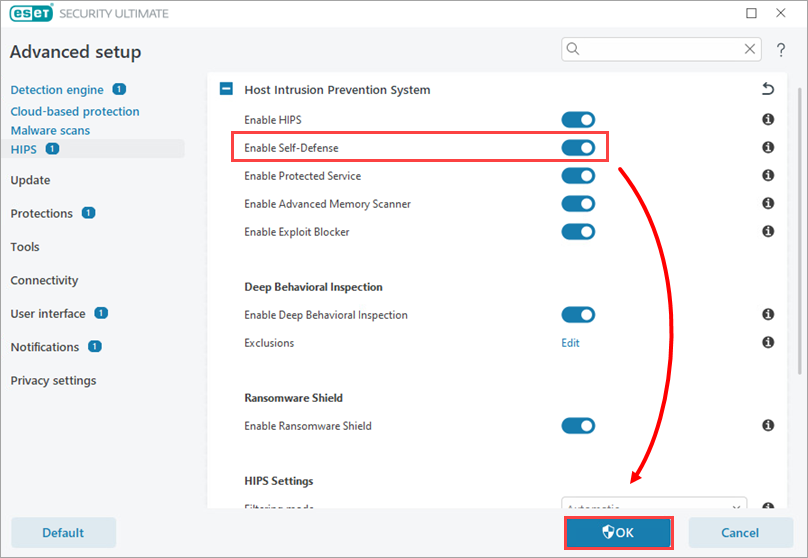
Figure 2-3 Navigate to the ECP folder, by default this folder is located at C:\ProgramData\ESET\\ECP, you may need to make hidden files visible to see this folder.
Select all the log files, right-click them and then select Send to → Compressed (zipped) folder from the context menu to create a .zip file.
If you have not already done so, open a case with ESET Technical Support before you submit your .zip file.
Attach the .zip file to an email reply to ESET Technical Support. A Technical Support representative will examine the log and respond as soon as possible with the recommended action based on their findings. If you are unable to attach a zipped log file, change the file extension to .file (for example, ECP.file).