Issue
- Restore default firewall settings in ESET Windows home and small office products
- View built-in (pre-defined) firewall rules
Solution
Restore default firewall settings in ESET Windows home and small office products
-
Press the F5 key to open Advanced setup.
-
Click Network access protection, expand Firewall, and click the Revert icon.
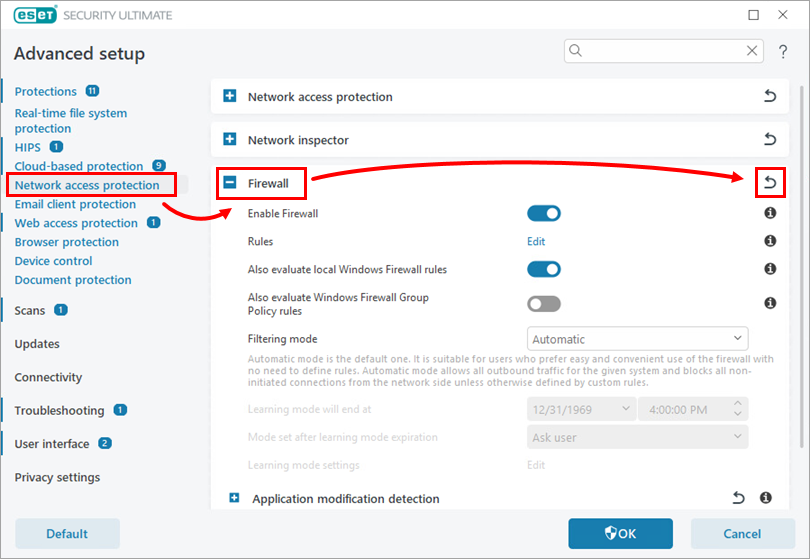
Figure 1-1 -
Enable the toggle next to Revert contents of tables and click Revert to default.
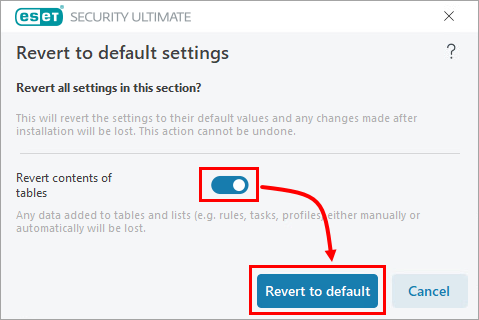
Figure 1-2
View built-in (pre-defined) firewall rules
-
Press the F5 key to open Advanced setup.
-
Click Network access protection, expand Firewall, and click Edit next to Rules.
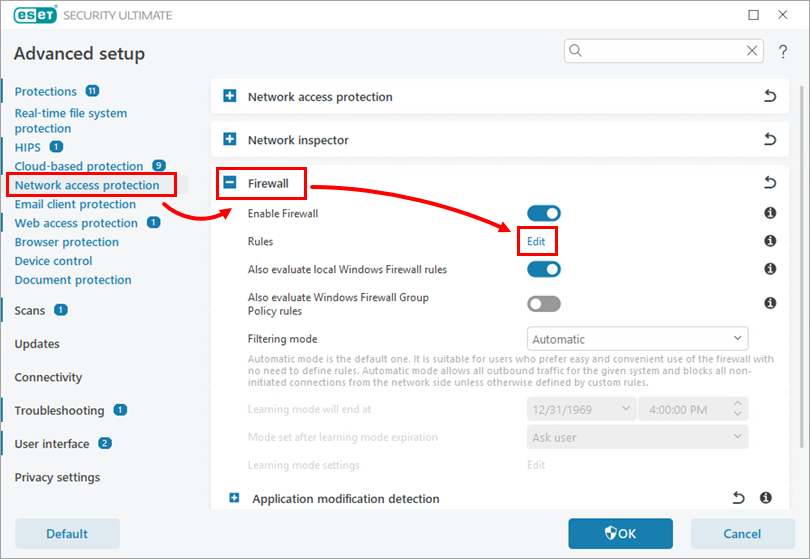
Figure 2-1 -
Click More filters.
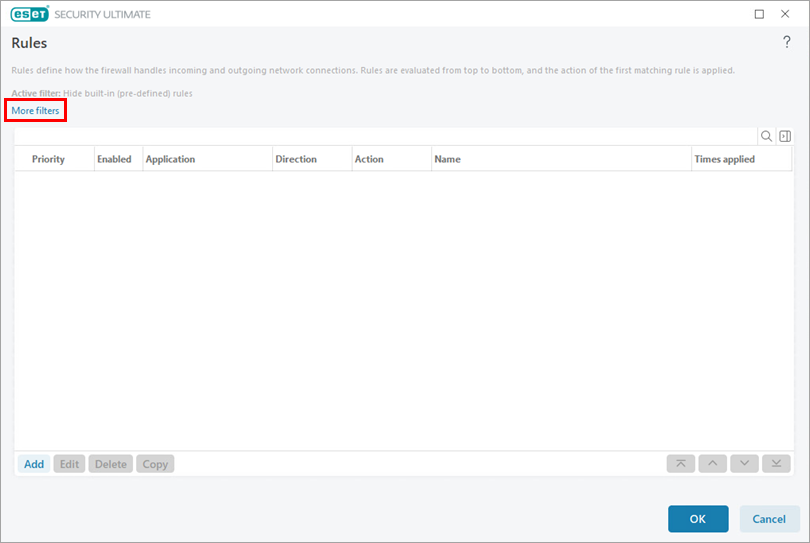
Figure 2-2 -
Disable the toggle next to Hide built-in (pre-defined) rules and click Apply.
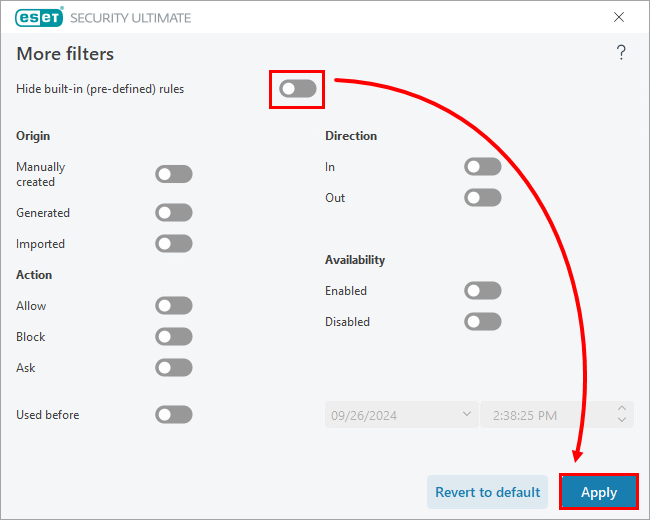
Figure 2-3