Issue
Details
Click to expand
The ESET PROTECT Web Console is the online interface enabling you to manage your network virtually anywhere.
See the Online Help for ESET PROTECT or ESET PROTECT On-Prem for more details.
Solution
ESET PROTECT
The ESET PROTECT Web Console can be accessed with most browsers (find compatible web browsers).
Log in to your ESET PROTECT Hub or ESET Business Account. MSPs will log in to ESET MSP Administrator.
Click ESET PROTECT.
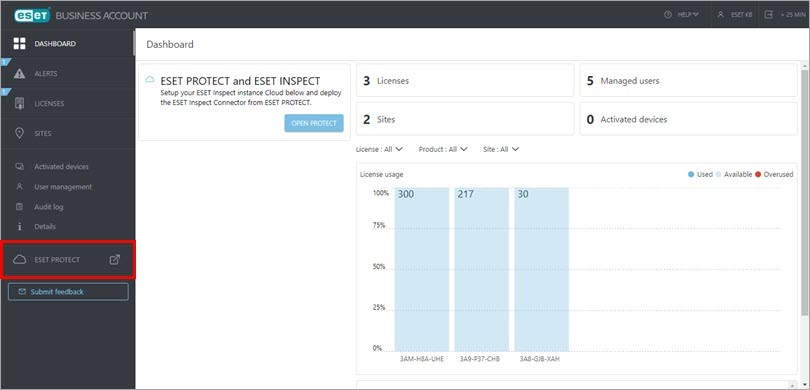
Figure 1-1
You are now logged in to ESET PROTECT.
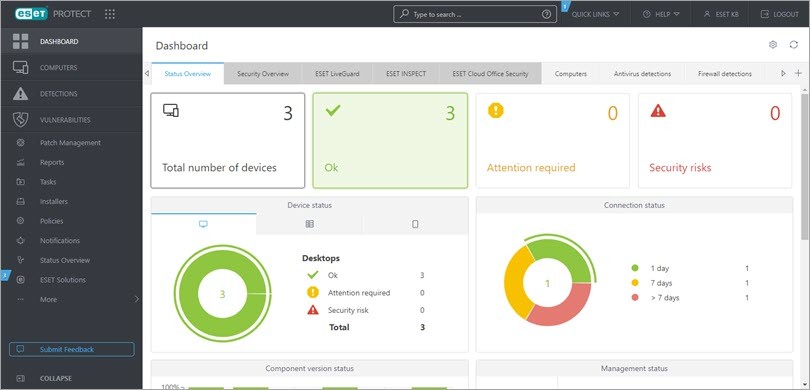
If you experience problems logging in or receive error messages while trying to log in, see ESET PROTECT Web Console Troubleshooting.
For more information about administering client computers in the ESET PROTECT Web Console, see the ESET PROTECT User Guide.
ESET PROTECT On-Prem
The ESET PROTECT Web Console can be accessed with most web browsers (view compatible web browsers):
On your local ESET PROTECT Server
Open your compatible web browser.
Type in or copy/paste
https://localhost/erainto the address bar to access the ESET PROTECT Web Console.
From an external computer
If your ESET PROTECT Server is accessible to external connections, you can access the ESET PROTECT Web Console from any computer.
Open your web browser.
Type or copy/paste
https://%yourservername%/era(replace%yourservername%with the IP address or name of your web server, for examplehttps://10.1.30.30/era) into the address bar to access the ESET PROTECT Web Console.To log in, provide the credentials you entered during the installation process. For more details, see ESET PROTECT Web Console login screen.
You are now logged in to ESET PROTECT On-Prem.
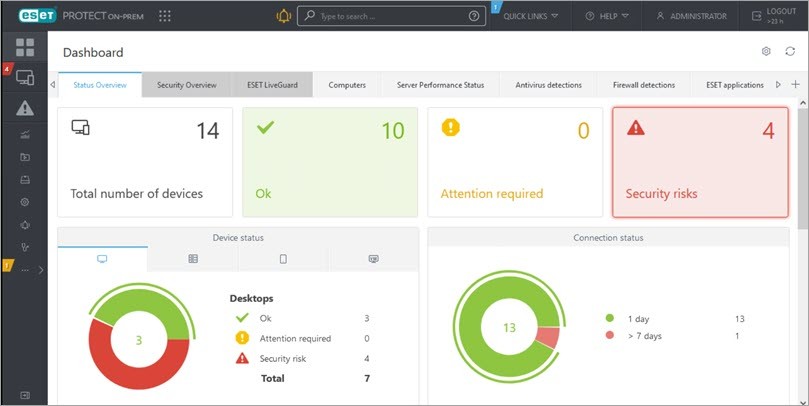
Figure 2-1
If you experience problems logging in or receive error messages while trying to log in, see ESET PROTECT Web Console Troubleshooting.
For more information about managing client computers in the ESET PROTECT Web Console, see the ESET PROTECT On-Prem User Guide.