Issue
- ESET VPN installation for Windows
- ESET VPN installation for Android
- ESET VPN installation for macOS
- ESET VPN installation for iOS
Details
Click to expand
Virtual Private Network (VPN) describes the functionality to establish a private network connection when using public and private networks.
When you connect to a location in the ESET VPN app, your device is assigned a new IP address and your online traffic becomes secured and encrypted. This makes it more difficult for third parties to track your activities online and steal data. The encryption takes place in real-time.
The ESET VPN feature is part of ESET Security Ultimate. Read more about ESET HOME subscription tiers.
Solution
ESET VPN installation for Windows
-
Log in to your ESET HOME account.
Instructions to download ESET VPN from ESET HOME
-
Click Security features in the Features section, and click Explore feature in the VPN tile.
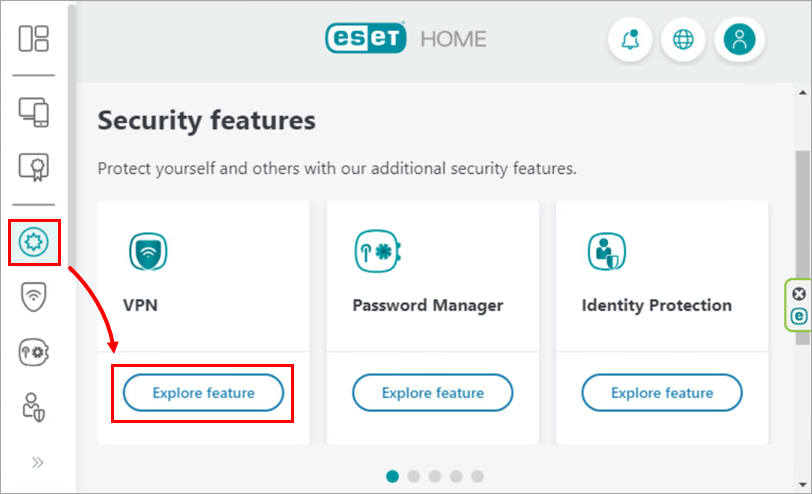
Figure 1-1 -
Select your ESET HOME Security Ultimate subscription and click Continue.
-
Select a profile you want to protect and click Continue.
- Select the number of devices you want to protect and click Send instructions.
-
Open the email you received from ESET HOME and click Download VPN.
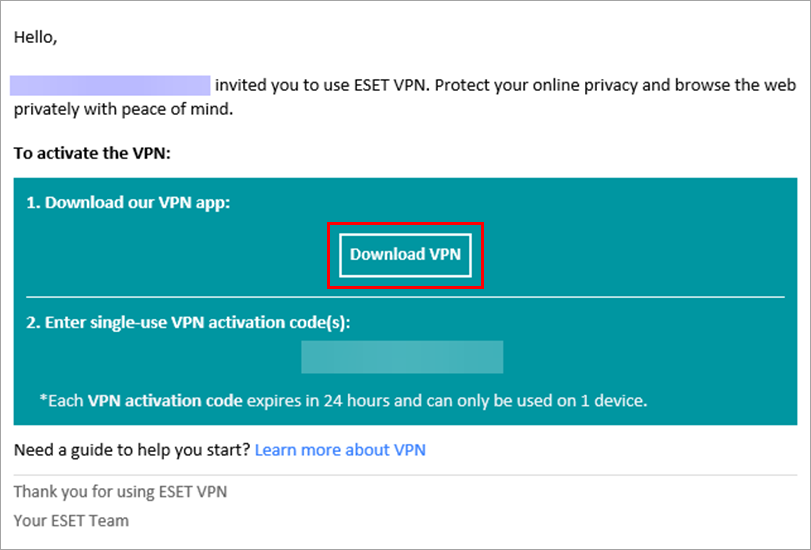
Figure 1-2 -
Select Windows and click Download VPN.
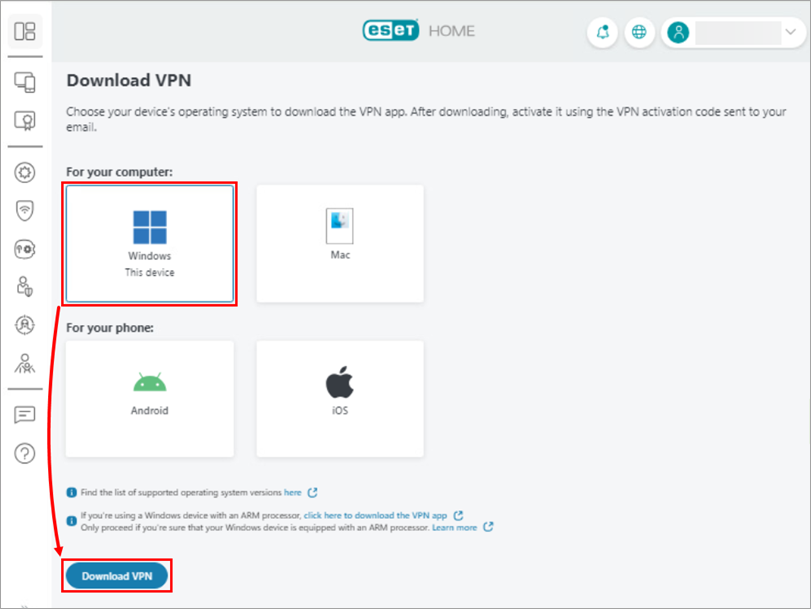
Figure 1-3 -
Double-click the installer file to begin the installation and activation process.
-
-
Click Continue. By clicking Continue, you accept the End User License Agreement and acknowledge the Privacy Policy.

Figure 1-4 -
Type or copy/paste the VPN activation code you received in the email from ESET HOME and click Activate.
Read more about managing security features via User profiles in ESET HOME.

Figure 1-5 -
Select the appropriate location and change the protocol as needed. Click the power button to turn on the ESET VPN.

Figure 1-6 -
Your ESET VPN is now connected.

Figure 1-7
ESET VPN installation for Android
-
Log in to your ESET HOME account.
Instructions to download ESET VPN from ESET HOME
-
Tap Security features in the Features section.
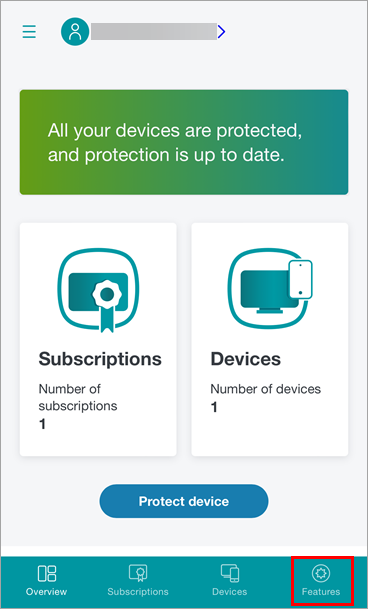
Figure 2-1 -
Tap Explore feature in the VPN tile.
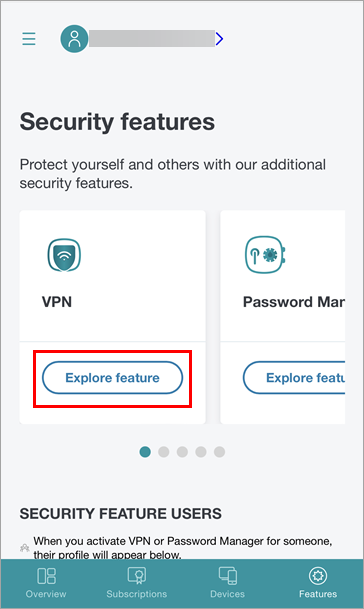
Figure 2-2 -
Select your ESET HOME Security Ultimate subscription and tap Continue.
-
Select a profile you want to protect and tap Continue.
- Select the number of devices you want to protect and tap Send instructions.
-
Open the email you received from ESET HOME and tap Download VPN.
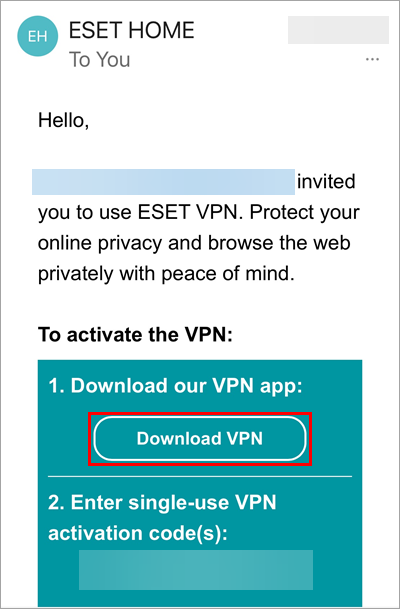
Figure 2-3 -
Select Android and tap Download VPN.
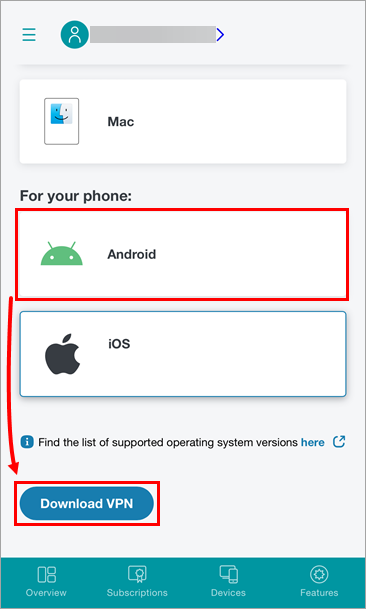
Figure 2-4 -
You will be redirected to Google Play. Tap Install.
-
-
Tap Install.

Figure 2-5 -
Wait for the installation to finish and tap Open.

Figure 2-6 -
Tap Continue. By tapping Continue, you accept the End User License Agreement and acknowledge the Privacy Policy.

Figure 2-7 -
Type or copy/paste the VPN activation code you received in the email from ESET HOME and tap Activate.
Read more about managing security features via User profiles in ESET HOME.

Figure 2-8 -
Select the appropriate location and change the protocol as needed. Tap the power button to turn on the ESET VPN.

Figure 2-9 -
Review the information in the Connection request window and tap OK.

Figure 2-10 -
Tap Allow.

Figure 2-11 -
Your ESET VPN is now connected.

Figure 2-12
ESET VPN installation for macOS
-
Log in to your ESET HOME account.
Instructions to download ESET VPN from ESET HOME
-
Click Security features in the Features section and click Explore feature in the VPN tile.
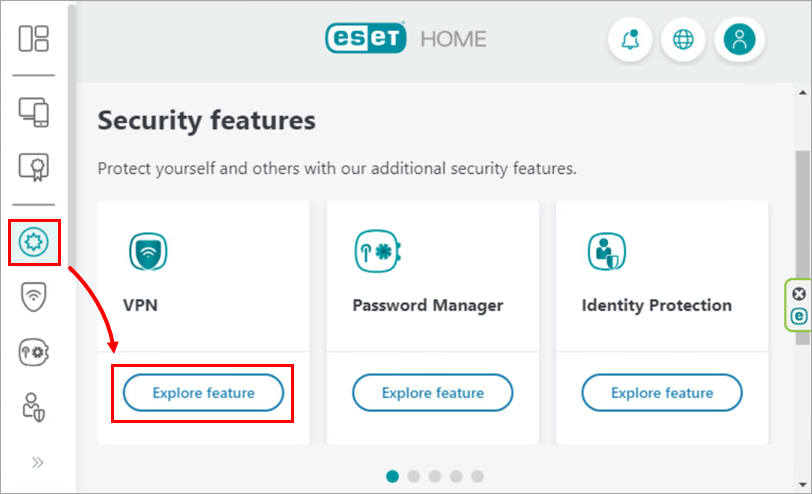
Figure 3-1 -
Select your ESET HOME Security Ultimate subscription and click Continue.
-
Select a profile you want to protect and click Continue.
- Select the number of devices you want to protect and click Send instructions.
-
Open the email you received from ESET HOME and click Download VPN.
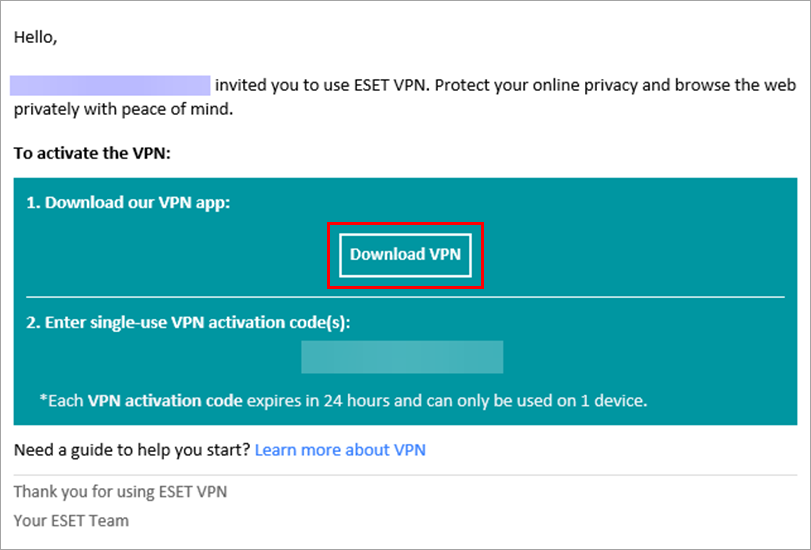
Figure 3-2 -
Select Mac and click Download VPN.
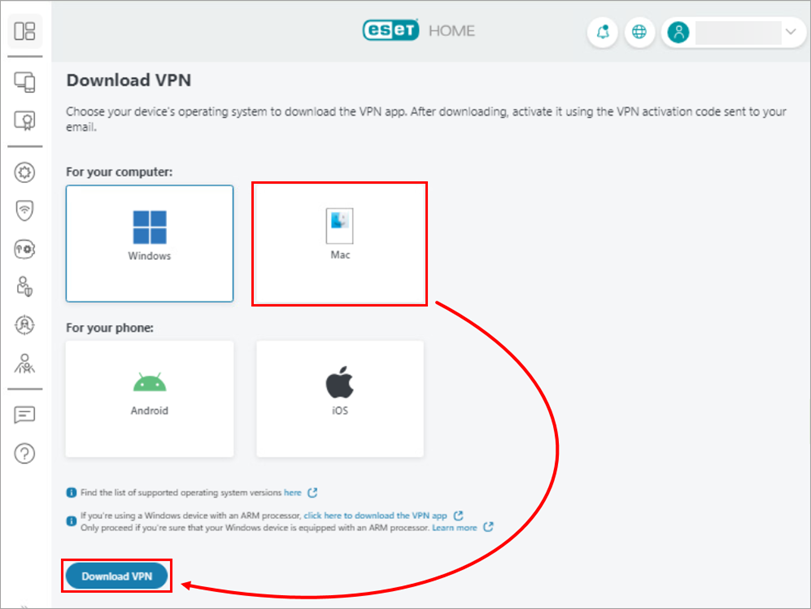
Figure 3-3 -
Double-click the installer file to begin the installation and activation process.
-
-
Double-click the Install ESET VPN icon.

Figure 3-4 -
Click Open.

Figure 3-5 -
Click Continue. By clicking Continue, you accept the End User License Agreement and acknowledge the Privacy Policy.

Figure 3-6 -
Type your password and click Install Helper.

Figure 3-7 -
Type or copy/paste the VPN activation code you received in the email from ESET HOME and click Activate.
Read more about managing security features via User profiles in ESET HOME.

Figure 3-8 -
Select the appropriate location and change the protocol as needed. Click the power button to turn on the ESET VPN.

Figure 3-9 -
Your ESET VPN is now connected.

Figure 3-10
ESET VPN installation for iOS
-
Log in to your ESET HOME account.
Instructions to download ESET VPN from ESET HOME
-
Tap Security features in the Features section.
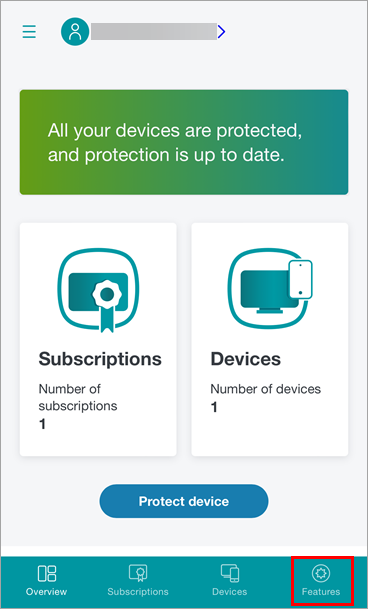
Figure 4-1 -
Tap Explore feature in the VPN tile.
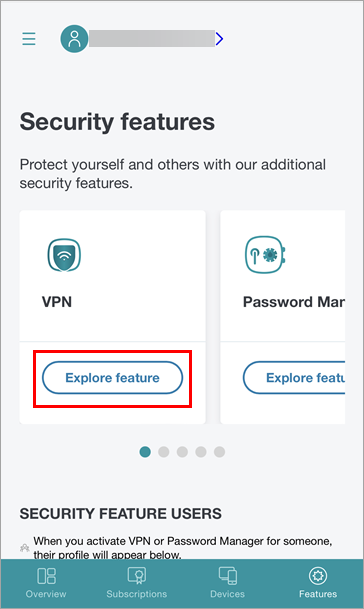
Figure 4-2 -
Select your ESET HOME Security Ultimate subscription and tap Continue.
-
Select a profile you want to protect and tap Continue.
- Select the number of devices you want to protect and tap Send instructions.
-
Open the email you received from ESET HOME and tap Download VPN.
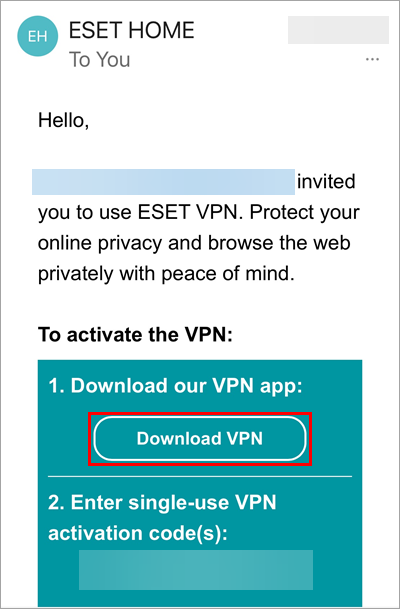
Figure 4-3 -
Select iOS and tap Download VPN.
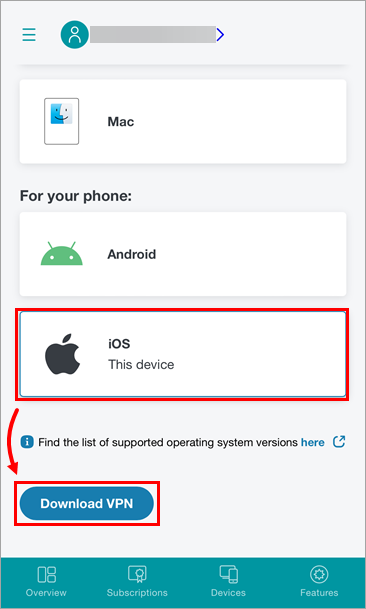
Figure 4-4 -
You will be redirected to iOS App Store. Follow the on-site instructions to download ESET VPN for iOS.
-
-
Tap Continue. By tapping Continue, you accept the End User License Agreement and acknowledge the Privacy Policy.

Figure 4-5 -
Type or copy/paste the VPN activation code you received in the email from ESET HOME and tap Activate.
Read more about managing security features via User profiles in ESET HOME.

Figure 4-6 -
Tap Allow.

Figure 4-7 -
Select the appropriate location and change the Protocol as needed. Tap the power button to turn on the ESET VPN.

Figure 4-8 -
Your ESET VPN is now connected.

Figure 4-9