Issue
- The ESET firewall is blocking an application or device from connecting to your business network
- Create a firewall exception
- Add exception from temporarily blocked IP address
Solution
Create a firewall exception
Create a firewall exception that will allow your application or device to connect to your business network automatically.
-
Click Setup → Network.
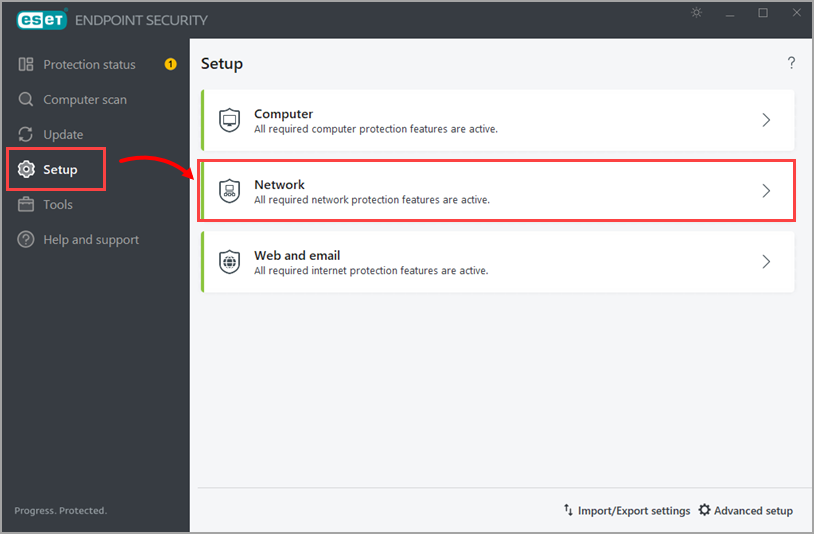
Figure 1-1
-
Click Resolved blocked communication.
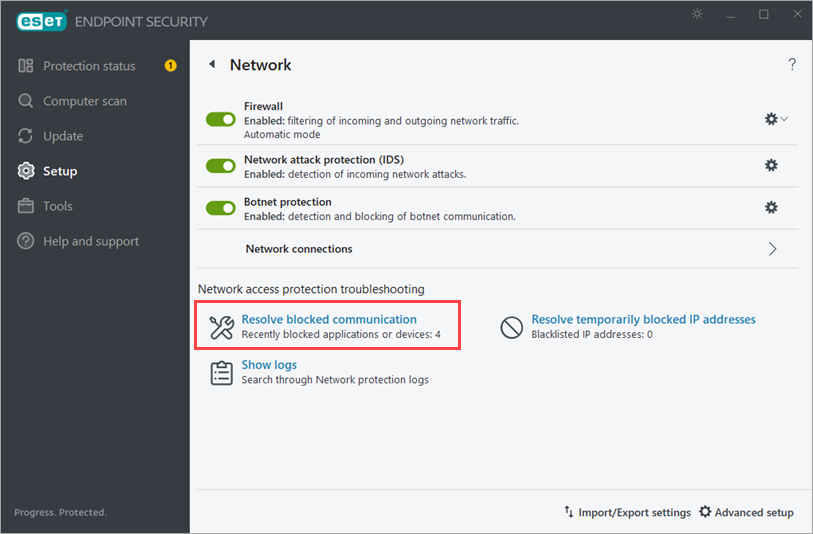
Figure 1-2
-
Locate your application or device in the list and click Unblock. If your application or device is not on the list, check the temporary IP address blacklist. You may see other blocked communications in the list that are unrelated to your issue. This is normal and is not related to your system security.
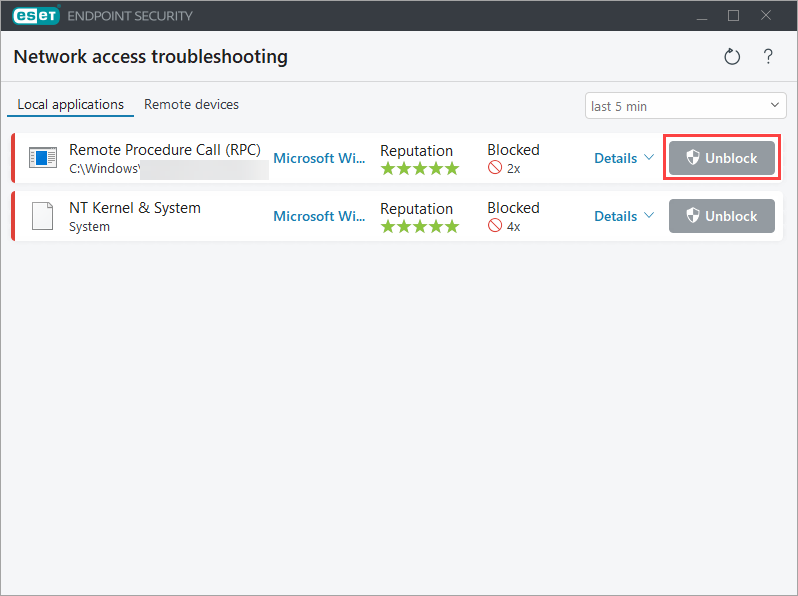
Figure 1-3
-
Click Done. Alternatively, you can click Unblock another and repeat the steps above to unblock another communication.
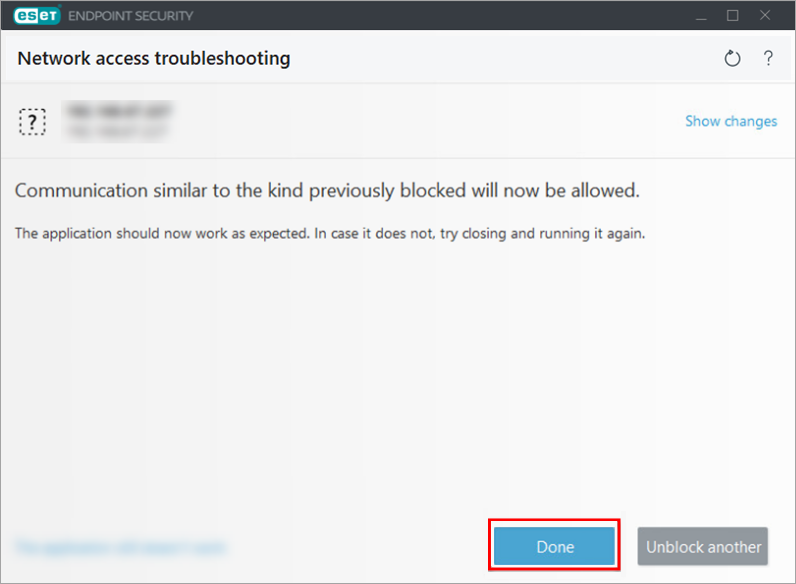
Figure 1-4
Add exception from temporarily blocked IP address
The IP address of your application or device may have been added to the temporary IP address blacklist. If it has, allow the communication directly from the list.
-
Click Setup → Network.
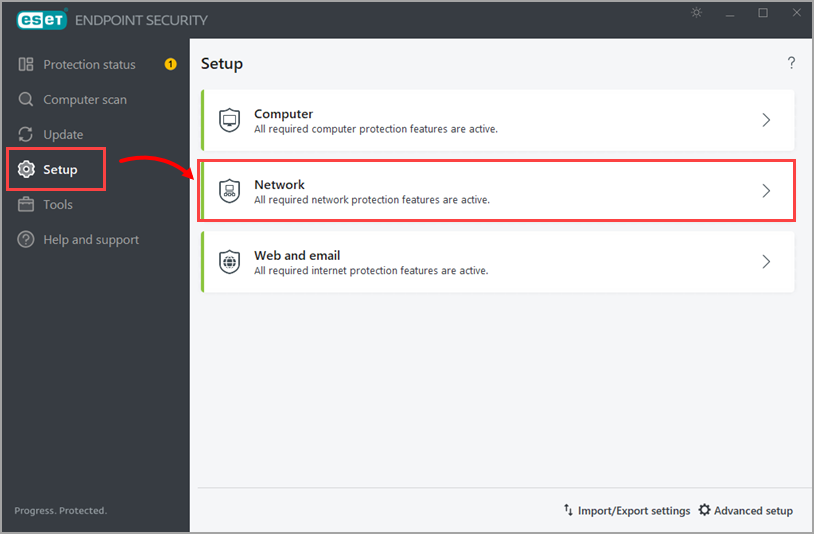
Figure 2-1
-
Click Resolve temporarily blocked IP addresses.
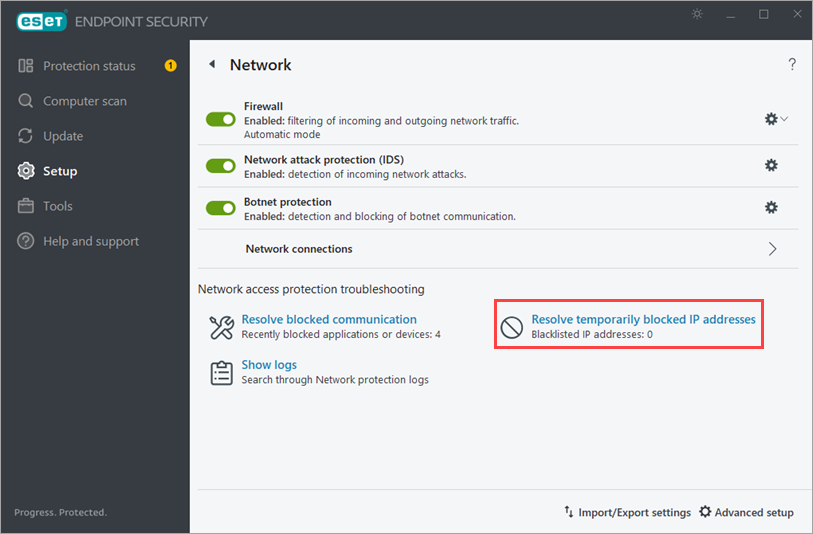
Figure 2-2
-
Select the applicable blocked IP address and click Add exception.
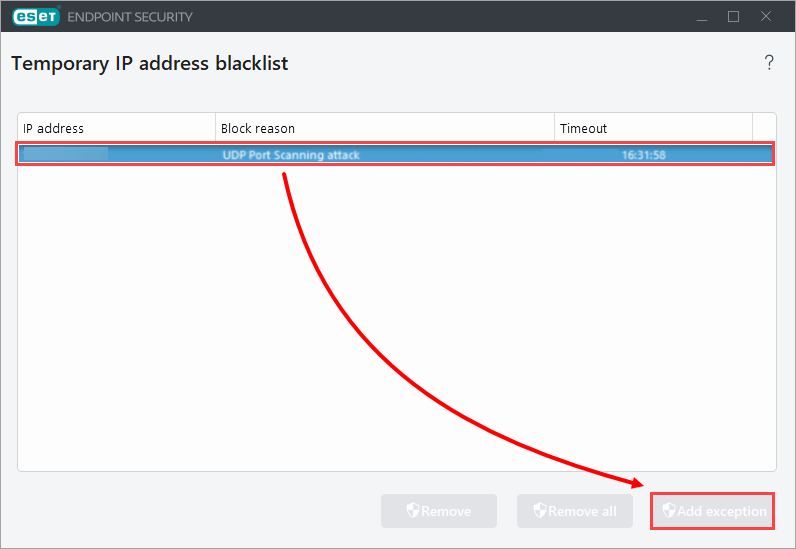
Figure 2-3
-
The IP address can now connect to your home network.
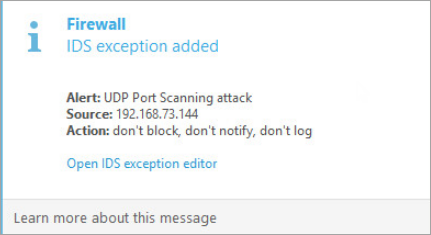
Figure 2-4