Issue
- You forgot your Master Password or Recovery Key for ESET Password Manager
Solution
Change your Master Password
Open ESET Password Manager in a browser extension and log in.
Click the Menu icon → Settings.
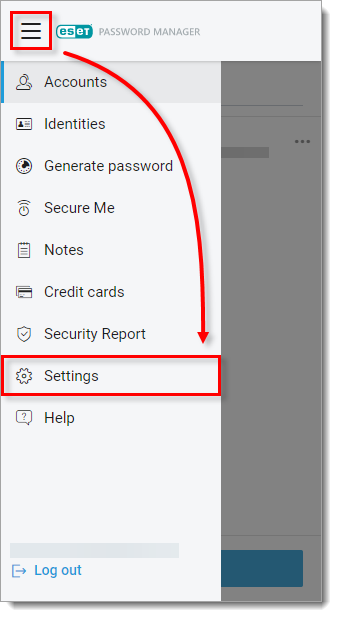
Figure 1-1 Click My Account.
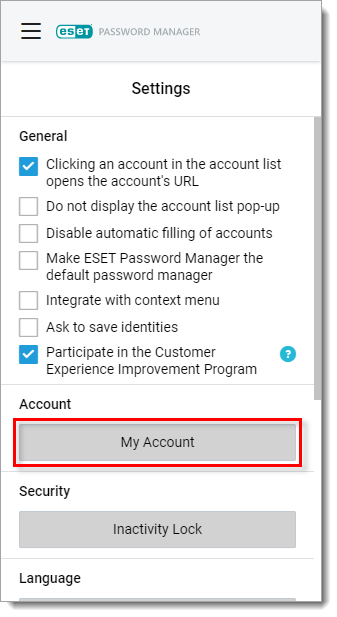
Figure 1-2 Click Change Master Password.
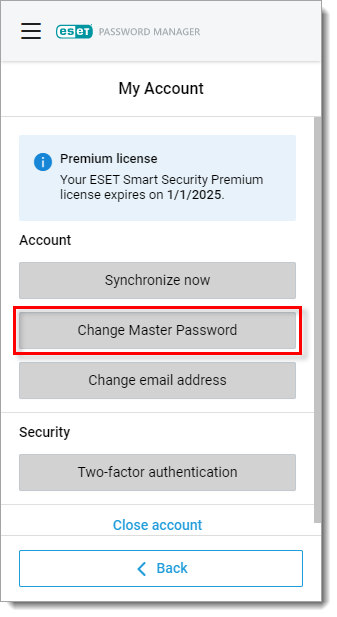
Figure 1-3 Type your Current Master Password, confirm your New Master Password and click Change.
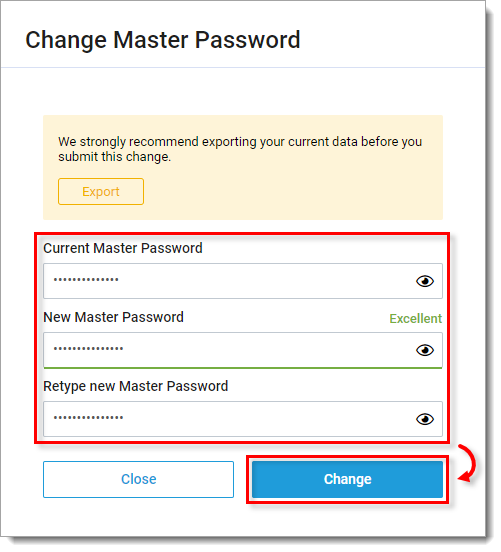
Figure 1-4 Click Download Recovery Key PDF or click Copy to clipboard. When your Recovery Key is stored in a secure location, select the check box next to I have securely stored my Recovery Key. Click Finish.
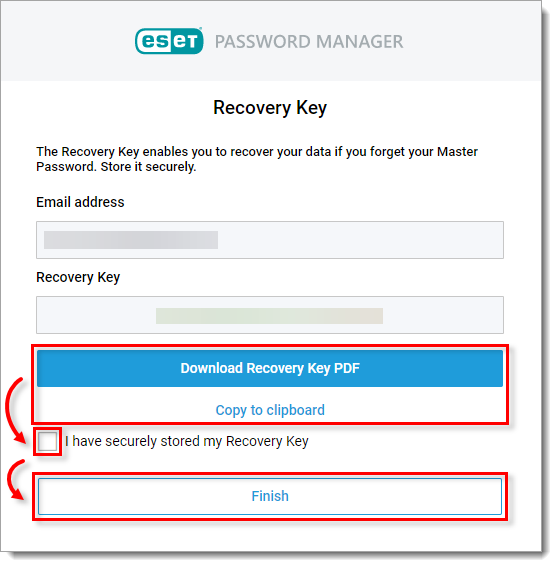
Figure 1-5