Issue
Required user permissions
This article assumes that you have the appropriate access rights and permissions to perform the tasks below.
If you use the default Administrator user or are unable to perform the tasks below (the option is unavailable), create a second administrator user with all access rights.
- ESET PROTECT users: Create a second administrator user in ESET PROTECT
- ESET PROTECT On-Prem users: Create a second administrator user in ESET PROTECT On-Prem
- Create, edit or delete firewall rules for client workstations running ESET Endpoint Security via ESET PROTECT or ESET PROTECT On-Prem
Solution
![]() Endpoint users: Perform these steps on individual client workstations
Endpoint users: Perform these steps on individual client workstations
Firewall rules configuration for ESET Server products
Firewall Rules can now be configured in the Common Features Policy, or the ESET Endpoint for Windows policy or the ESET Server Security for Windows Server policy.
-
Click Policies, select the desired Built-in policy, then select the policy that you want to modify. Click Actions → Edit.
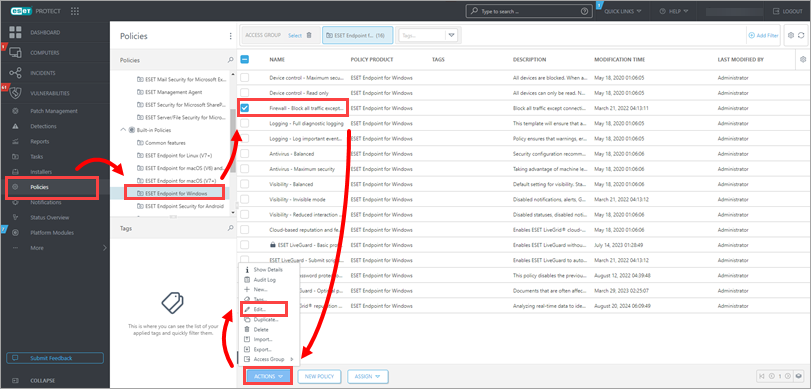
Figure 1-1
-
To create or edit a rule, click Settings → Protections → Network access protection → expand Firewall → and then click Edit next to Rules.
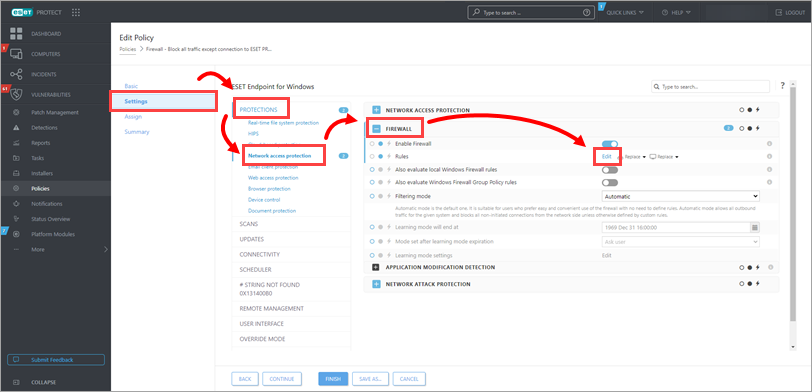
Figure 1-2
-
Click Add to add a rule. To edit a rule, select the rule you want to modify and click Edit. To remove a rule, select the rule you want to remove and click Remove.
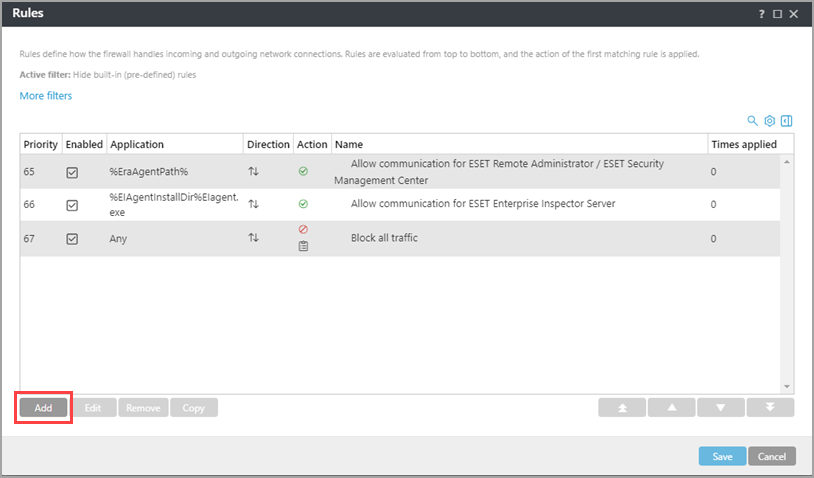
Figure 1-3
-
Type a name for a rule and ensure that the Enabled toggle is enabled. Set the parameters in the Action section and expand the rest of the sections to set parameters to define your new rule. When you are finished setting the parameters for a rule, click Save. See the detailed description of the Firewall rules parameters.
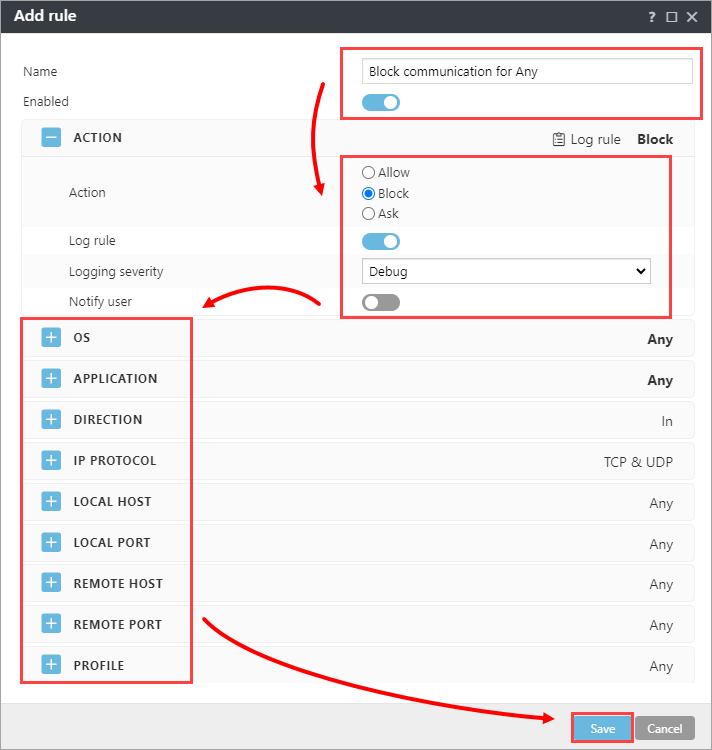
Figure 1-4
-
Your new rule will appear in the Rules window. Click Save again to close the Rules window. Client workstations will receive your new rule the next time that they check in to ESET PROTECT or ESET PROTECT On-Prem.
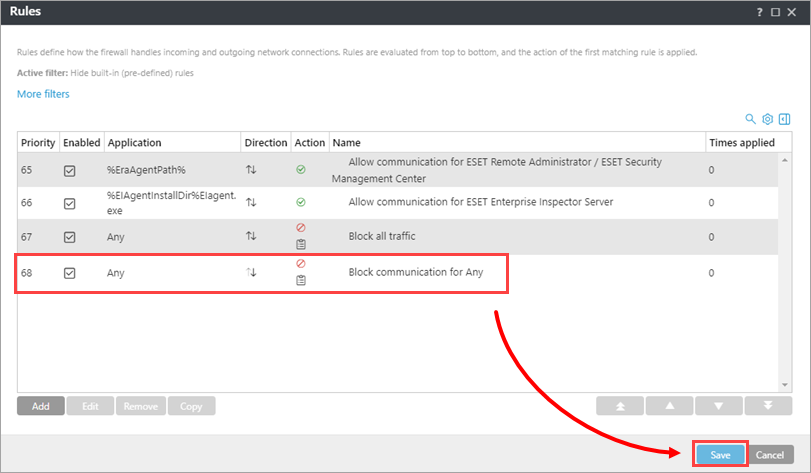
Figure 1-5