Issue
- ESET Mobile Security for Android displays a "Rooted device" notification
- Rooted or jailbroken device
- What is rooting?
- What is jailbreaking?
- How can I tell that my device is rooted/jailbroken?
- What should I do if my device is rooted or jailbroken?
- I am aware that my device is rooted or jailbroken
Solution
Rooted or jailbroken device
A rooted or jailbroken device is vulnerable to risk, as another software might control the device's settings or operating system. For example, it might cause active ESET security applications such as ESET Endpoint Security for Android or ESET Mobile Security for Android to close, although these applications have the highest Device administrator permission level.
ESET mobile products cannot guarantee complete protection on rooted or jailbroken devices, as the ESET applications might not work correctly.
Rooting
Rooting is the process by which users put their device in a privileged mode and gain "root access" to a device. Rooting is generally performed on Android devices, but rooting can also occur on other Linux-based devices, such as Nokia's now-retired Symbian operating system. The purpose of rooting a device is to obtain the highest system privileges which allow users to run specialized functions that otherwise would not be available.
Because users have the highest root privileges available on a rooted device, their devices are vulnerable to security risks, as malicious code might affect the operating system.
Jailbreaking
Jailbreaking is disabling the limitations imposed by a device's manufacturer. Jailbreaking is generally performed on Apple devices running the iOS operating system, such as an iPhone or iPad, and it removes the restrictions set by Apple. This enables users to install third-party software from sources other than the official app store.
Essentially, jailbreaking enables users to make changes (such as changing their iPhone's default browser or mail client) or use software not authorized by Apple.
How can I tell that my device is rooted/jailbroken?
There are several ways to verify if the Android device is rooted. You can use the ESET Password Manager mobile application, ESET Mobile Security for Android, ESET Endpoint Security for Android, or you can view the status information directly on your device to verify whether your device is rooted or jailbroken.
ESET Password Manager (mobile app)
-
On your mobile device, open the ESET Password Manager app and log in to your account.
-
Tap the menu icon (three vertical lines) and tap Security Report.

Figure 1-1 -
If your device is rooted or jailbroken, you can see the yellow notification at the bottom of the screen. Tap Rooted device or Jailbroken device notification for more information.

Figure 1-2 -
Read the information about rooting or jailbreaking. For more information, tap Need help? Learn more.
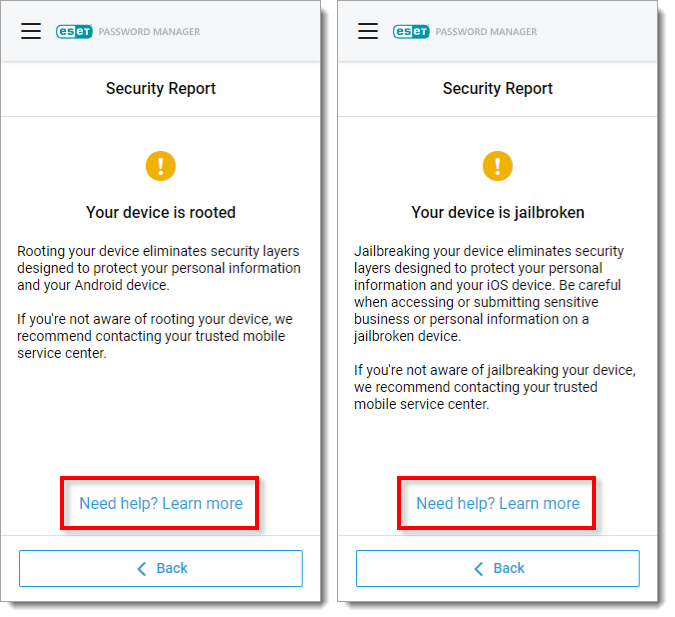
Figure 1-3
ESET Mobile Security for Android
ESET Mobile Security for Android shows a yellow alert notification on the main screen if a mobile device is rooted. The rooted device notification setting is enabled by default.
-
If your device is rooted, a yellow alert notification will appear on the main screen. For more information, tap the Rooted device notification.
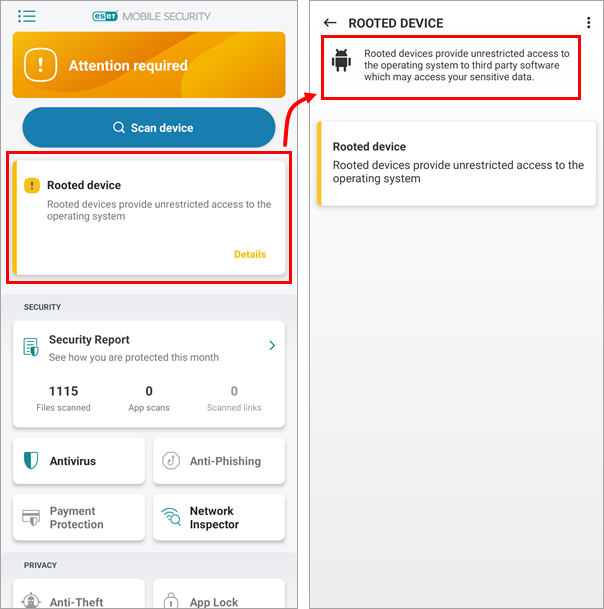
Figure 2-1
ESET Endpoint Security for Android
ESET Endpoint Security for Android shows a yellow alert notification on the main screen if the mobile device is rooted.
-
Open the ESET Endpoint Security for Android application.
-
If your device is rooted, a yellow alert notification will appear on the main screen. For more information, tap the Rooted device notification.
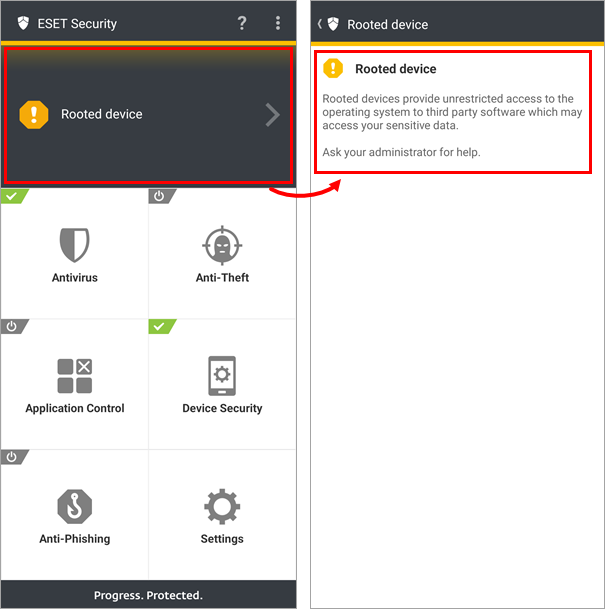
Figure 3-1
Enable rooted device notification in ESET Endpoint Security for Android
-
Open the ESET Endpoint Security for Android application.
-
Tap Device Security.
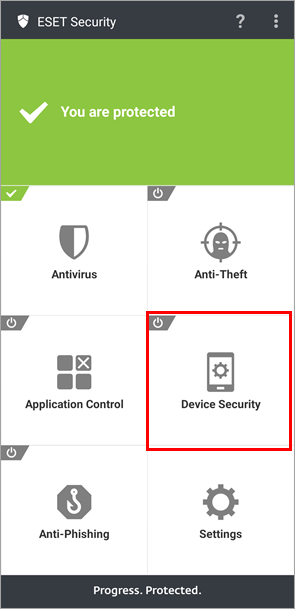
Figure 4-1 -
Tap the toggle next to Device Security to enable it.

Figure 4-2 -
Type the admin password and tap Enter.

Figure 4-3 -
Tap the toggle next to Device settings policy to enable it and tap Device settings policy.

Figure 4-4 -
Verify that the toggle next to Rooted device is enabled.

Figure 4-5 -
Tap the arrow icon in the top left corner and navigate back to the main screen. You will see the yellow notification on the main screen if your device is rooted.
Verify the status information on your device
-
On your Android device, navigate to Settings.
-
Scroll down and tap About phone.
-
Tap Status information.
-
Check the Phone status. If the displayed status is Official, your device is not rooted.
What should I do if my device is rooted or jailbroken?
If you are aware that your device is rooted or jailbroken, ESET does not recommend using it. You should return it to the vendor or make a complaint.
Many mobile device manufacturers adjust the Android operating system according to their preferences.
Some devices (such as Xiaomi) have permission to be rooted by default, or they provide advanced permission settings.
Deliberate use of a rooted or jailbroken device
ESET strongly recommends not using rooted or jailbroken devices.