Issue
- Stop or restart the ESET PROTECT Server service
- SC Error Code: 11 is returned when you attempt to push an install
- You are troubleshooting the ESET PROTECT Web Console
- Restart the service on Windows systems
- Restart the service on Linux systems
Solution
Restart the service on Windows systems
![]() Linux users, click here.
Linux users, click here.
Click Start → Run, type services.msc and then click OK.
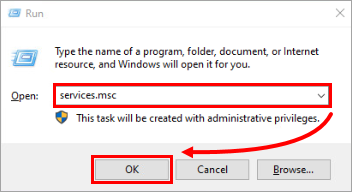
Figure 1-1 Locate the ESET PROTECT Server service in the Services window, right-click it and select Stop or Restart from the context menu.
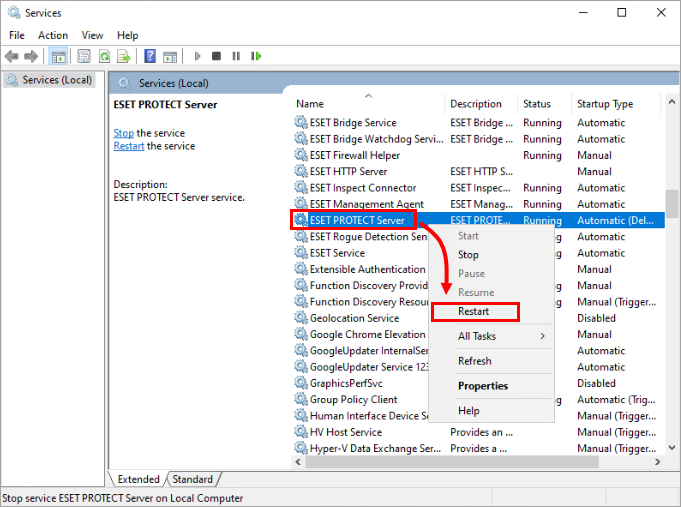
Figure 1-2
Restart the service on Linux systems
Different Linux distributions use various commands to start and restart services. Some distributions provide GUI tools for this purpose (for example, bum).
The most common commands for service management among Linux distributions are:
systemctlservice/etc/init.d/...
To restart the ESET PROTECT Server on a Linux system, stop the service, then restart using commands such as the ones shown below:
systemctl start eraserver
systemctl stop eraserver
or
service eraserver start
service eraserver stop
or
/etc/init.d/eraserver start
/etc/init.d/eraserver stop
To view a list of running programs, run top or htop (exit the program by typing q). If you want to find out which ESET PROTECT On-Prem components are running, run htop and press the F3 key to search for the keyword era.