Issue
- Update client workstations in a closed environment (no Internet access)
- Update client workstations that have no Internet access but still receive updates from a computer in the network
Solution
Prerequisites
- Download the ESET Mirror tool.
- Create and download an offline license file using ESET PROTECT Hub or ESET Business Account.
I. Set the computer connected to the Internet as an update mirror
Create folders for the Mirror tool operation:
- A folder for the offline license file, for example:
C:\mirror - A folder for intermediary files, for example:
C:\mirror\temp - A folder for the downloaded files, for example:
C:\mirror\out
Copy the Mirror tool to the desired folder.
Copy an offline license file (for example
offline.lf) to the desired folder (for exampleC:\mirror).Open the Command Prompt, navigate to the Mirror tool folder and run the command with the following syntax:
MirrorTool.exe --mirrorType regular --intermediateUpdateDirectory c:\mirror\temp --offlineLicenseFilename c:\mirror\offline.lf --outputDirectory C:\mirror\out
The download of module updates may take longer, depending on the Internet connection speed and size of the downloaded files.
Enable the Update Mirror and HTTP Server.
Press the F5 key to access Advanced setup.
Click Update and expand Profiles → Update Mirror. Click the toggle next to Create update mirror to enable it and click Edit next to Storage folder to set the path (in this example
C:\mirror\out). Verify that the toggle next to Enable HTTP Server is enabled. Optionally, you can configure other HTTP Server parameters (username, password, port). Click OK.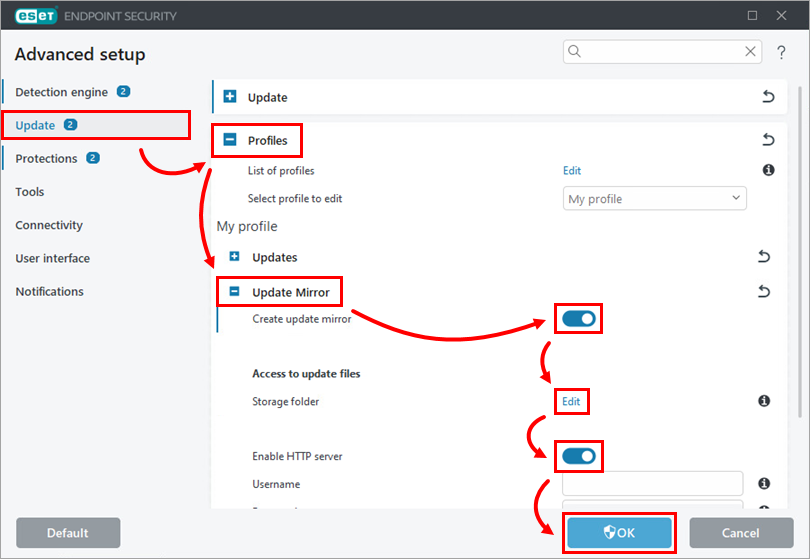
Figure 1-1
II. Create a Policy for offline computers managed by ESET PROTECT or ESET PROTECT On-Prem to download ESET security product module updates from the mirror
- ppp
Click Policies → New Policy.
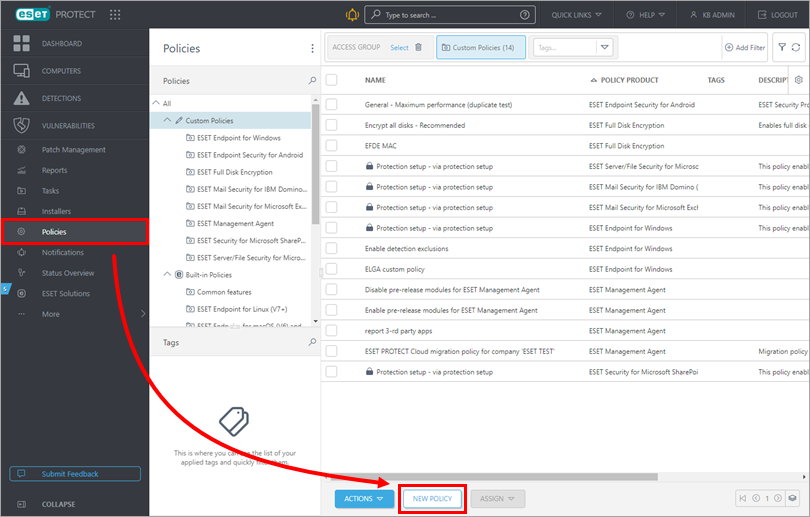
Figure 2-1 Type a name of your policy to the Name field and click Continue.
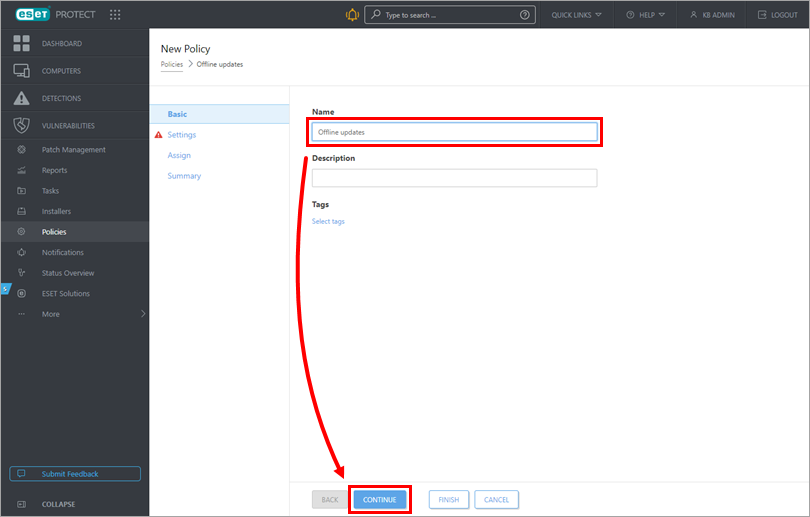
Figure 2-2 Select the ESET security product from the drop-down menu (in the example, ESET Endpoint for Windows is selected). Click Update and expand Profiles → Updates. Click the toggle next to Choose automatically to disable it. In the Custom server field, type the IP address of a mirror server created in section I. Use the following format for the IP address:
http://xx.xx.xx.xx:xxxx. Click Continue.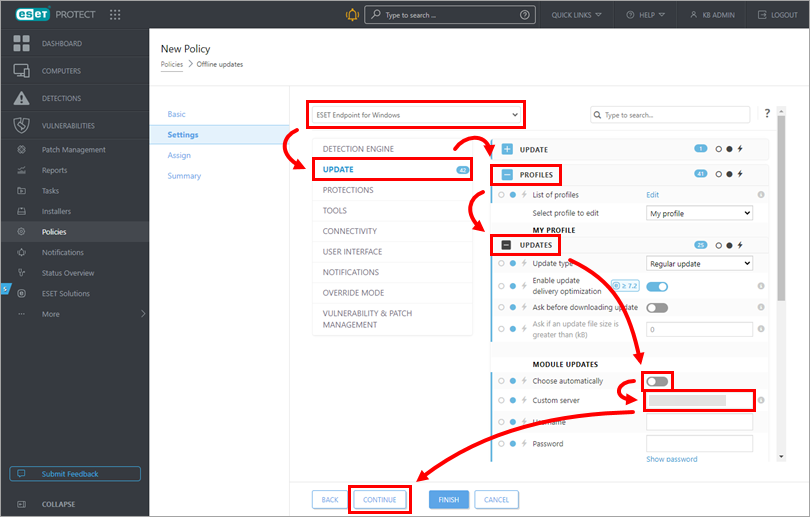
Figure 2-3 Click Assign.
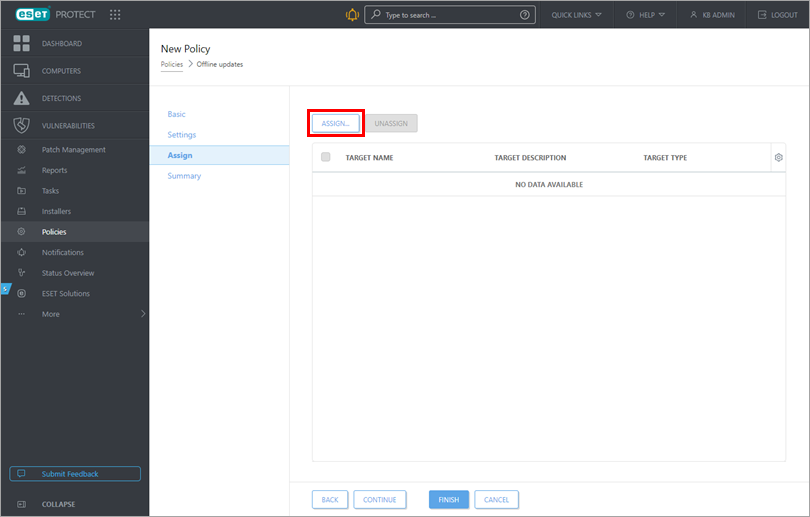
Figure 2-4 Select the computers where you want to assign the policy and click OK.
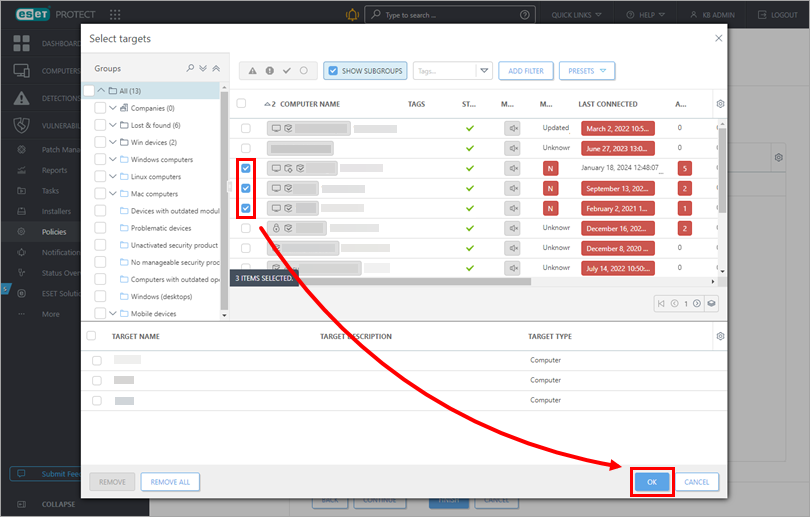
Figure 2-5 Click Finish to apply the policy to the selected computers. As soon as the computers receive the policy, installed ESET security products will update their program modules offline from the mirror you have created in section I.