Issue
- Unable to use the CTRL + ALT + Delete command while using LogMeIn to access computers remotely
- HIPS prevents the CTRL + ALT + Delete command from working
Solution
Press the F5 key to open Advanced setup.
Click Detection engine → HIPS. Next to Rules, click Edit.
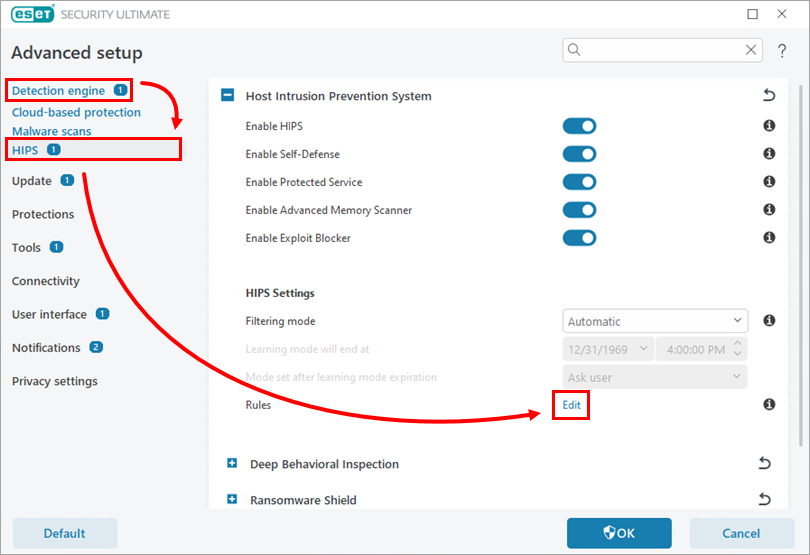
Figure 1-1 Click Add.
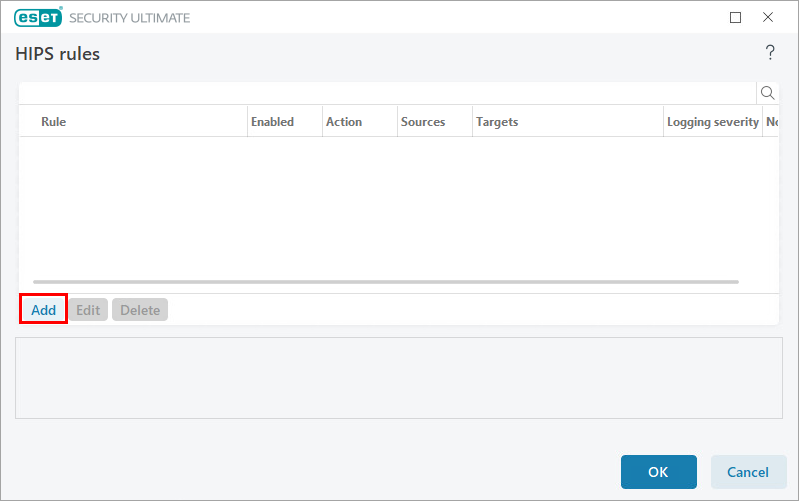
Figure 1-2 In the Rule name field, type the app name, enable the Applications toggle and click Next.
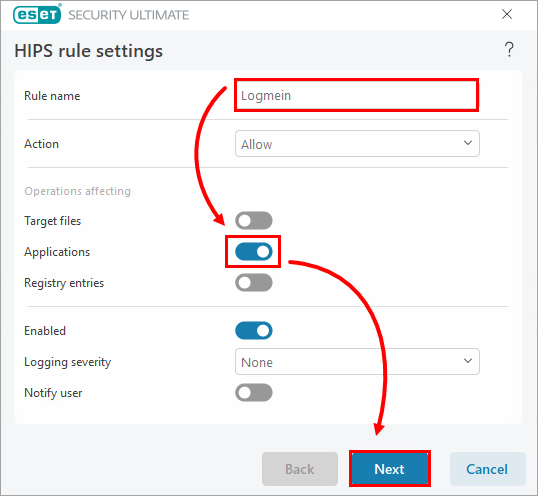
Figure 1-3 Select Specific applications from the drop-down menu and click Add.
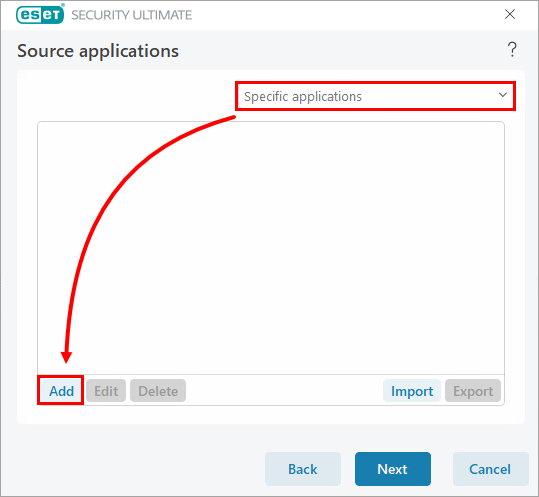
Figure 1-4 Click the browse icon. Navigate to and select the applicable app. For newer versions of LogMeIn, the location may be found here:
C:\Program Files (x86)\LogMeIn\x64\LogMeInRC.exe. Click Open → OK.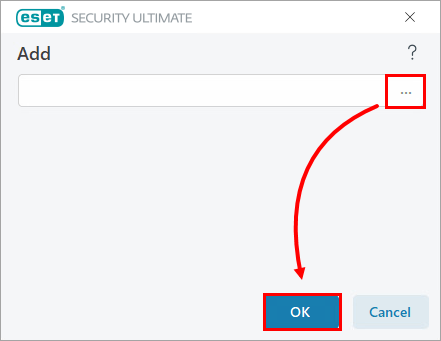
Figure 1-5 Click Next.
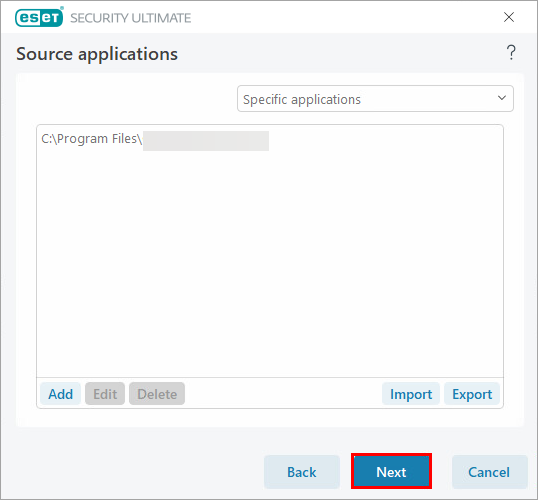
Figure 1-6 Enable the All application operations toggle and click Next.
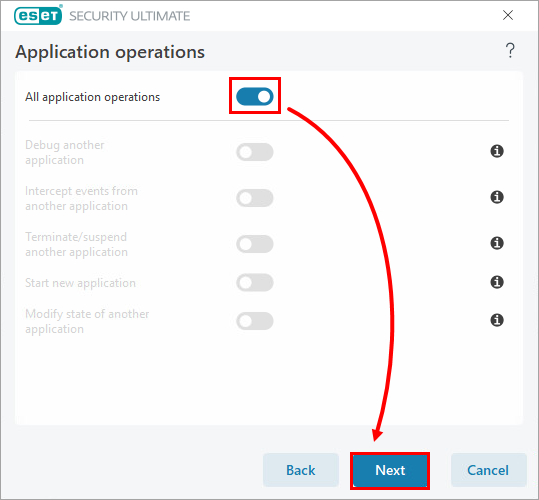
Figure 1-7 Click Finish → OK → OK.