Issue
- LogMeIn cannot log in to client workstations where an ESET business product for Windows is installed
- Unable to use the Ctrl+Alt+Delete command while using LogMeIn to remotely access computers
Solution
Open your ESET business product for Windows.
Press the F5 key to open Advanced setup.
Click Protections → HIPS and next to Rules, click Edit.

Figure 1-1 Click Add.
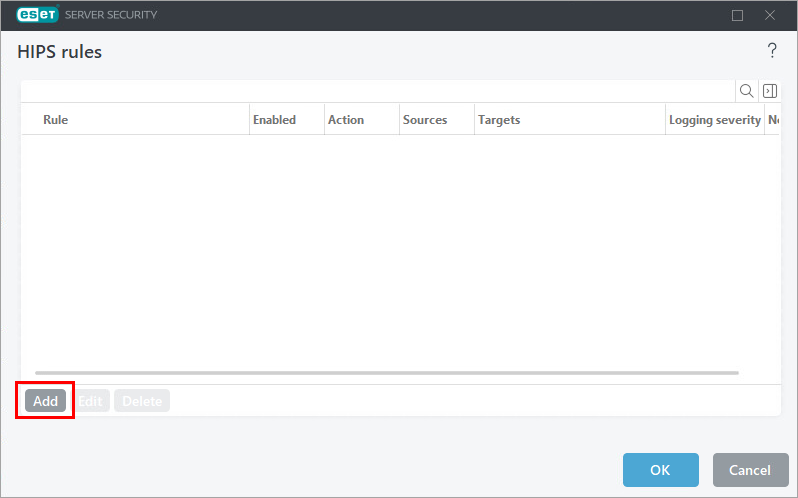
Figure 1-2
In the Rule name field, type the app name, enable the Applications toggle and click Next.
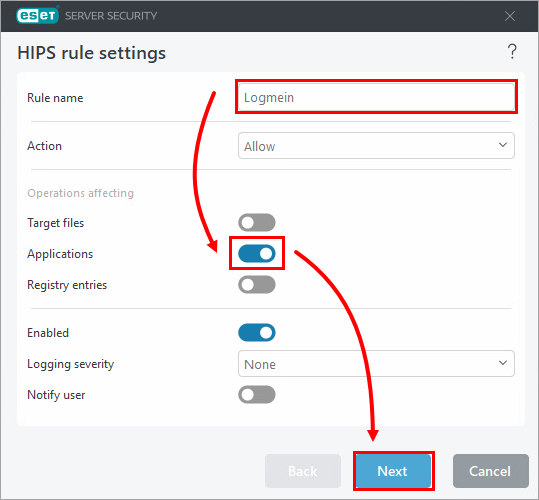
Figure 1-3
Select Specific applications from the drop-down menu and click Add.
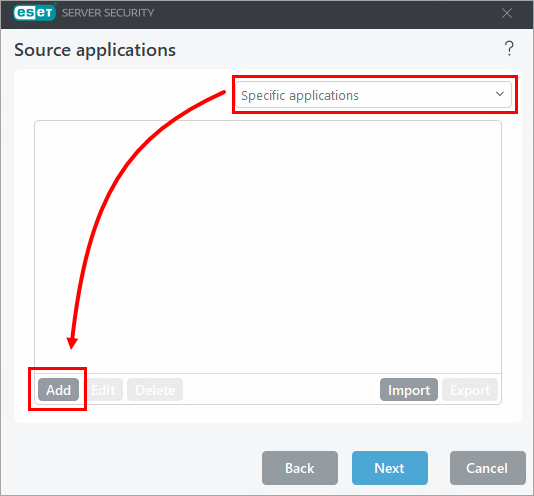
Figure 1-4 - Click the browse icon. Navigate to and select the applicable app and click OK.
For newer versions of LogMeIn, the location may be found here:
C:\Program Files (x86)\LogMeIn\x64\LogMeInRC.exe. Type the additional file paths below to add each one.C:ProgramDataLogMeIn Rescue ConnectOnLAN\LMI_Rescue_srv.exeC:ProgramDataLogMeIn Rescue ConnectOnLAN\ra64app.exeC:Users\AppDataLocalLogMeIn Rescue Applet\LMI_Rescue_srv.exeC:Users\AppDataLocalLogMeIn Rescue Applet\ra64app.exe
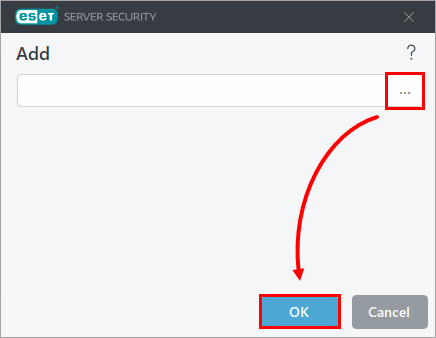
Click Next.
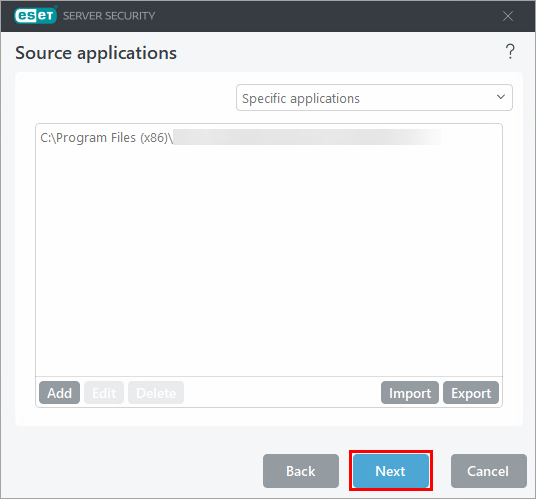
Click the All application operations toggle to enable it and click Next.
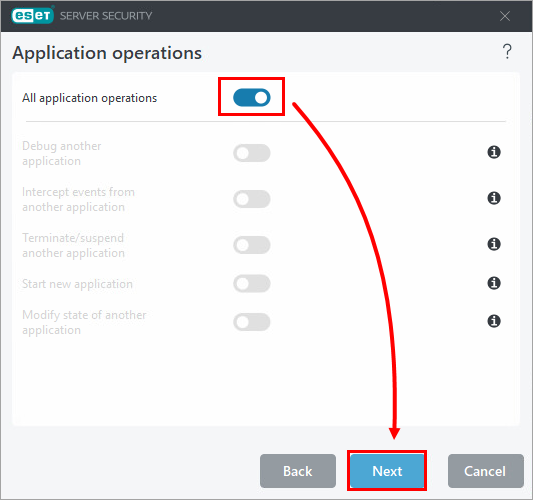
Click Finish → OK → OK.