Solution
You can optimize your gaming experience with minimal sacrifice to your computer's security by making a few small adjustments to your ESET security product's default settings. Your ESET security product already runs efficiently in the background without tying up valuable system resources, but these additional changes will allow you to prevent interruptions and lag issues.
Minimize interruptions from pop-up notifications
By configuring your ESET product to notify you only when action is required on your part, you can prevent pop-up notifications from disrupting your gaming session and taking up screen real estate. To configure your alerts, follow the instructions below:
-
Open ESET Smart Security or ESET NOD32 Antivirus. How do I open my ESET product?
-
Press the F5 key on your keyboard to display the Advanced Setup window.
- From the Advanced Setup tree, click User interface → Alerts and notifications. Then, click Advanced setup... and select the check box labeled Display only notifications requiring user intervention. Click OK to confirm and OK again to exit the Advanced setup window.
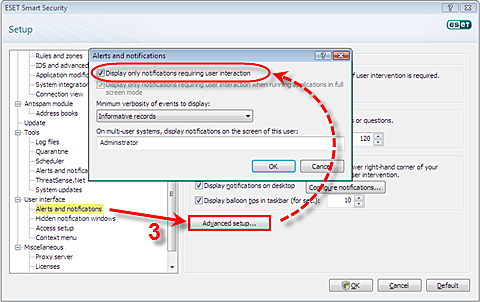
Figure 1-1
Scan only executable files
By default, your ESET product scans a file whenever it is created or accessed. This is fine for typical computing conditions, but can cause significant performance issues for for games that constantly load sound files, textures and models. For this reason, configuring your ESET product to scan only files containing executable code allows you to maximize your gaming performance with minimal risk. To configure your file scanning, follow the instructions below:
-
Open ESET Smart Security or ESET NOD32 Antivirus. How do I open my ESET product?
-
Press the F5 key to display the Advanced setup window.
-
From the Advanced setup tree, click Antivirus and antispyware → Real-time file system protection. From the Real-time system protection area, click the Setup... button located near the words ThreatSense engine parameter setup:.
- In the ThreatSense engine parameter setup window, click Extensions from the tree on the left and then deselect the Scan all files check box.
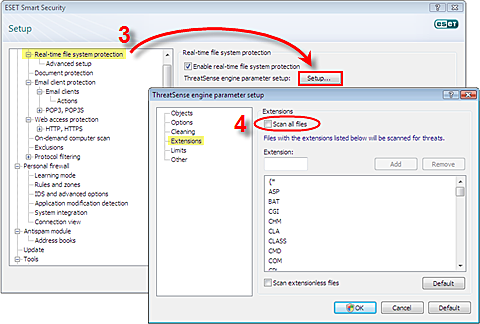
Figure 2-1
Adding protocol filtering exclusions for gaming
Your ESET product automatically detects programs like web browsers and email clients and scans them using the ESET kernel service (ekrn.exe) as an internal proxy server. This is fine for typical computing conditions, but can cause performance issues and loss of Internet connectivity in gaming-related applications that use network features, such as peer-to-peer services and update utilities. To restrict protocol filtering to web browsers and email clients, click on the instructions below that match the correct version of your ESET product: