Issue
- Mark a device as missing in ESET Anti-Theft
- Recover a device marked as missing in ESET Anti-Theft
- Unable to recover a device marked as missing in ESET Anti-Theft
Solution
Mark a device as missing in ESET Anti-Theft
-
Log in to your ESET HOME account.
-
From the navigation menu, click the Anti-Theft icon.
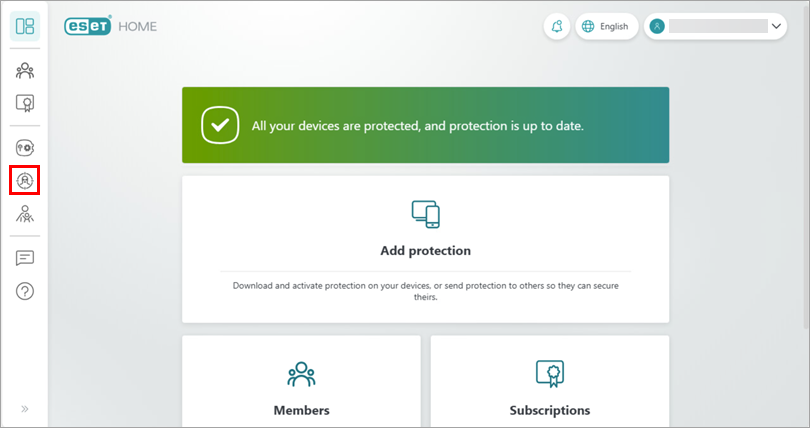
Figure 1-1 -
Click the missing device.
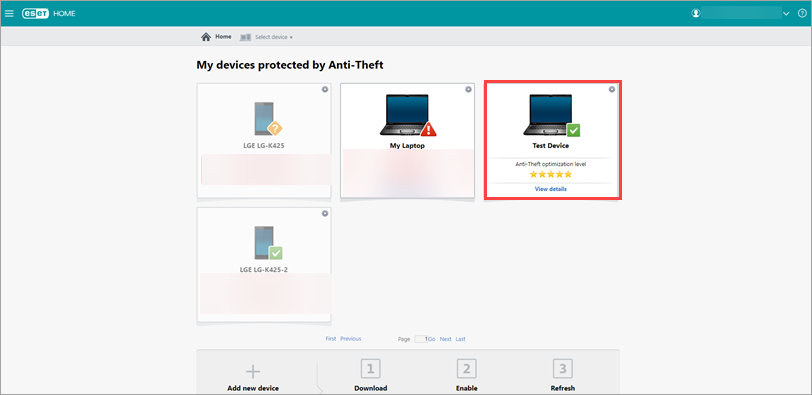
Figure 1-2 -
Click My device is missing.
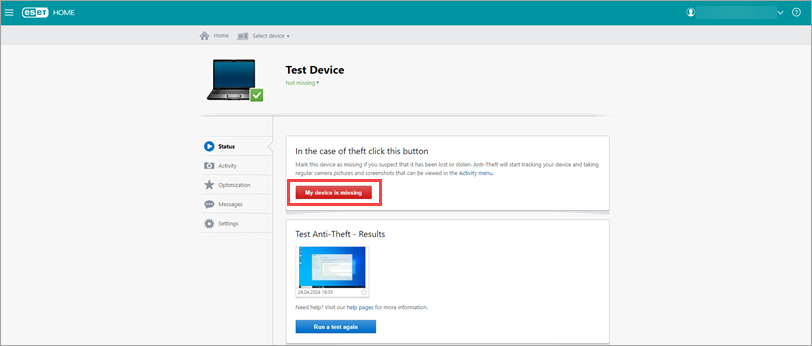
Figure 1-3 -
A confirmation message is displayed. Review the information provided and click Mark as missing.
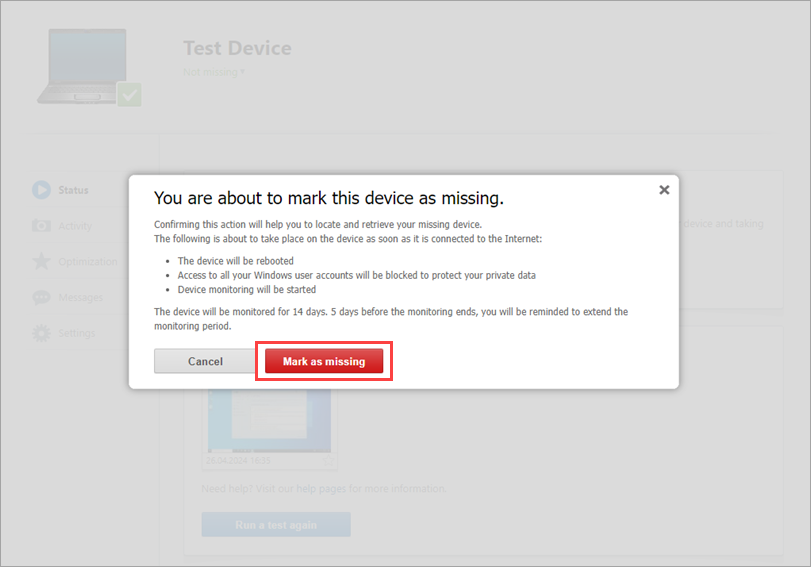
Figure 1-4 When a device is marked as missing, the following ESET Anti-Theft features are activated:
- An email notification informs you that the device status has been changed to missing.
- The ESET product on your device records information from the device at regular intervals starting when the missing device accesses the internet. You can view this data on the ESET Anti-Theft portal in the Activity tab.
- When the missing device accesses the internet, it automatically restarts and opens the Phantom account within three minutes (while keeping your actual user accounts hidden). It also collects data about the device location and sends it to the ESET Anti-Theft portal.
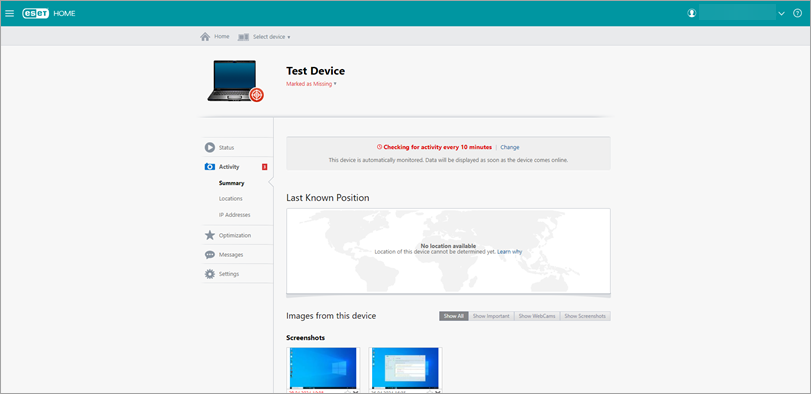
Figure 1-5
-
We highly recommend taking the following actions to mitigate the potential damage caused by criminals:
- Report the loss or theft of your device to the police with a detailed description, including the make, color, and serial number
- Only share ESET HOME information (for example, any pictures captured with the built-in camera) with the police
- Change your email account password
- Change your internet banking password and monitor your bank accounts for suspicious transactions
- Change all your social media account passwords
Recover a device marked as missing in ESET Anti-Theft
If you have marked a device as missing in the ESET Anti-Theft portal and then located it, you must follow the steps below to recover the device correctly.
-
Log in to your ESET HOME account.
-
Click the Anti-Theft icon.
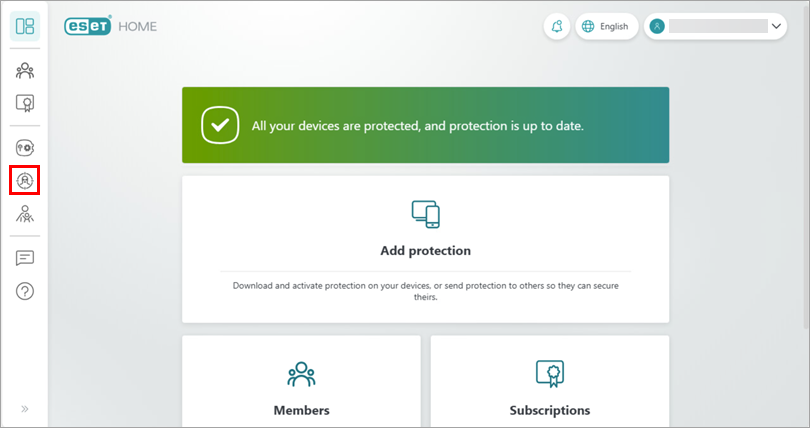
Figure 2-1 -
Click the device you want to mark as recovered.
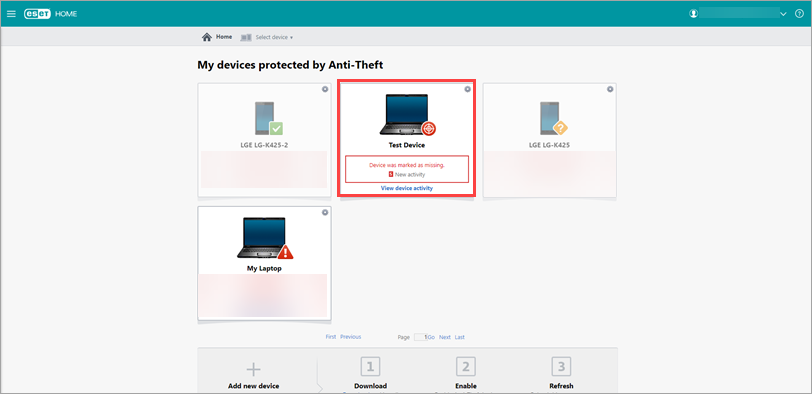
Figure 2-2 -
Click Marked as Missing → I recovered my device.
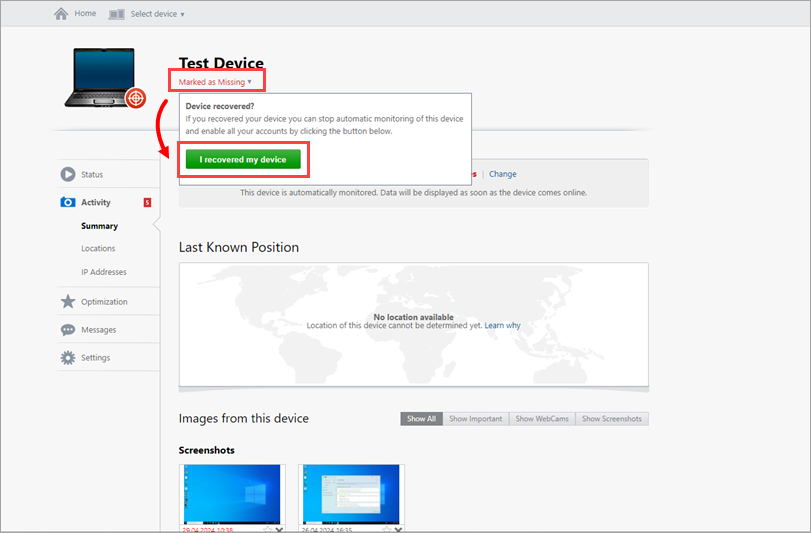
Figure 2-3 -
Click I recovered my device to confirm that it is no longer missing. The device will restart, and your regular user accounts will be re-enabled.
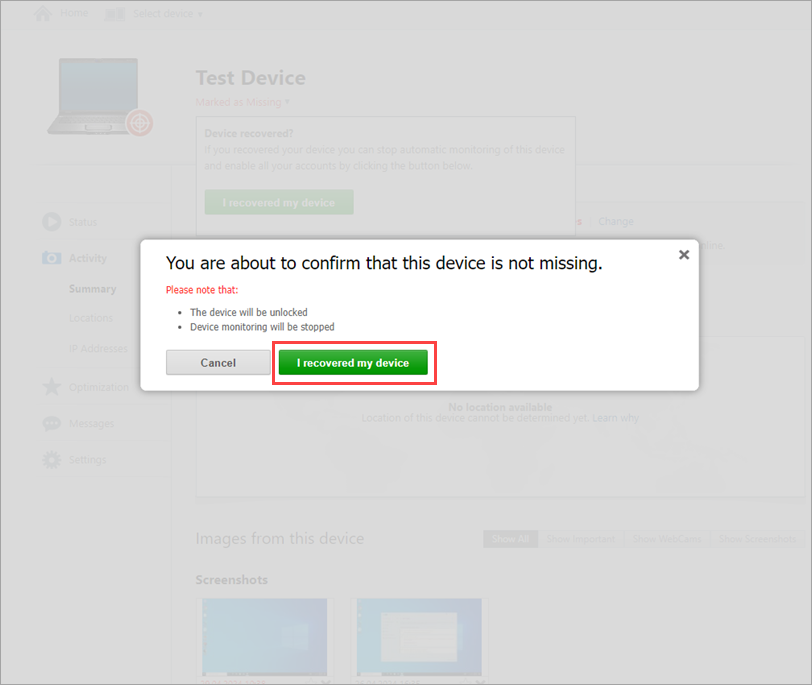
Figure 2-4
Unable to recover a device in ESET Anti-Theft
In some scenarios, a device cannot be recovered using the standard recovery method.
You may be logged into the Phantom account (an extra user account created by ESET to protect your information). If you are logged into the Phantom account, you cannot access your regular accounts until the device is marked recovered. Follow the instructions to recover a missing device and allow up to 20 minutes for the device to restart. If the device does not restart automatically, mark it as missing again and then repeat the steps to recover the device.
If your device is marked as missing, do not remove it from your ESET HOME account. If you have done so, you must contact ESET Technical Support to recover your device.