Issue
- Delete your ESET Anti-Theft phantom account
- Delete your ESET Anti-Theft phantom account after you have uninstalled your ESET Windows product
Solution
Delete your ESET Anti-Theft phantom account
Your Phantom account was created during the setup of ESET Anti-Theft. To delete this Phantom account, follow the steps below.
-
Click Setup → Security tools.
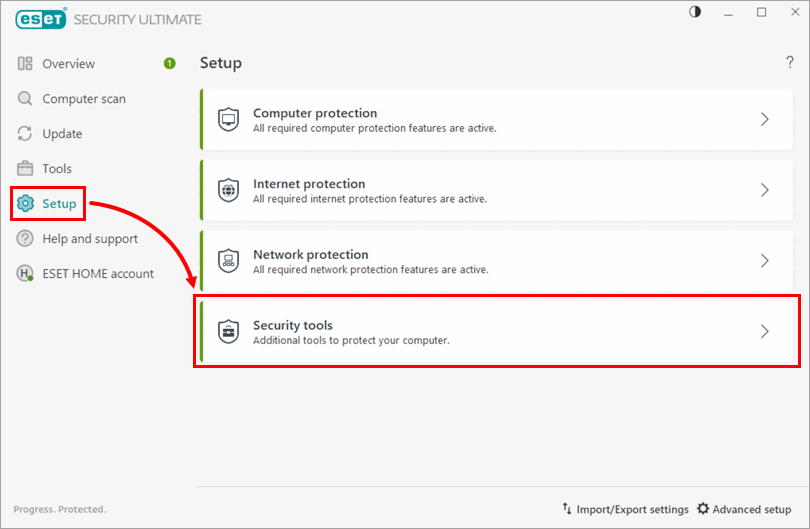
Figure 1-1 -
Click the arrow next to Anti-Theft.
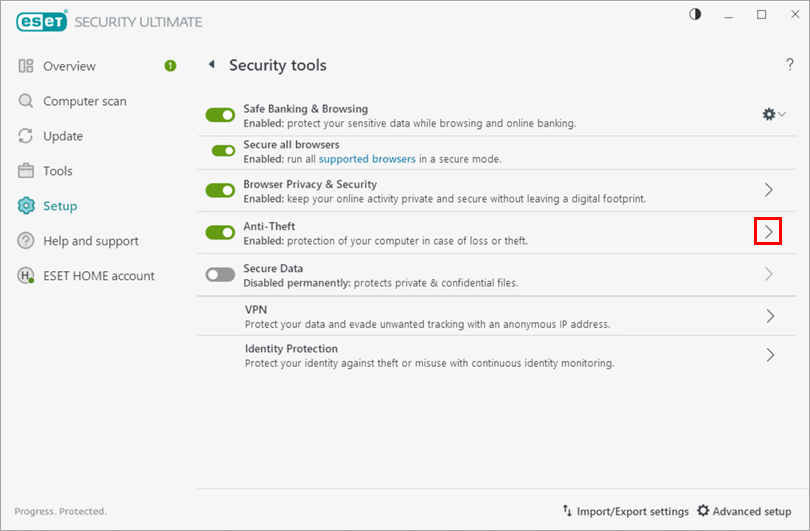
Figure 1-2 -
Click Phantom account settings.
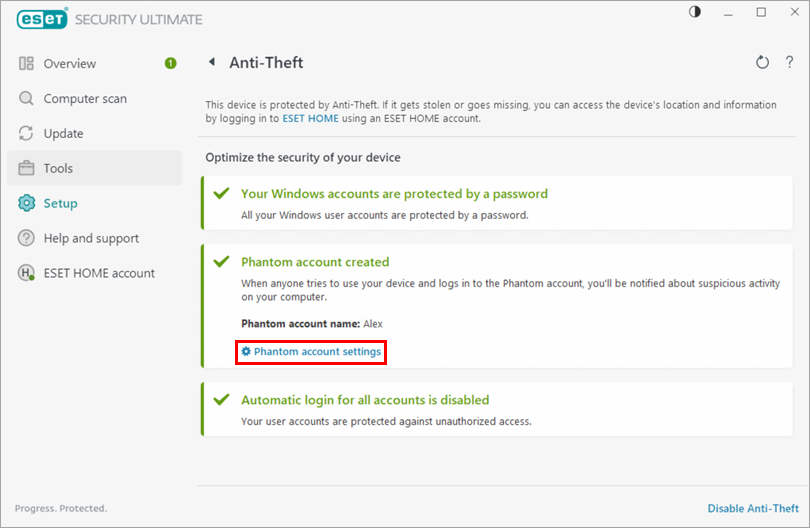
Figure 1-3 -
Click Delete Phantom account.
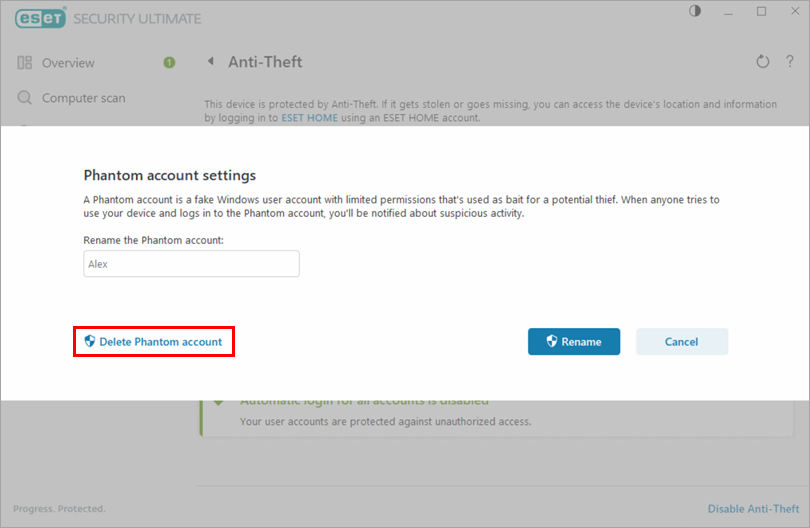
Figure 1-4 -
Click Delete. Your Phantom account is now deleted.
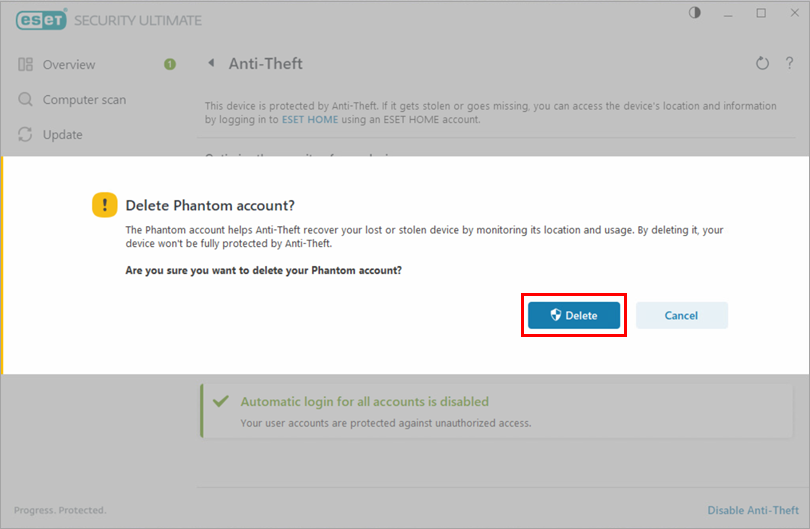
Figure 1-5
Delete your ESET Anti-Theft phantom account after you have uninstalled your ESET Windows product
Click to expand
Your Phantom account was created during the setup of ESET Anti-Theft. If you have already uninstalled your ESET Windows product and want to delete your Phantom account from your computer, follow the steps below.
-
Ensure that you are logged in as an administrator. Click the search box on your taskbar, type in Control Panel, then click Control Panel in the results above.
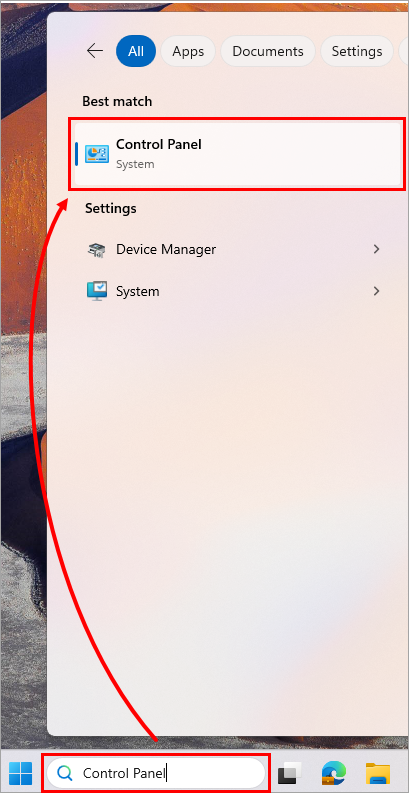
Figure 2-1 -
Click User Accounts.
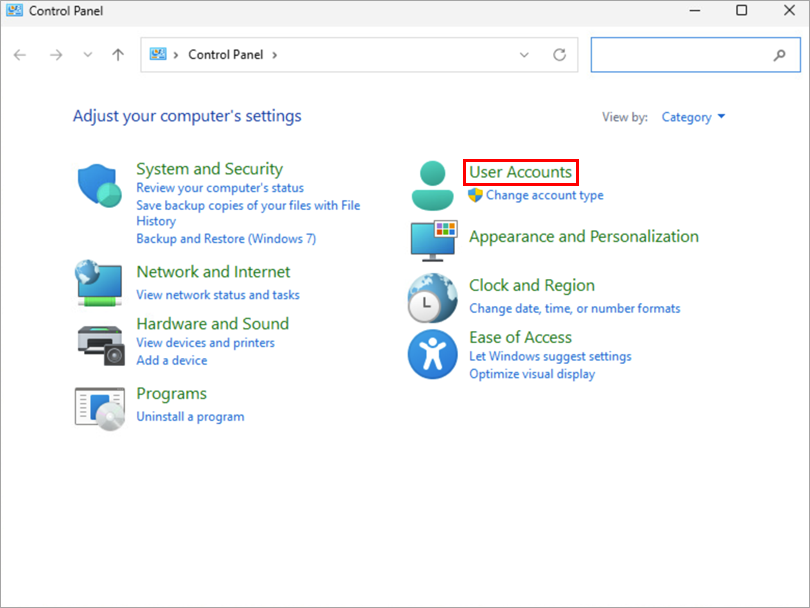
Figure 2-2 -
Click Remove user accounts.
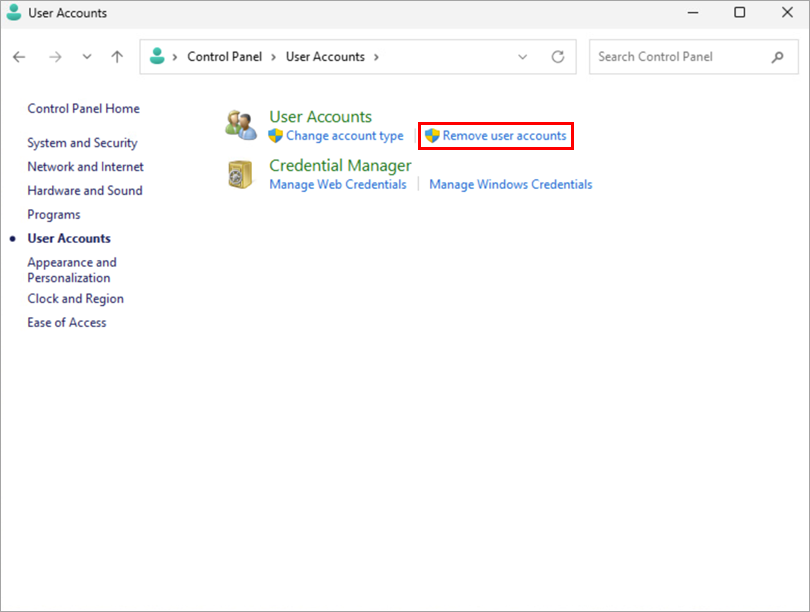
Figure 2-3 -
Click your Phantom account.
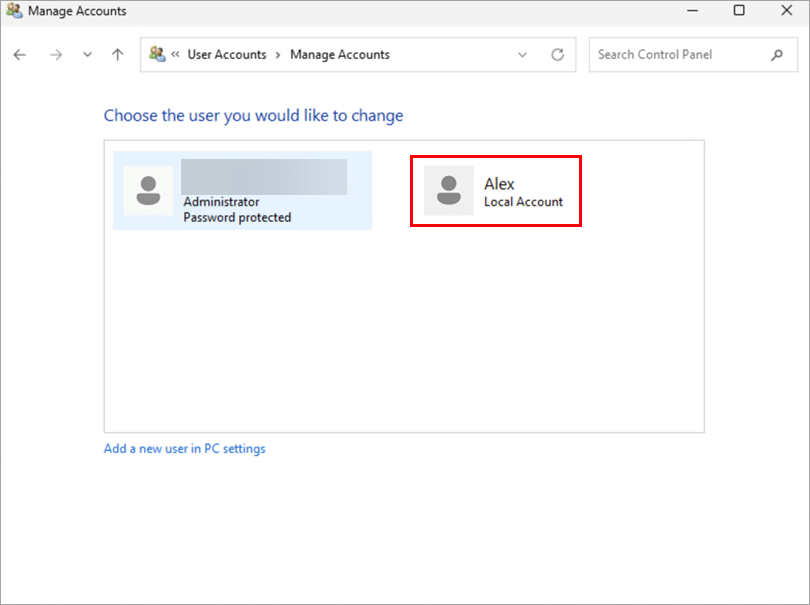
Figure 2-4 -
Click Delete the account.
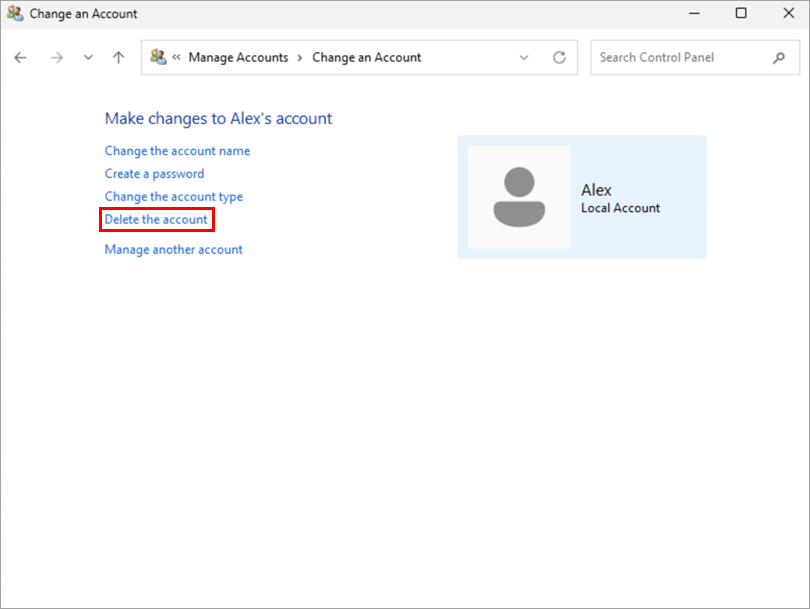
Figure 2-5 -
Click Delete Files.
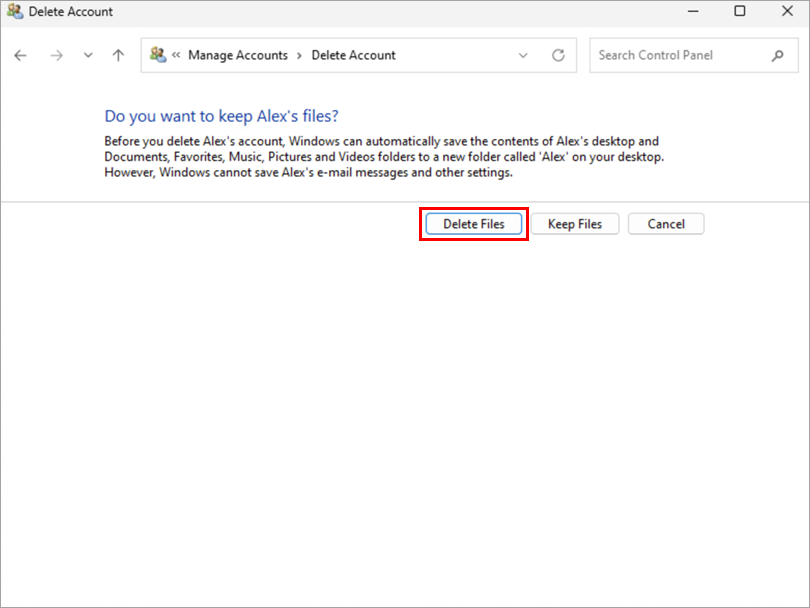
Figure 2-6 -
Click Delete Account. Your Phantom account is now deleted from your Windows device.
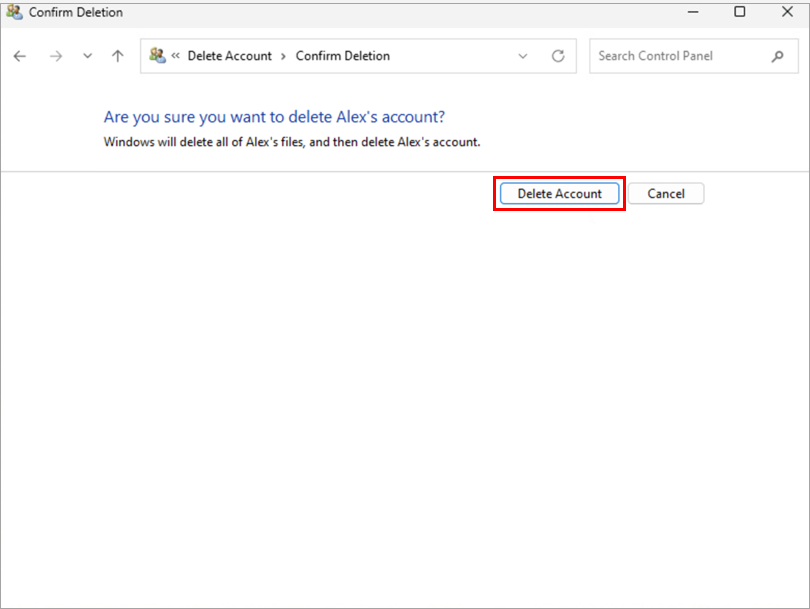
Figure 2-7