Issue
- ESET eStore Account verification
- Update your ESET eStore credit card information
- Update your ESET eStore contact information
- Manage auto-renewal settings for ESET subscriptions
Solution
ESET eStore account verification
If you use your Public ID (XXX-XXX-XXX) to access your ESET eStore account, only certain actions are available, and you will need to verify your email address. For full access to your ESET eStore account, log in using your 20-digit Activation key (XXXX-XXXX-XXXX-XXXX).
This procedure shows logging into an ESET eStore via Public ID.
Log in to ESET eStore account using your Public ID (XXX-XXX-XXX).
Click Verify with your email for the email verification.
Alternatively, click Login with your subscription keys, type or paste in your Activation key, and click Log in now.
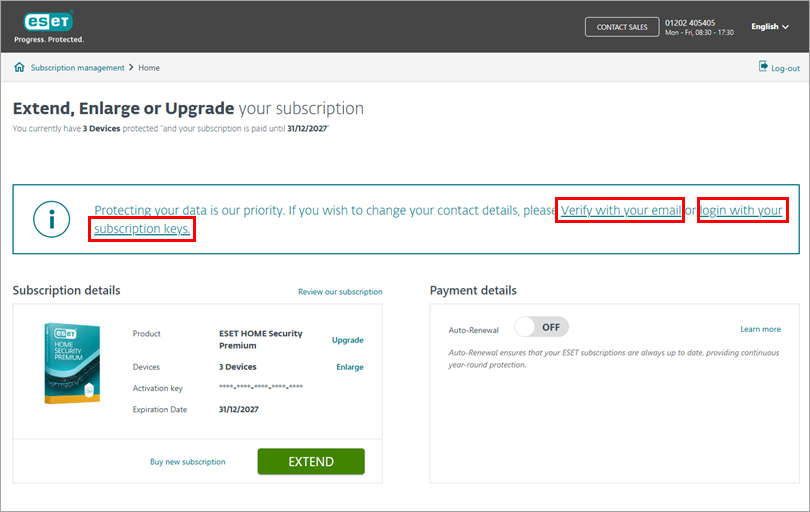
Figure 1-1 - Click Verify. The authentication email will be sent to your email address used for your original purchase.

Figure 1-2 - Open the email and click the ESET eStore verification button. You will be redirected to ESET eStore as a verified user.
Update your ESET eStore credit card information
Log in to your ESET eStore account using your Activation key (XXXX-XXXX-XXXX-XXXX-XXXX) or Public ID (XXX-XXX-XXX).
Ensure that you are logged in to your ESET eStore account as a verified user. You cannot update credit card information without verification.
Click Edit in the Payment details section.
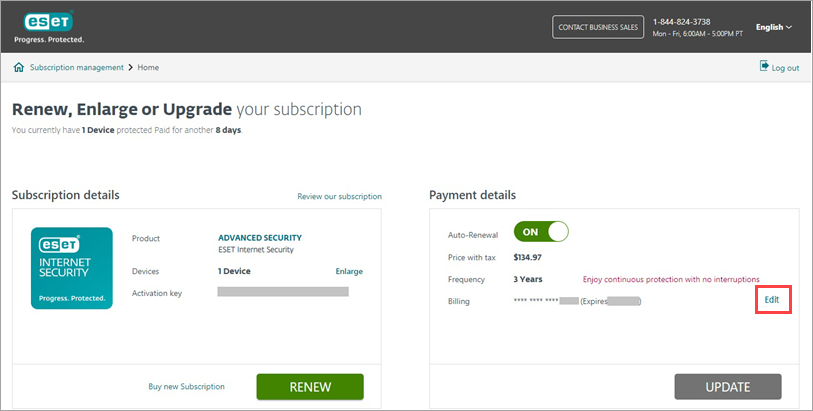
Figure 2-1 In the Change payment method section, you can change the payment method. Select Credit/debit card and click Edit to change the credit card information.
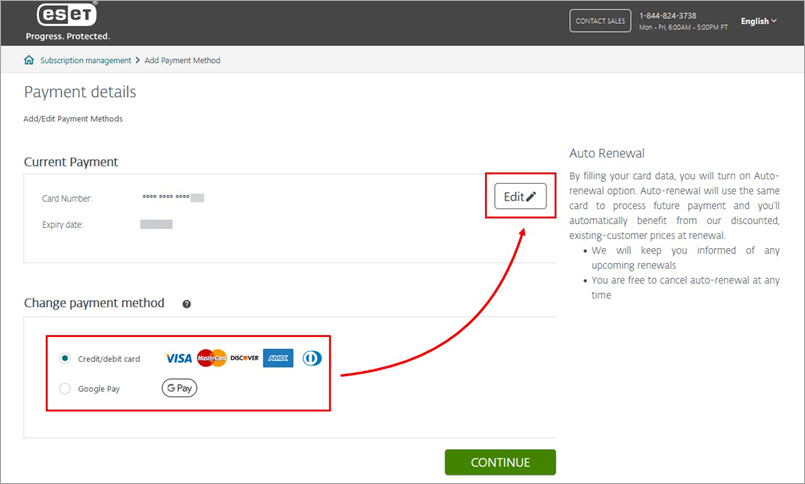
Figure 2-2 In the Card Details section, type the credit card details into the respective fields and click Confirm.
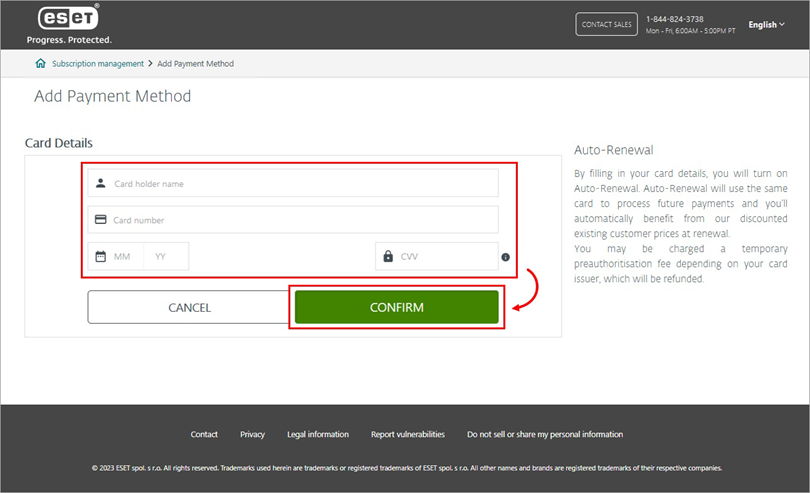
Figure 2-3 You will be notified that auto-renewal has been turned on. Click OK.
Next to the Billing in the Payment details, you can see a notification that the update of your payment details is being processed.
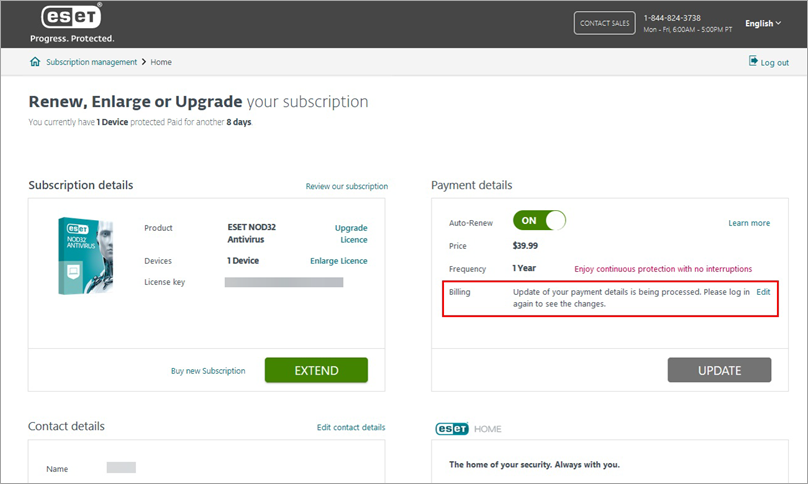
Figure 2-4 When you log in to ESET eStore next time, you can see the updated credit card information.
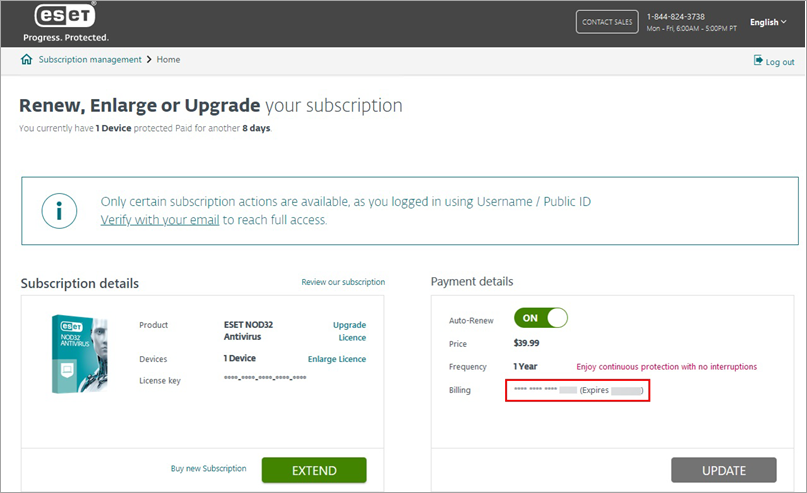
Figure 2-5
Update ESET eStore contact information
- Log in to your ESET eStore account using your Activation key (XXXX-XXXX-XXXX-XXXX-XXXX) or Public ID (XXX-XXX-XXX).
Ensure that you are logged in to your ESET eStore account as a verified user. You cannot update contact details without verification.
Click Edit contact details next to Contact details.
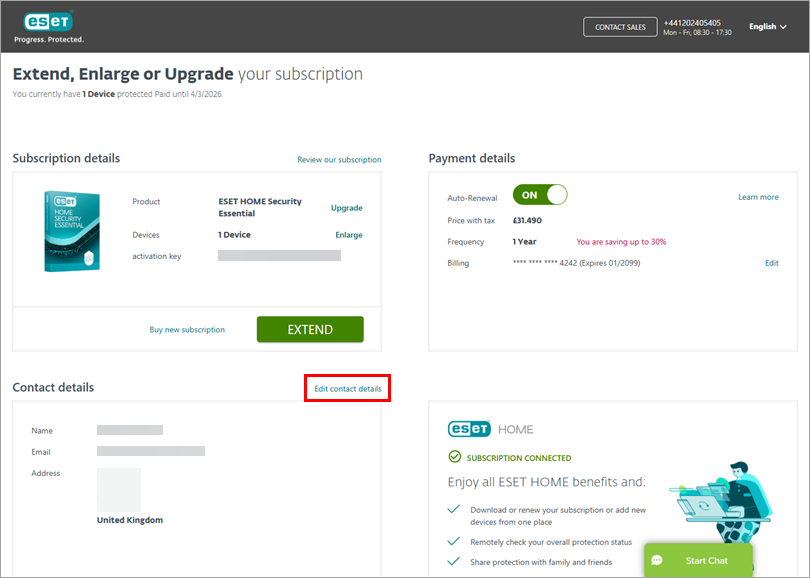
Figure 3-1 Edit your contact information and click Save.
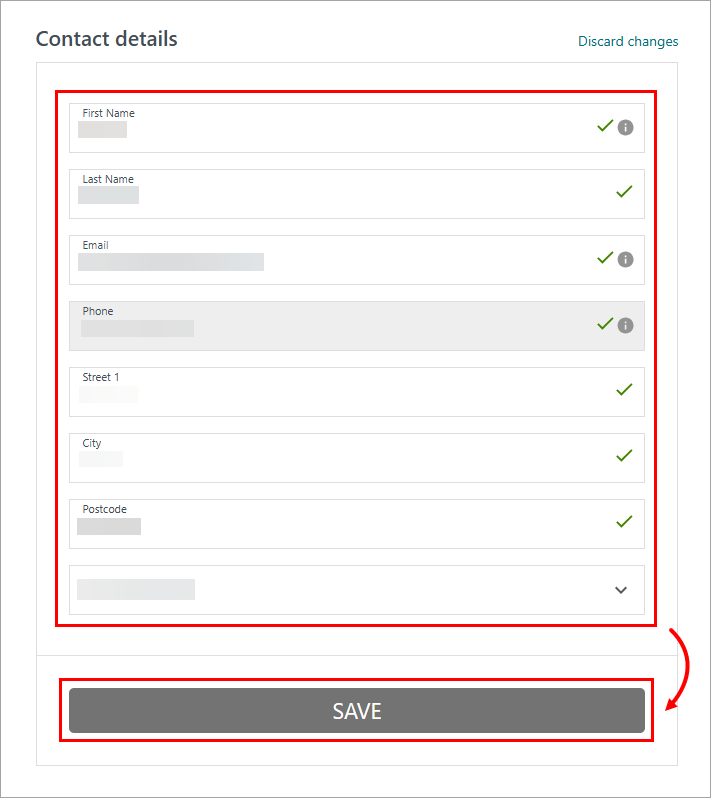
Figure 4-1