Issue
- Create a firewall rule to allow or deny specific connections based on the port number or range of port numbers
Solution
Press the F5 key to open Advanced setup.
Click Protections → Network access protection, expand Firewall and click Edit next to Rules.
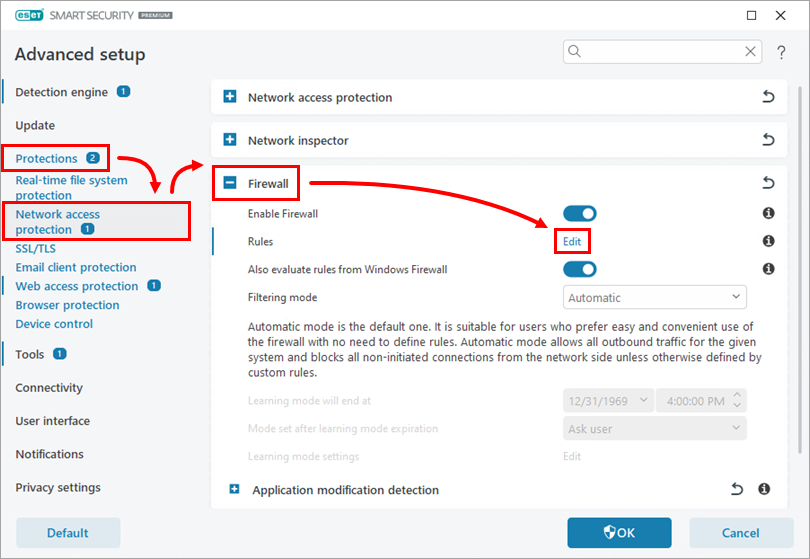
Figure 1-1 Click Add. In the Add rule window, type a name for the rule to the respective field and select Allow, Block, or Ask, depending on whether or not you want to allow or block this specific port.
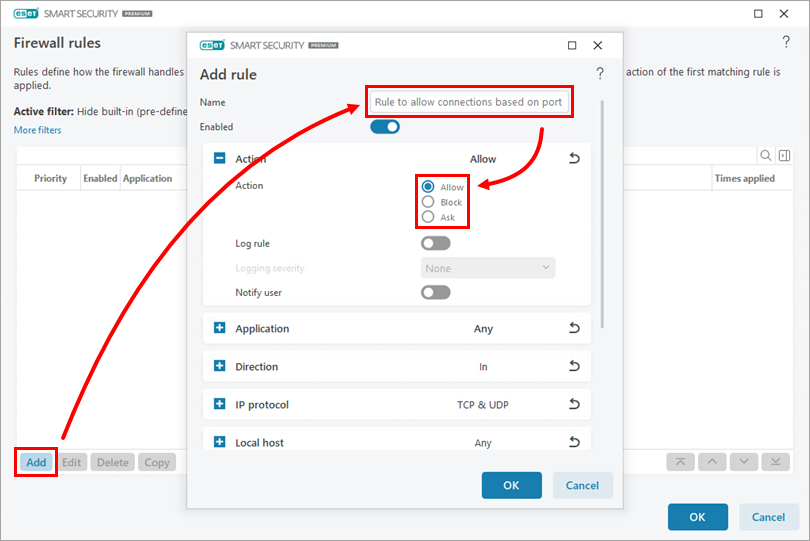
Figure 1-2 Expand Direction and select Both.
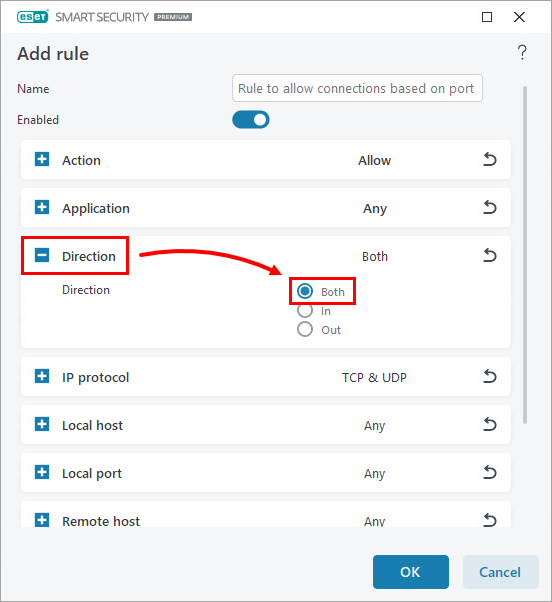
Figure 1-3 Expand Local port, type the port number or range of ports into the Port field and click OK. The new rule will appear in the Firewall rules window.
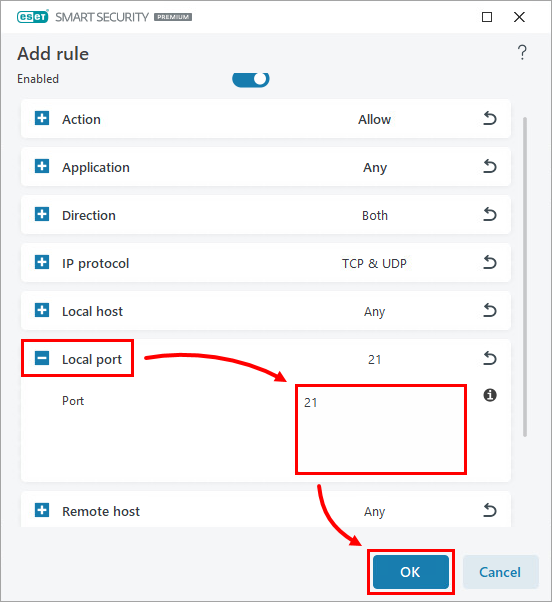
Figure 1-4 Click More filters, and in the More filters window, click the Hide built-in (pre-defined) rules toggle to disable it. Click Apply.
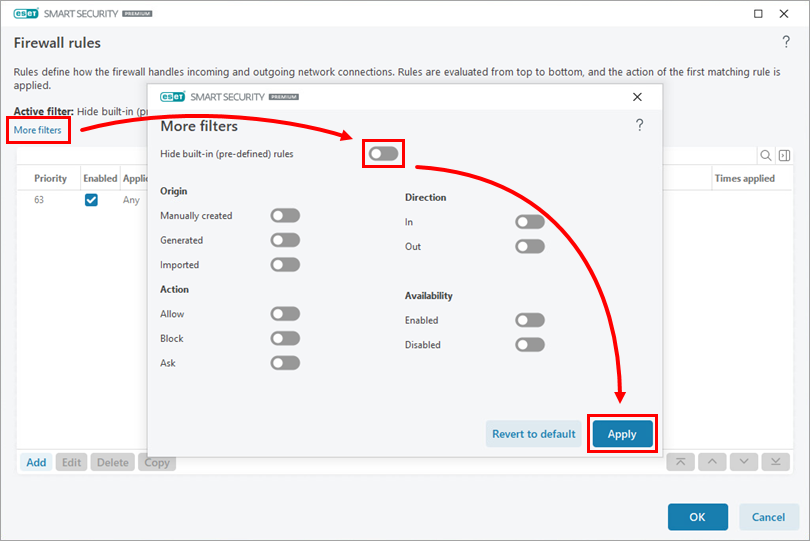
Figure 1-5 Scroll down to the bottom of the list, select the new rule you added and click the Top icon to move the rule to the top of the list. Click OK → OK to save your changes and exit Advanced setup.
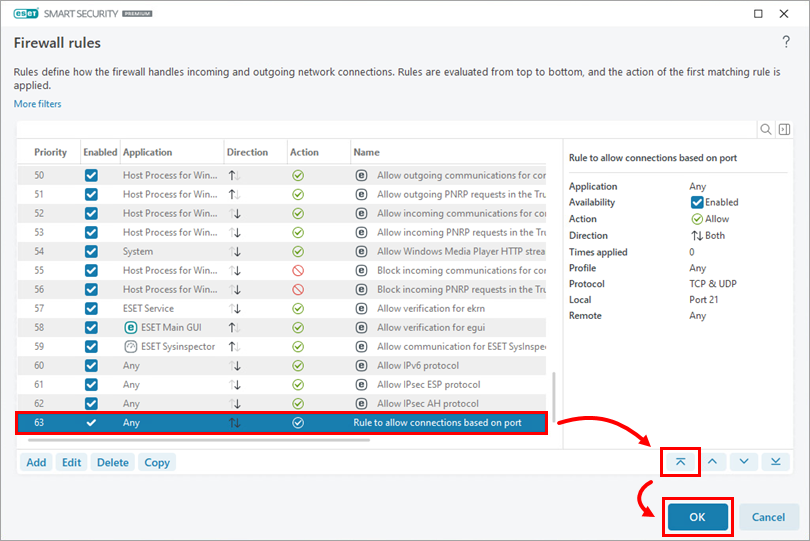
Figure 1-6