Issue
- Set a password to restrict access to program settings
Details
Click to expand
If you are using Parental Control, you do not need to set a new password. Your existing Parental Control password protects your program settings.
Solution
Press the F5 key to open Advanced setup.
Click User Interface, expand Access Setup, and click Set. In the Password setup window, type a new password, confirm the passwordand click OK → OK.
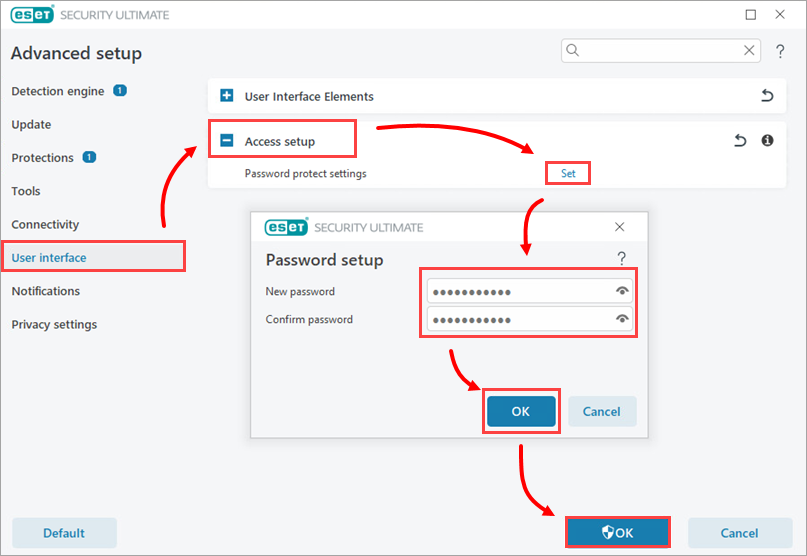
Figure 1-1 - You will now be prompted to type this password each time you attempt to modify program settings.