Issue
- ESET endpoint machines managed from ESET PROTECT or ESET PROTECT On-Prem are reaching End of Life or have other issues (for example, SHA-1 or other certificates)
- You want to update endpoint machines managed from ESET PROTECT or ESET PROTECT On-Prem to the latest version of ESET endpoint products
Details
Click to expand
Solution
- Prerequisites
- Create Dynamic Group templates for filtering the Windows version
- Create Dynamic Group templates for filtering the ESET endpoint product version
- Create Dynamic Groups for Windows versions
- Create Dynamic Groups for ESET endpoint product versions under each OS version Dynamic Group
I. Prerequisites
- Ensure that all client machines are running the latest version of ESET Management Agent.
- Update/upgrade all client computers operating systems to the latest available version. For client computers on Windows, we recommend using the latest version of the Windows 10 or 11 operating system. Avoid using operating systems that are not supported by their vendor, if possible.
Sort your (Windows) client machines in the ESET PROTECT Web Console using the Dynamic Groups and update their ESET security products to the appropriate version. See the table below:
| Endpoint 5.x | Endpoint 6.0-6.5 (other than 6.5.2132.6) | Endpoint 6.5.2132.6 | Endpoint 6.6 | Endpoint 7.0-8.0 | Endpoint 9.0 | |
| Windows XP | Upgrade to 6.5.2132.6 | Upgrade to 6.5.2132.6 | No action needed | - | - | - |
| Windows Vista | Upgrade to 6.5.2132.6 | Upgrade to 6.5.2132.6 | No action needed | Downgrade to 6.5.2132.6 | - | - |
| Windows 7 (no SP) | Upgrade to 6.5.2132.6 | Upgrade to 6.5.2132.6 | No action needed | Downgrade to 6.5.2132.6 | - | - |
| Windows 7 SP1 | Upgrade to 9.0 | Upgrade to 9.0 | Upgrade to 9.0 | Upgrade to 9.0 | Upgrade to 9.0 | No action needed |
| Windows 8, 8.1, 10, 11 | Upgrade to 9.0 | Upgrade to 9.0 | Upgrade to 9.0 | Upgrade to 9.0 | Upgrade to 9.0 | No action needed |
II. Create Dynamic Group templates for filtering the Windows version
To create a Dynamic Group template that includes only Windows XP, Windows Vista, and Windows 7 SP0 computers:
Click More → Dynamic Group Templates and click New Template.
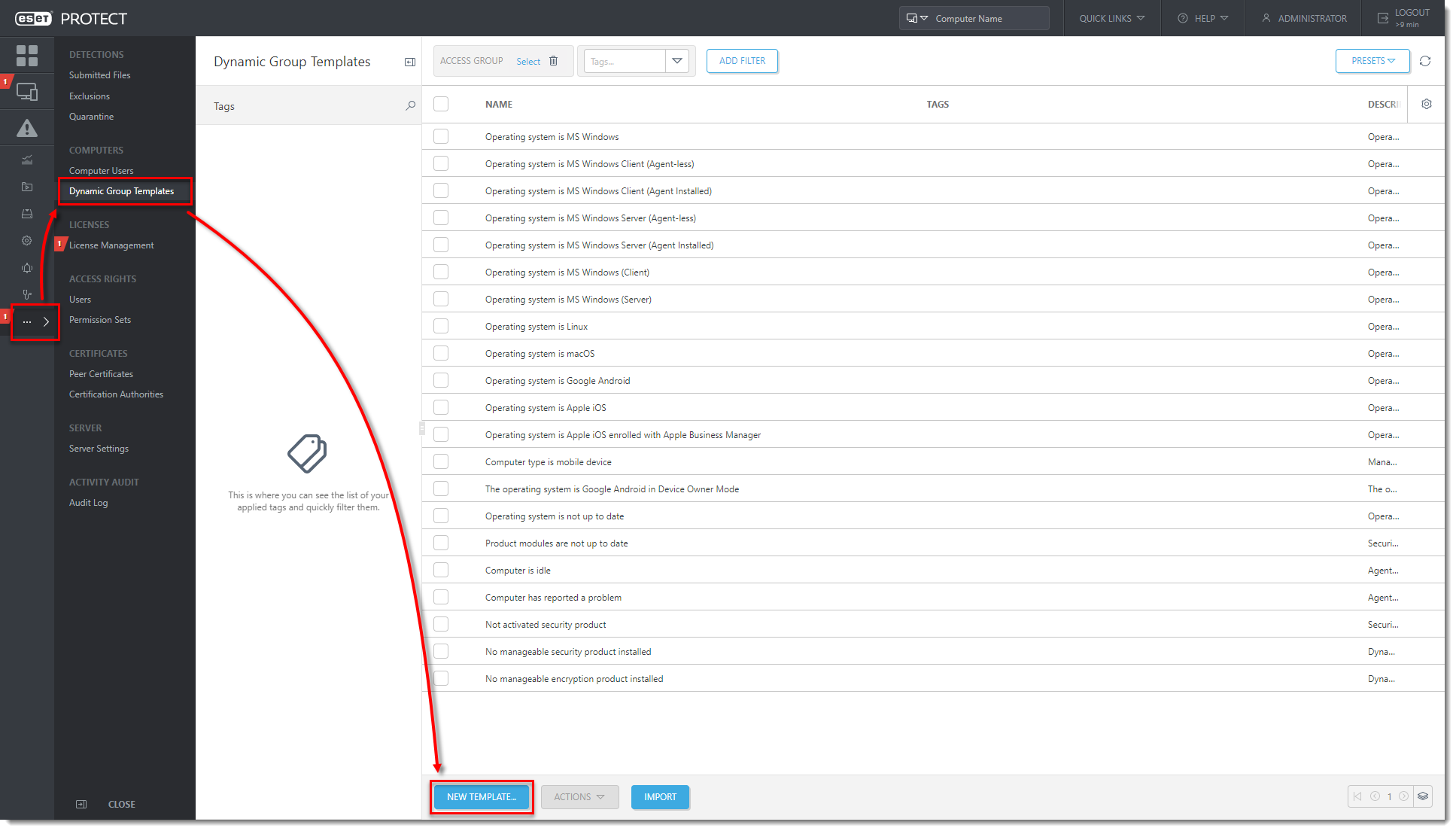
Figure 1-1
Click the image to view larger in new windowIn Basic, type a Name and Description (optional) for the new Dynamic Group template. For example,
Windows XP and Vista and 7 SP0.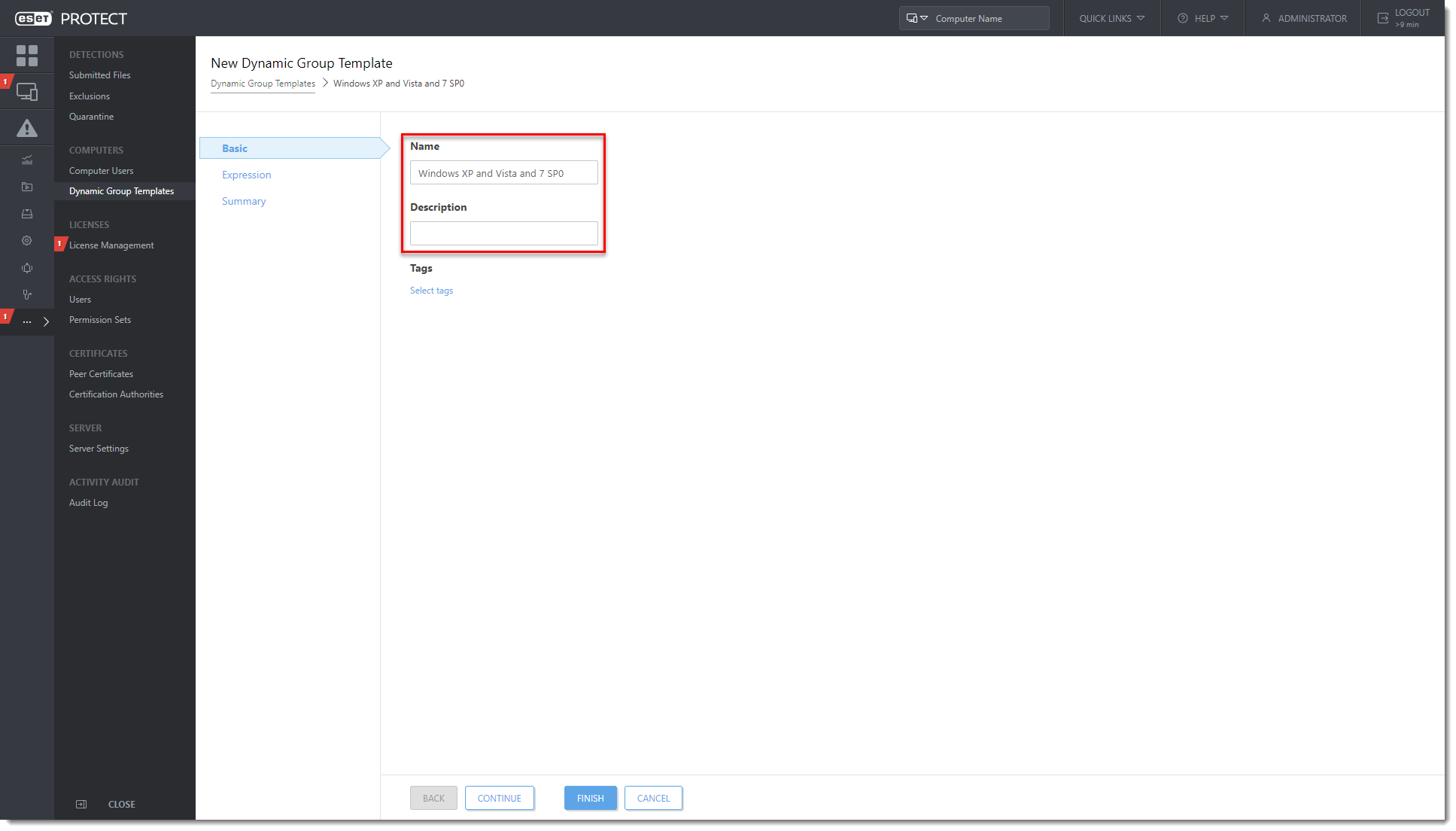
Figure 1-2
Click the image to view larger in new windowClick Expression and from the Operation drop-down menu, select OR (At least one condition has to be true) and click Add Rule.
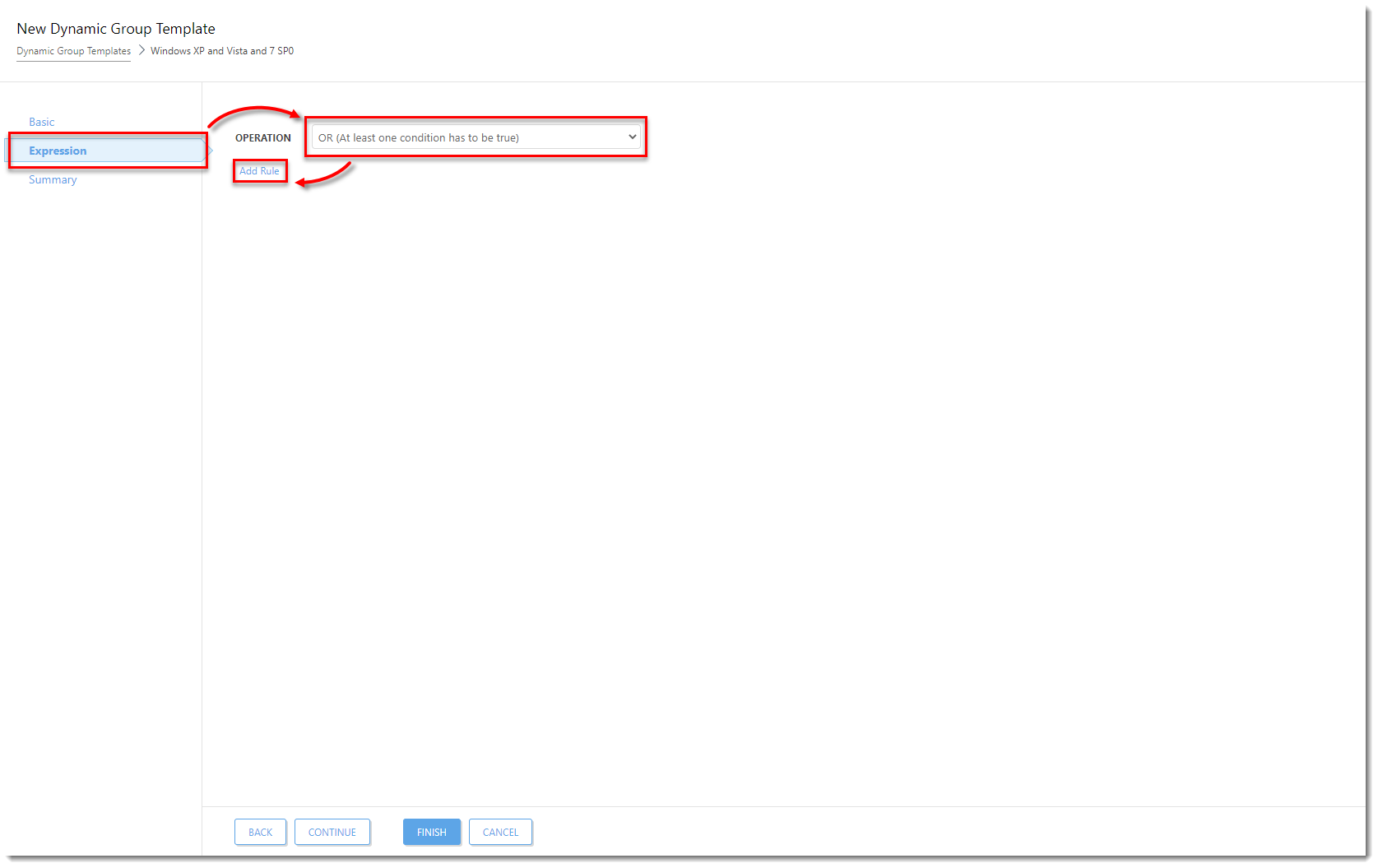
Figure 1-3
Click the image to view larger in new windowIn the dialog window, expand OS edition, select OS name and click OK.
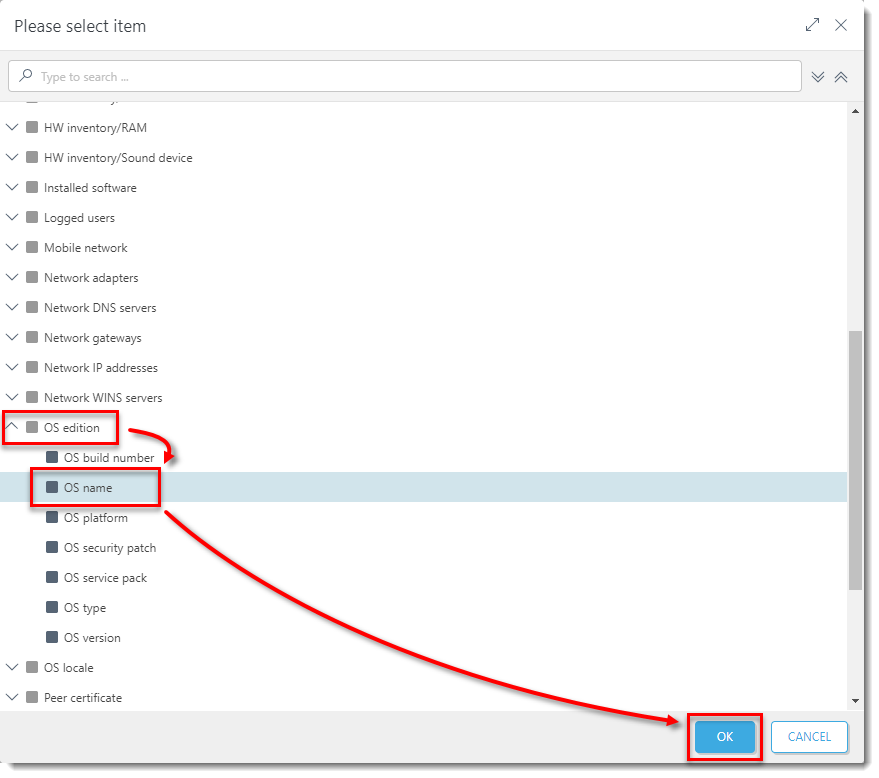
Figure 1-4
Click the image to view larger in new windowSelect the operator: contains and type the value:
Windows XP.In the dialog window, expand OS edition, select OS name and click OK
Select the operator: contains and type the value:
Windows Vista.In the dialog window, expand OS edition, select OS version and click OK
Select the operator: has prefix and type the value:
6.1.7600(this is Windows 7 with no Service Pack).Click Continue to see the Dynamic Group template Summary and Finish to create the Dynamic Group template.
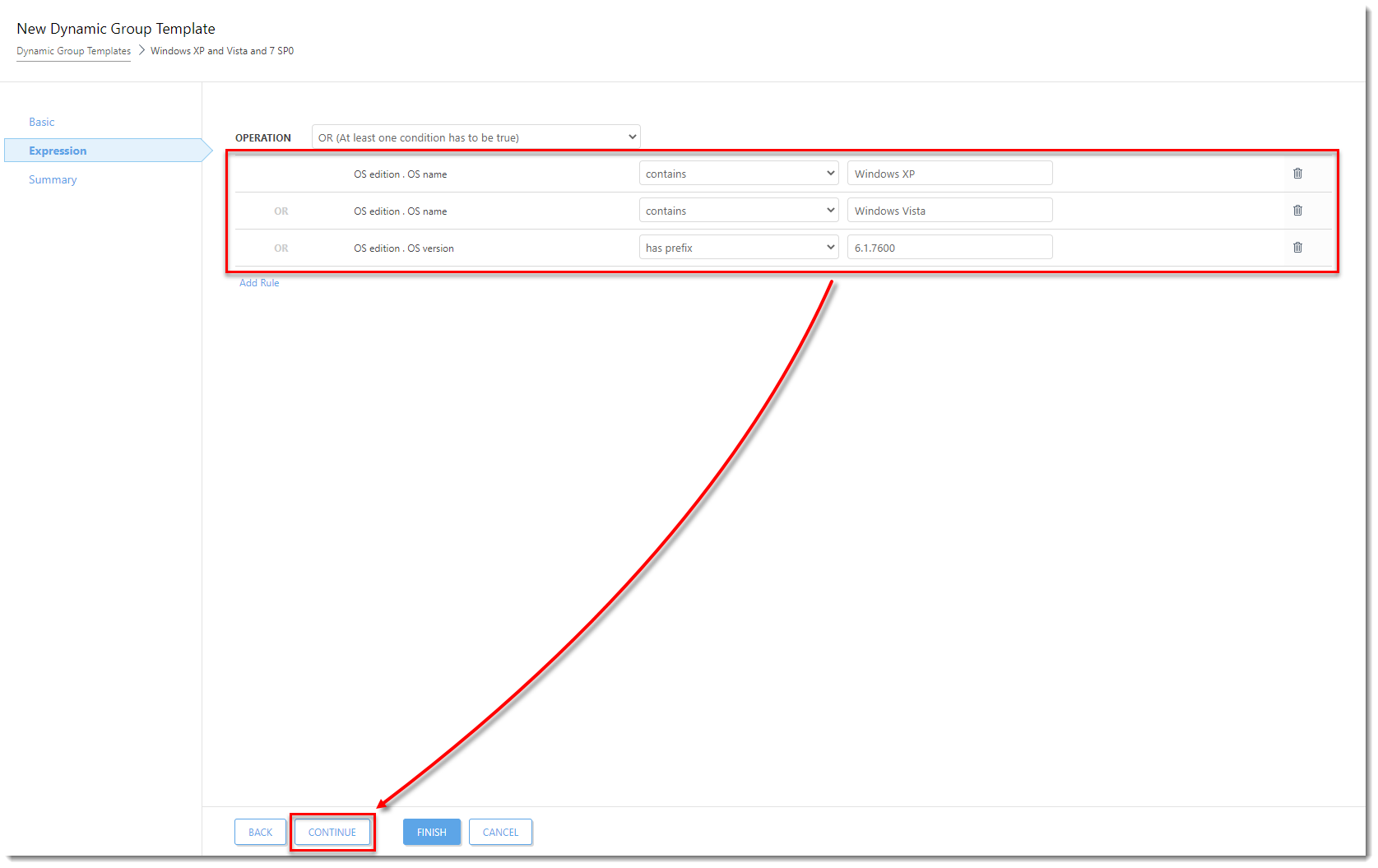
Figure 1-5
Click the image to view larger in new windowRepeat the above steps in this section to create other Dynamic Group templates based on the table below (you have already created the first one):
| Dynamic Group Template name | Conditions and rules |
| Windows XP and Vista and 7 SP0 |
|
| Windows Vista and 7 SP0 |
|
| Windows 7 SP1 and 8 and 10 |
|
III. Create Dynamic Group templates for filtering the ESET endpoint product version
To create a Dynamic Group template that includes only ESET Endpoint Antivirus 5 and 6.0-6.5:
Click More → Dynamic Group Templates and click New Template.
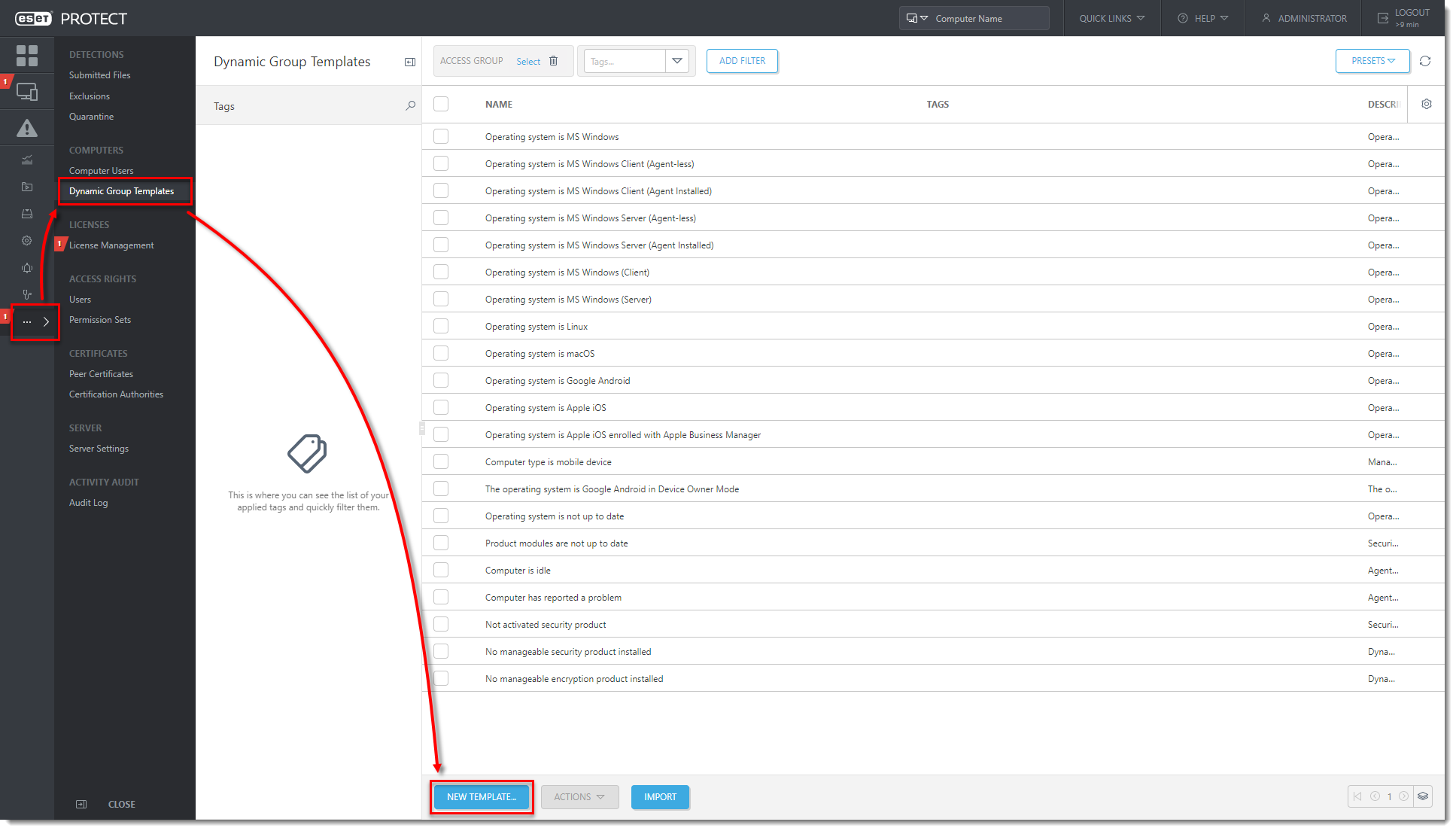
Figure 2-1
Click the image to view larger in new windowIn Basic, type a Name and Description (optional) for the new Dynamic Group template. For example,
Endpoint Antivirus 5 and 6.0-6.5.
Figure 2-2
Click the image to view larger in new windowIn Expression, select the operation AND (All conditions have to be true) and select Add Rule.
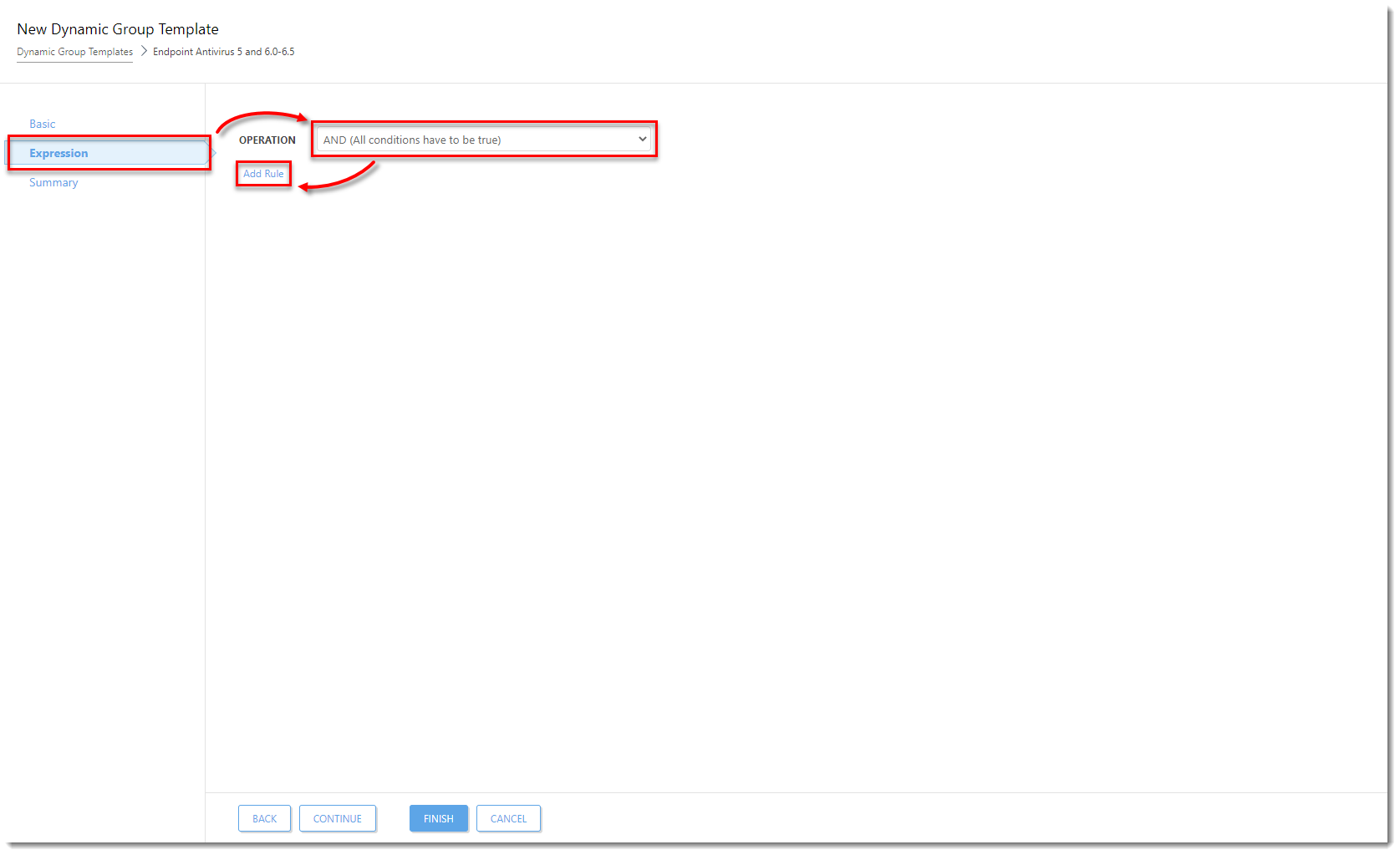
Figure 2-3
Click the image to view larger in new windowIn filter, select Installed software → Application name and click OK.

Figure 2-4
Click the image to view larger in new windowSelect the operator: has prefix and type the value:
ESET Endpoint Antivirus.Click Add Rule and in filter, select Installed software → Application version.
Select the operator: is one of (string mask) and type these values (click Add to add a new one):
5.*6.0.*6.1.*6.2.*6.3.*6.4.*6.5.*
Click Add Rule and in filter, select Installed software → Application version.
Select the operator: ≠ (not equal) and type the value:
6.5.2132.6.Click Continue to see the Summary for the Dynamic Group template. Click Finish to create the Dynamic Group template.
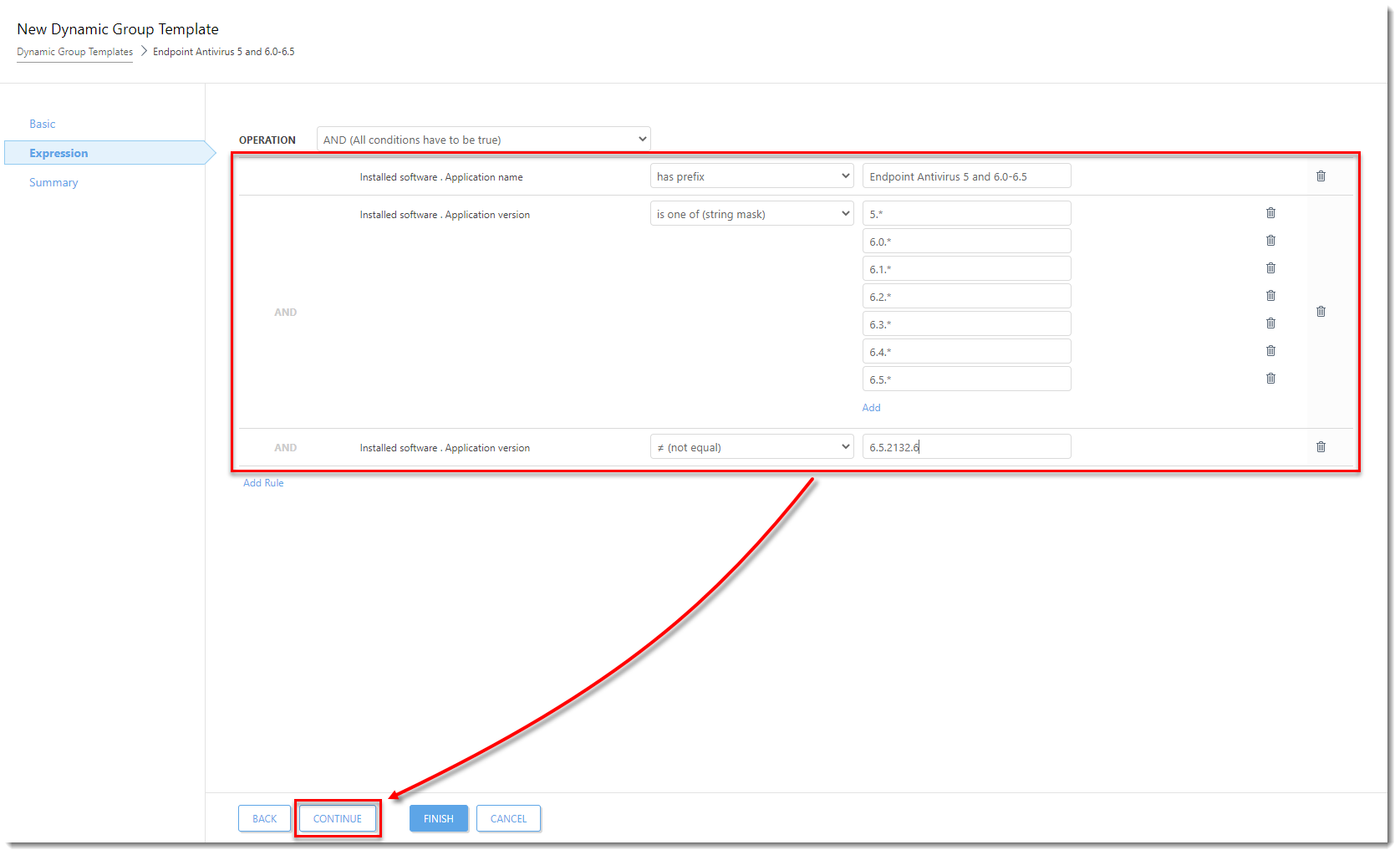
Figure 2-5
Click the image to view larger in new windowRepeat the above steps in this section to create Dynamic Group templates based on the table below (you have already created the first one):
| Dynamic Group Template name | Conditions and rules |
| Endpoint Antivirus 5 and 6.0-6.5 |
|
| Endpoint Security 5 and 6.0-6.5 |
|
| Endpoint Antivirus 6.6 |
|
| Endpoint Security 6.6 |
|
| Endpoint Antivirus older than 9.0 |
|
| Endpoint Security older than 9.0 |
|
| No Endpoint installed |
|
IV. Create Dynamic Groups for Windows versions
To create a Dynamic Group template for computers:
In Computers, click the gear icon next to All and select New Dynamic Group.
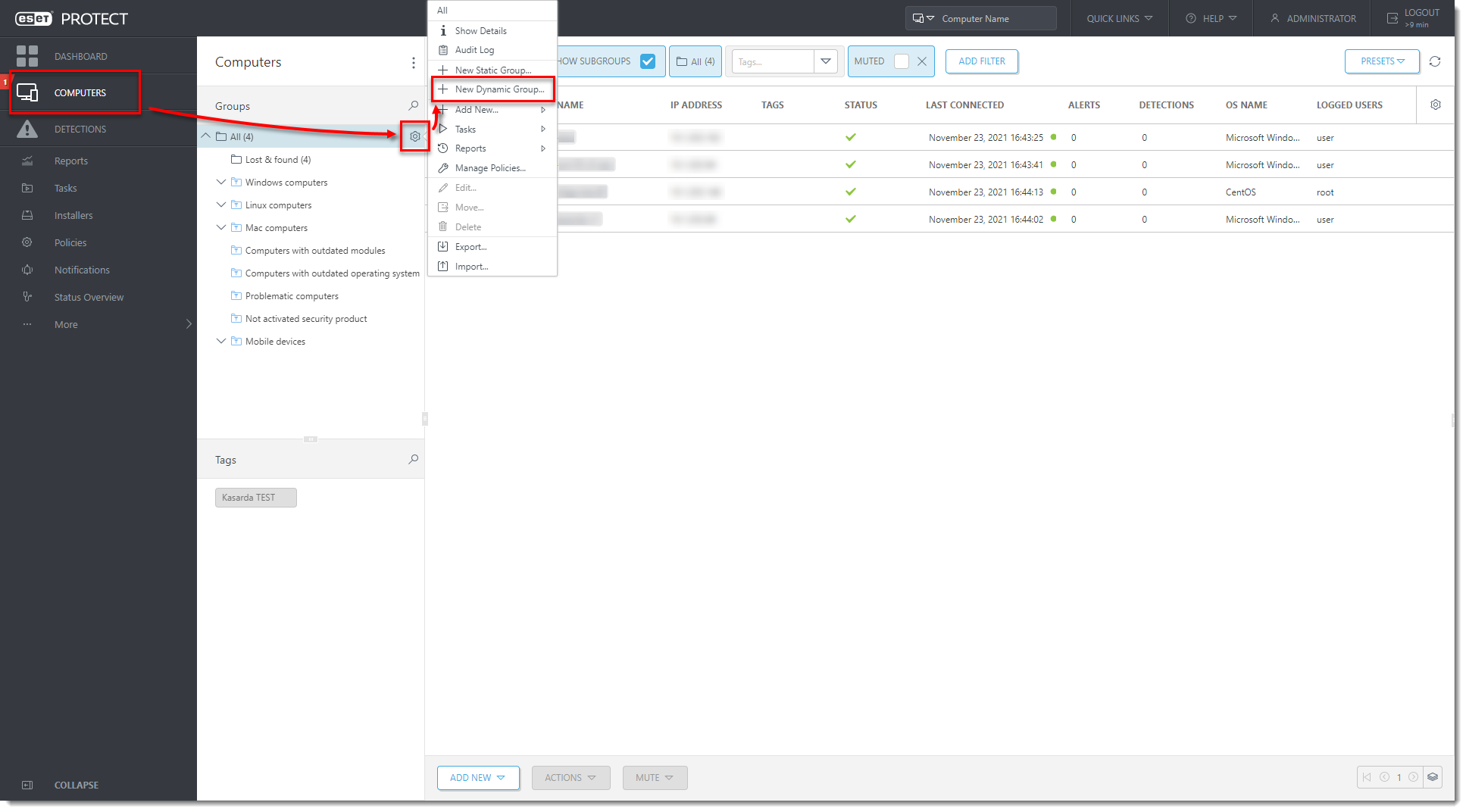
Figure 3-1
Click the image to view larger in new windowType a Name of the new Dynamic Group. For your convenience, use the same name as the name of the applicable Dynamic Group template, for example,
Windows XP and Vista and 7 SP0.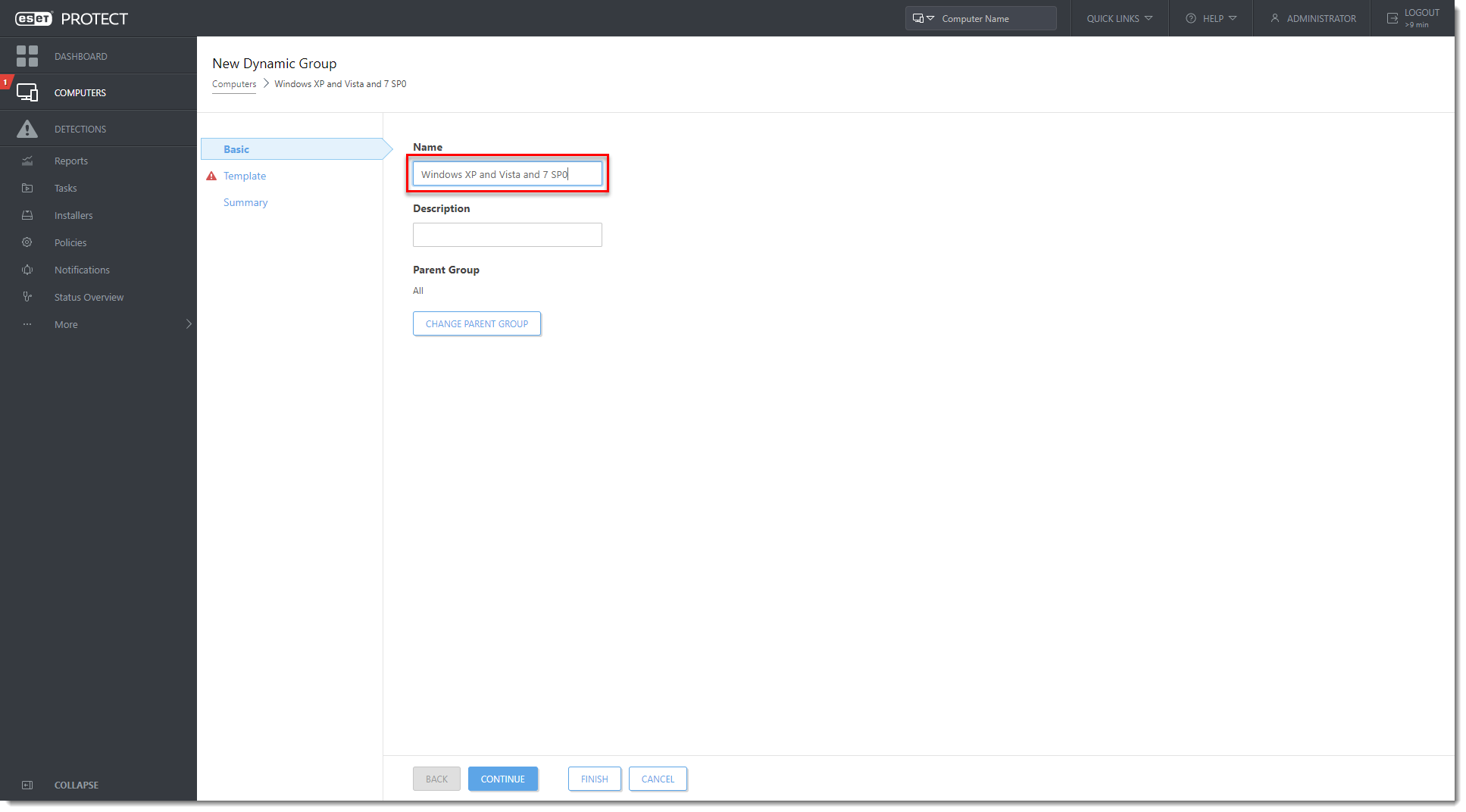
Figure 3-2
Click the image to view larger in new windowClick Template → Choose Existing.
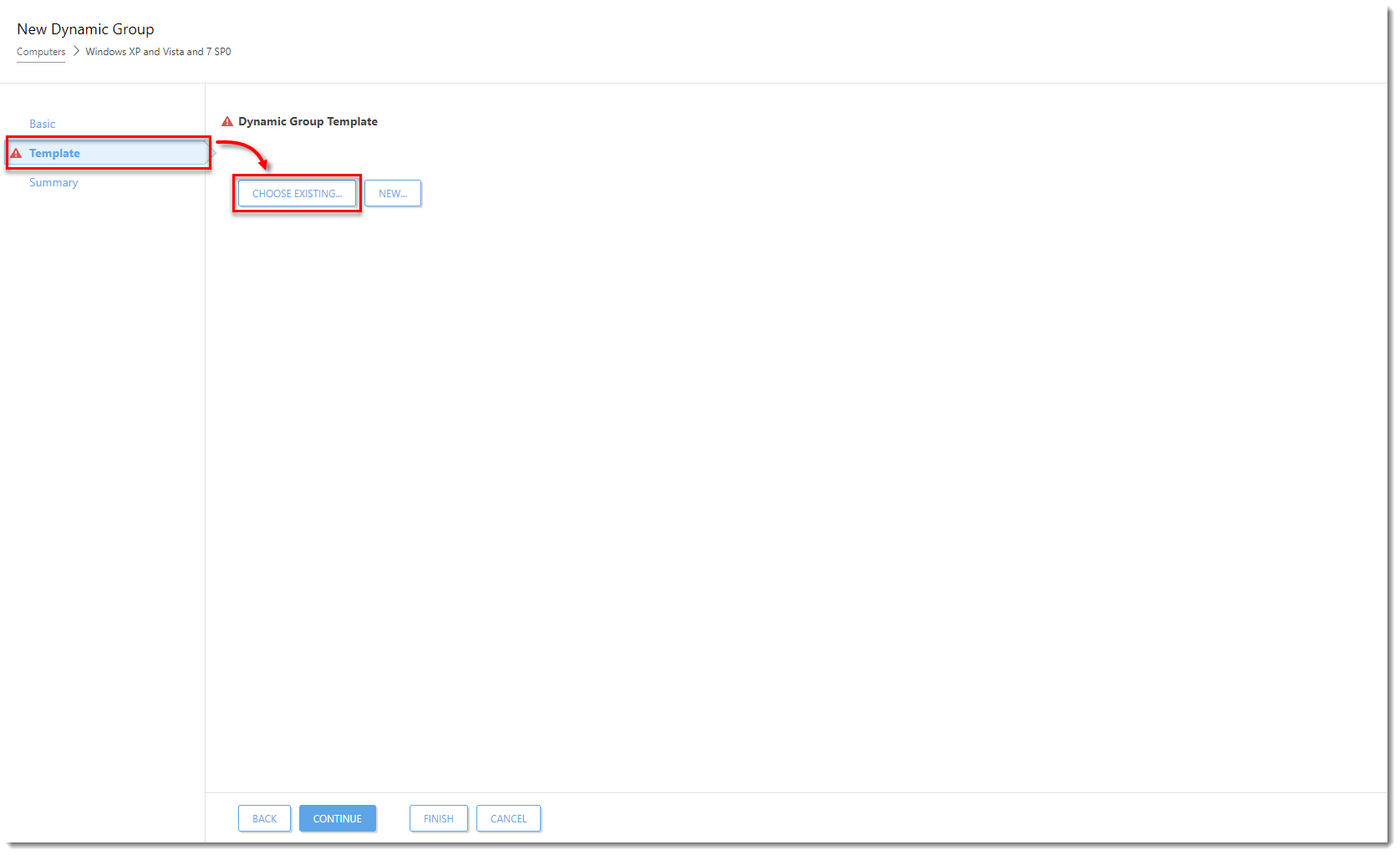
Figure 3-3
Click the image to view larger in new windowSelect the Windows XP and Vista and 7 SP0 Dynamic Group template and click OK.
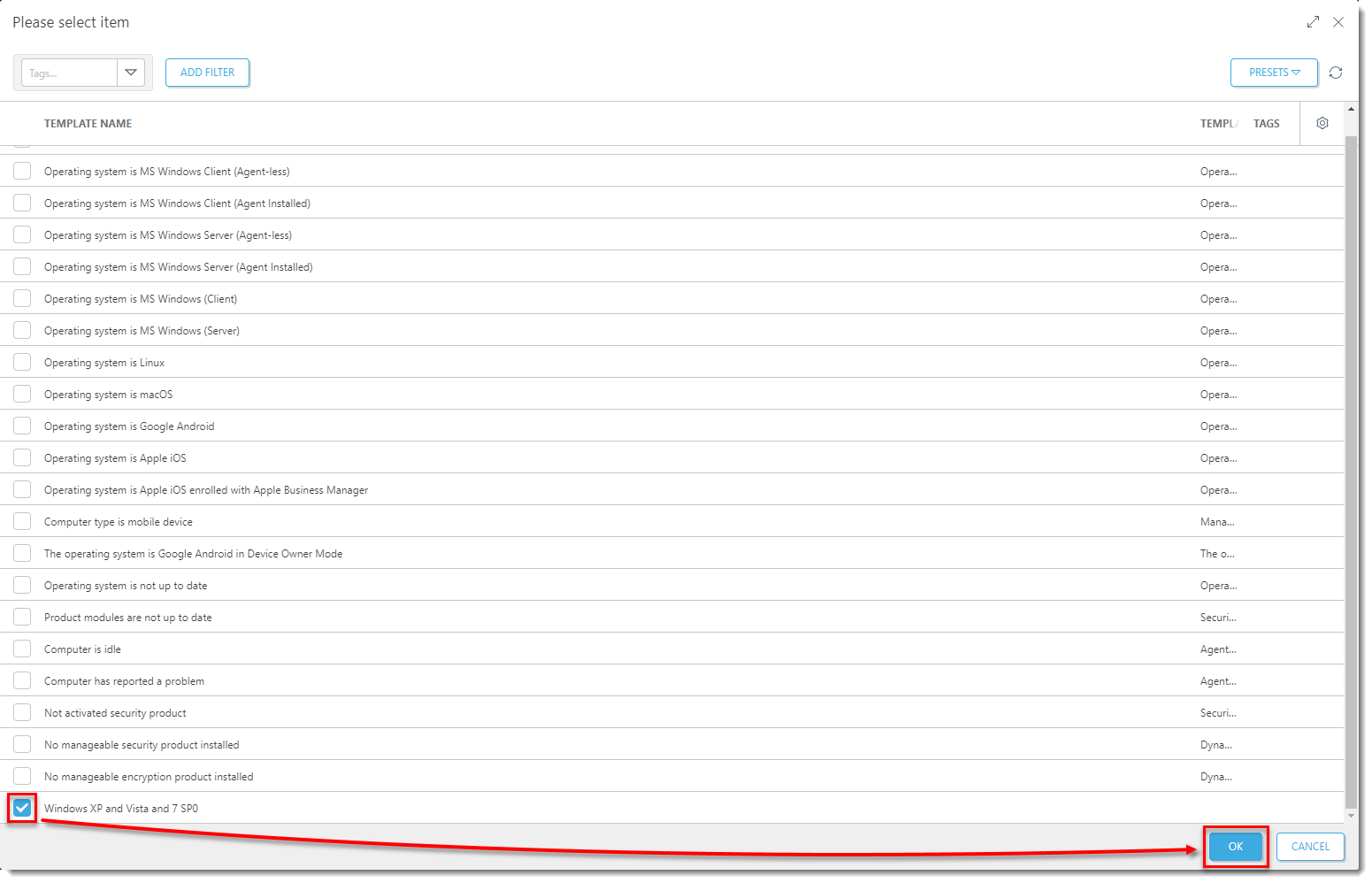
Figure 3-4
Click the image to view larger in new windowClick Finish to create the Dynamic Group.
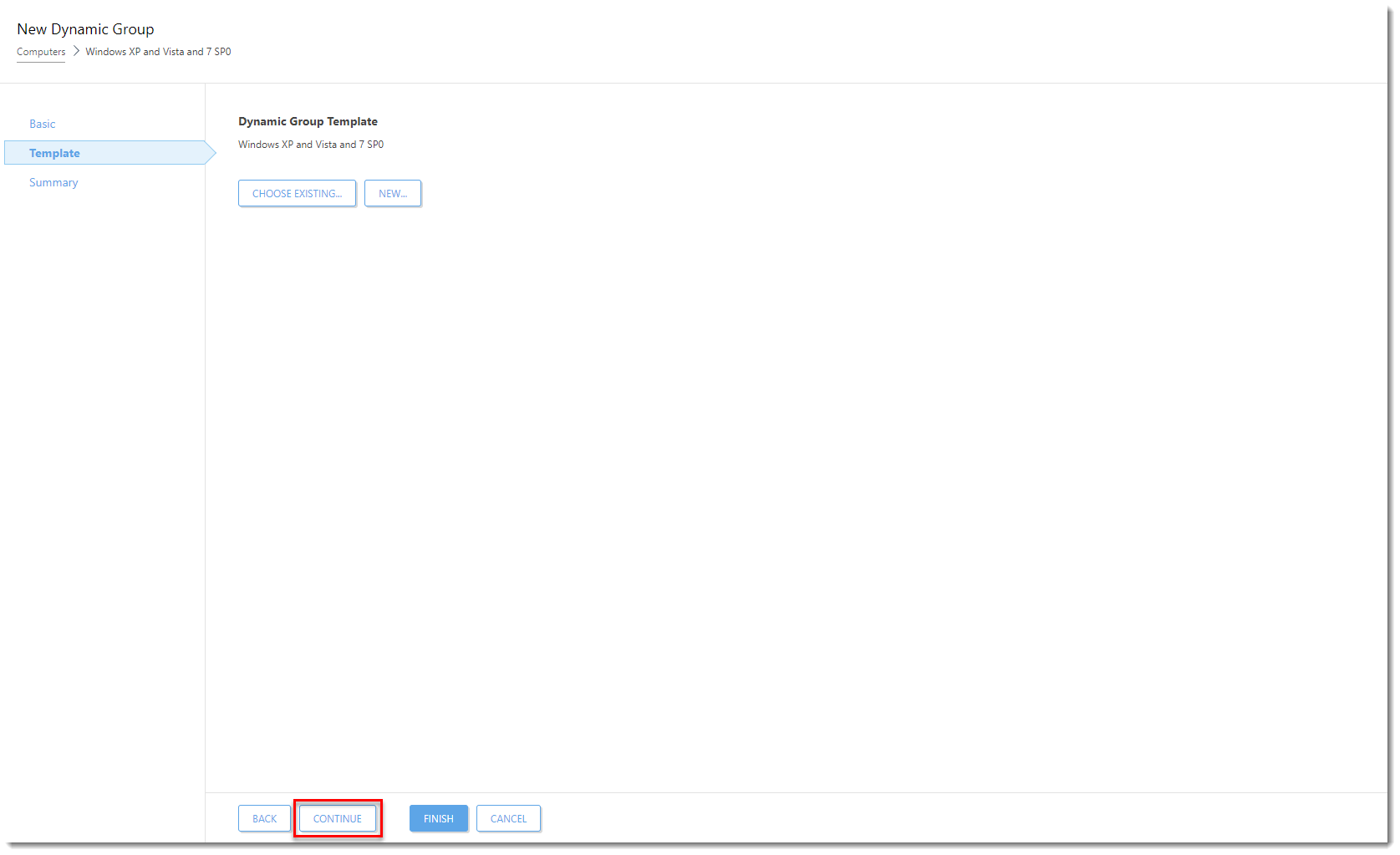
Figure 3-5
Click the image to view larger in new windowRepeat the above steps in this section to create the following Dynamic Groups and assign the respective Dynamic Group template to each (you have already created the first one):
- Windows XP and Vista and 7 SP0
- Windows Vista and 7 SP0
- Windows 7 SP1 and 8 and 10
V. Create Dynamic Groups for ESET endpoint product versions under each OS version Dynamic Group
Under Dynamic Group created in the previous section, create the following Dynamic Groups (as subgroups) and make sure to assign the respective Dynamic Group template to each.
The resulting Dynamic Group structure looks like the following:
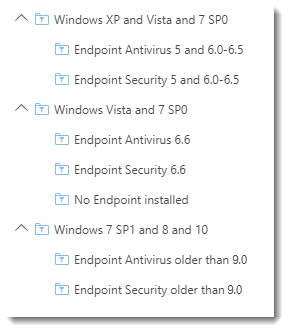
Figure 4-1 Proceed to upgrade or downgrade ESET endpoint products remotely using ESET PROTECT On-Prem.