Issue
- Create or edit webcam rules
- The webcam is not accessible in an application (such as Skype, Microsoft Teams, Zoom, or others)
- Add a webcam rule
- Edit an existing webcam rule
- Enable or disable webcam access alerts for modified applications
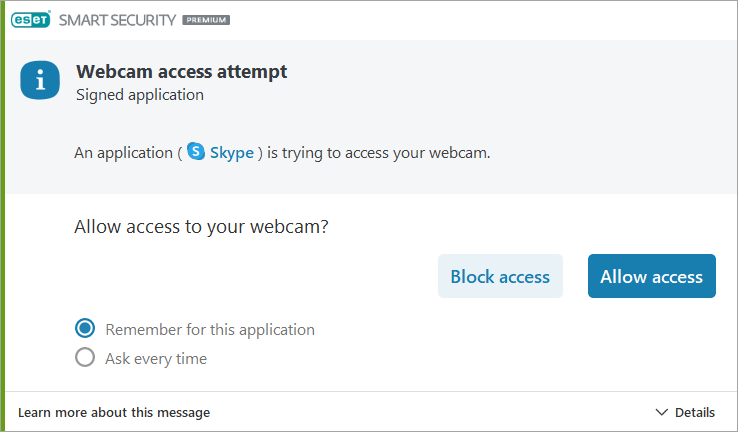
Details
Click to expand
Webcam Protection in your ESET Windows product informs you about processes and applications attempting to access your computer's web camera.
When an application requests access to your webcam, you will receive a notification where you can select to allow or block access. The color of the alert window depends on the application's reputation. The option you select will be turned into a rule you can edit later. You will receive a notification when the rule is used, whether you block or allow the app.
Solution
Add a webcam rule
-
Before you add a webcam rule, ensure that the option Remember for this application is selected before making your selection and click either Block access or Allow access.
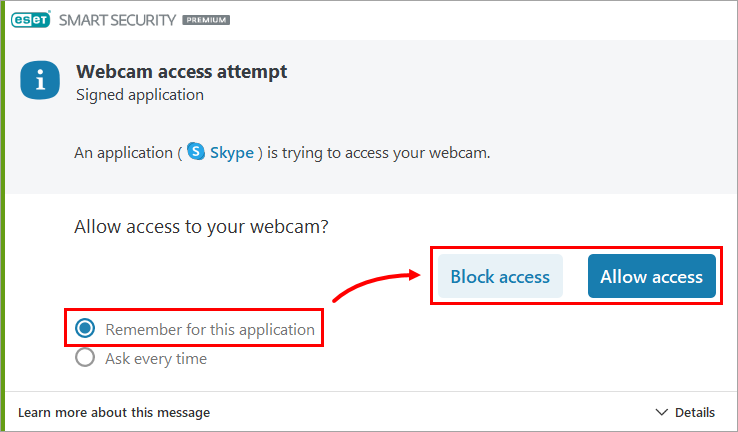
Figure 1-1
The rule will be added to your Webcam protection rules. You will receive a notification whether you block or allow the application when the rule is used.
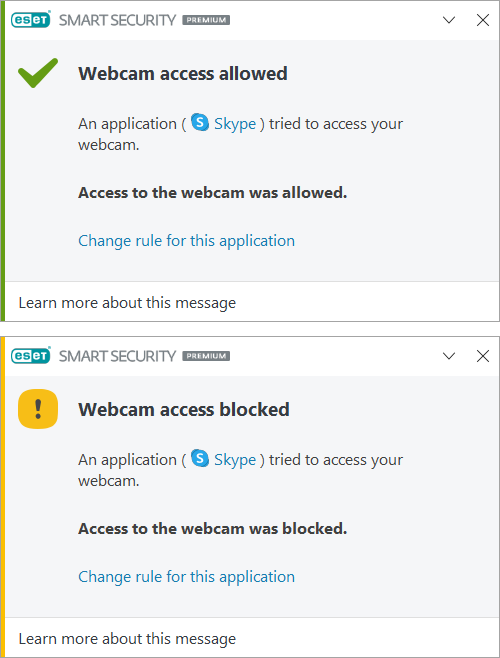
Edit an existing webcam rule
In the webcam rules editor, you can edit the settings of existing rules or delete an existing rule.
-
Press the F5 key to access Advanced setup.
-
Click Protection → Device control, expand Webcam protection and click Edit next to Rules.
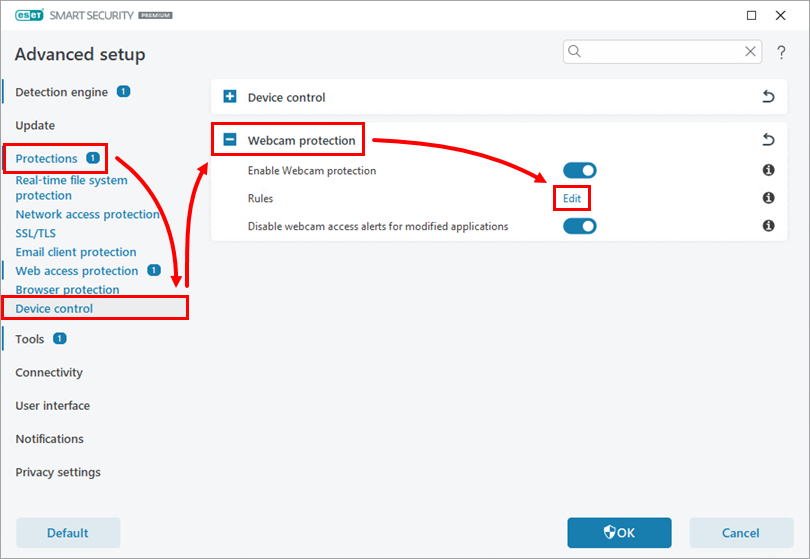
Figure 2-1 -
In the Rules window, you can change existing rules to either block or allow webcam access to an application or be prompted each time an application requests access to the webcam. For the rule you want to change, select Allow access, Block access, or Ask option from the drop-down menu to update the rule. Click OK to save your changes.
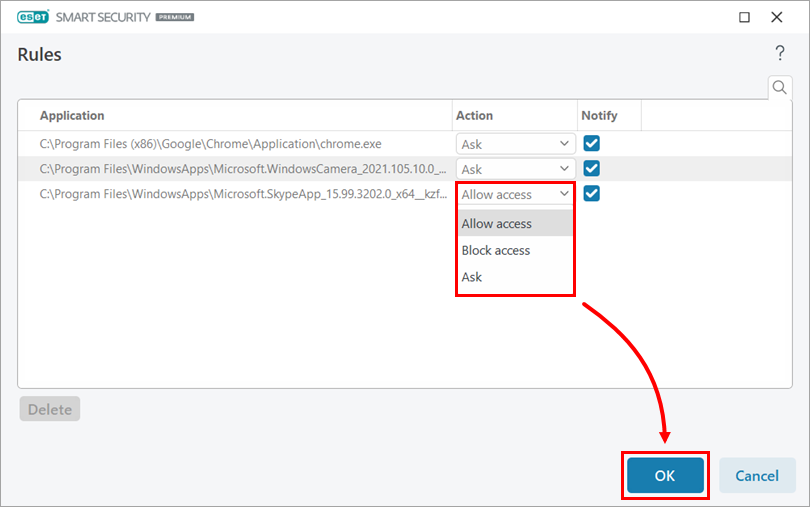
Figure 2-2
The webcam rule is now updated. You will receive a notification each time the rule is enforced.
Enable or disable webcam access alerts for modified applications
You can enable or disable webcam access for modified applications:
-
Press the F5 key to access Advanced setup.
-
Click Protection → Device control and expand Webcam protection. Click the toggle next to Disable webcam access alerts for modified applications to enable or disable webcam access alerts for modified applications.
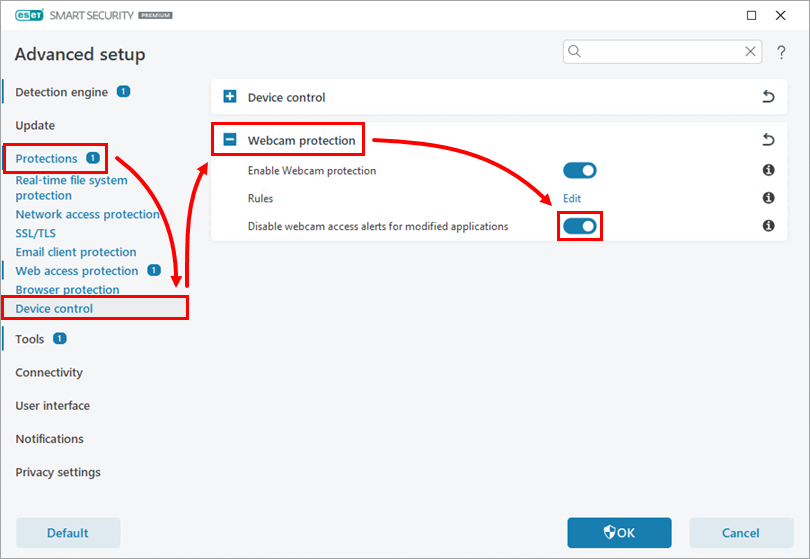
Figure 3-1