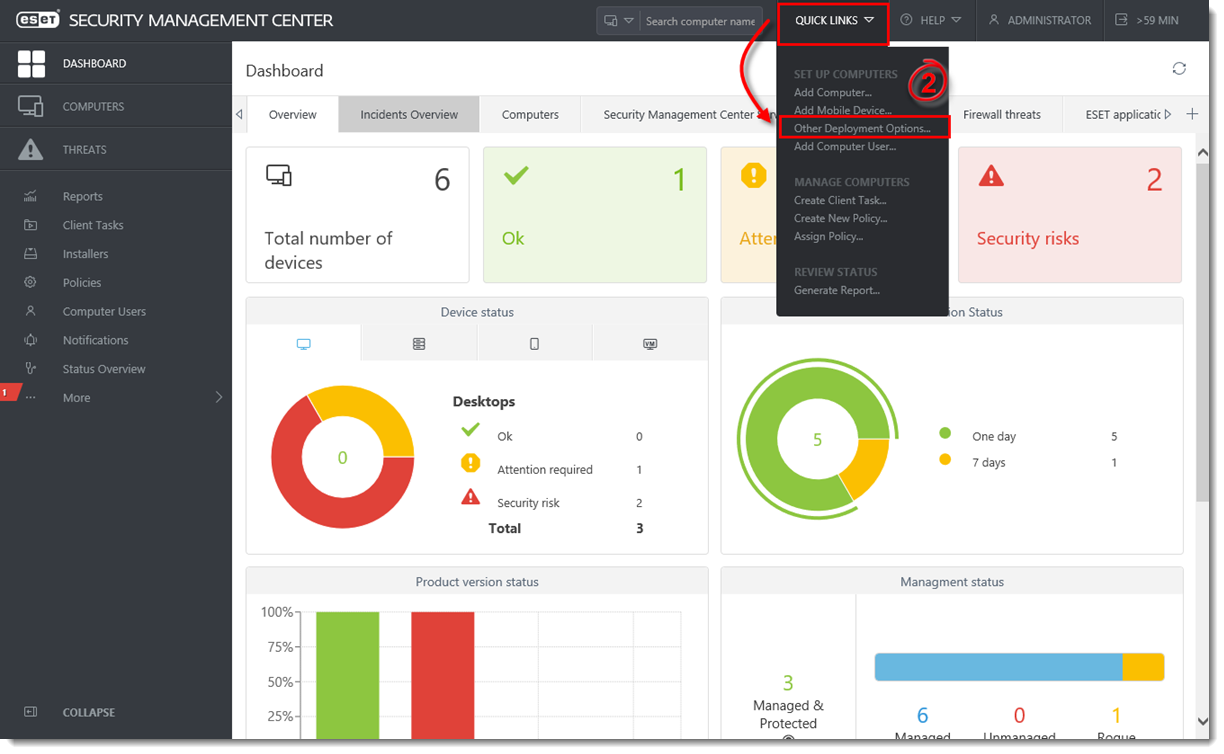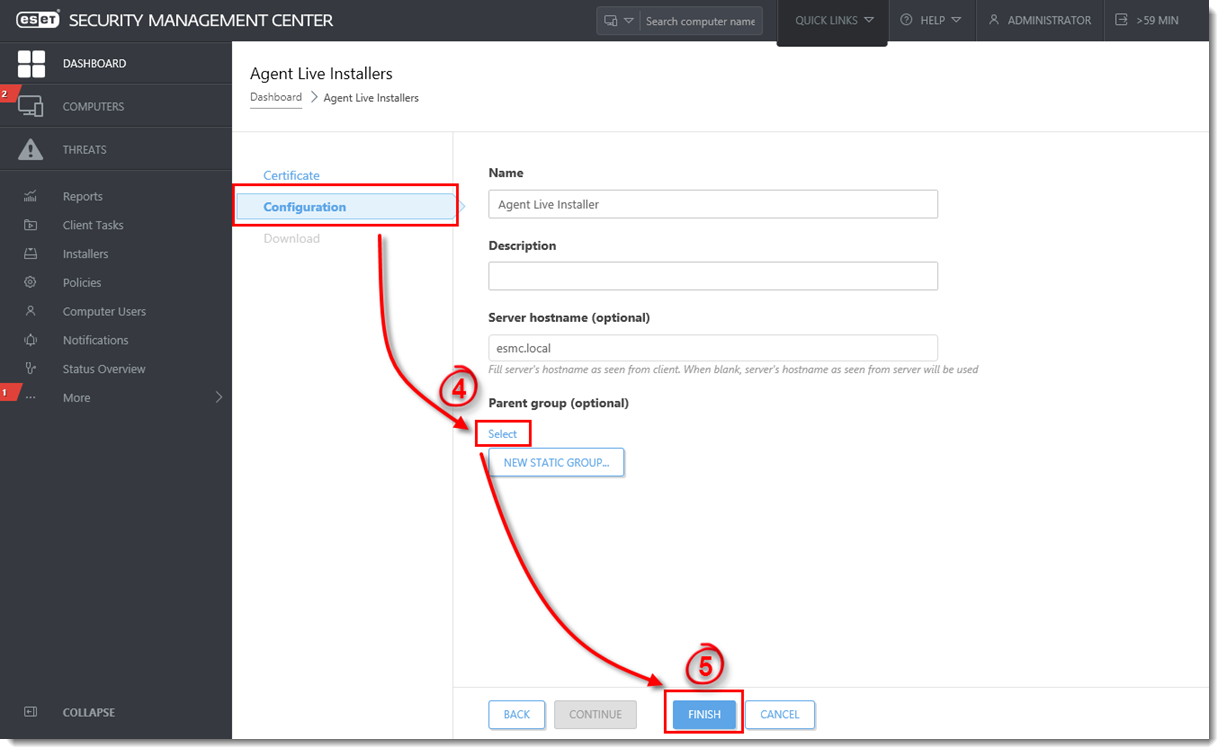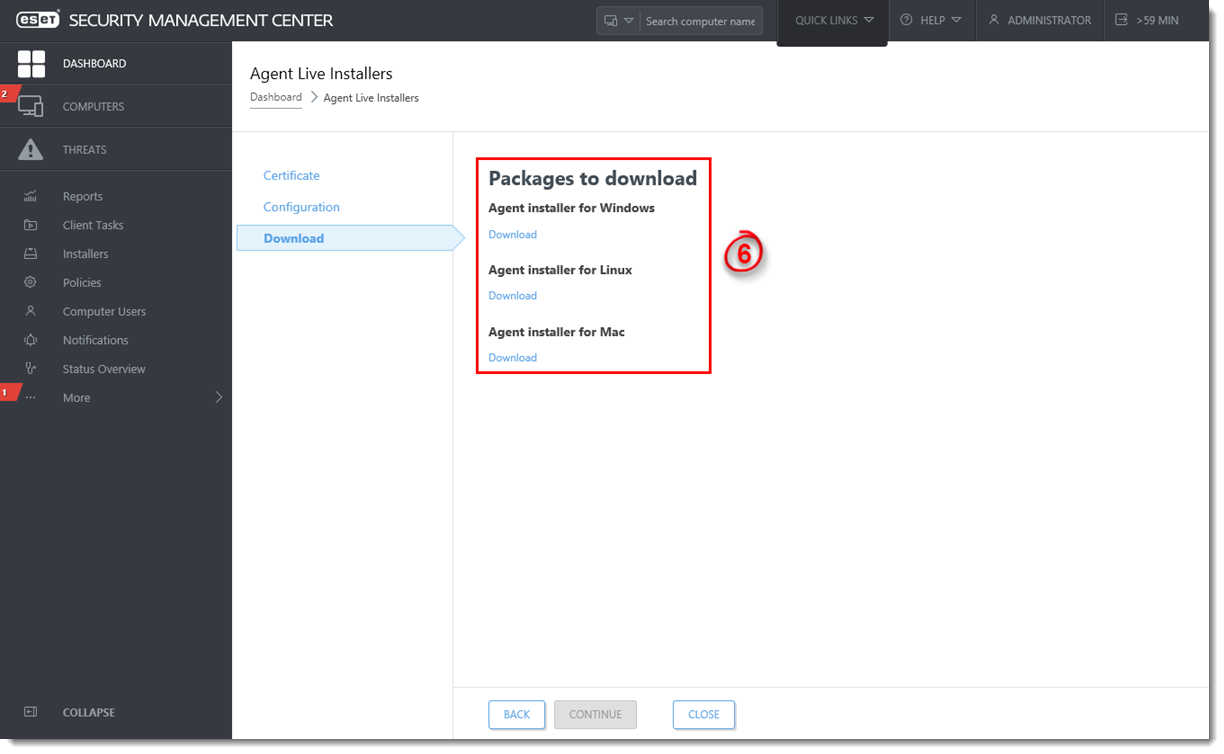Details
Required user permissions
This article assumes that you have the appropriate access rights and permissions to perform the tasks below.
If you use the default Administrator user or are unable to perform the tasks below (the option is unavailable), create a second administrator user with all access rights.
- ESET PROTECT users: Create a second administrator user in ESET PROTECT
- ESET PROTECT On-Prem users: Create a second administrator user in ESET PROTECT On-Prem
The ESET Management Agent facilitates communication between client computers and the other ESET Security Management Center (ESMC) components such as ESMC Server. ESET Management Agent must be installed on all client computers where other ESET Security Management Center components or ESET Endpoint products are installed.
Solution
"Failed to get installers" or "Failed to synchronize package repository"
If you receive a "Failed to get installers" or "Failed to synchronize package repository" error while performing the steps below, it is possible your third-party firewall is blocking certain communications based on the country of origin. If this is the case, we recommend allowing communications to and from Slovakia on your third-party firewall.
Error 1603 when installing the ESET Management Agent
Occasionally during installation of the ESET Management Agent, the notification "Error code 1603- Installation ended prematurely" will be displayed. Use the following troubleshooting steps to resolve this error:
- If you are running ESET Live Installer from a shared location, copy the live installer file to the local disk and attempt installation again.
- When you run the Agent Live installer, right-click it and select Run as Administrator from the context menu.
- If the issue persists, collect and submit an ESET Sysinspector log to ESET Technical Support.
- Open ESET Security Management Center Web Console (ESMC Web Console) in your web browser and log in.
- Click Quick links → Other Deployment Options.
Figure 1-1
Click the image to view larger in new window
- Select Create Agent Live Installer. In the Create Agent Live Installer section, you can select Create Installer or Select Existing. In this example Create Installer option is selected.
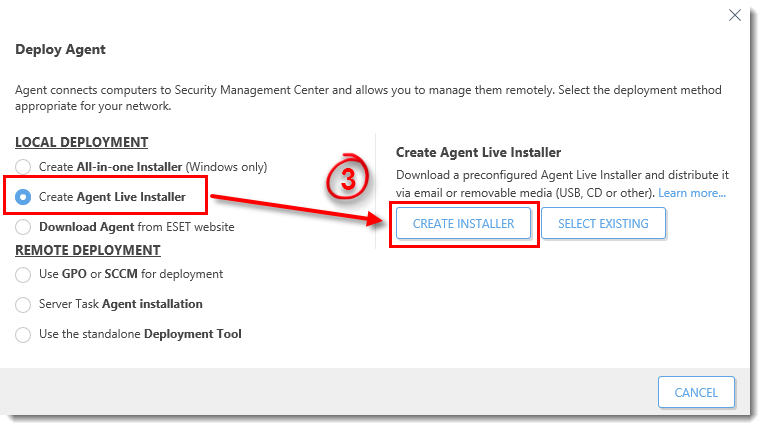
Figure 1-2
- Select Configuration and click Select under Parent group (optional) to select the group the computer will belong to after the installation. Click OK .
- Click Finish.
Remote Clients
If you are creating a live installer to allow remote clients to check into a central ESMC Server, select Configuration. In the Server Hostname (Optional) field, type the public fully qualified domain name (FQDN) or public IP address for the ESMC Server and then click Finish.
Figure 1-3
Click the image to view larger in new window
- Click Download under the installer file(s) you want to send to client computers. Make note of the .zip file's saved location.
Figure 1-4
Click the image to view larger in new window
- Distribute the compressed Live Installer file(s) to your target client computers using email, a shared folder, or removable media (for example, a USB flash drive or CD).
- macOS users: continue with step 3 in the following article to Deploy the ESET Management Agent to a macOS.
users: continue with step 3 in the following article to Deploy the ESET Management Agent to a macOS.
- On the client computer, extract the Live Installer file using a program like Winzip or 7-Zip.
- Double-click the extracted batch file on your client workstation to install ESET Management Agent.
- If you are performing a new installation of ESMC, proceed to Step 5, deploy ESET endpoint products to your client computers.