Issue
Details
Click to expand
User's address list in antispam protection enables you to add email addresses or domains as Allowed. Allowed email addresses or domains are considered safe. Messages from these addresses will not be blocked automatically and will be delivered successfully to your inbox.
Solution
Add an Allowed email address
Click Setup → Internet protection.
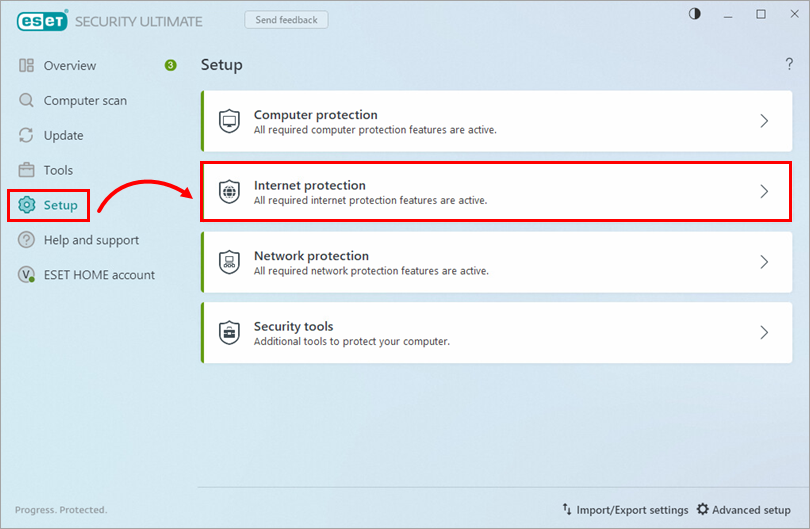
Figure 1-1
Next to Email client antispam, click the gear icon and select User's address list.
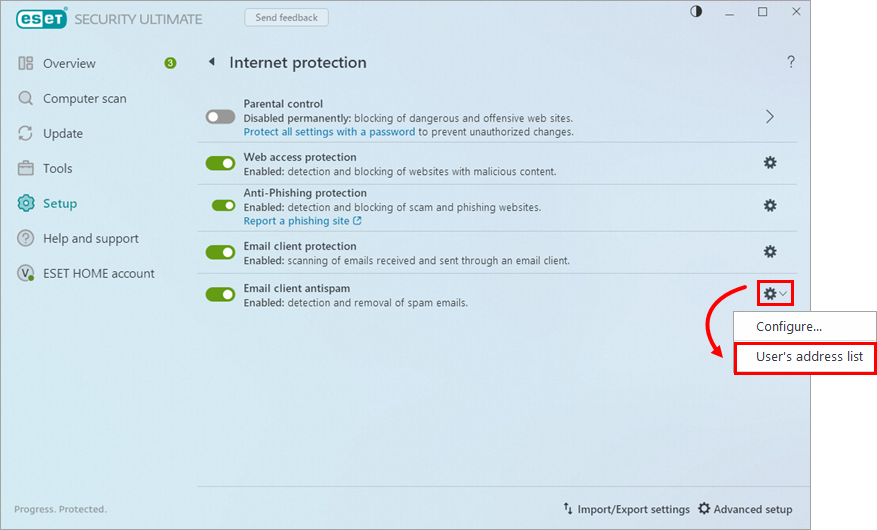
Figure 1-2 Click Add. In the Email address field, type the email address you want to set as Allowed. In the Name field, type the company or individual associated with the address, and select the Allow radio button. Click OK → OK to finish.
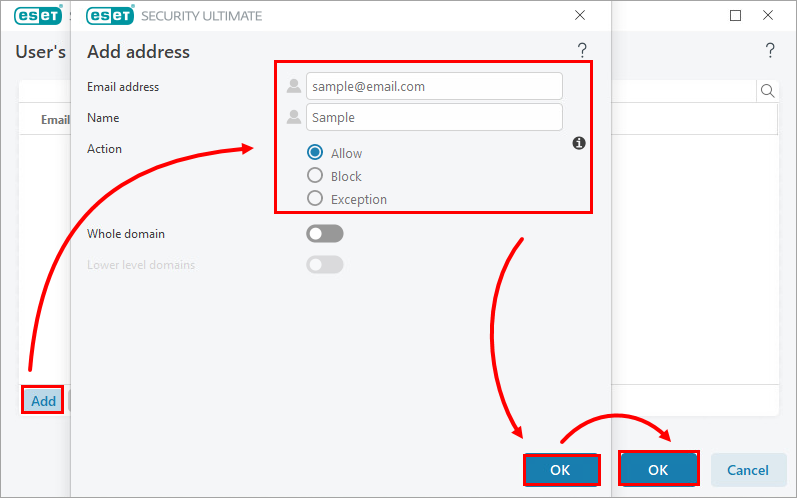
Figure 1-3
Edit an Allowed email address
Click Setup → Internet protection.
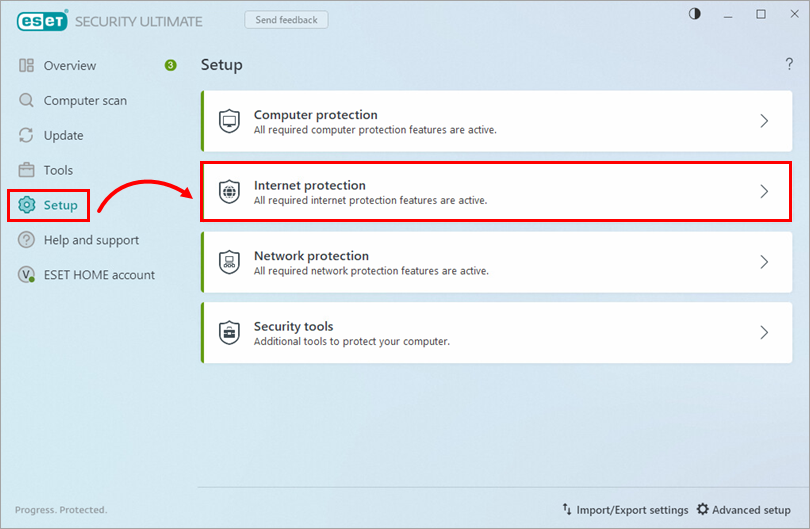
Figure 2-1 Next to Email client antispam, click the gear icon and select User's address list.
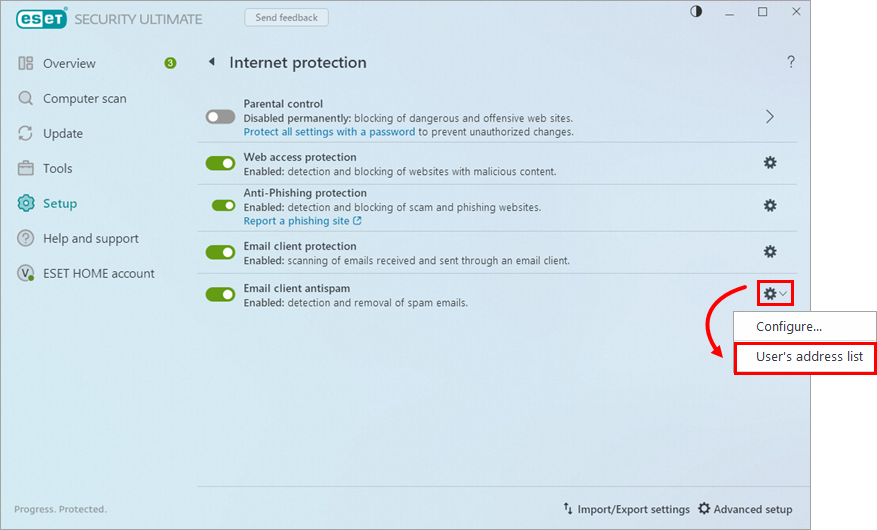
Figure 2-2 In the User's address list window, select the email address you want to edit and click Edit. Make any desired changes to the email address or name of the entry and click OK to save your changes.
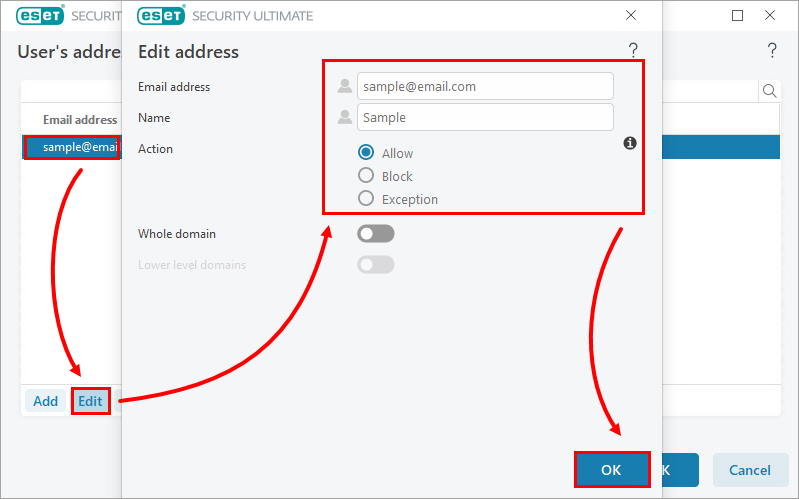
Figure 2-3
Click Setup → Internet protection.
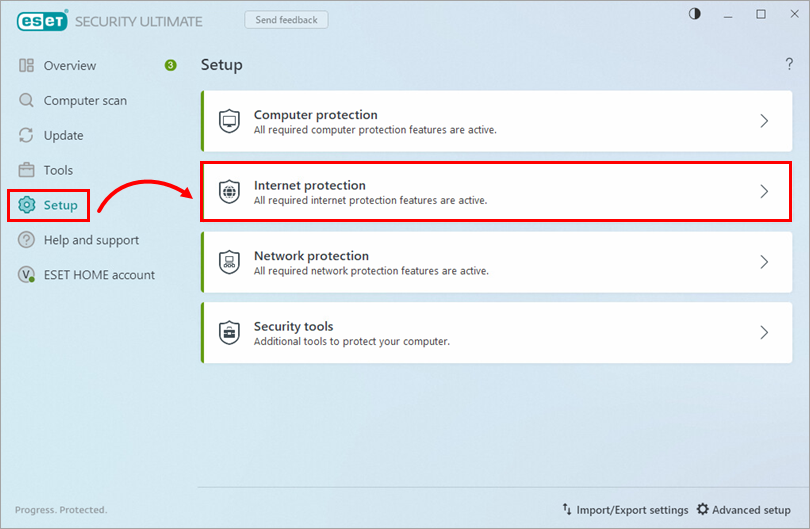
Figure 3-1 Next to Email client antispam, click the gear icon and select User's address list.
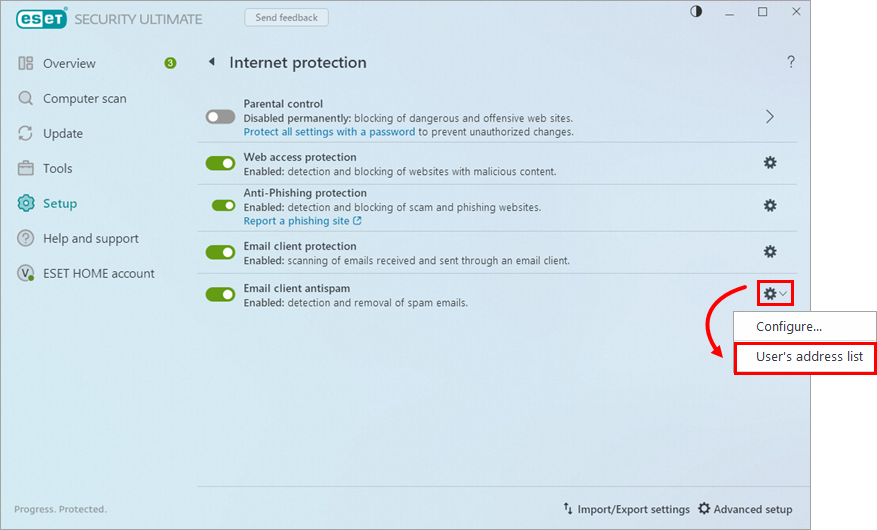
Figure 3-2 In the User's address list window, select one or more email addresses and click Remove. Click OK to finish.
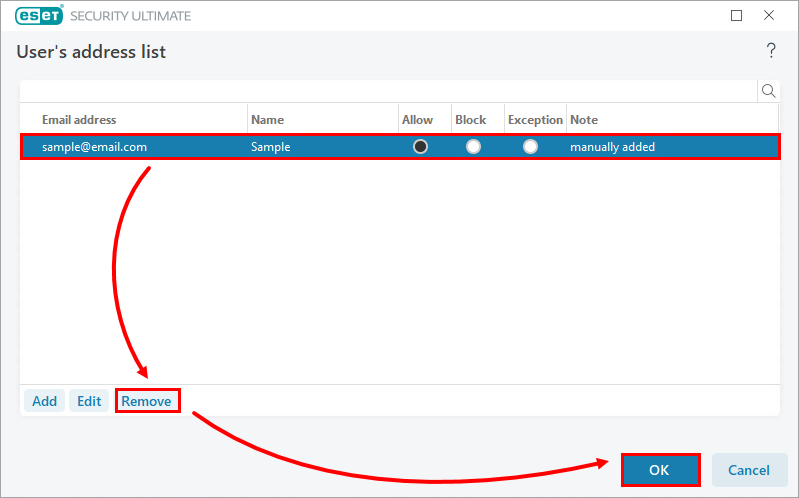
Figure 3-3