Issue
- Pause Firewall in ESET home or small office products for Windows for diagnostic or troubleshooting purposes
- Disable Firewall in ESET home or small office products for Windows permanently
- Re-enable Firewall
Solution
![]() Business users: Use ESET PROTECT On-Prem to disable endpoint Firewall
Business users: Use ESET PROTECT On-Prem to disable endpoint Firewall
Pause Firewall in ESET home or small office products for Windows for diagnostic or troubleshooting purposes
To troubleshoot your connection issues, follow the steps below to pause the Firewall. With the Firewall paused, attempt to reconnect the device or open the app that is not working properly.
-
In the system tray, right-click the ESET icon and click Pause firewall (allow all traffic). You might need to click an upward-pointing arrow to see all the icons.
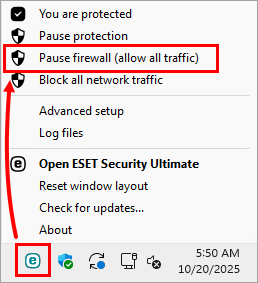
Figure 1-1 -
While the ESET Firewall is paused, the protection status will turn red to indicate that maximum protection is not ensured and your computer is vulnerable to threats. Troubleshoot potential issues, attempt to connect the device, or use the app that is not working properly.
If you are successful, your issue is related to the Firewall. Re-enable Firewall and resolve your connection issues.
Disable Firewall in ESET home or small office products for Windows permanently
-
Click Setup → Network protection.
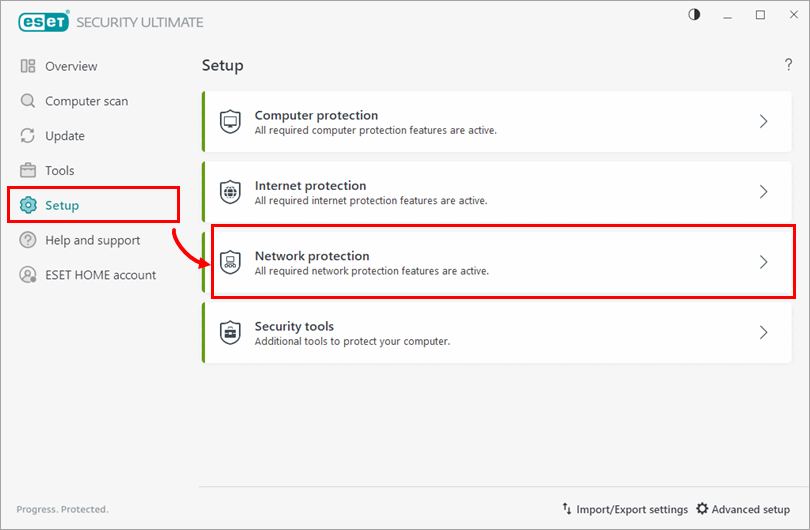
Figure 2-1 -
Click the toggle next to Firewall.
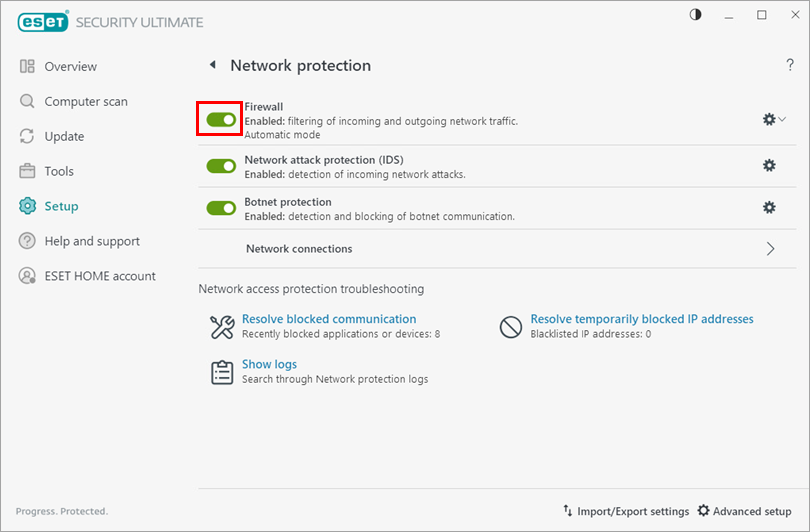
Figure 2-2 -
Select Disable permanently and click Apply. The protection status color will not change to red, although your computer will be at risk with the Firewall disabled.
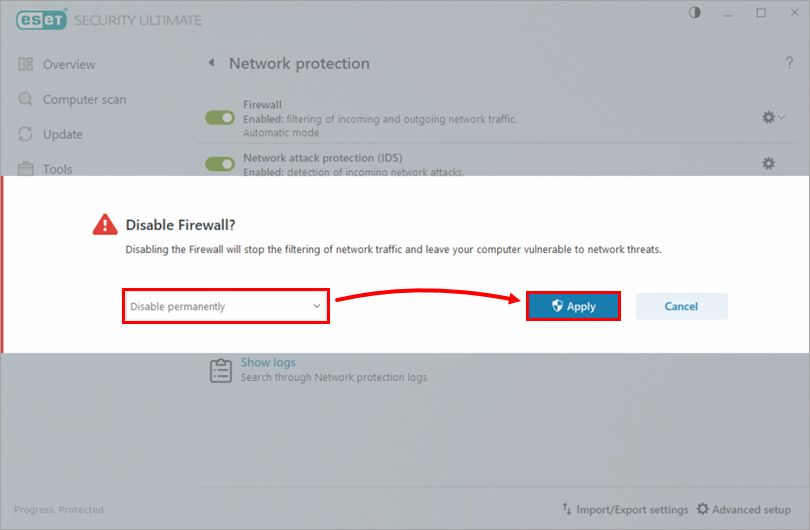
Figure 2-3
Re-enable Firewall
-
Click Setup → Network protection.
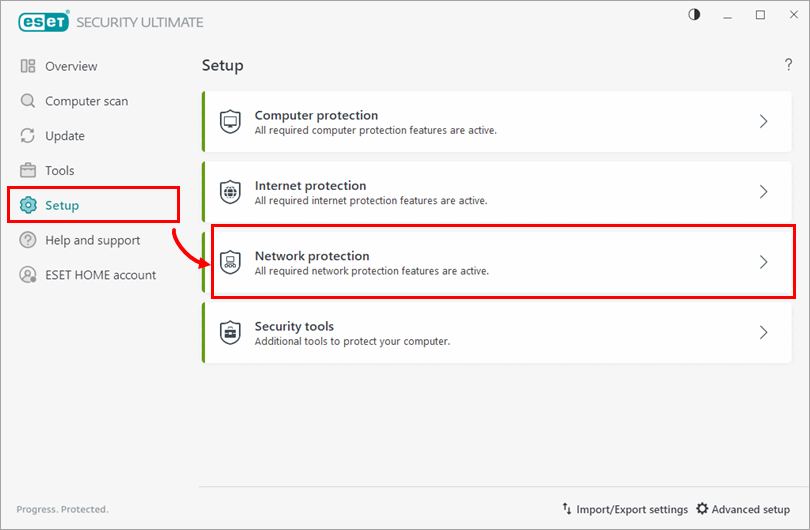
Figure 3-1 -
Click the toggle next to Firewall to enable Firewall.
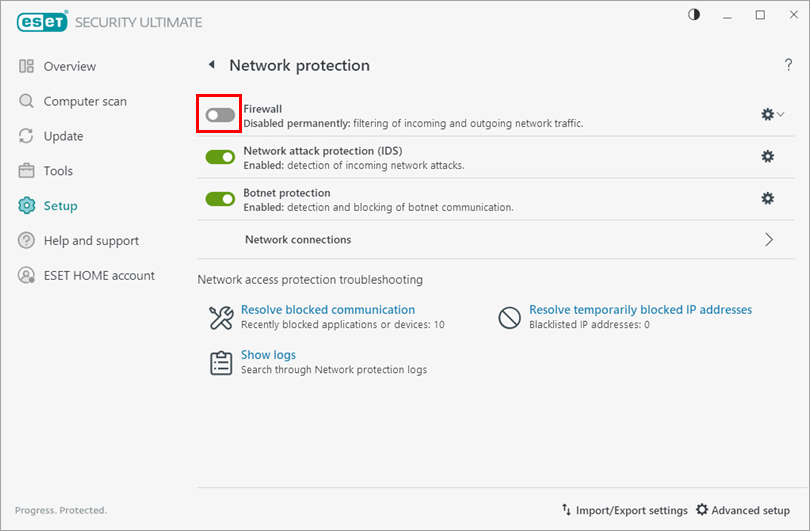
Figure 3-2