Issue
- You want to add or locate encryption keys in a stand-alone ESET Endpoint Encryption client
- Method 1: Initial set up
- Method 2: Generate a new key
- Method 3: Share a key
- Serial numbers
Details
Click to expand
Encryption keys are used to encrypt data and are stored in the Key-File. Below are types of data that are encrypted using encryption keys:
- Files
- Folders
- Removable Media
- Emails
- Archives
- Virtual Disks
Encryption keys are unique keys that typically exist on your unique machine. We recommend backing up the key-file in the event of a failure.
Solution
Encryption keys are added to the Key-File in three different ways:
Method 1: Initial set up
- During the initial setup, select the check box next to Generate default encryption key, then enter a name for the key and click Next.
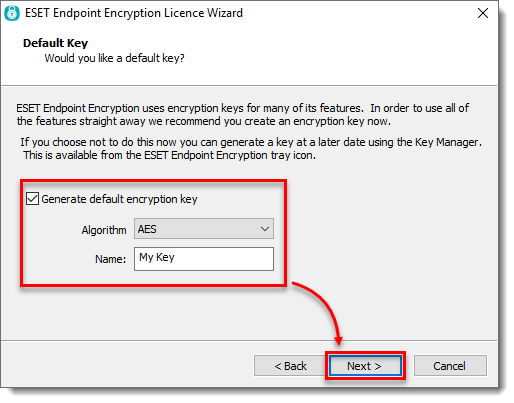
Method 2: Generate a new key
Click the arrow in the system tray to show hidden icons.
Right-click the ESET Endpoint Encryption (EEE) icon.
Click Key Manager.
Click on an empty line.
Click Generate.
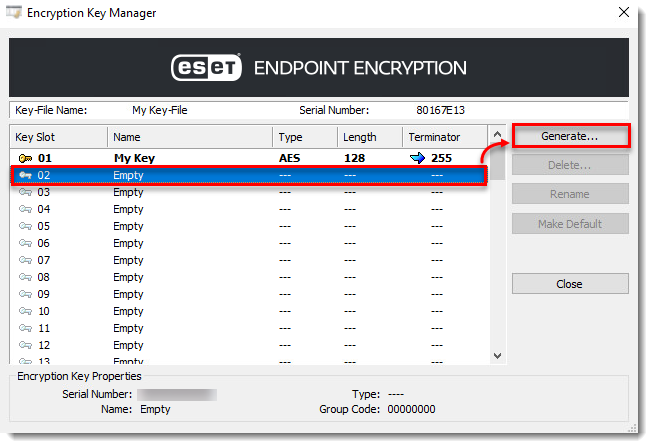
Figure 2-1 - Click Next.
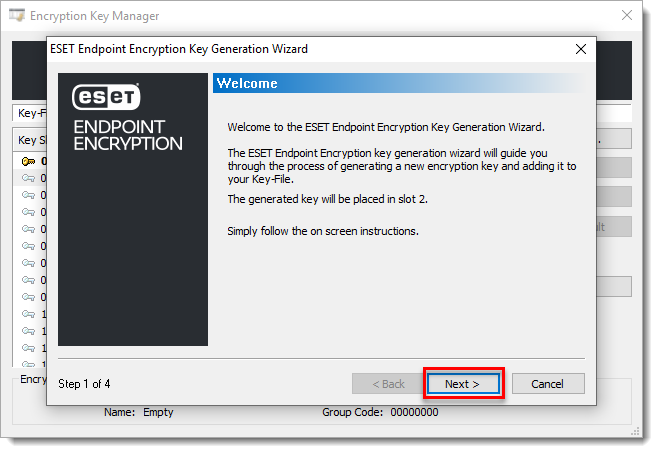
Figure 2-2 - Enter Key Name.
- Click Next.
- Select Algorithm Type.
- Click Finish.
Method 3: Share a key
Share an encryption key via email or network drive/removable memory device with another ESET Endpoint Encryption user. Keys that are shared will maintain the same serial number as the original key.
Serial Numbers
Each user has a unique Key-File serial number that is tied to their license. When an encryption key is generated, it is given a serial number and index number. The index number increases each time an encryption key is generated.
You can view the serial number of an encryption key in Key Manager.
Click the arrow in the system tray to show hidden icons.
Right-click the ESET Endpoint Encryption (EEE) icon.
Click Key Manager.
Select Key-File.
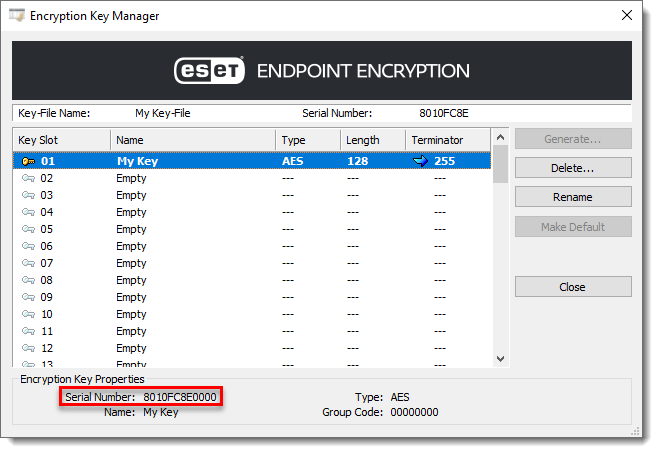
Figure 3-1