Issue
- You want to share an encryption key with another stand-alone ESET Endpoint Encryption client using a network drive or removable memory device
Details
Click to expand
Users can share encryption keys with other standalone ESET Endpoint Encryption clients using a network drive or removable memory device. Users can also share encryption keys by email.
Solution
- Request a key from another user
- Issue a key to another user
- Update your Key-File with a key from another user
I. Request a key from another user
-
Right-click the ESET Endpoint Encryption (EEE) icon in the system tray and select Key Transfer.
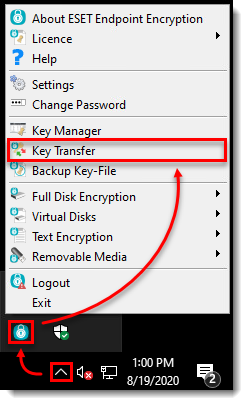
Figure 1-1 -
Click Request a key from another user → Next.
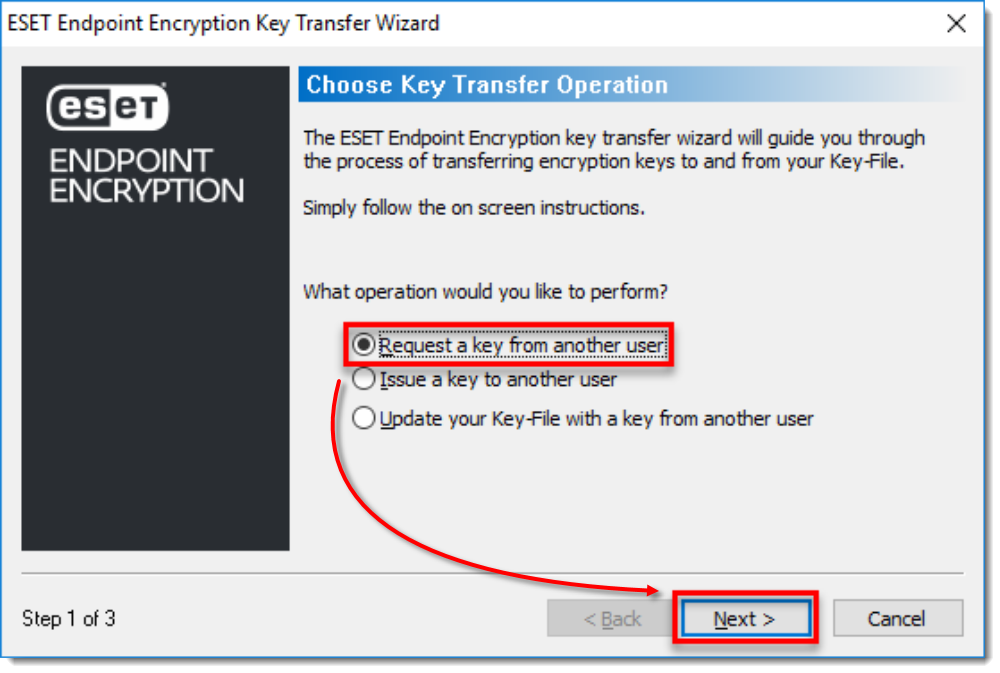
Figure 1-2 -
Select the network drive or removable memory device location, type in a File name, and then click Save.
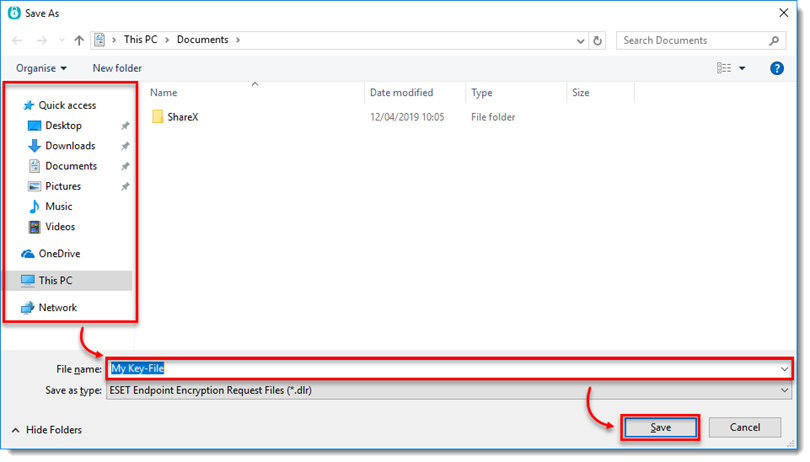
Figure 1-3 -
Click Next, and click Finish.
II. Issue a key to another user
-
Right-click the ESET Endpoint Encryption (EEE) icon in the system tray and select Key Transfer.
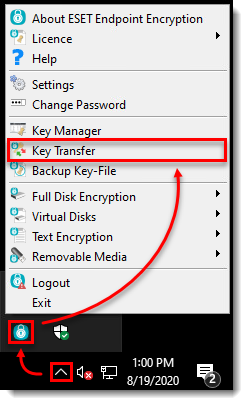
Figure 2-1 -
Select Issue a key to another user → Next.
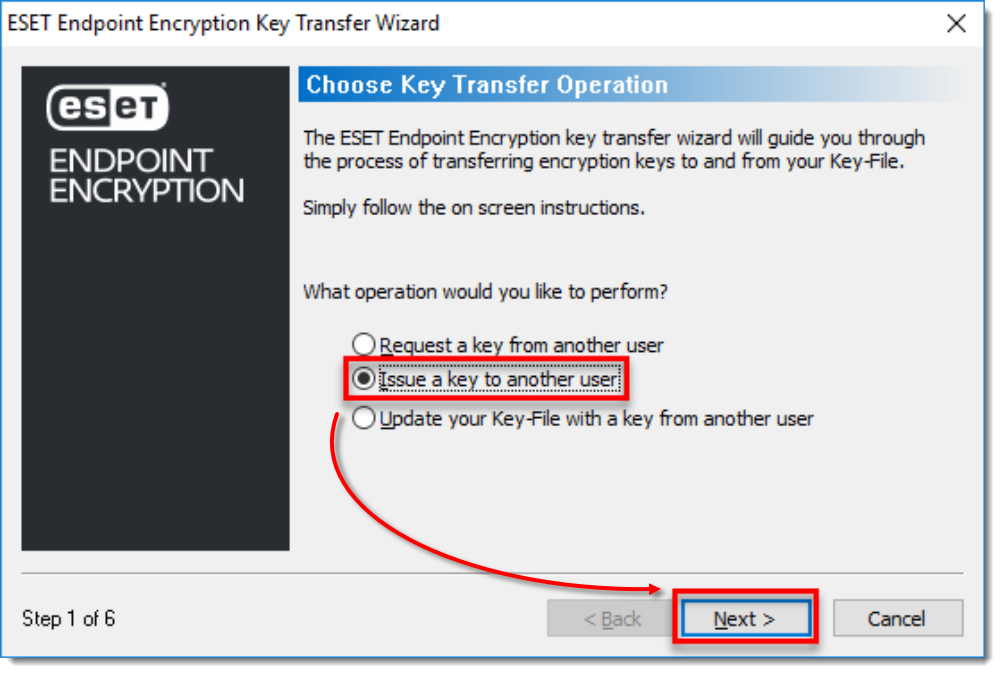
Figure 2-2 -
Click Browse.
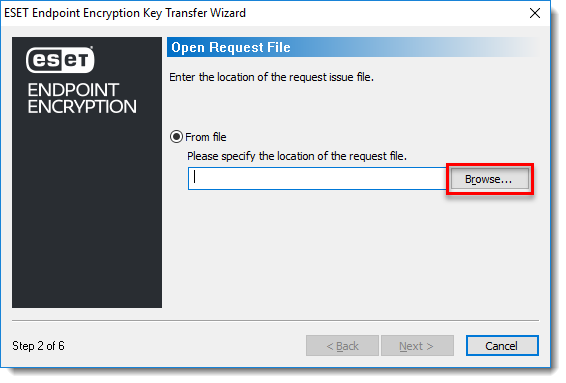
Figure 2-3 -
Select the network drive or removable memory device location, and select the applicable file. Click Open.
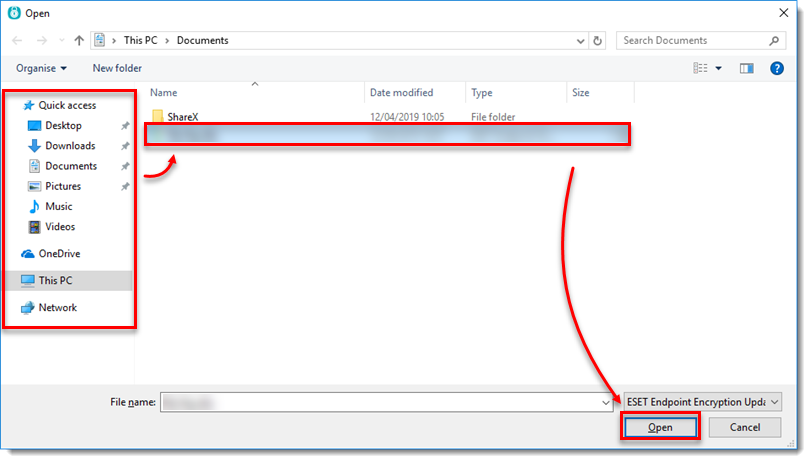
Figure 2-4 -
Select the key and click Next.
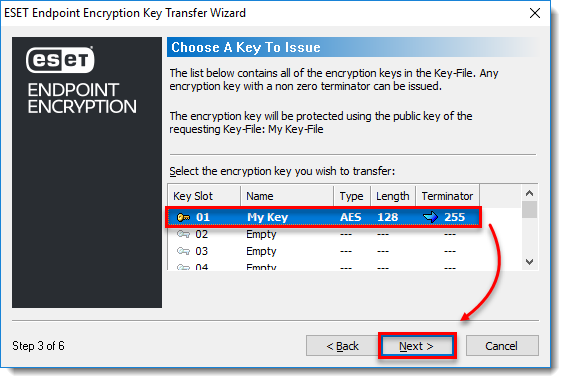
Figure 2-5 -
Select the terminator code limit and click Next.
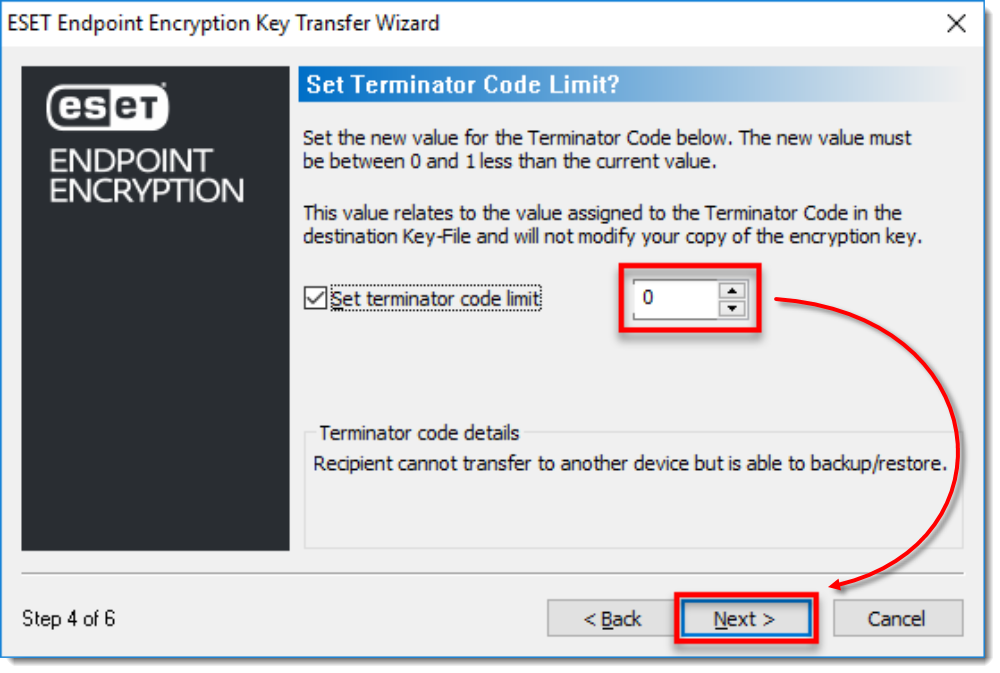
Figure 2-6 -
Select the network drive or removable memory device location, type in a File name, and then click Save.
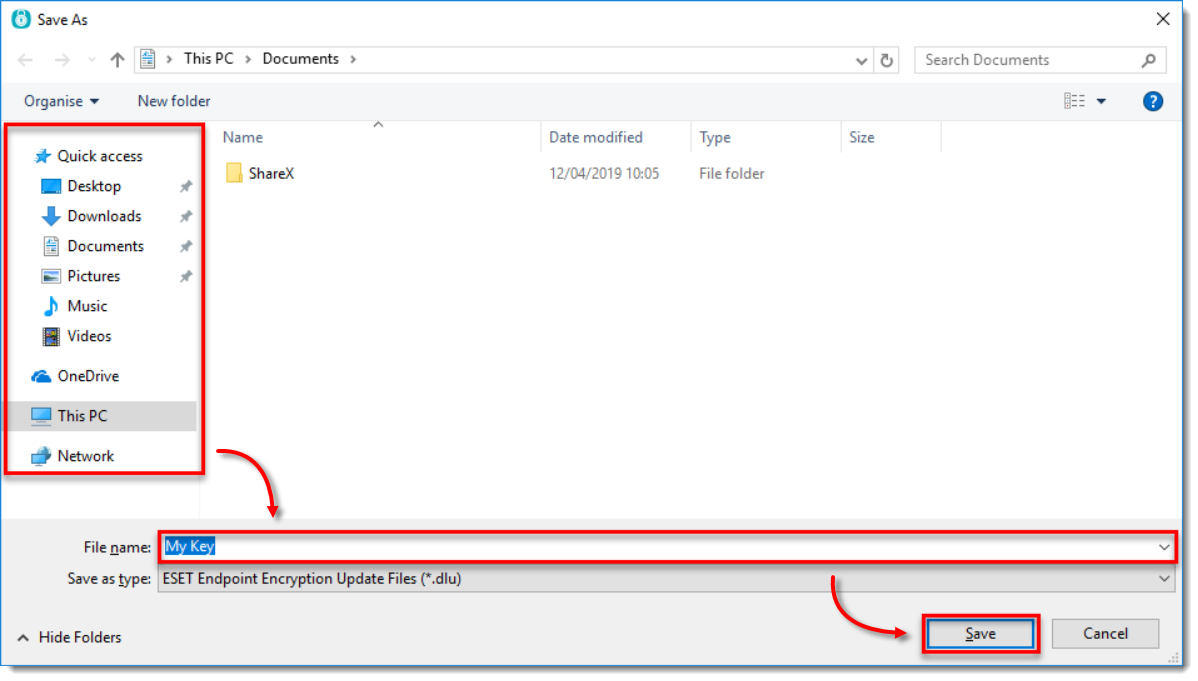
Figure 2-7 -
Click Save → Finish.
III. Update your Key-File with a key from another user
-
Right-click the ESET Endpoint Encryption icon in the system tray and select Key Transfer.
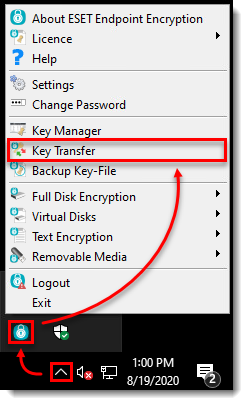
Figure 3-1 -
Select Update your Key-File with a key from another user → Next.
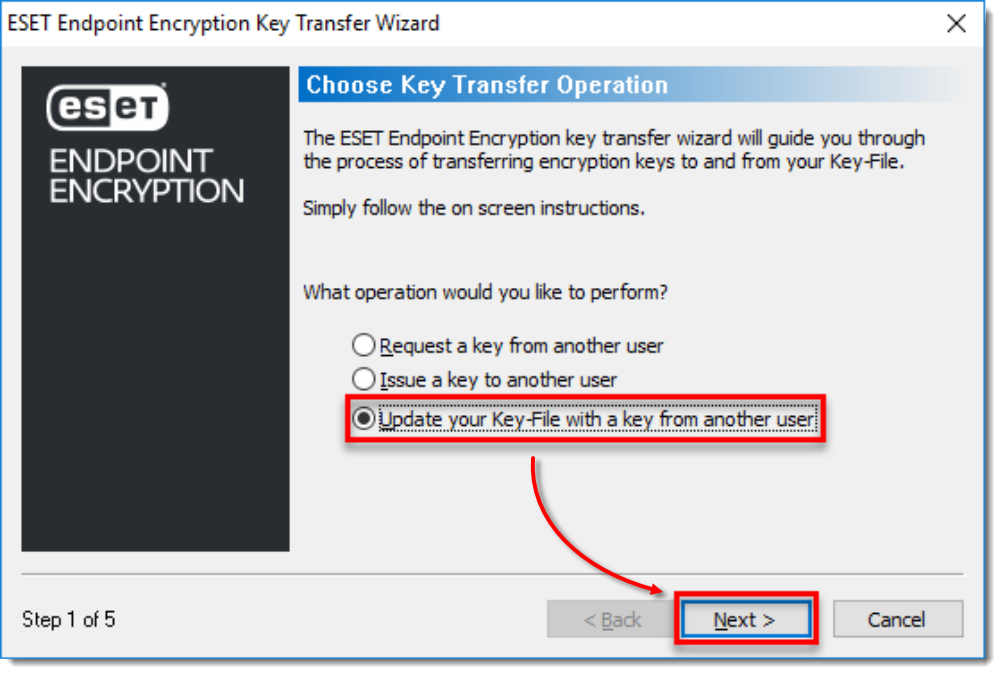
Figure 3-2 -
Click Browse.
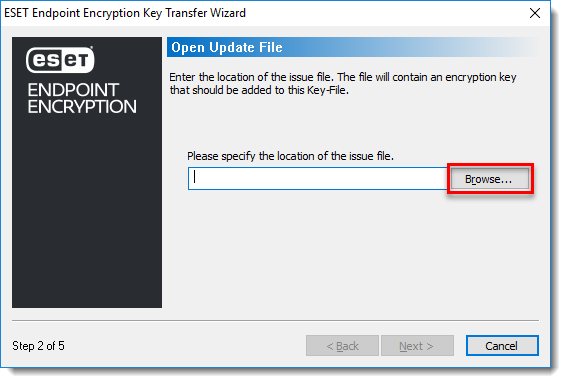
Figure 3-3 -
Select the network drive or removable memory device location, select the applicable file, and then click Open.
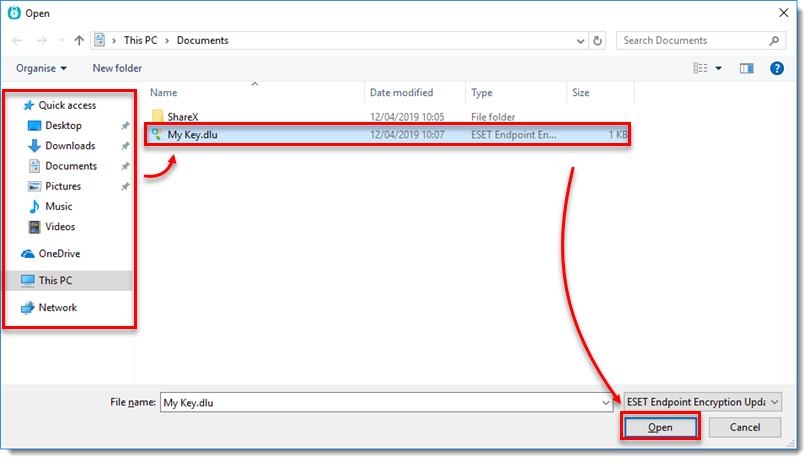
Figure 3-4 -
Click OK. If the Key-File names are identical, you can change the name of the new key.
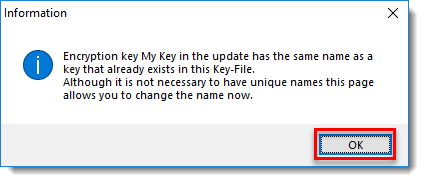
Figure 3-5 -
Click Next.
-
Select an Empty slot and click Next.
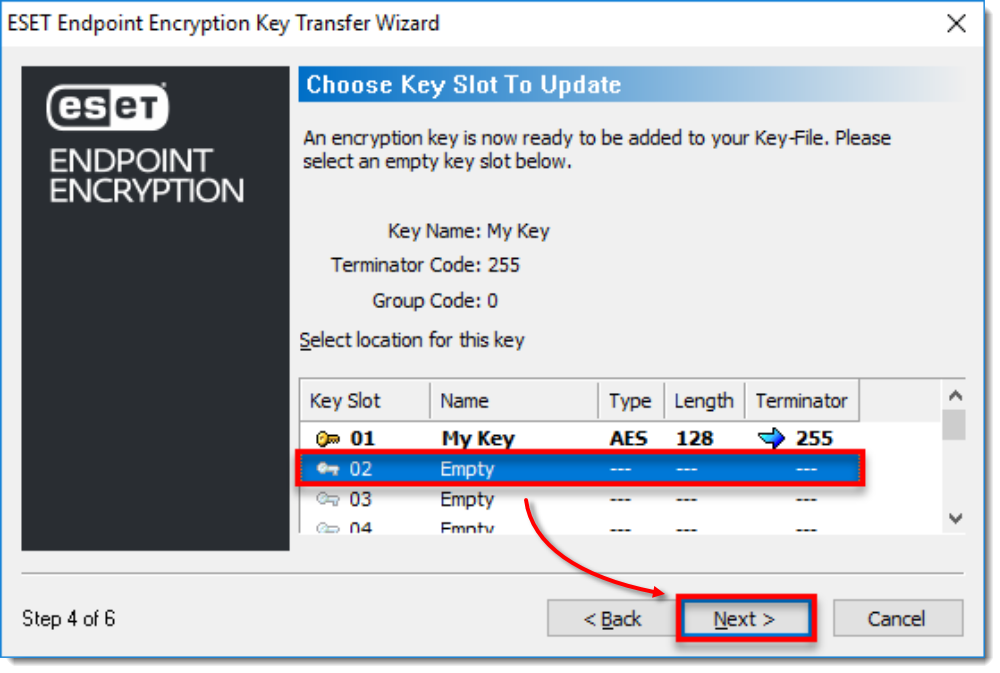
Figure 3-6 - Click Finish. After the change to your Key-File, the Key-File backup wizard activates as a fail-safe. A backup is required and we recommend storing the backup in a network location or removable memory device.