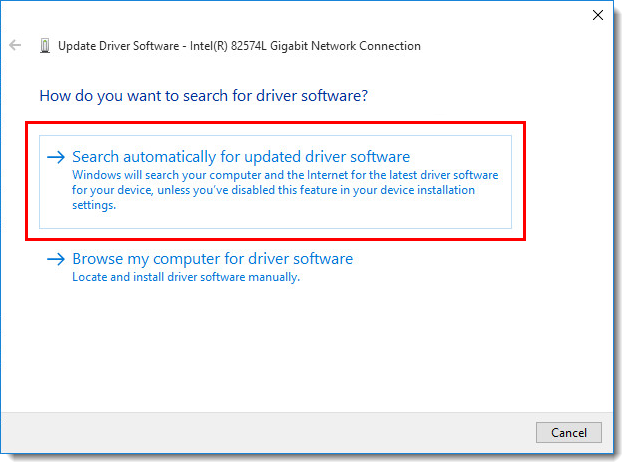Issue
- Your ESET product notifies you with a yellow or red icon
 and displays the notification "Operating system is not up to date"
and displays the notification "Operating system is not up to date"
Solution
![]() Mac Users: click to view instructions
Mac Users: click to view instructions
![]() ESET PROTECT On-Prem users: Perform these steps in ESET PROTECT On-Prem
ESET PROTECT On-Prem users: Perform these steps in ESET PROTECT On-Prem
Open ESET Endpoint Security or ESET Endpoint Antivirus. Open my ESET product.
Press F5 to enter Advanced setup.
Click Tools, expand Microsoft Windows update and select No updates from the Notify about Microsoft Windows system updates drop-down menu. Click OK when you are finished.
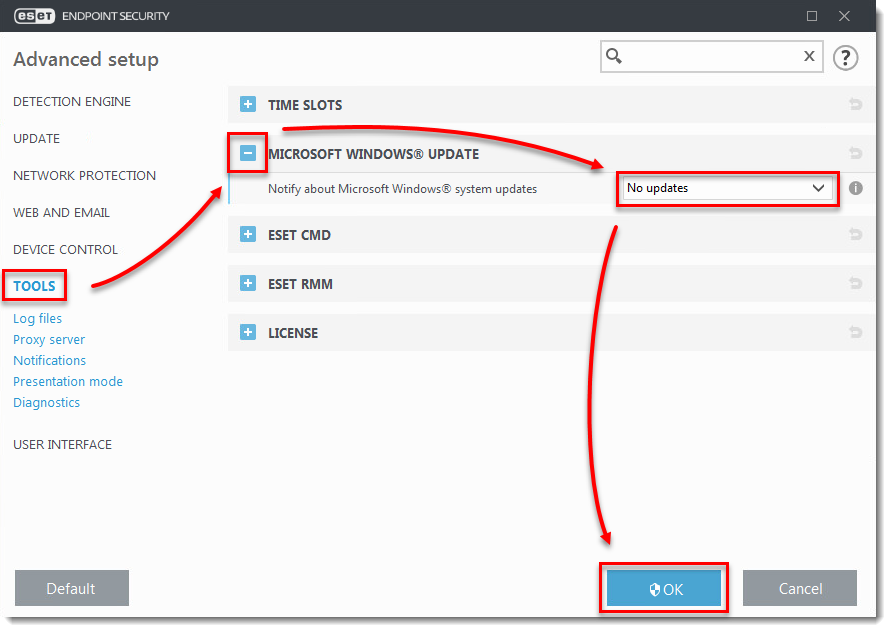
Windows 10 Updates
Due to the methods by which operating system updates are delivered in Microsoft Windows 10, certain device or driver updates might fail during a normal operating system update, meaning you will continue to be notified of available updates by your ESET product. To resolve this issue, you will need to perform a manual update on these devices and drivers.
If you know which driver(s) or device(s) failing to update, follow the steps below to manually update them:
Open Device Manager.
Click View → Show hidden devices.
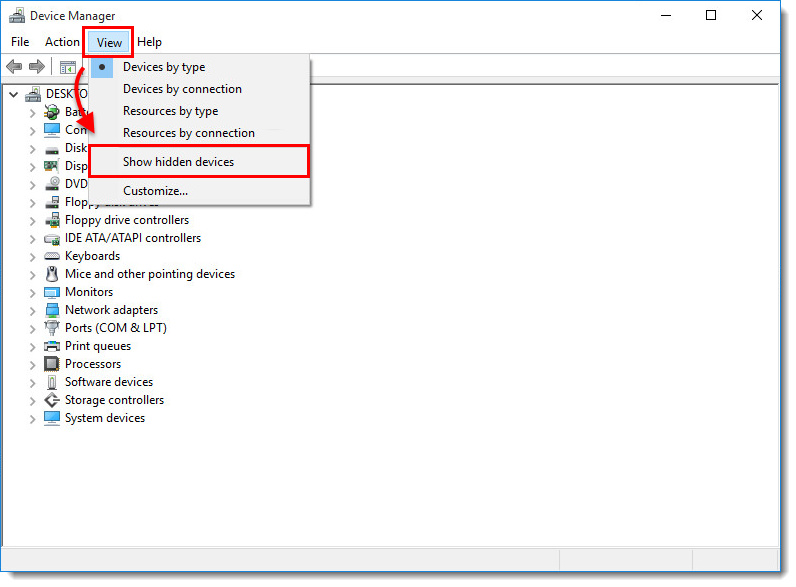
Navigate to the driver or device that requires a manual update, right-click it, and select Update Driver Software... or Update driver from the context menu.
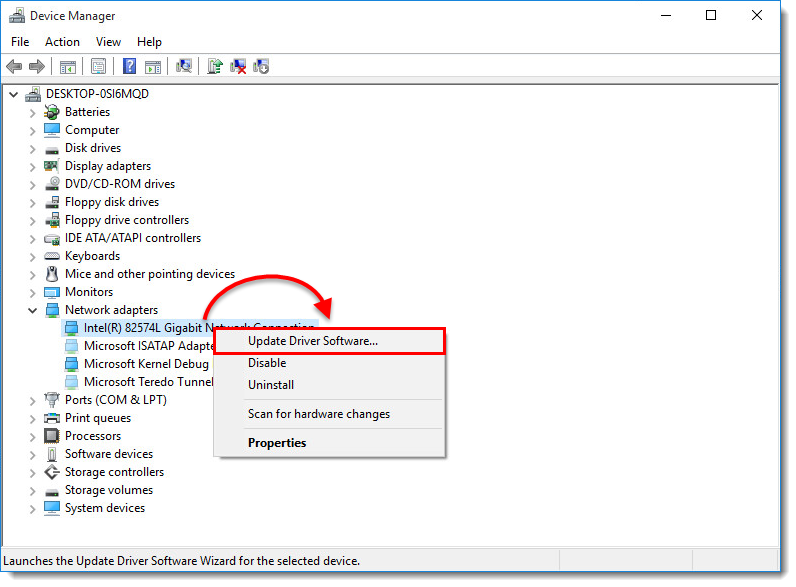
Click Search automatically for updated driver software. If an update is available, it will automatically be installed. In some cases, a system restart may be required to allow the newer driver to load.