Issue
- Your ESET product notifies you with a yellow or red icon
 and displays the notification "Operating system is not up to date"
and displays the notification "Operating system is not up to date" - Your ESET product notifies you every time it detects a new device
- Disable macOS update notifications
- Disable New device detected notifications

Solution
Disable macOS update notifications
![]() Windows users: Click to view instructions
Windows users: Click to view instructions
![]() Endpoint users: Perform these steps on individual client workstations
Endpoint users: Perform these steps on individual client workstations
Click Policies, expand Built-in Policies and click ESET Endpoint for macOS (OS X) and Linux.
Select the check box next to the policy you want to modify and click Actions → Edit.
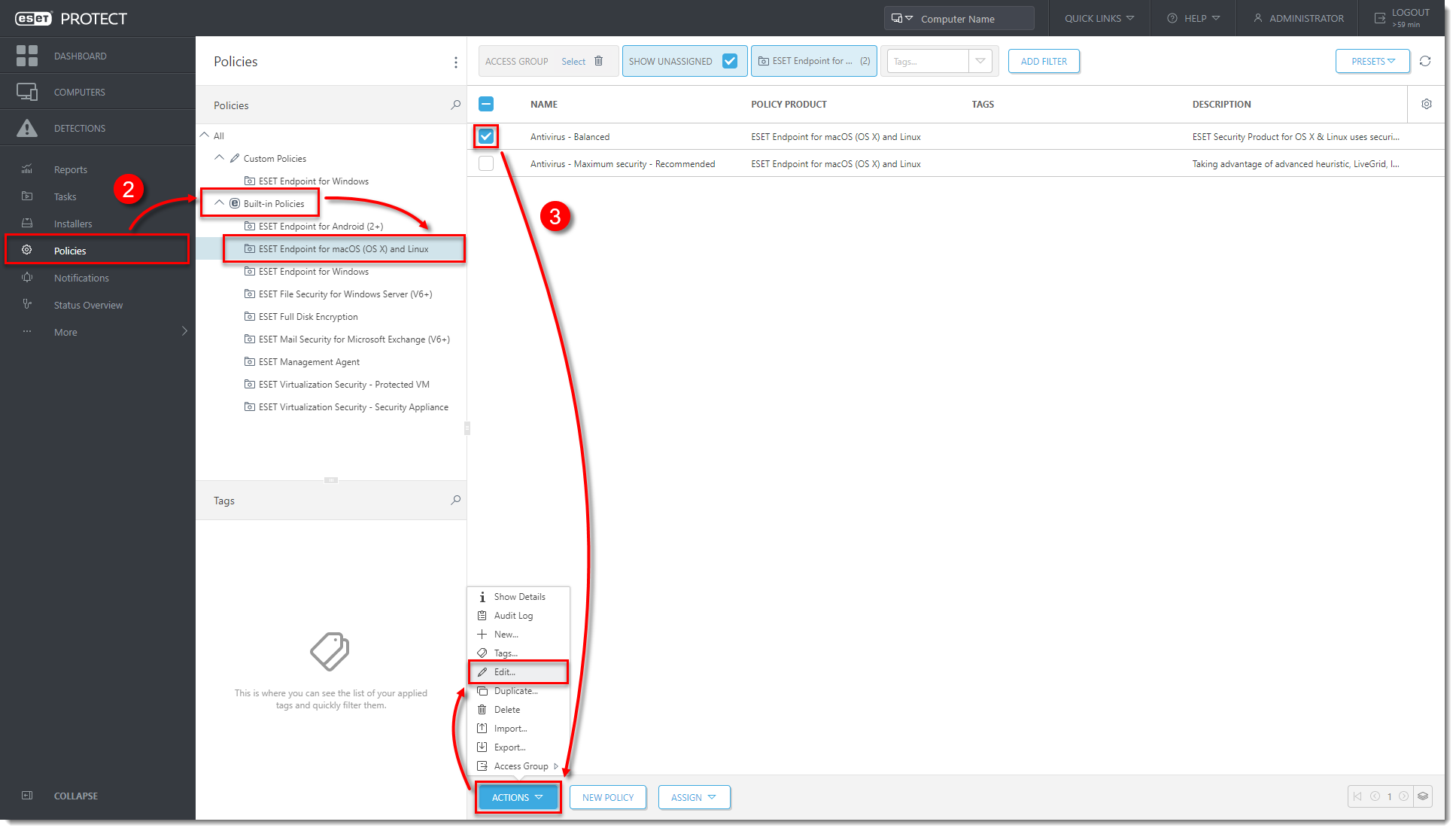
Figure 1-1
Click the image to view larger in new windowClick Settings → User interface, expand Alerts and notifications and next to Advanced options, click Edit.
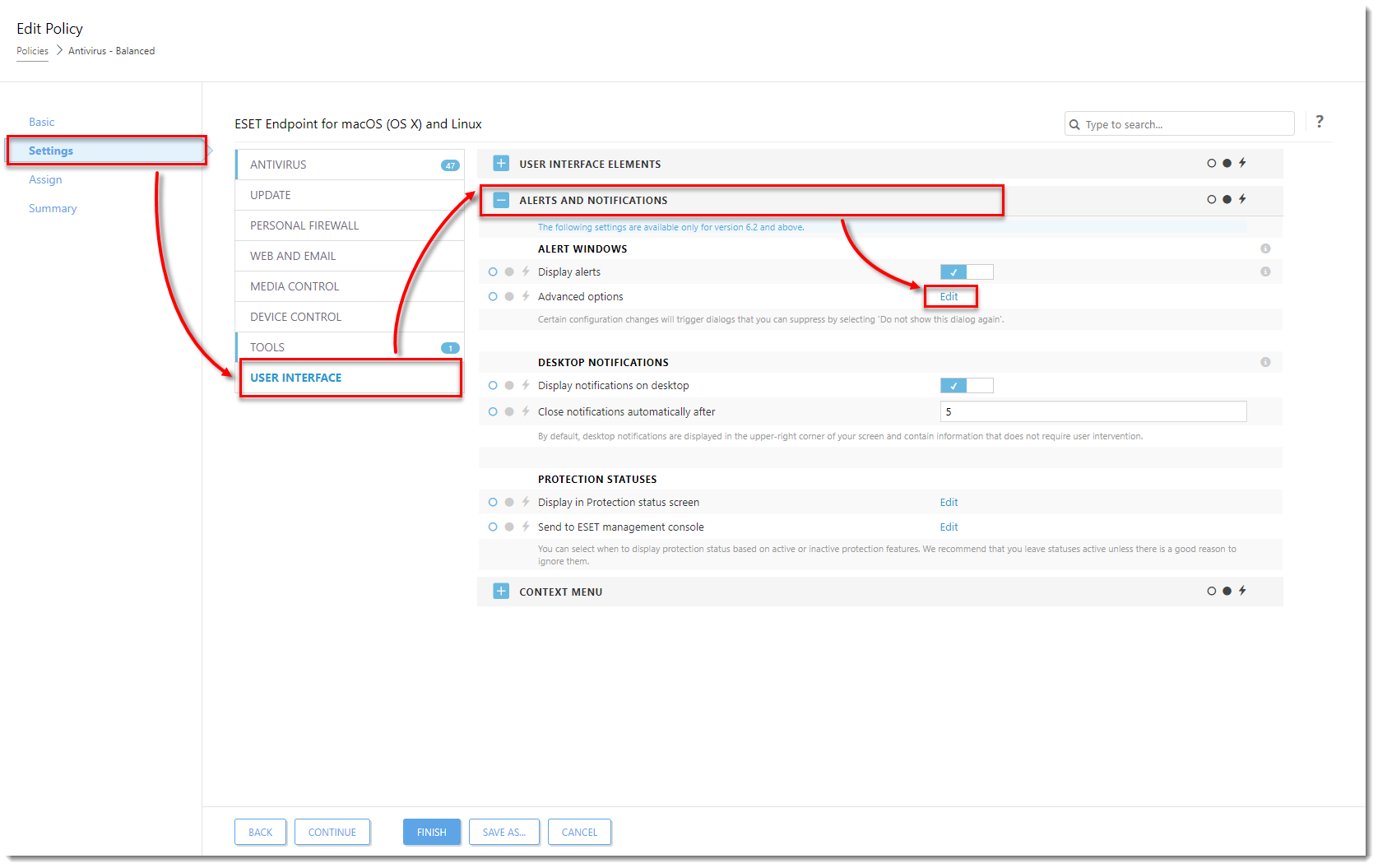
Figure 1-2
Click the image to view larger in new windowIn the Dialog Name column, deselect the check box next to Operating system updates and click Save.
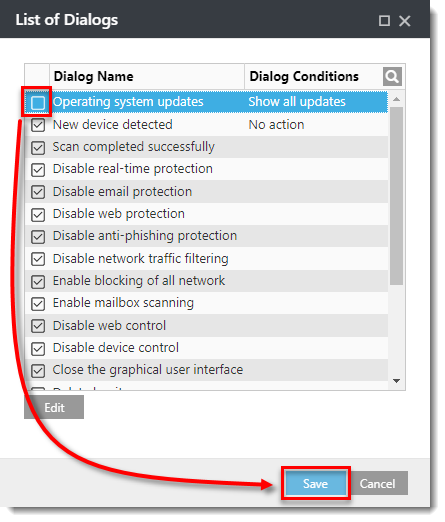
Figure 1-3
Click the image to view larger in new windowClick Finish. The policy will apply to computers assigned to this policy.
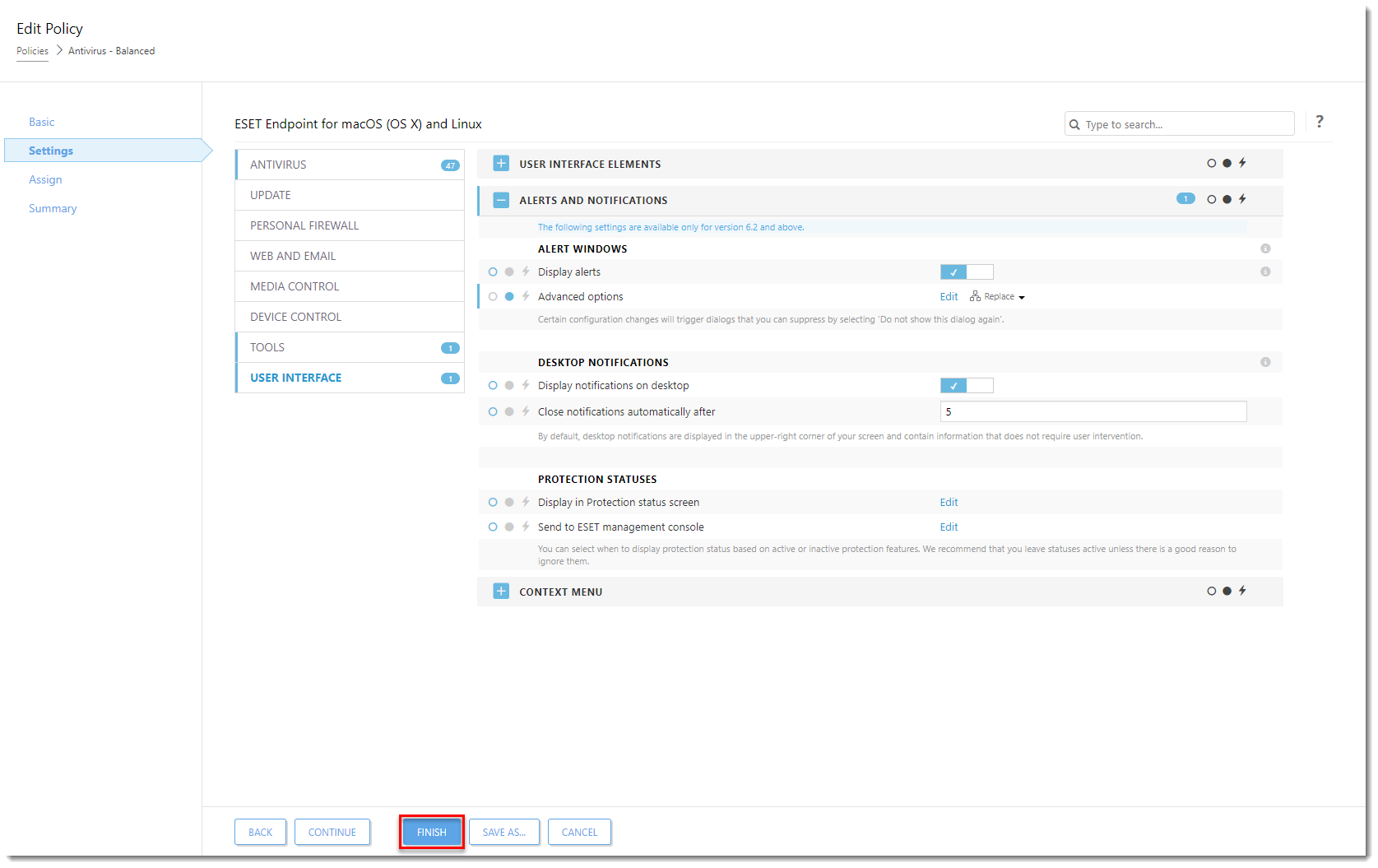
Figure 1-4
Click the image to view larger in new window
Disable New device detected notifications
Click Policies, expand Built-in Policies and click ESET Endpoint for macOS (OS X) and Linux.
Select the check box next to the policy you want to modify and click Actions → Edit.
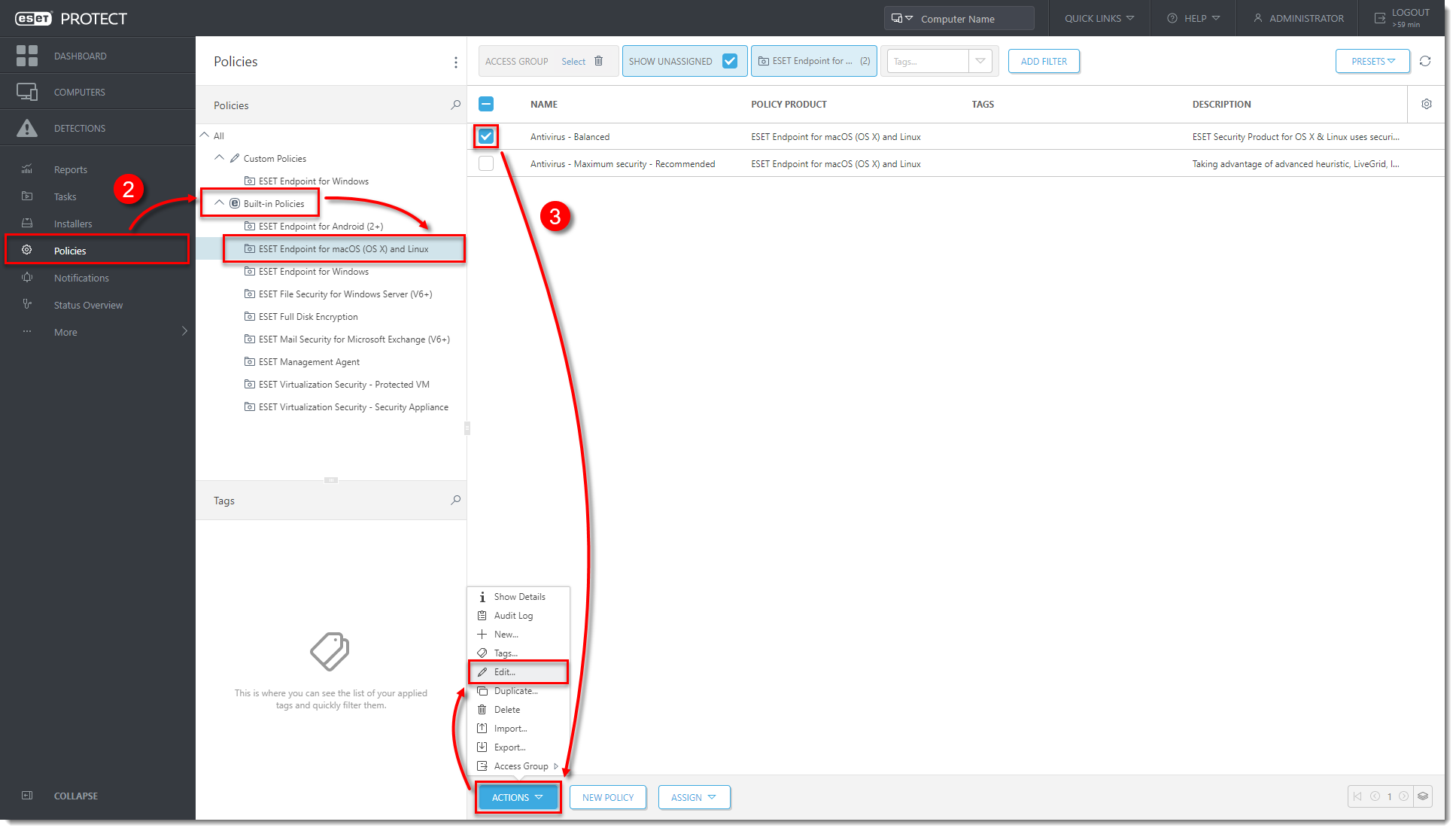
Figure 2-1
Click the image to view larger in new windowClick Settings → User interface, expand Alerts and notifications and next to Advanced options, click Edit.
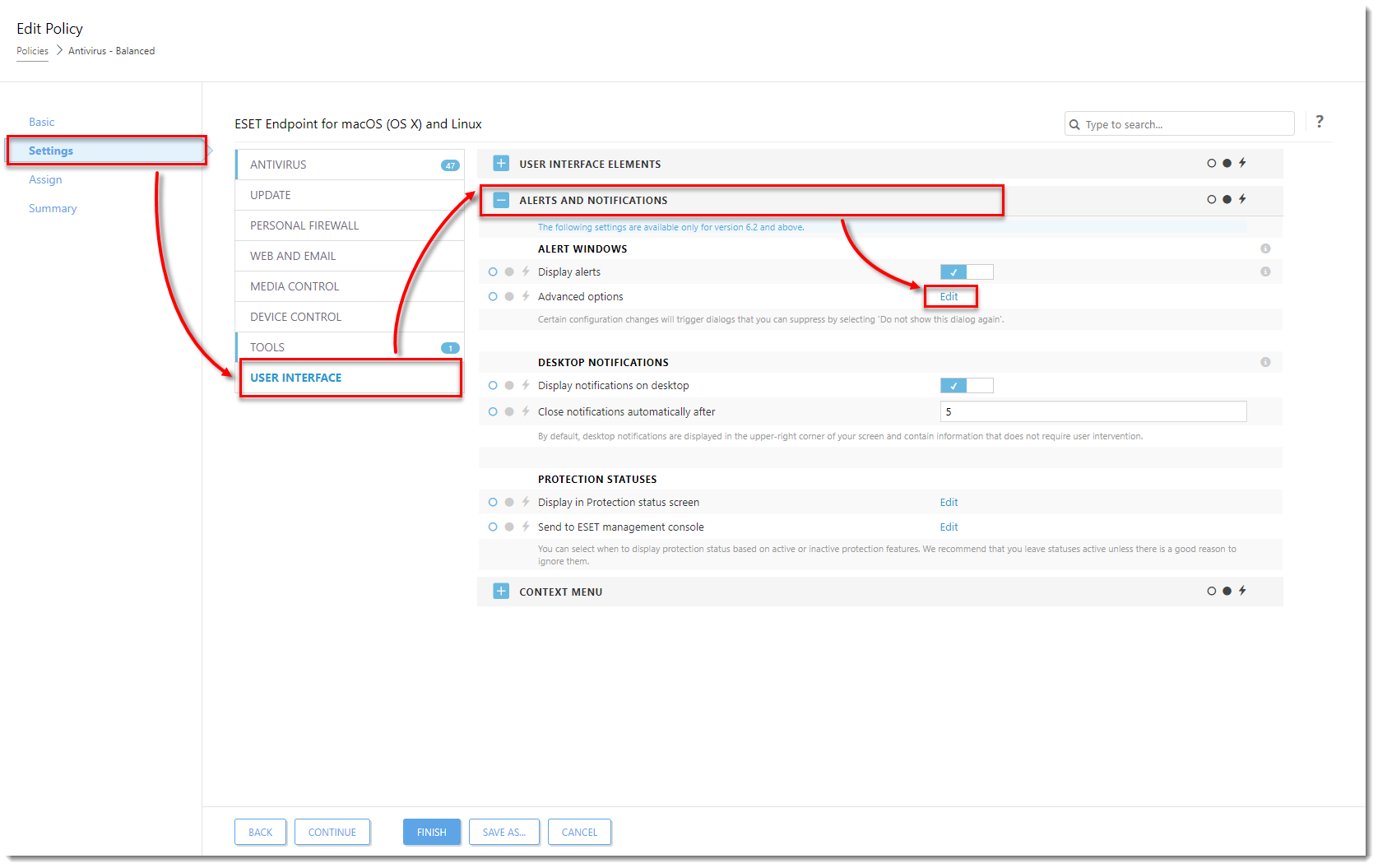
Figure 2-2
Click the image to view larger in new windowIn the Dialog Name column, deselect the check box next to New device detected and click Save.

Figure 2-3
Click the image to view larger in new windowClick Finish. The policy will apply to computers assigned to this policy.
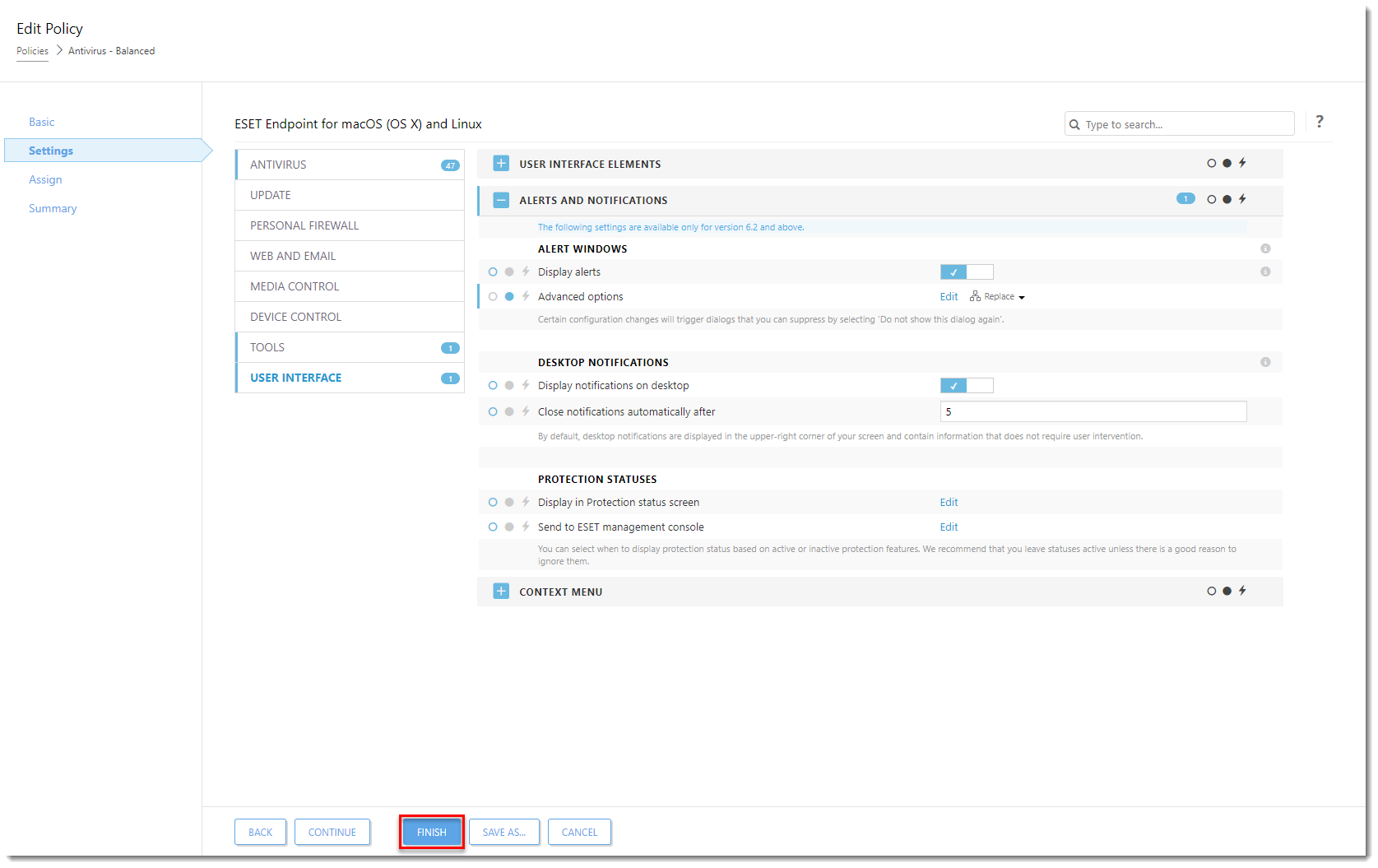
Figure 2-4
Click the image to view larger in new window