Issue
- You receive a request for access to a restricted application or website or for additional time for fun and games from your child
- Respond to request using the ESET HOME portal
- Respond to request using ESET Parental Control application on your device
- Respond to request using the child device to grant access to websites and applications
- Respond to request using the child device to grant additional time for fun and games
Solution
ESET HOME portal
To respond to Parental Control requests in the ESET HOME portal, follow the steps below:
- Open the ESET HOME portal in your web browser.
- Type your Email address and Password in the appropriate fields and click Sign in.
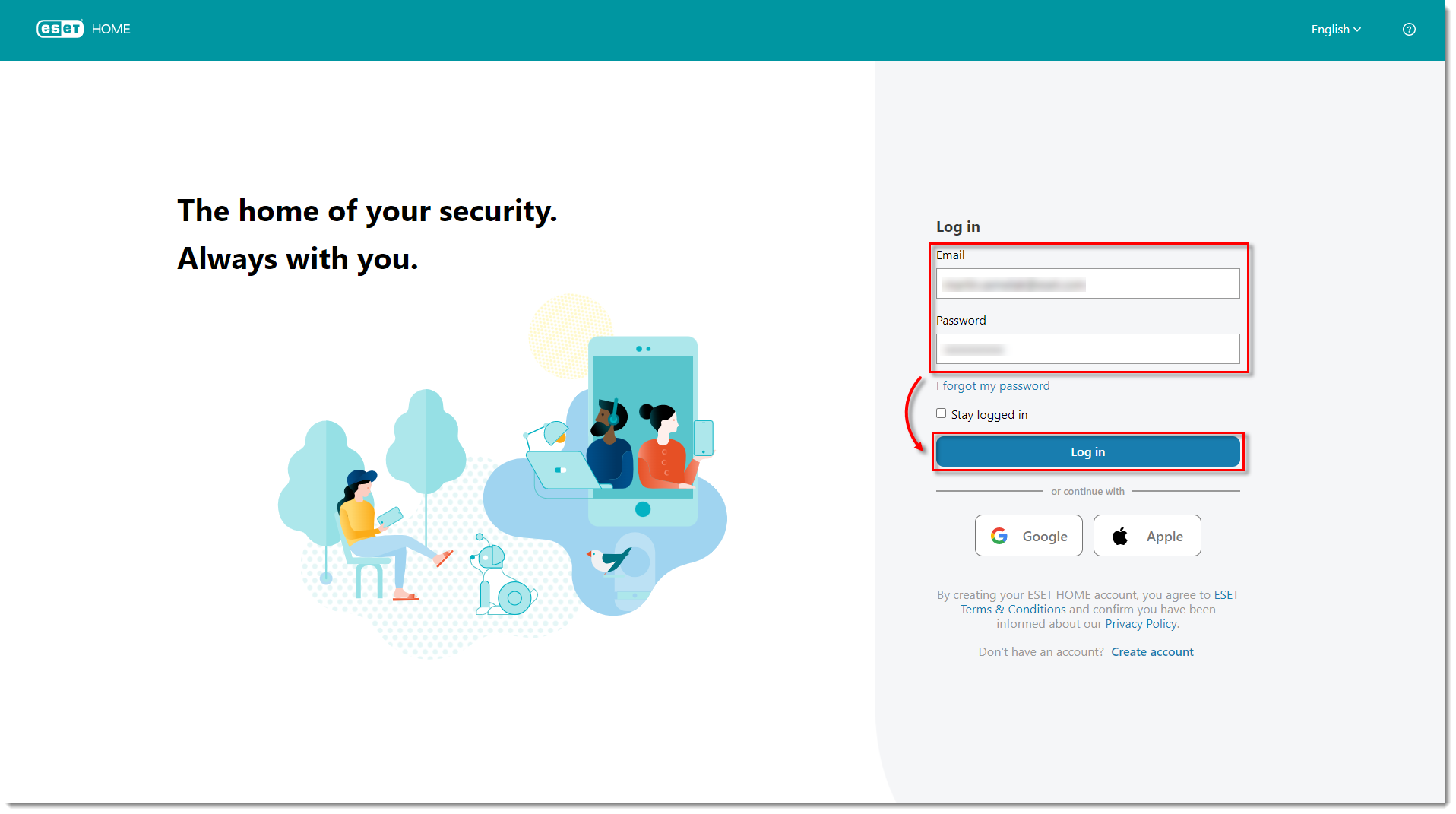
- Click the ESET Parental Control icon.
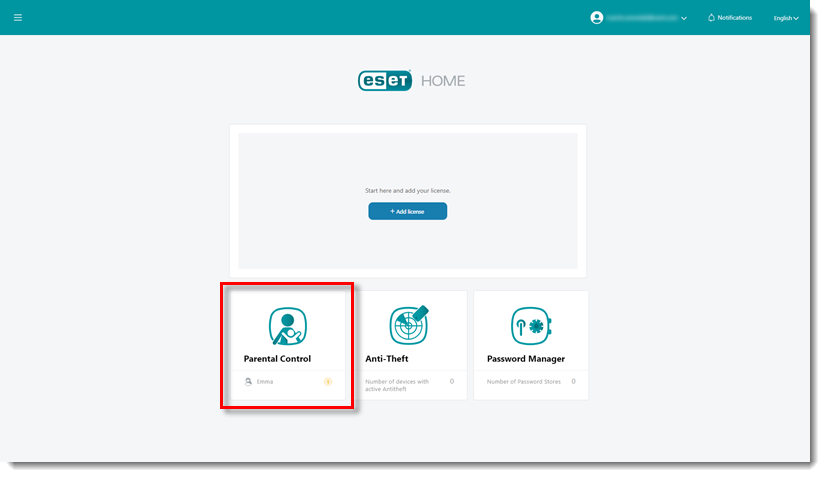
- Click the icon of your child's account to view the requests.
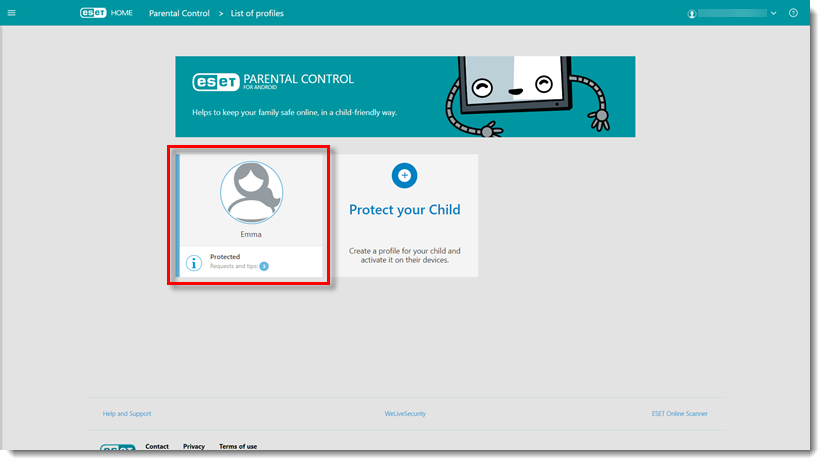
- To grant access or to grant additional time, tap Allow, Unblock or Add. To dismiss the requests without permitting access or additional time, tap Deny.
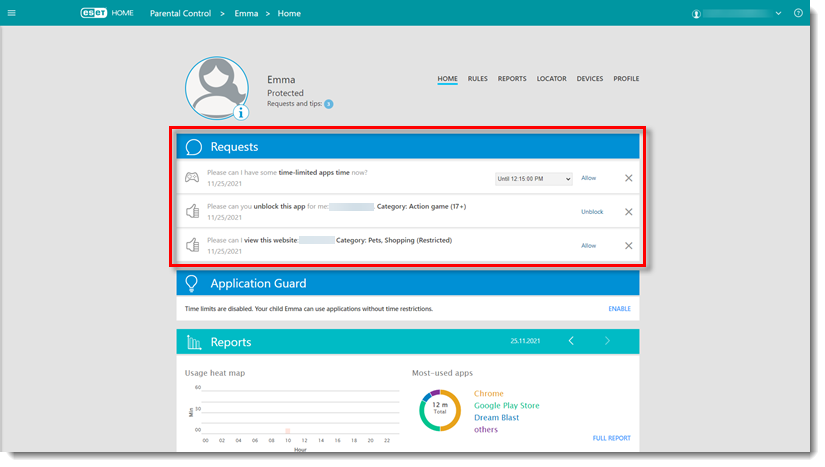
- A notification will be displayed on your child's device with your response to the request.
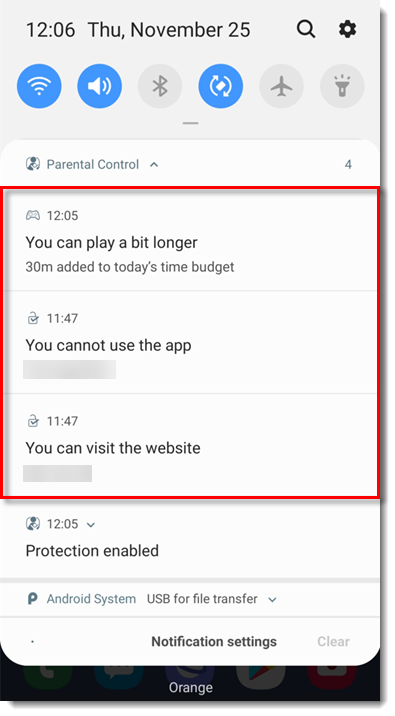
ESET Parental Control mobile application
To respond to ESET Parental Control requests on your Android device, follow the steps below:
Swipe down from the top of the screen to open the notification drawer on your Android device.
Tap the ESET Parental Control notification.
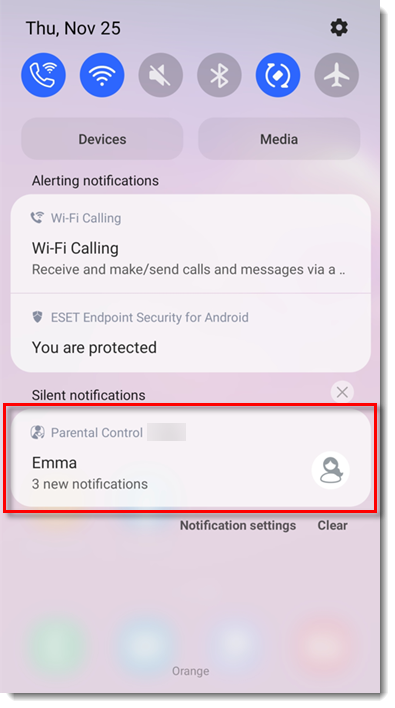
- To grant access or to grant additional time, tap Allow, Unblock, or Add on the right side of the screen. To dismiss the requests without permitting access or additional time, tap Deny.
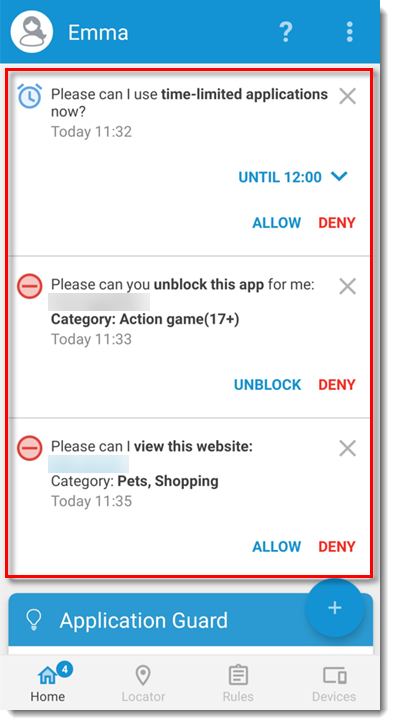
- A notification will be displayed on the child device with your response to the requests.
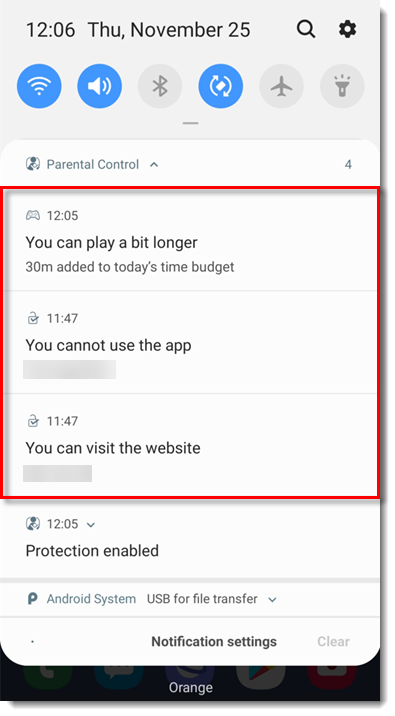
Grant additional time for fun & games on a child device
To respond to a request for additional time directly on the child device, follow the steps below:
On the child device, attempt to open the blocked application. ESET Parental Control will block it.
Tap Add Time.
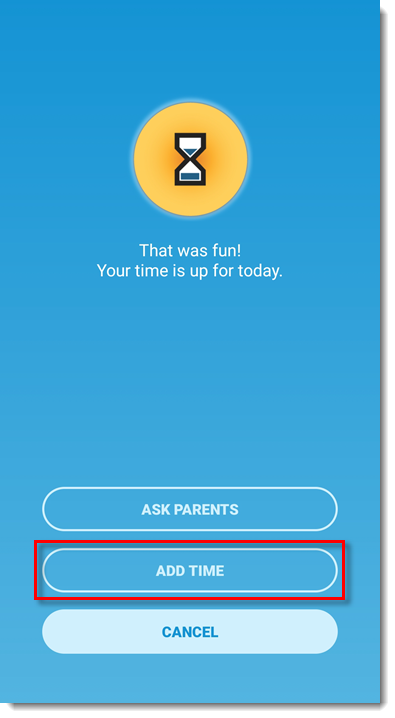
- Type the parental PIN code you set for Parental Control.
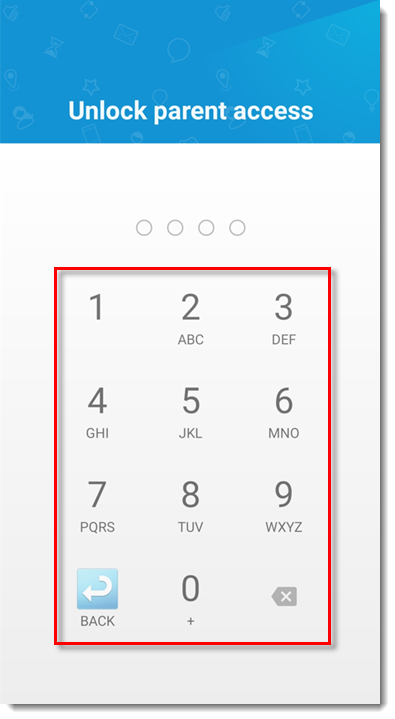
- Select the time interval you want to add and tap ADD.
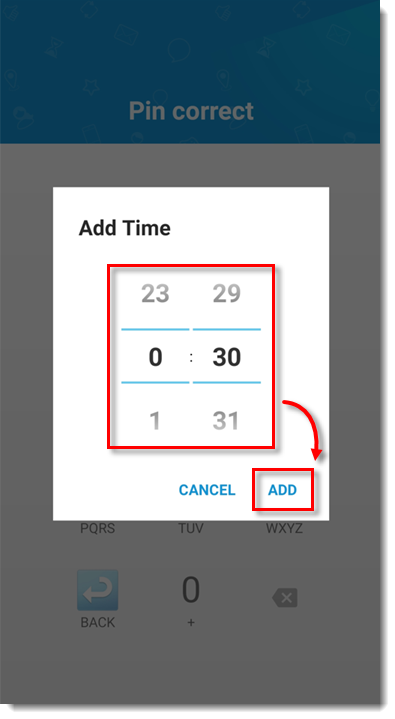
The time for fun & games is now extended for the time interval you have selected.
Child device – Permit access to a website or application
To respond to an ESET Parental Control request on your child device, follow the steps below:
On the child device, attempt to open the blocked application or website that you want to allow. ESET Parental Control will block it.
Tap Allow.
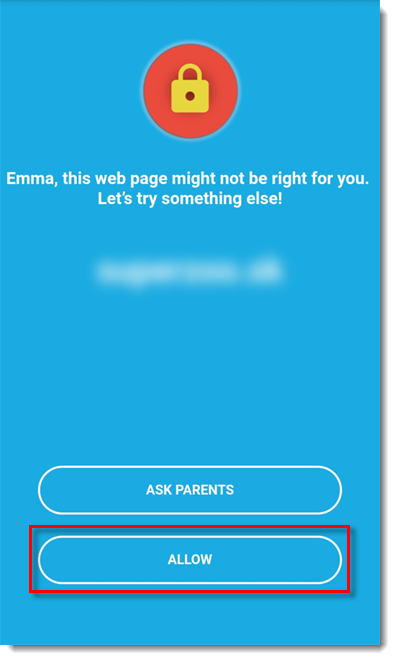
- Type the parental PIN code that you have set for Parental Control.
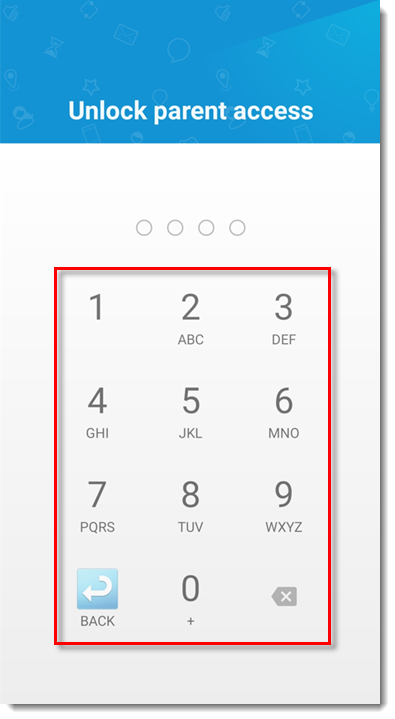
- The website or application is now unblocked and can be accessed on the child device.