Issue
- You encountered an issue with ESET Mobile Security for Android that you cannot solve, and you would like to contact ESET Technical Support
- ESET Technical Support has requested a copy of your ESET Mobile Security for Android log file
- Send a support request directly from your ESET Mobile Security for Android app
- Access your Public ID for Technical Support
- Send a support request from the Android settings
Solution
Send a support request directly from your ESET Mobile Security for Android app
-
Tap the menu icon in the top left corner and tap Customer care.
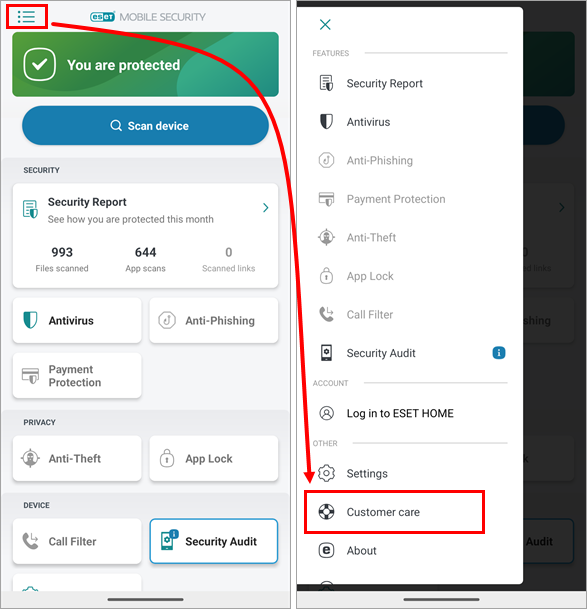
Figure 1-1
- Tap Customer care.
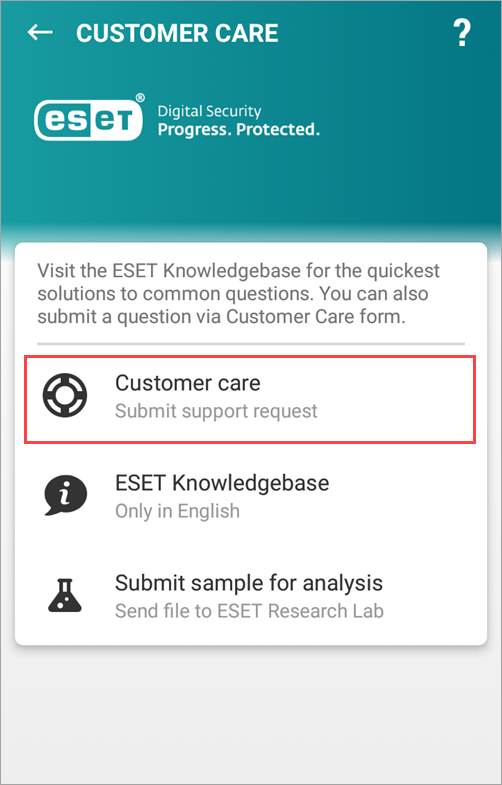
Figure 1-2 - Type your name and email address in the appropriate fields. In the Issue section, select the appropriate Case type and Issue type and type the description of your issue. Select the check box next to Submit application log and tap Submit.
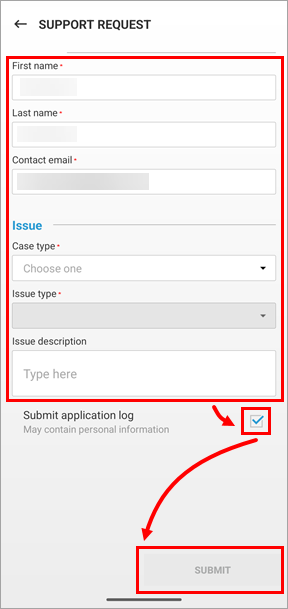
Figure 1-3
-
After you send your support request, you will receive a confirmation message in the ESET Mobile Security for Android app and a confirmation email with a ticket number and a link to your Technical Support case.
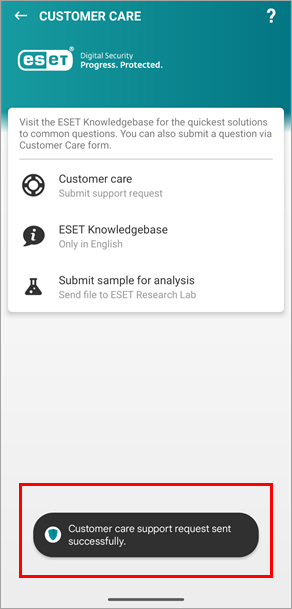
Figure 1-4
Access your Public ID so Technical Support agents can access your Activation Key information
-
Tap the menu icon in the top left corner and tap About.
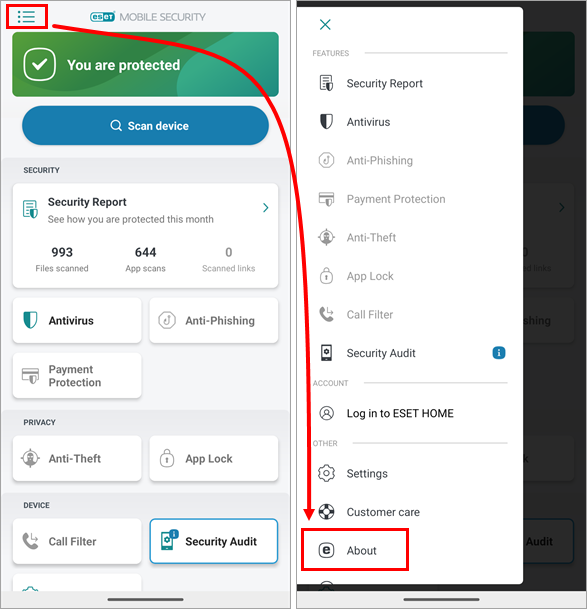
Figure 2-1
-
The Public ID is displayed at the top of the screen.

Figure 2-2
Send a support request from the Android settings
-
Open Settings in the Android menu.
-
Tap Apps.
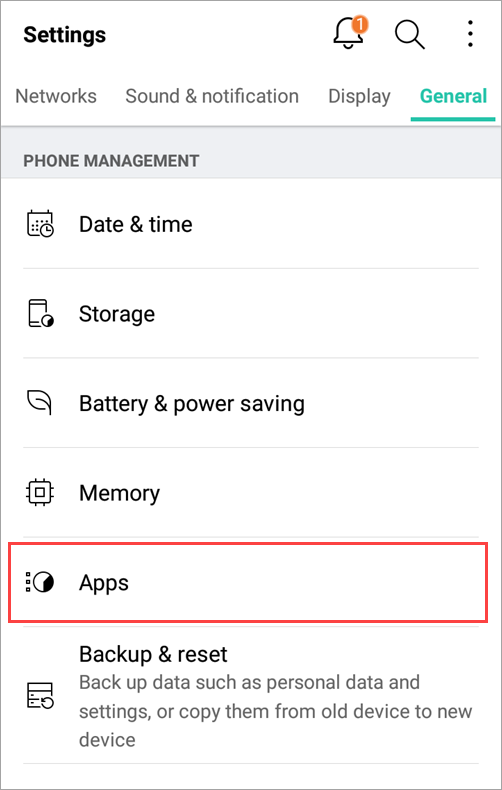
Figure 3-1 -
Find and tap ESET Mobile Security.
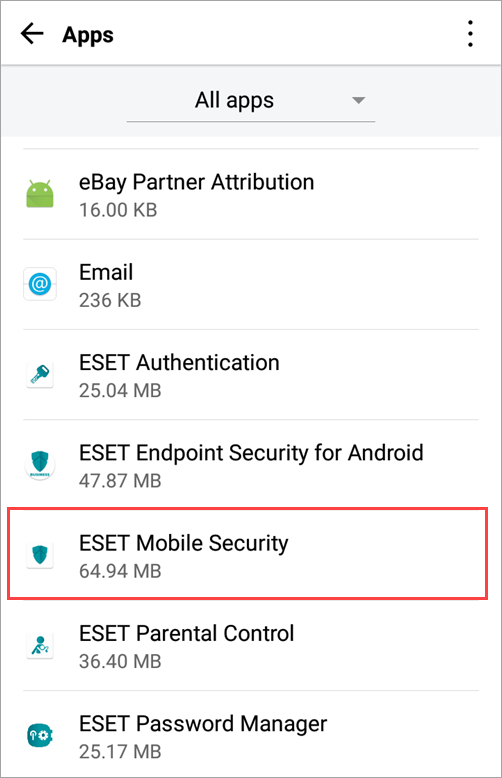
Figure 3-2 -
Tap Storage.
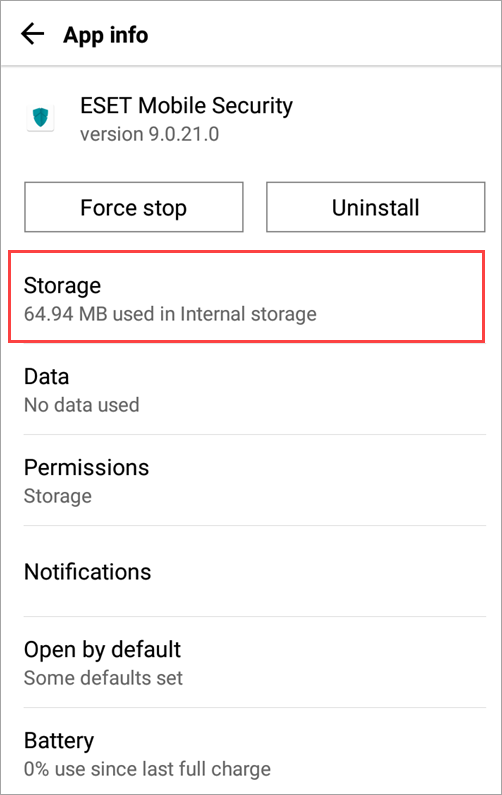
Figure 3-3 -
Tap Manage space.
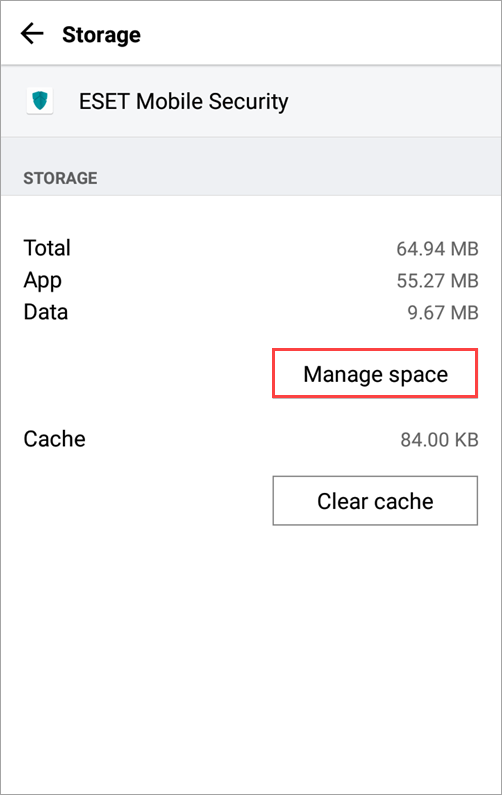
Figure 3-4 -
Tap Customer care.
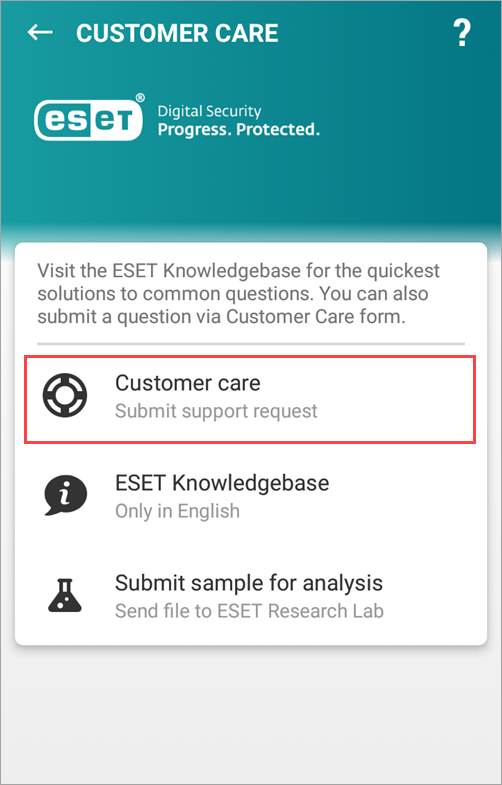
Figure 3-5 -
Type your name and email address in the appropriate fields. In the Issue section, select the appropriate Case type and Issue type and type the description of your issue. Select the check box next to Submit application log and tap Submit.
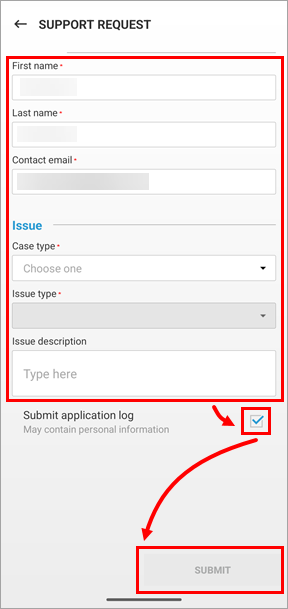
Figure 3-6 -
After you send your support request, you will receive a confirmation message in the ESET Mobile Security for Android app and a confirmation email with a ticket number and a link to your Technical Support case.
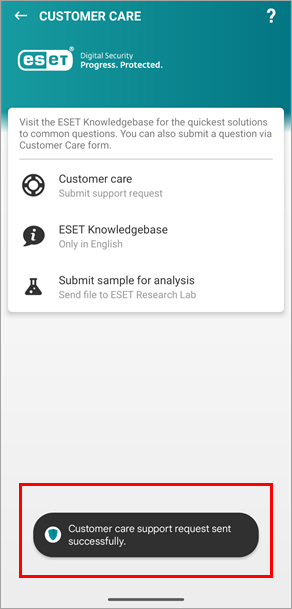
Figure 3-7