Issue
- Remote Desktop configuration error occurs during ESET Secure Authentication installation when Remote Desktop is selected in the Select components screen
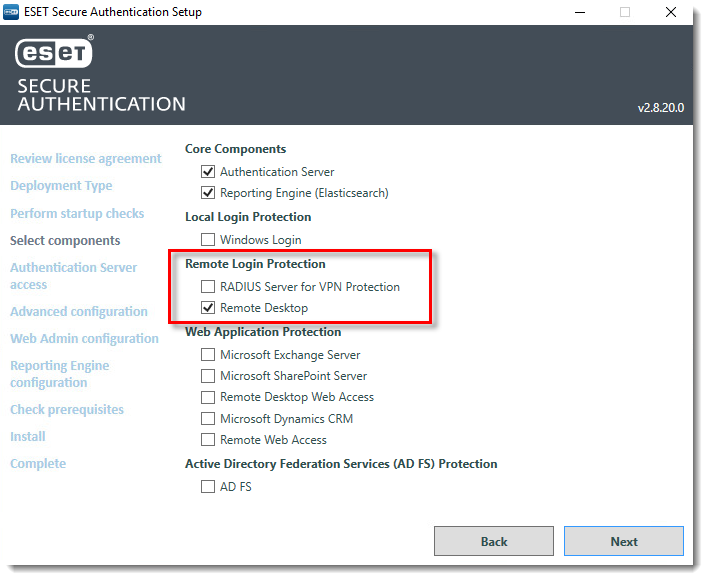
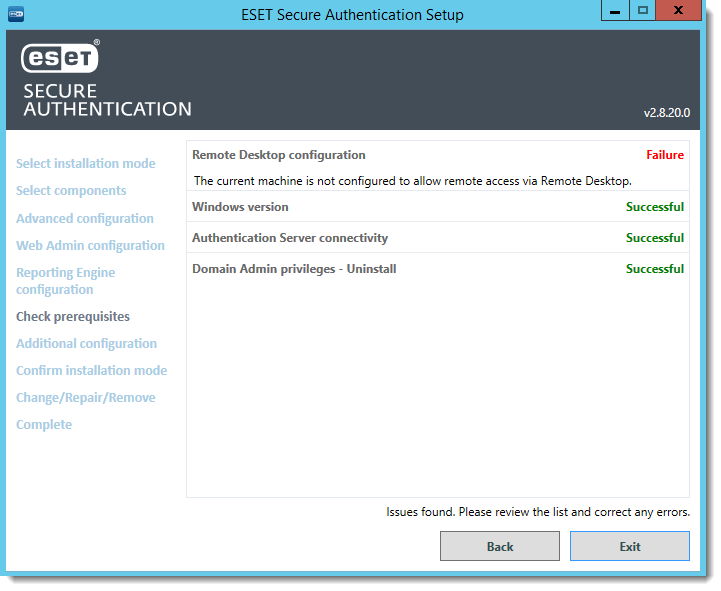
- You have Remote Desktop connections enabled through GPO. (Computer configuration → Policies → Administrative Templates → Windows Components → Remote Desktop Services → Remote Desktop Session Host → Connections)
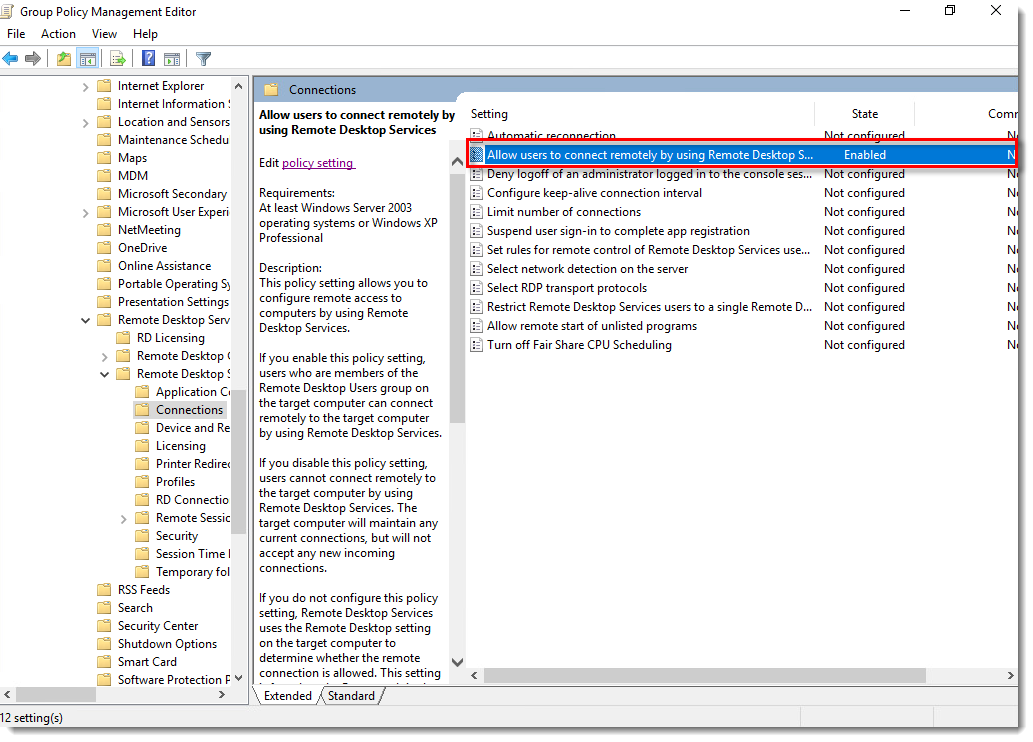
Solution
The Remote Desktop configuration error received during ESET Secure Authentication installation occurs when Remote Desktop connections are enabled by GPO. ESET Secure Authentication is unable to detect the remote desktop as enabled because the GPO does not update the registry value on target computers. Changing the registry value to enabled will allow ESET Secure Authentication to install successfully.
To update the registry value on the target computers:
- Connect to the remote registry of the server in question and navigate to:
HKEY_LOCAL_MACHINE → SYSTEM → CurrentControlSet → Control → Terminal Server.
- Double-click the value named fDenyTSConnections.
- Type 0 in the Value data field and click OK.
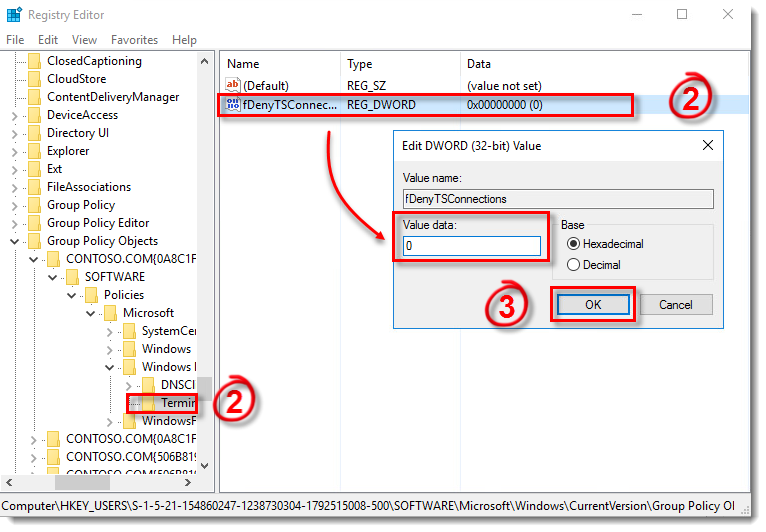
Figure 1-1
The data value for fDenyTSConnections will display (0).