Issue
- Disable ESET real-time protection for a short time
- You need to troubleshoot or install third-party software that requires you to temporarily disable your ESET antivirus software
Solution
Click Setup → Computer protection.
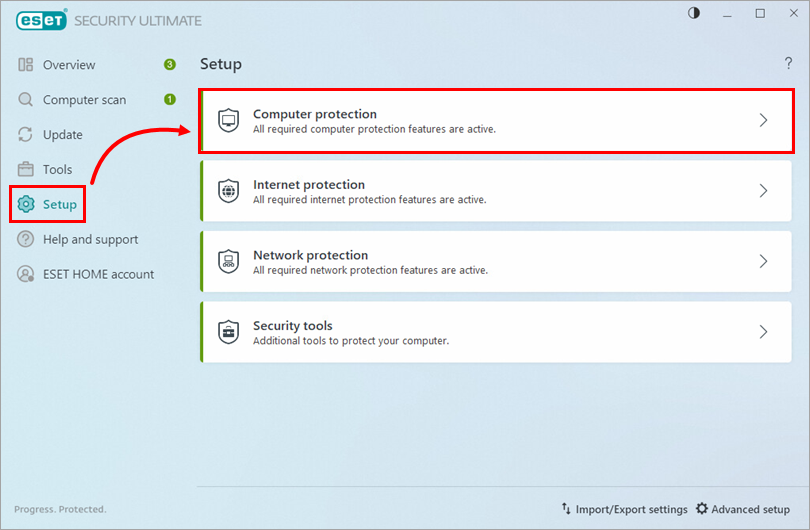
Figure 1-1 Click Pause Antivirus and antispyware protection.
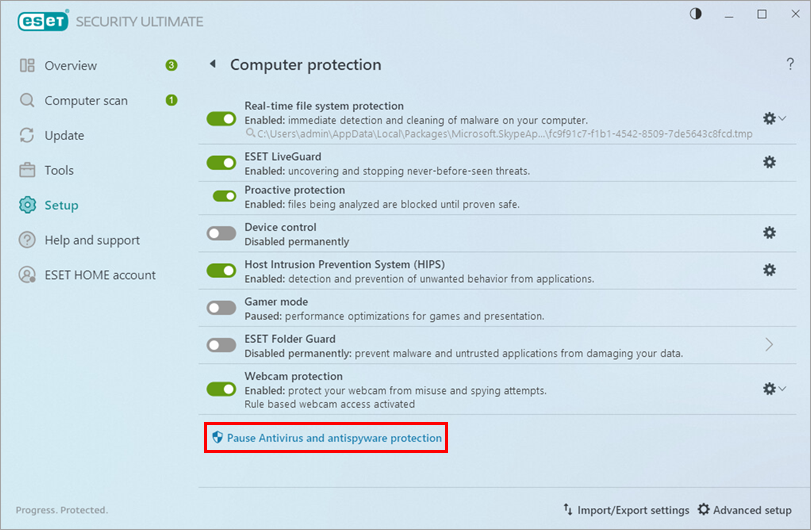
Figure 1-2 Select the length of time you would like to disable protection from the drop-down menu and click Apply.
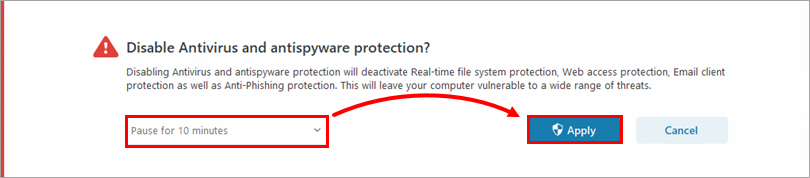
Figure 1-3 After troubleshooting or installing third-party software, re-enable Antivirus and antispyware protection. Open your ESET Windows product and click Enable Antivirus and antispyware protection. Antivirus and antispyware protection automatically enable if your computer is restarted.
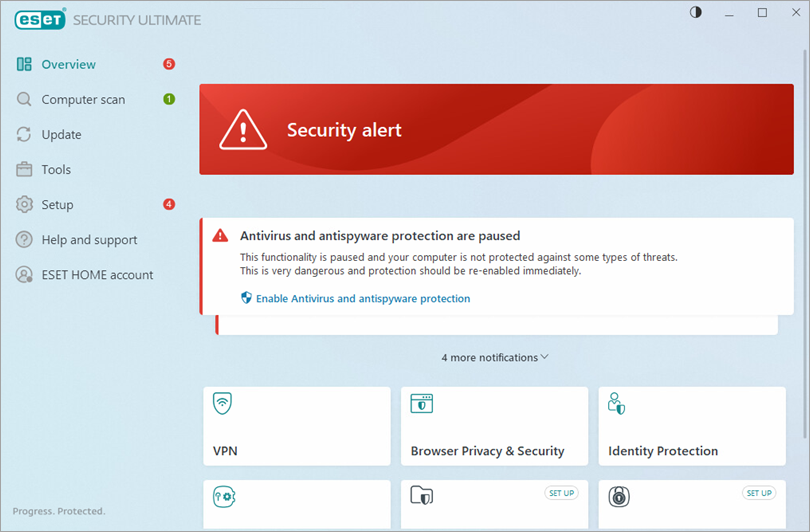
Figure 1-4