Issue
- Configure an endpoint with ESET Endpoint Antivirus (EEA), ESET Endpoint Security (EES), or ESET File Security for Microsoft Windows Server (EFSW) to function as a mirror server
Solution
- Enable the mirror feature on your client workstation
- Configure policy settings so that client download updates from the mirror
I. Enable the mirror feature on your client workstation
On the client workstation where you create a mirror server, open the main program window of your ESET Windows product.
Press the F5 key to open Advanced setup.
Click Update and expand Profiles → Update Mirror.
Click the toggle next to Create update mirror to enable it. We recommend setting a Username and Password for clients to access the update mirror. Click OK when you are finished.
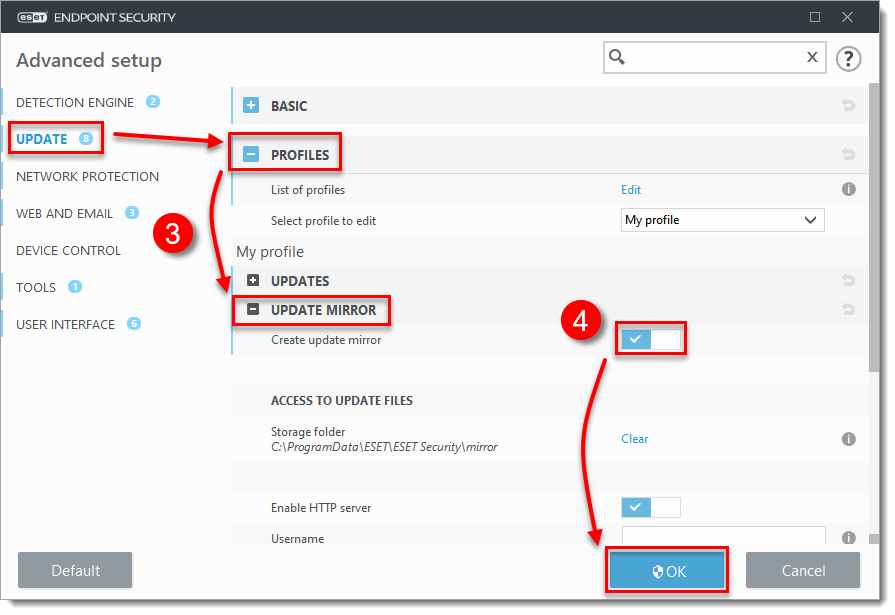
Figure 1-1 Copy the IP address or fully qualified domain name (FQDN) of the client computer where you created the update mirror. You will use this information to configure policy settings so that other clients will download updates from this mirror. Proceed to part II when you have copied this information.
II. Configure policy settings so that clients download updates from the mirror
Click Policies and select the check box next to the policy assigned to client workstations that will receive updates from the mirror you created in part I.
Click Actions and select Edit.
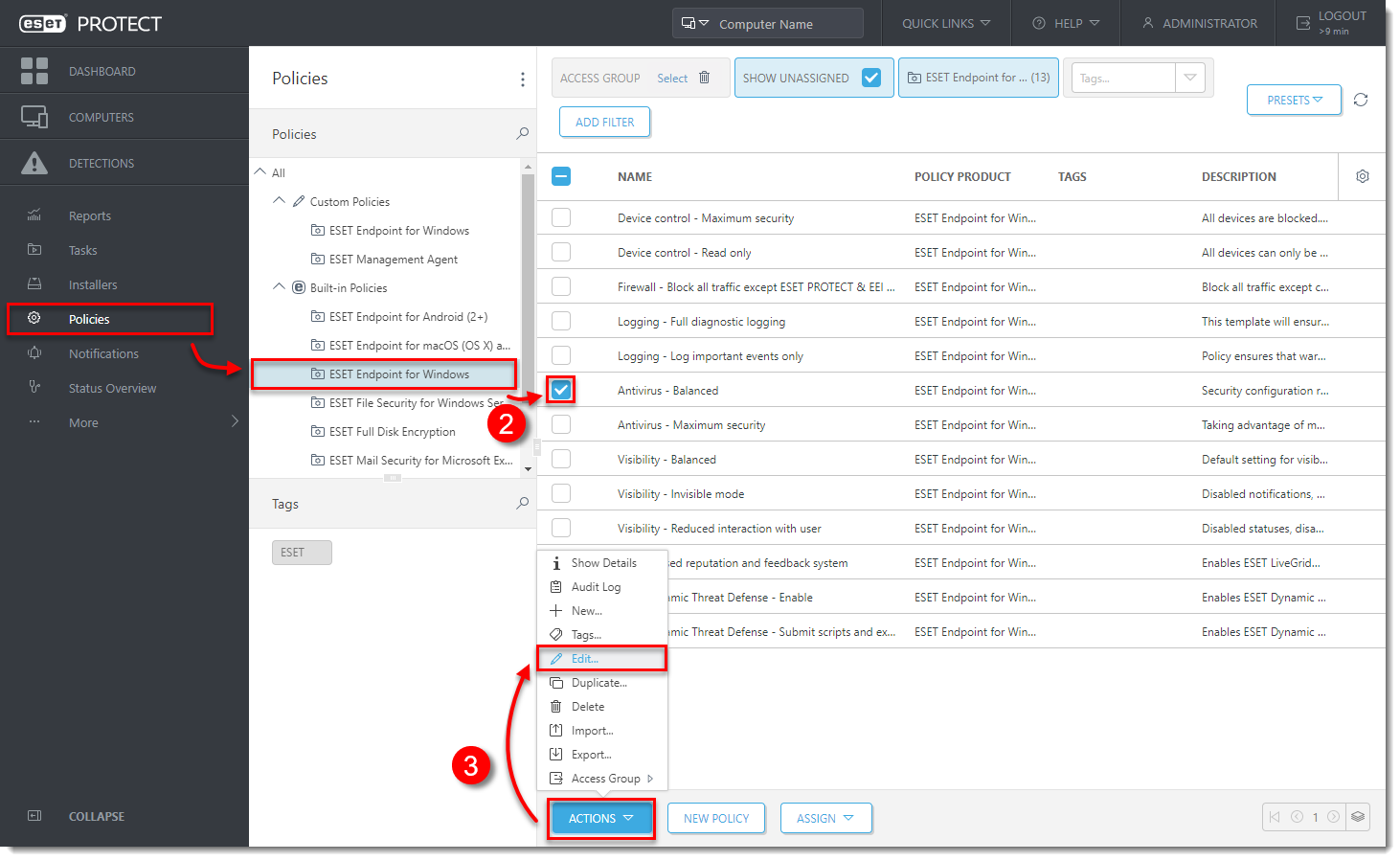
Figure 2-1 Click Settings → Update and expand Profiles → Updates.
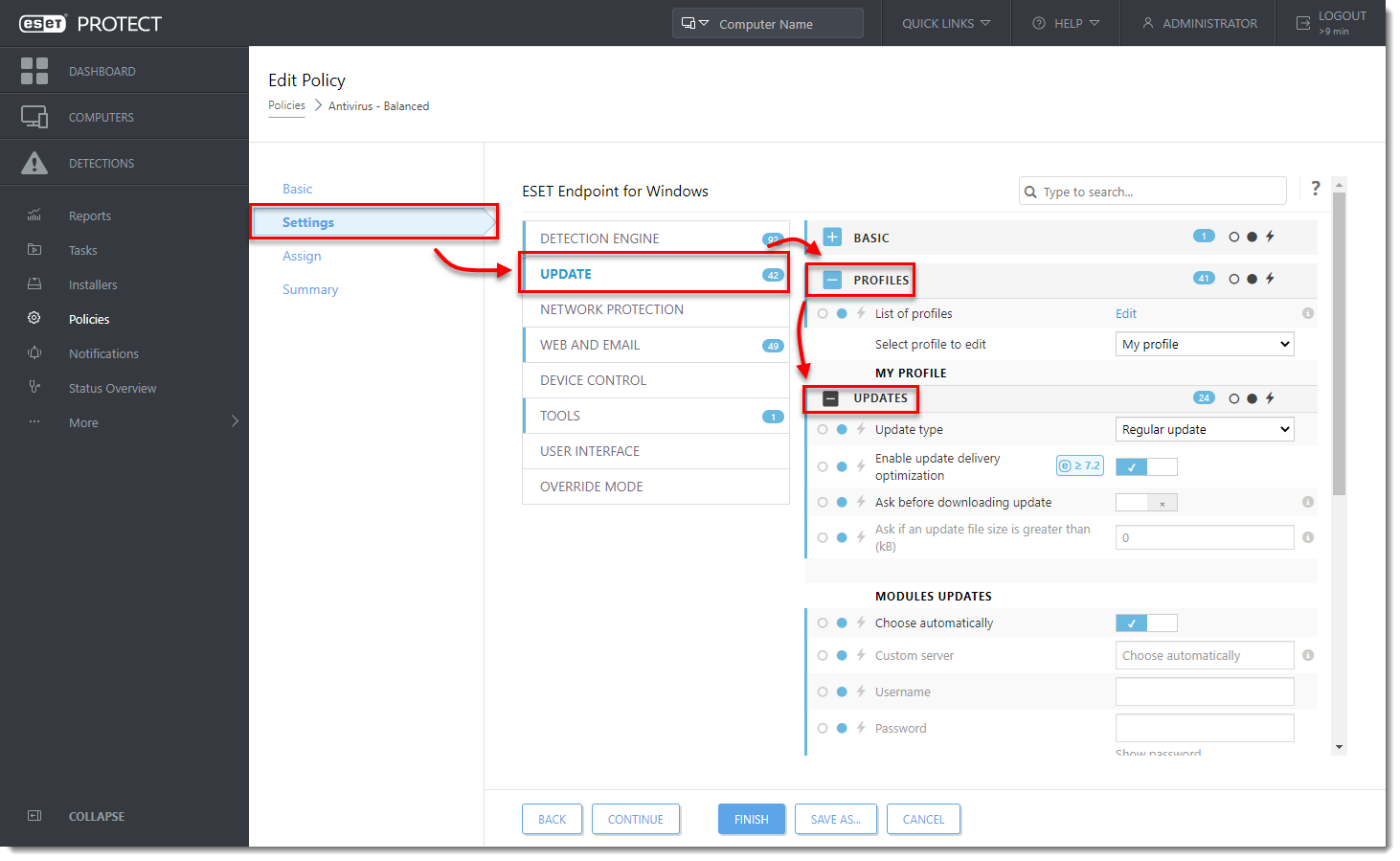
Figure 2-2 Under Modules Updates, deselect the check box next to Choose automatically. In the Custom server field, type the IP address of the client where you created a mirror, followed by a colon and the port used (for example, http://10.30.50.110:2221). If you defined a username and password for clients to access the mirror, type them into the appropriate fields.
Click Finish when you are finished making changes. Client computers assigned this policy will receive the new settings next time they check-in (by default, clients check-in every 20 minutes).
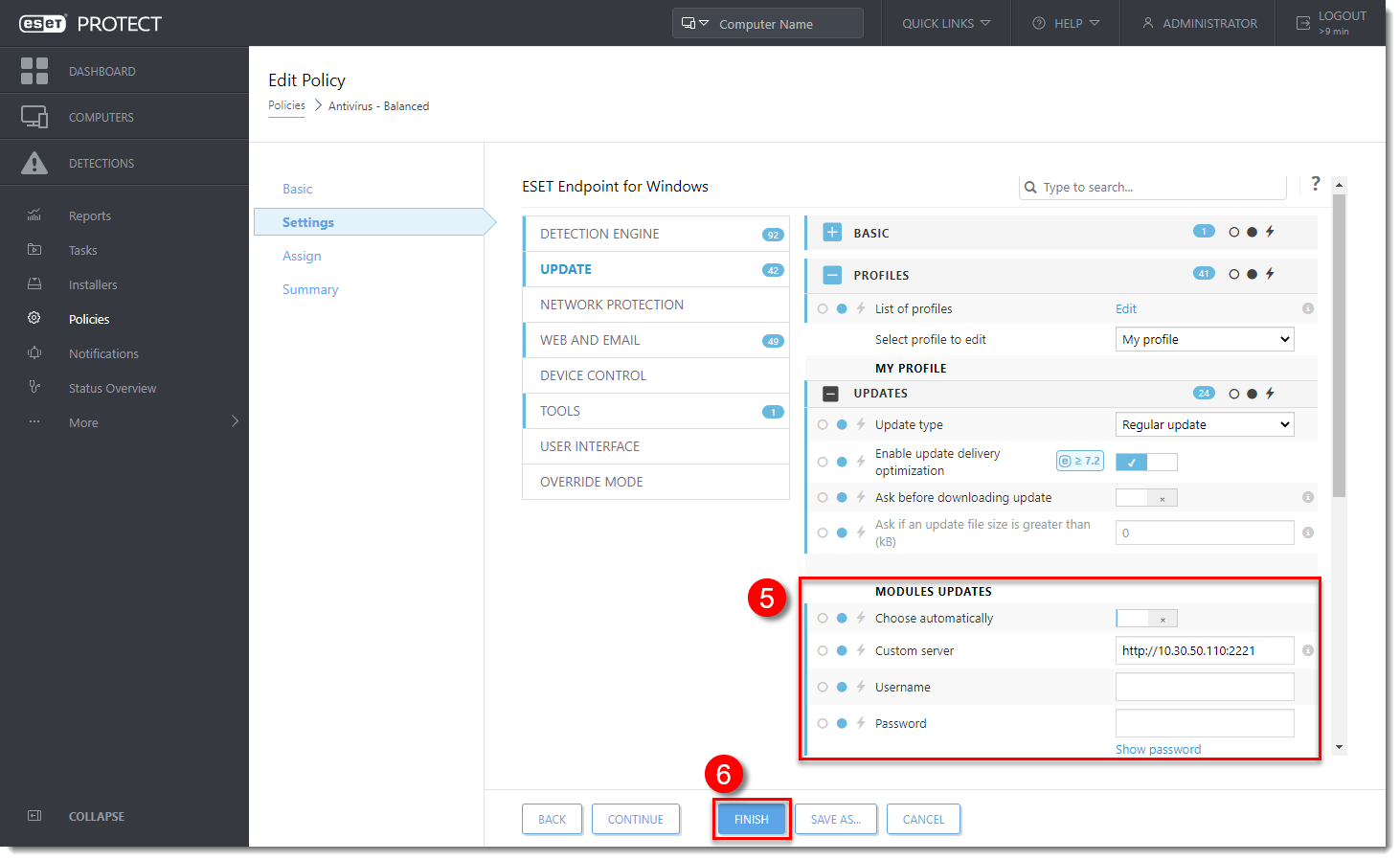
Figure 2-3