Issue
Solution
Block a specific website or domain
You can also block access to all websites except those you specify.
Press the F5 key to access Advanced setup.
Click Protection → Web access protection and expand URL list management. Click Edit next to Address list.
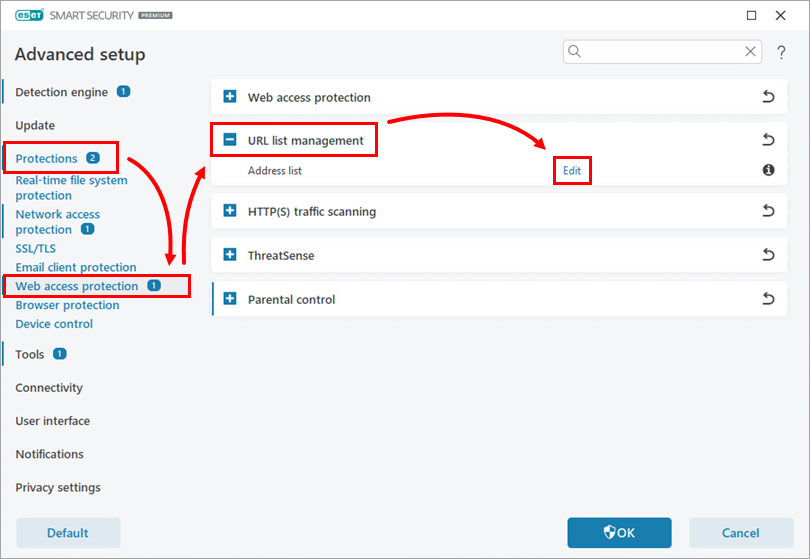
Figure 1-1 Select List of blocked addresses and click Edit.
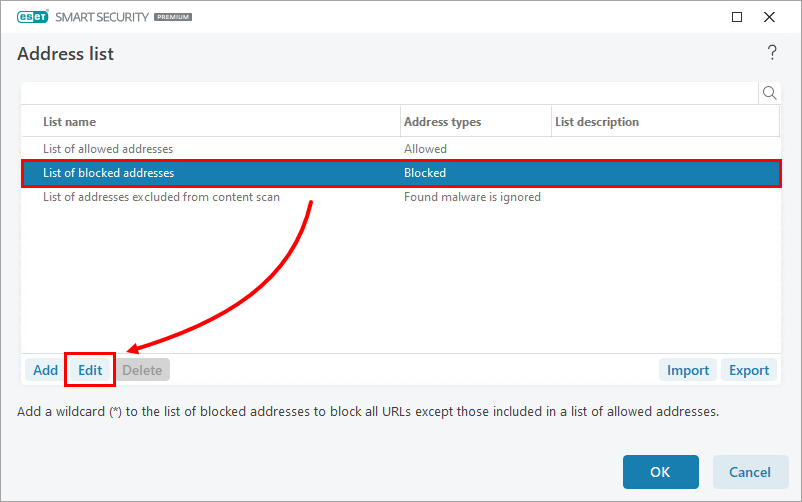
Figure 1-2 Click Add and type or copy/paste the link of the websites you want to block. To add multiple websites, click Enter multiple values, type or copy/paste the website links and select a separator for multiple values. Click OK → OK.
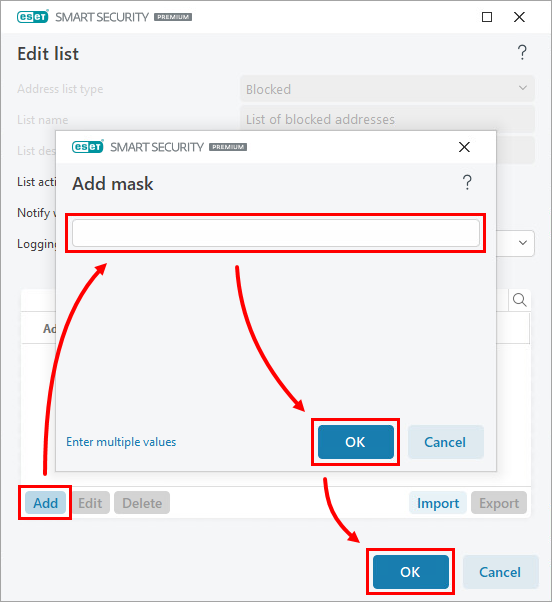
Figure 1-3 Click OK in the remaining open windows to exit Advanced setup.
Block all websites except those you specify
Follow the instructions in the section above to add a wildcard (*) to the list of blocked addresses.
Select the List of allowed addresses and follow the instructions from steps 4-5 above to add the URLs for websites you want to allow.