Issue
- Limited network resources or bandwidth requires less frequent updates (default is every hour)
Solution
-
Click Tools → Scheduler.

Figure 1-1 -
Select Regular automatic update and click Edit.
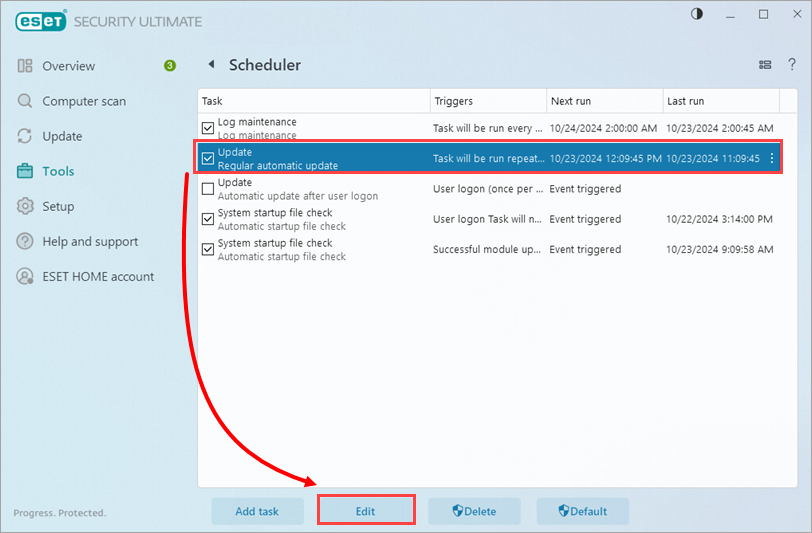
Figure 1-2 -
Verify the toggle next to Enabled is enabled and click Next.
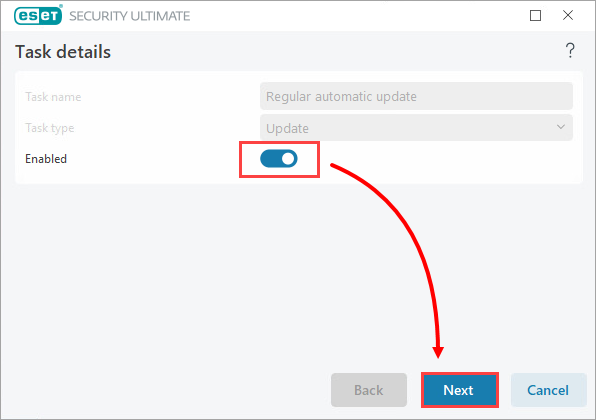
Figure 1-3 -
Select your desired setting for task timing frequency (we recommend selecting Repeatedly for the update task) and click Next.
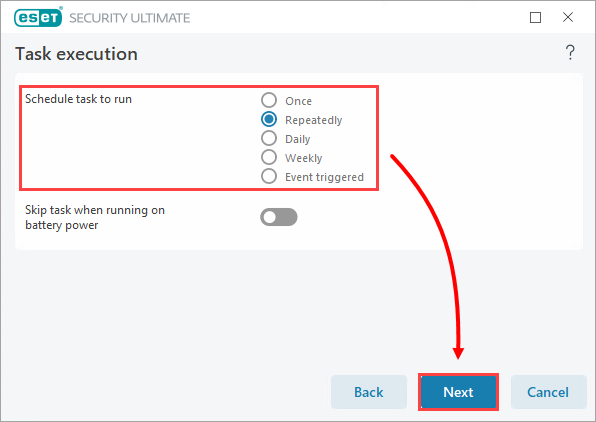
Figure 1-4 -
In the Interval between task execution (min.) field, type in the number of minutes to wait between updates (the default setting is 60) and click Next.
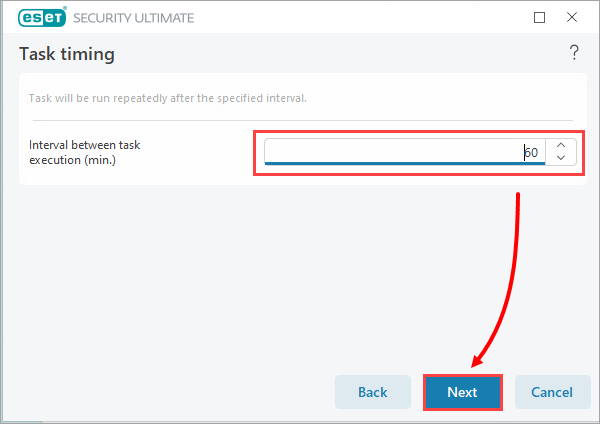
Figure 1-5
-
Select At the next scheduled time and click Next.
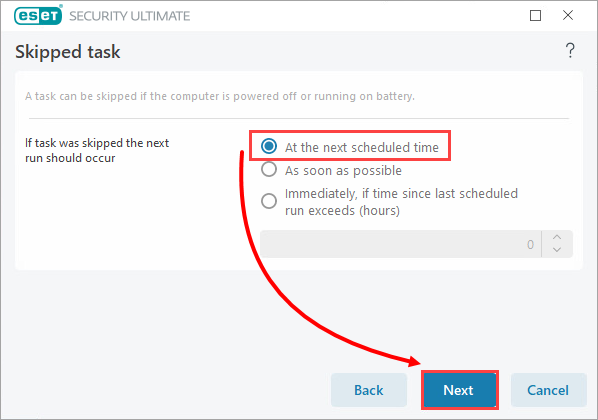
Figure 1-6 -
A summary of your new settings will be displayed. Click Finish (Optionally, select a primary and secondary update profile that the changes will be applied to). From this point forward, regular product updates will be performed according to the newly scheduled interval.
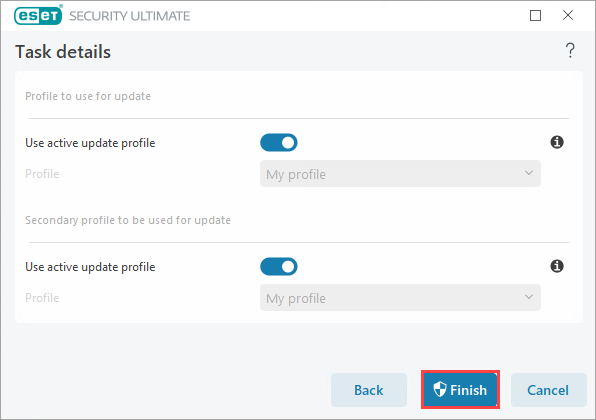
Figure 1-7