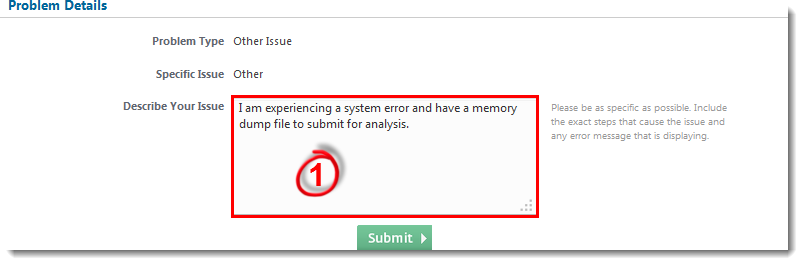Issue
- You experienced a system error (BSOD)
- ESET Customer Care has requested the memory dump from your computer
Details
Visit the Microsoft Knowledgebase article for more information on memory dump configuration.
Solution
I. Locate and submit your memory dump
- If you have not done so already, open a case with ESET Customer Care. In the Problem Details section of your support request, specify that you have a memory dump file to submit.
Figure 1-1
Click the image to view larger in new window
- Navigate to your system's root directory (
C:Windowsby default) and locate the file namedMEMORY.DMP. Memory dump files are often very large. ESET Customer Care will contact you with special instructions to submit this file for analysis. If there is no file namedMEMORY.DMP, continue to Part II.
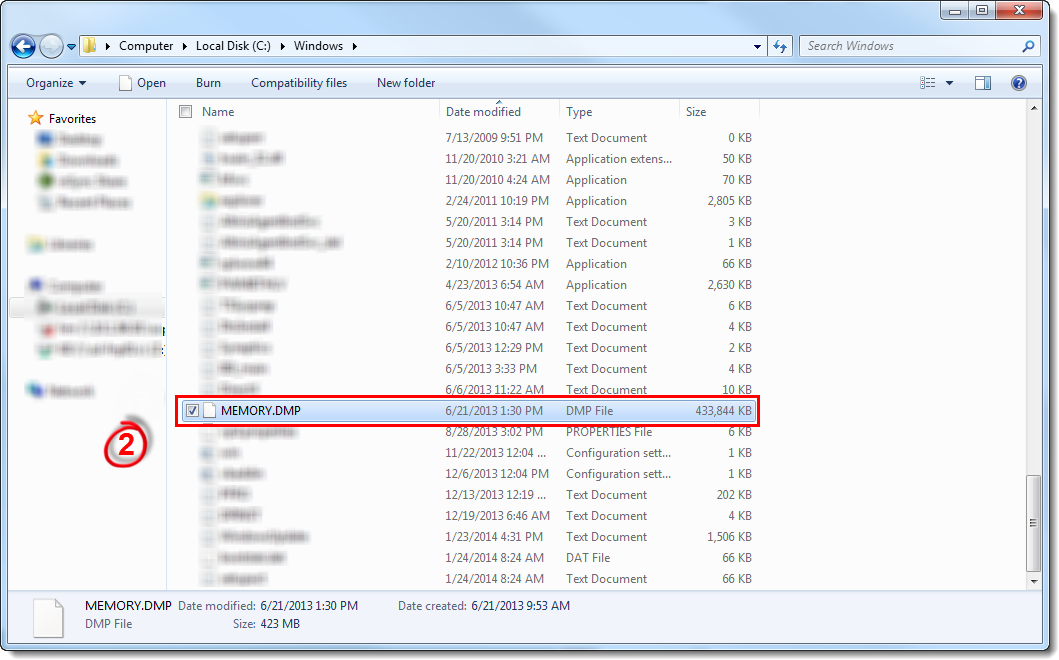
Click the image to view larger in new window
- ZIP the
.dmpmemory dump file before you submit it to ESET Customer Care.
II. Configure memory dump settings
- Press the
 Windows key + R, type Control system into the Open field and click OK.
Windows key + R, type Control system into the Open field and click OK.
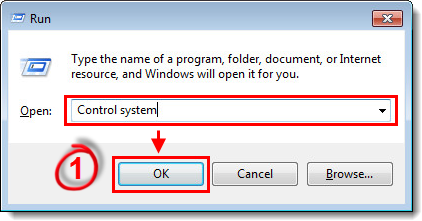
Figure 2-1
- Click Advanced system settings.
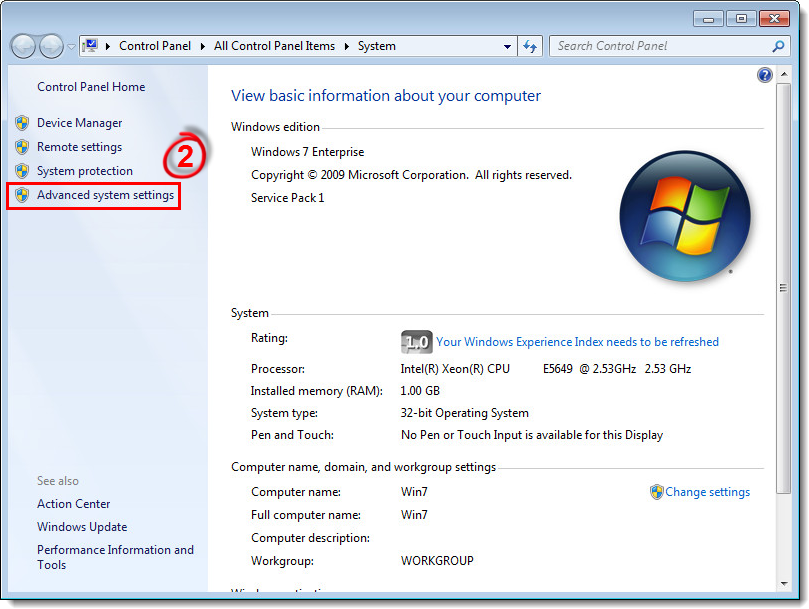
Figure 2-2
Click the image to view larger in new window
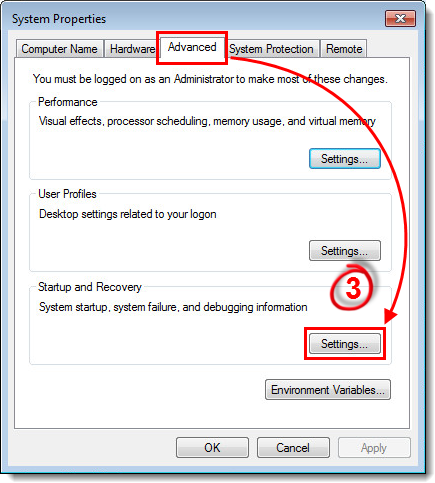
-
Select Complete dump in the Write debugging information drop-down menu. The Dump file: field of the Startup and Recovery window allows you to set the location where new memory dump files are saved. The
%SystemRoot%string is a Microsoft Windows variable that stands for the root directory of your Microsoft Windows installation (typically the default value isC:Windows). -
Click to bookmark this article, click OK when you are done and then restart your computer to apply your changes.
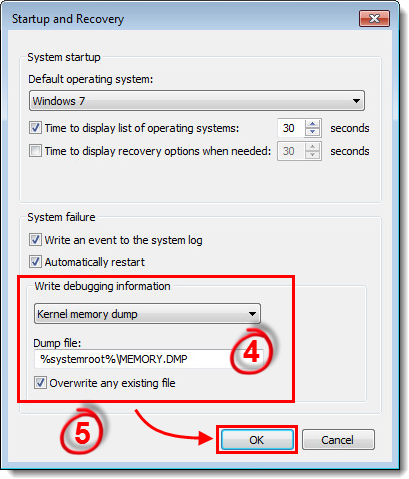
Figure 2-4
- After your computer restarts, attempt to trigger the system error again and then repeat the steps from Section I to locate the memory dump file and submit it to ESET Customer Care.