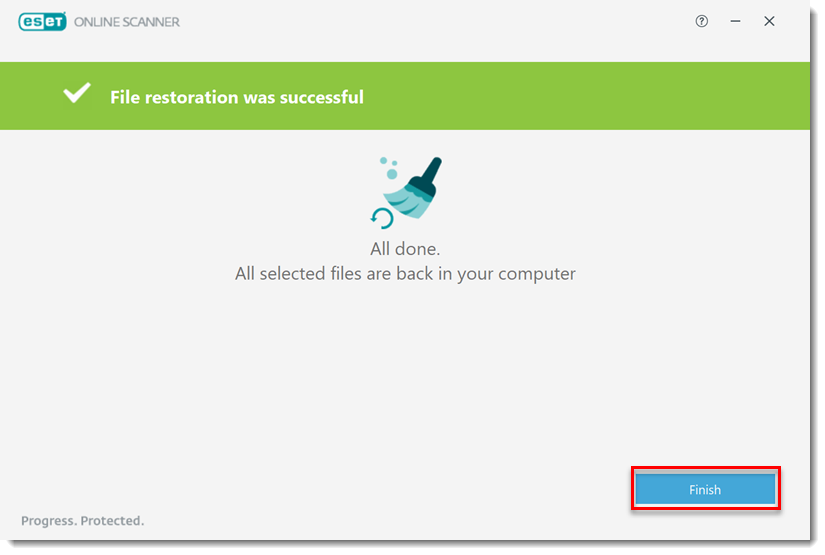Issue
- Restore quarantined files immediately after running the ESET Online Scanner
- Restore quarantined files after closing ESET Online Scanner
- For more information about the ESET Online Scanner, visit our Online Help documentation
Solution
Restore quarantined files immediately after running the ESET Online Scanner
- After you have completed a scan, click View detailed results.
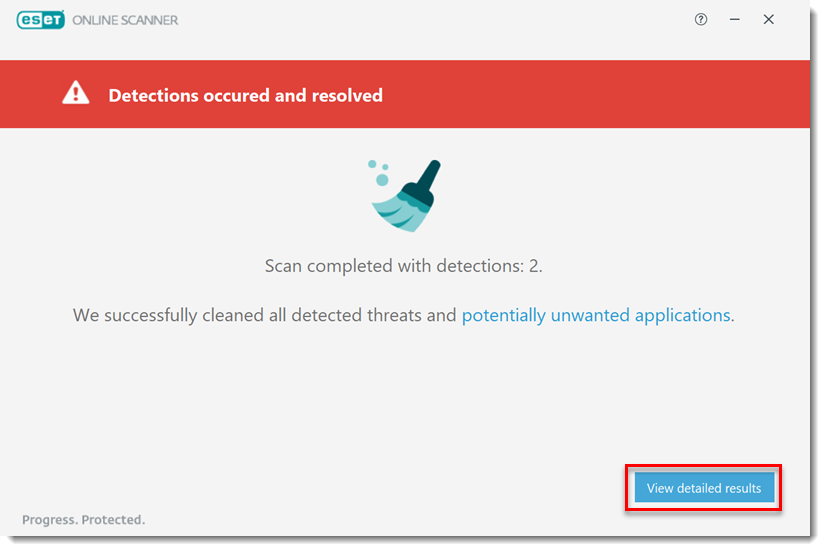
- Click Restore cleaned files.
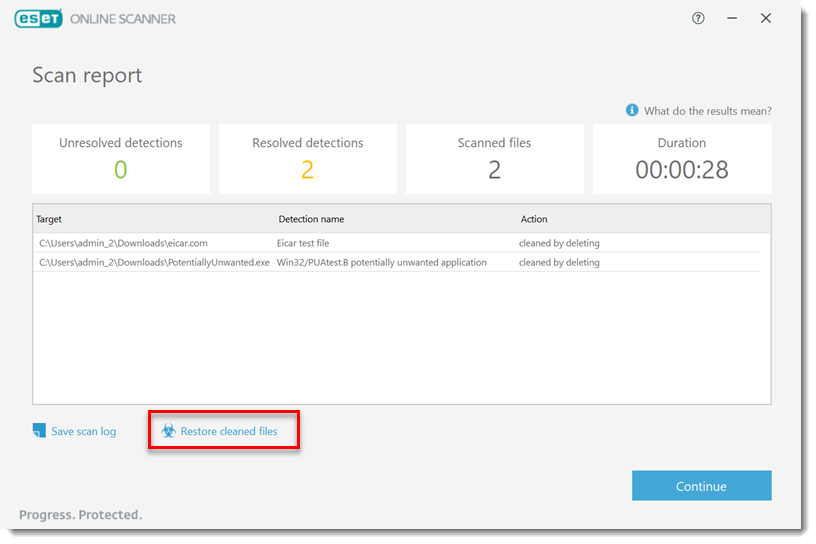
- Select the files you want to restore and click Restore files.
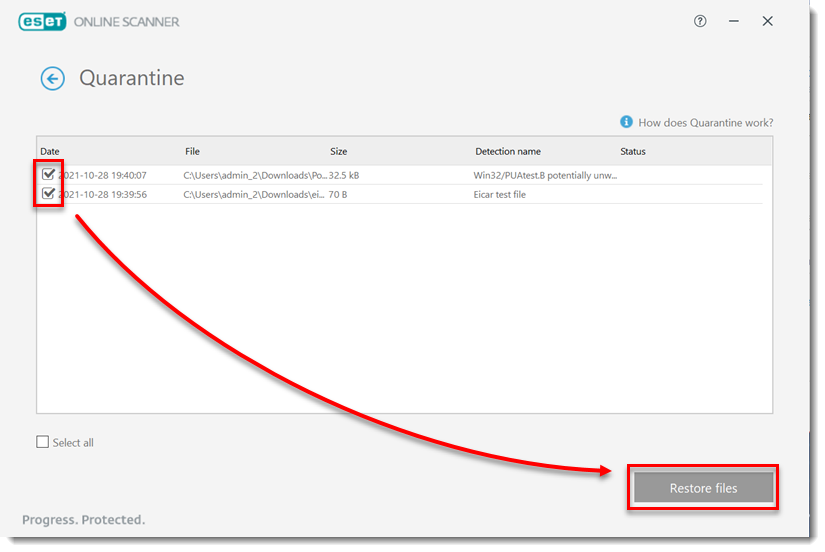
- Click Restore files.
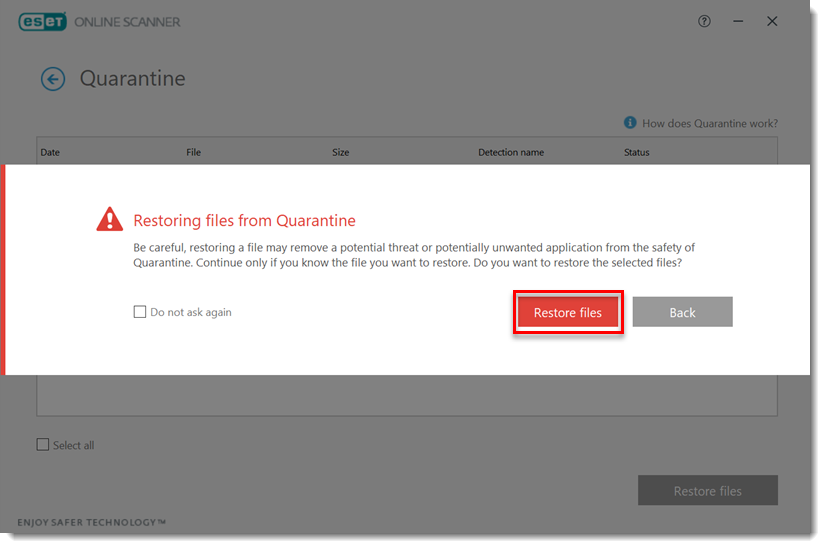
- Your quarantined files are now restored. Click Finish.
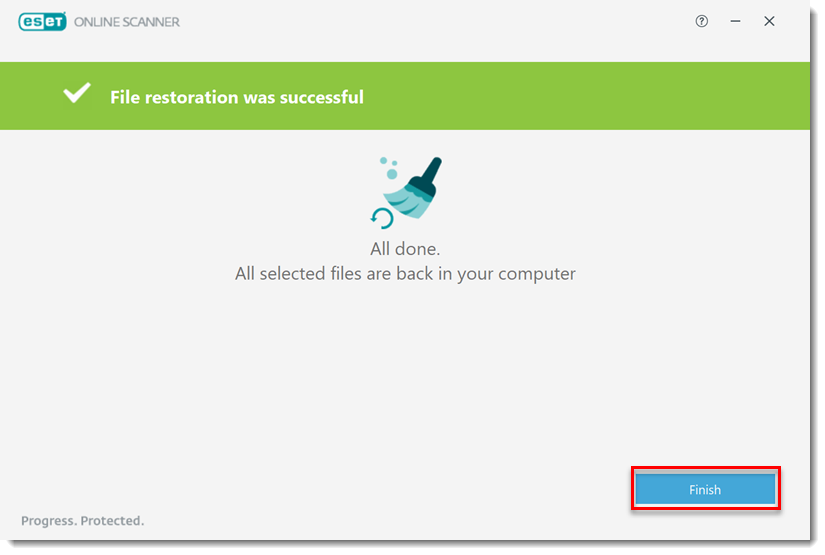
Restore quarantined files after closing the ESET Online Scanner
- Right-click the .exe file you downloaded previously to launch Online Scanner and select Run as administrator.
- Click Quarantine.
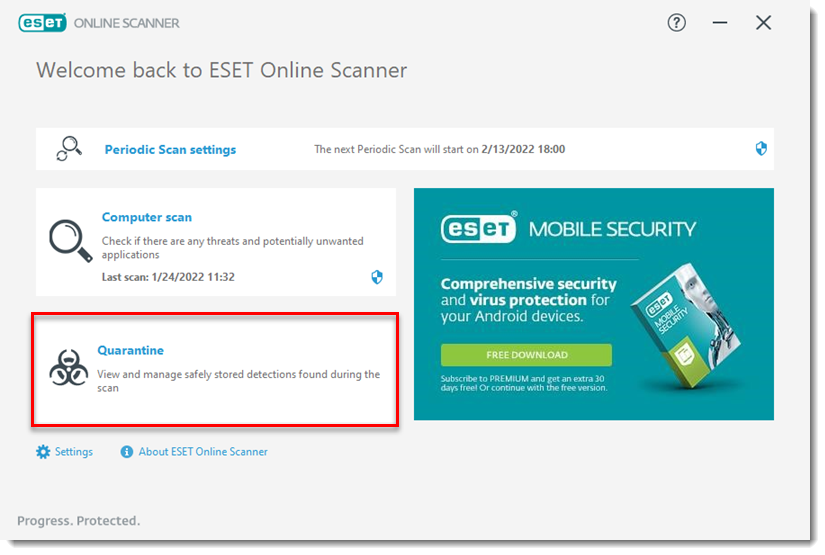
- Select the files you want to restore and click Restore files.
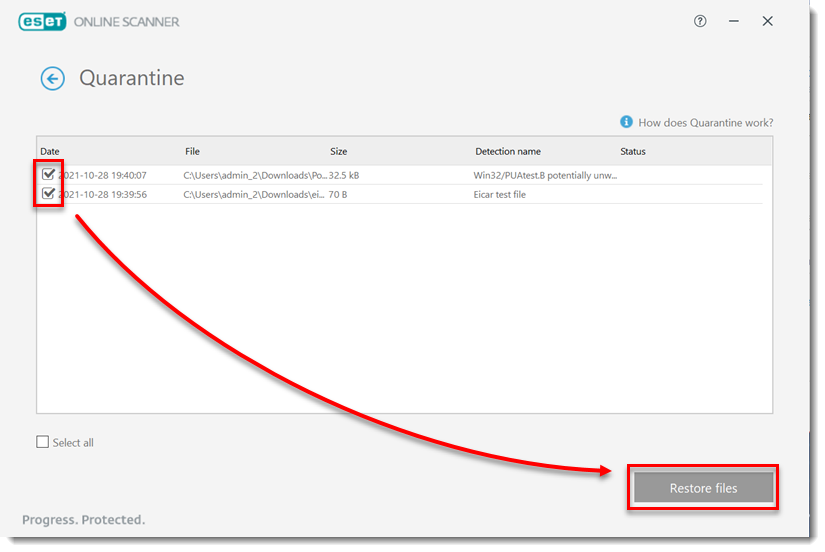
- Click Restore files.
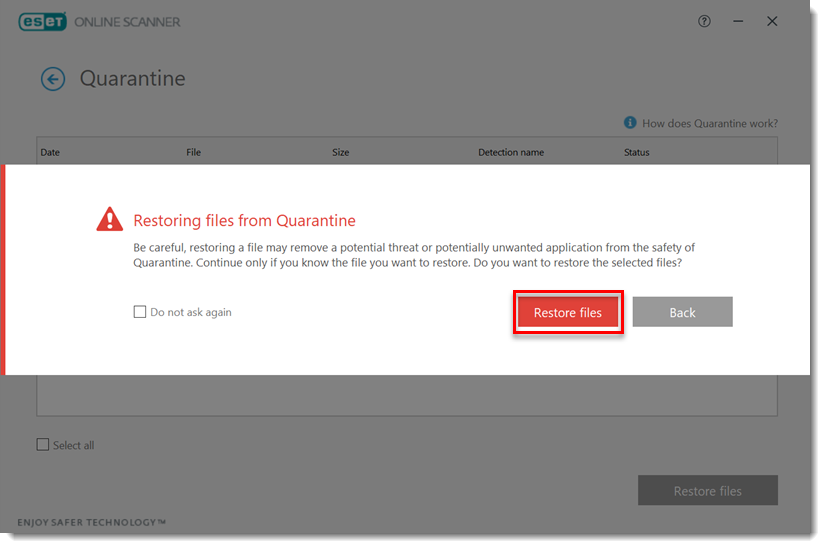
- Your quarantined files are now restored. Click Finish.