Details
Click to expand
Users with administrative privileges can remove a Parental Control user account at any time.
Removing a Parental Control account also removes all web content filtering settings, as well as any web pages you have blocked or allowed access to for that account.
Solution
Open the main program window of your ESET Windows home product.
Press the F5 key to access Advanced setup.
Click Protections → Web access protection → Parental control. Next to User accounts, click Edit.
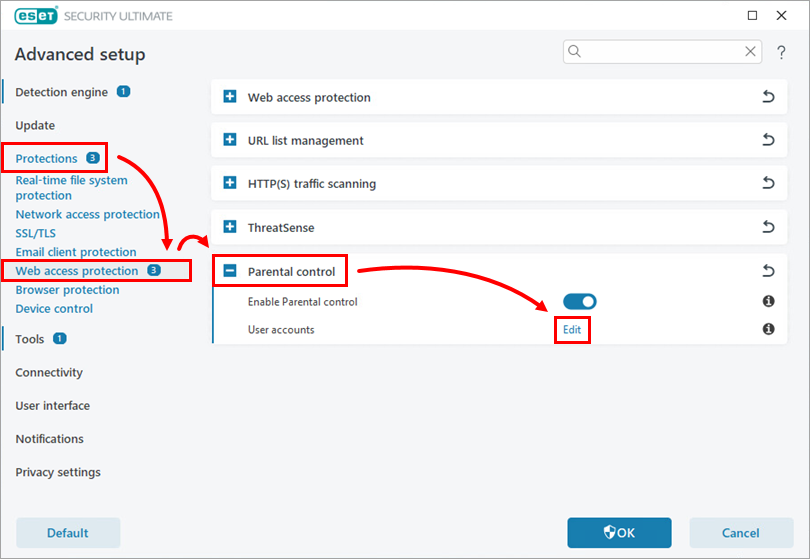
Figure 1-1 Select the appropriate account and click Delete. Click OK → OK to save the changes and exit Advanced setup.
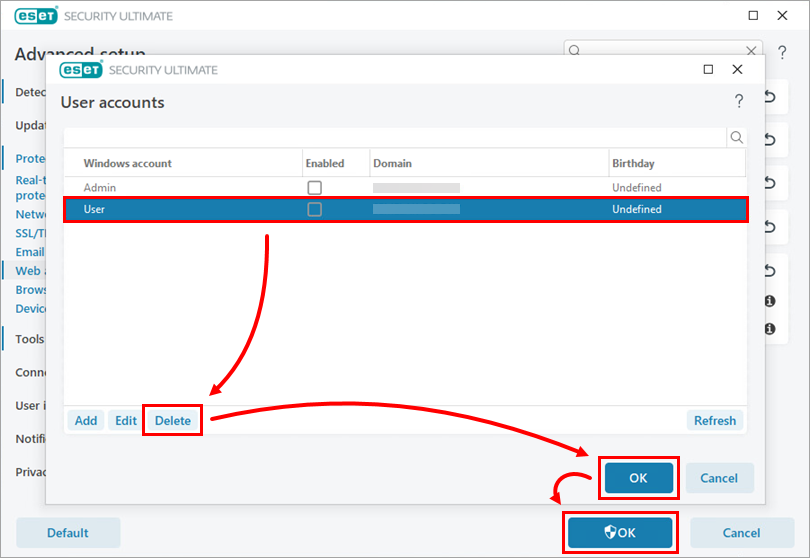
Figure 1-2