Issue
This article applies to the following ESET products:
- ESET HOME Security Essential
- ESET HOME Security Premium
- ESET HOME Security Ultimate
Solution
Set up Windows user accounts for each person accessing the computer. For information on setting up Windows user accounts, click the appropriate link below:
Click Setup → Internet protection.
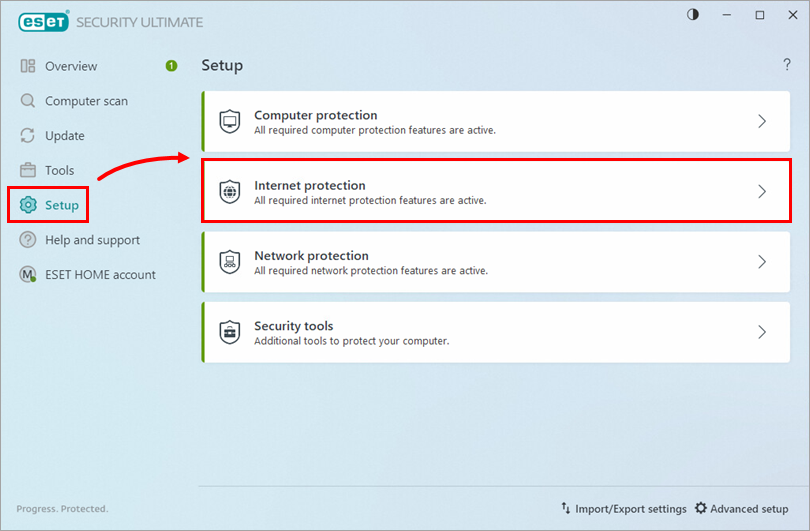
Figure 1-1 Click the arrow icon next to Parental control.
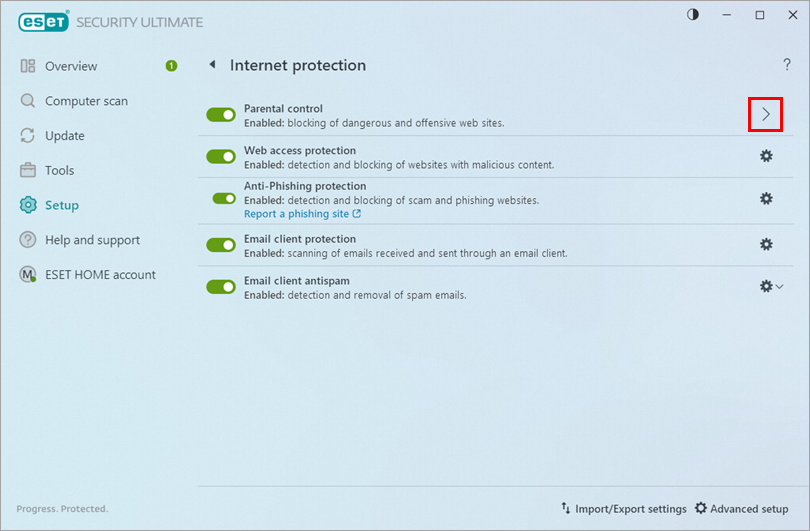
Figure 1-2 Click the toggle next to the Windows User account to disable it. To re-enable a user account, click the toggle next to that user account to enable it.
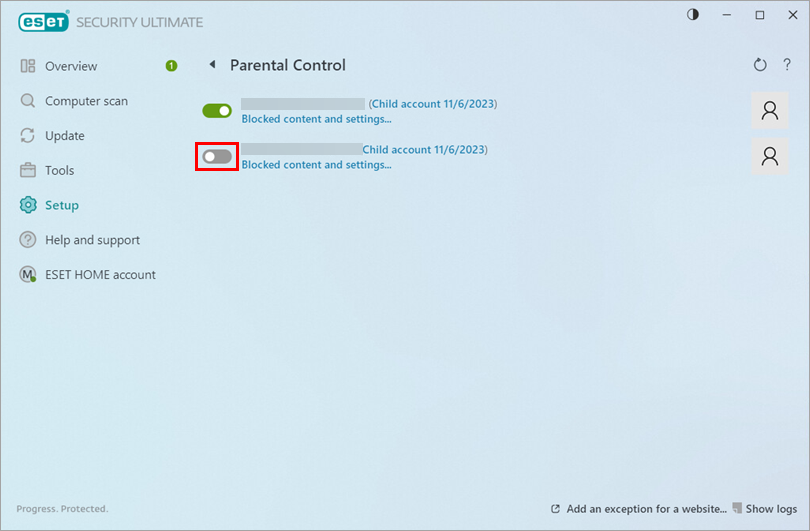
Figure 1-3